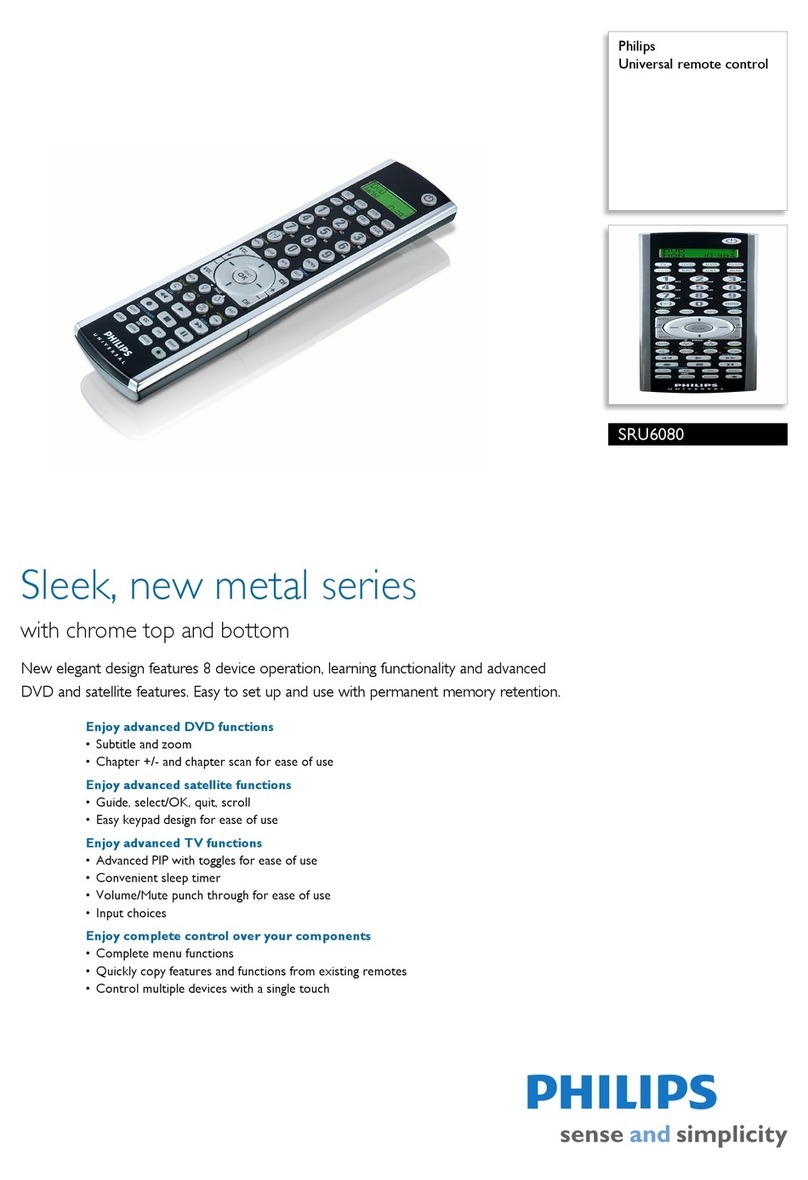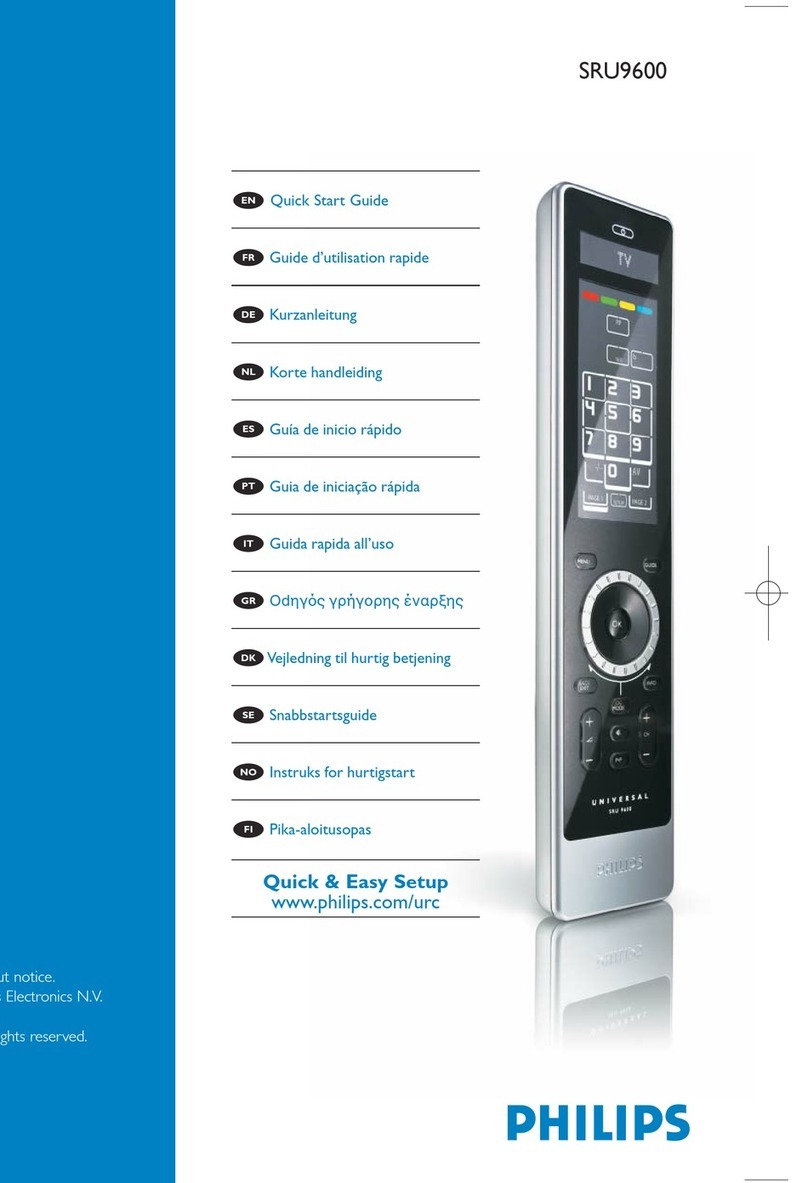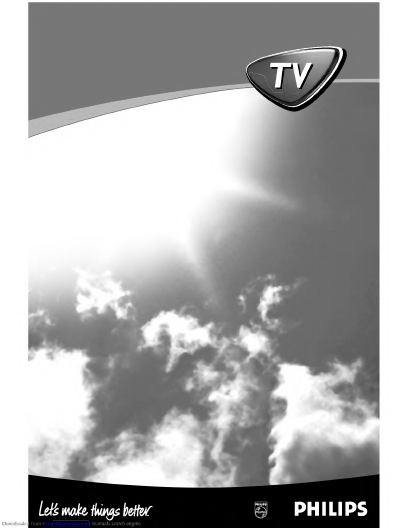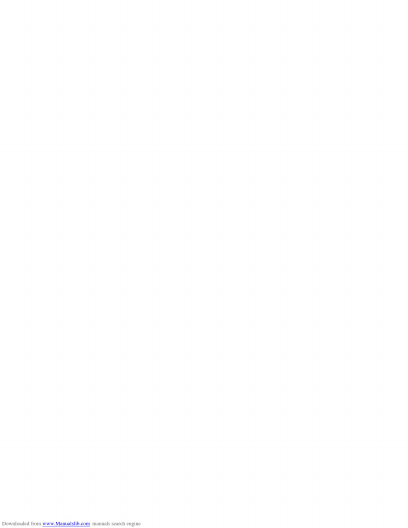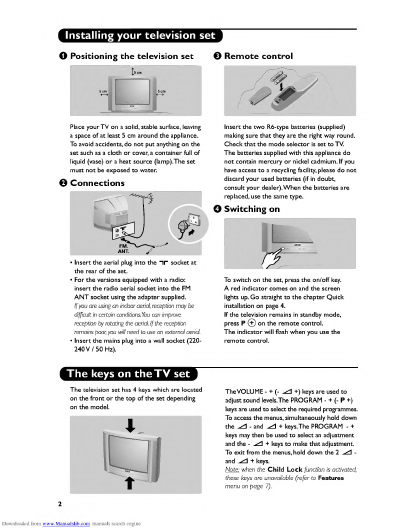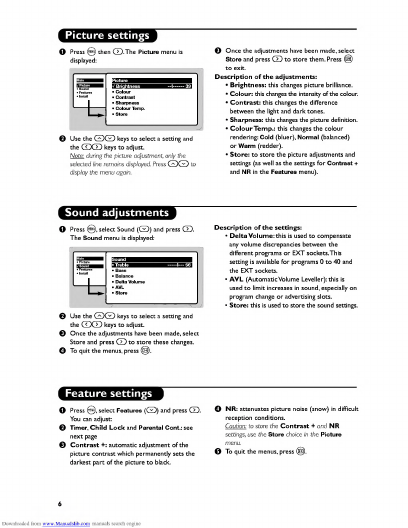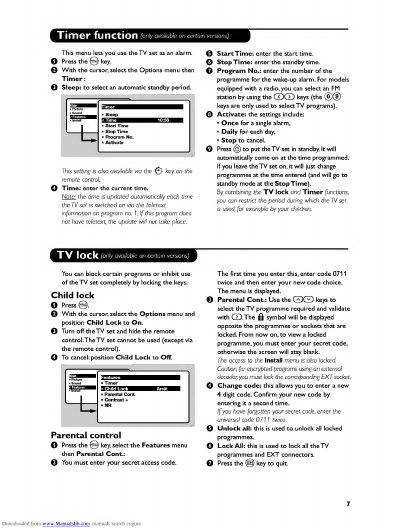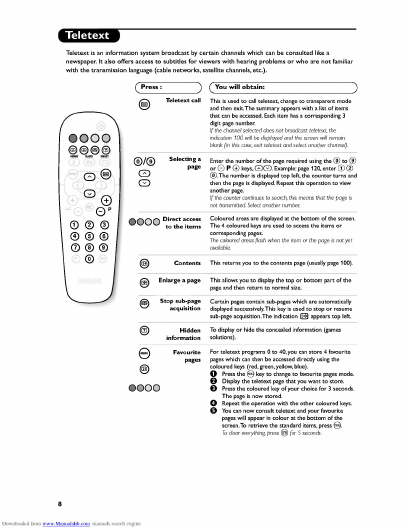Philips 14PT1686/01P User manual
Other Philips Remote Control manuals

Philips
Philips SBC RU430 User manual

Philips
Philips US2-P335B User manual

Philips
Philips Prestigo SRT8215/10 User manual
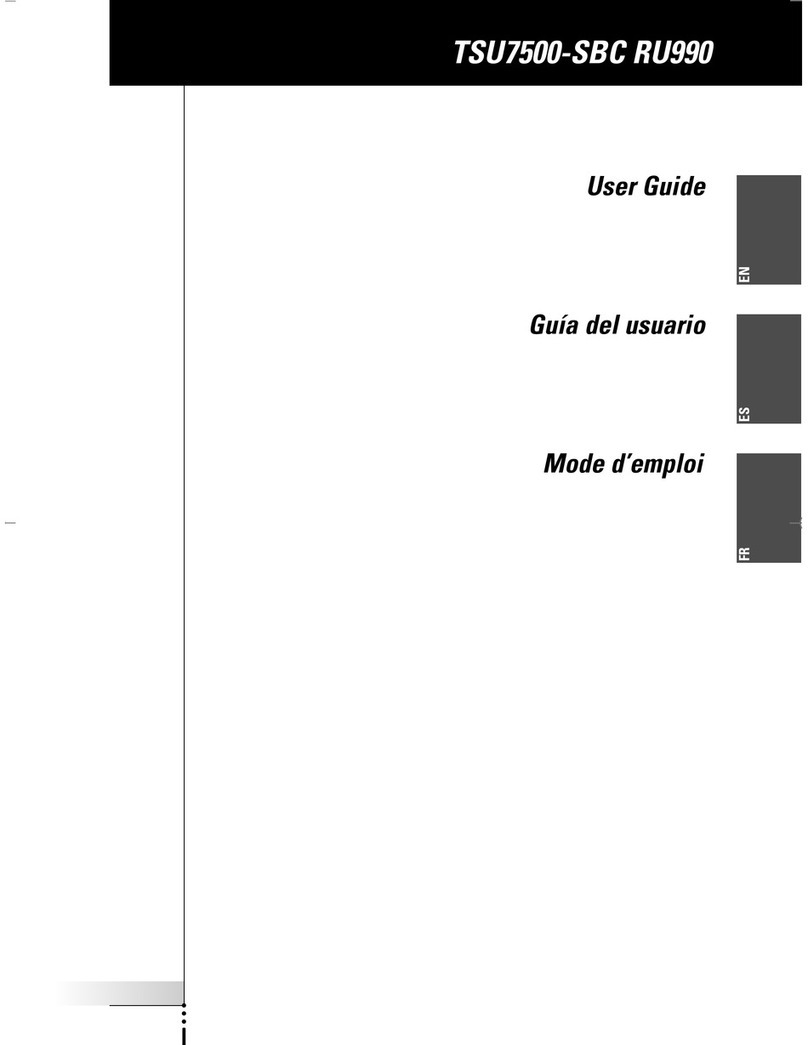
Philips
Philips PRONTO TSU7500 User manual
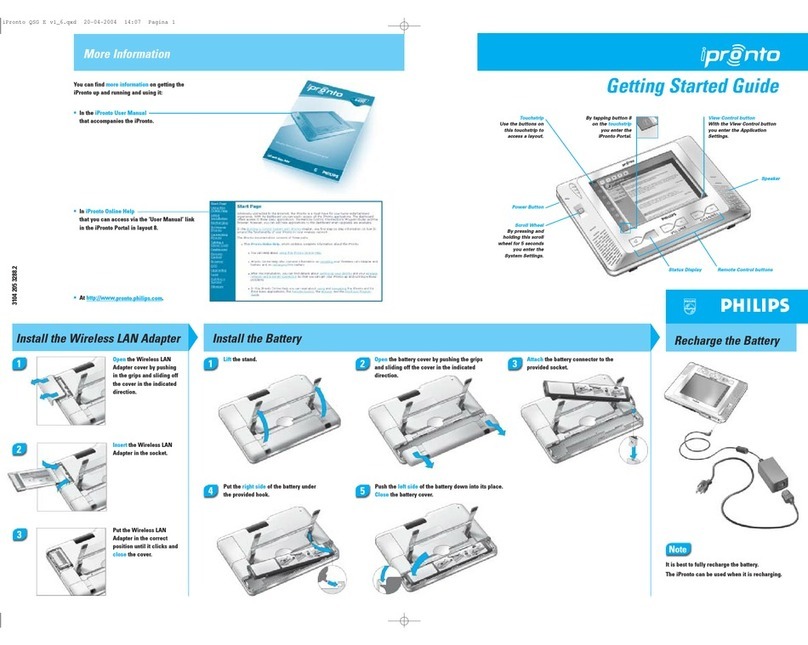
Philips
Philips SBCRU1000/05 User manual

Philips
Philips PM525S - Phlips 5 Device Universal Remote... User manual
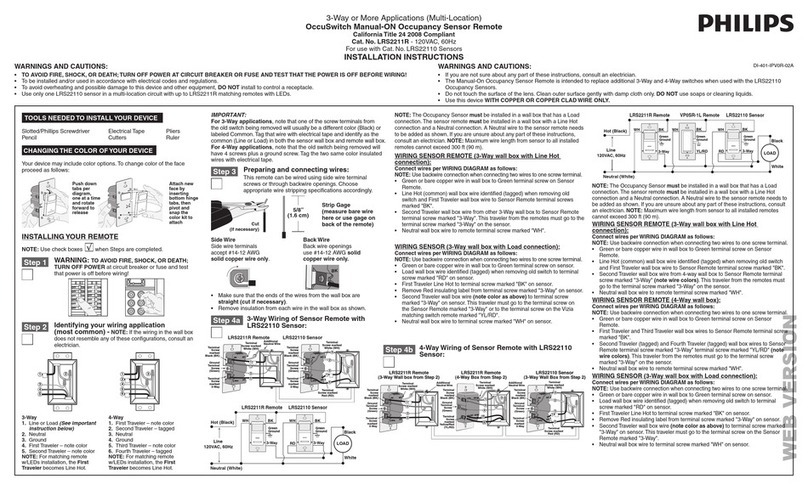
Philips
Philips LRS2211R User manual

Philips
Philips SRU3030/10 User manual
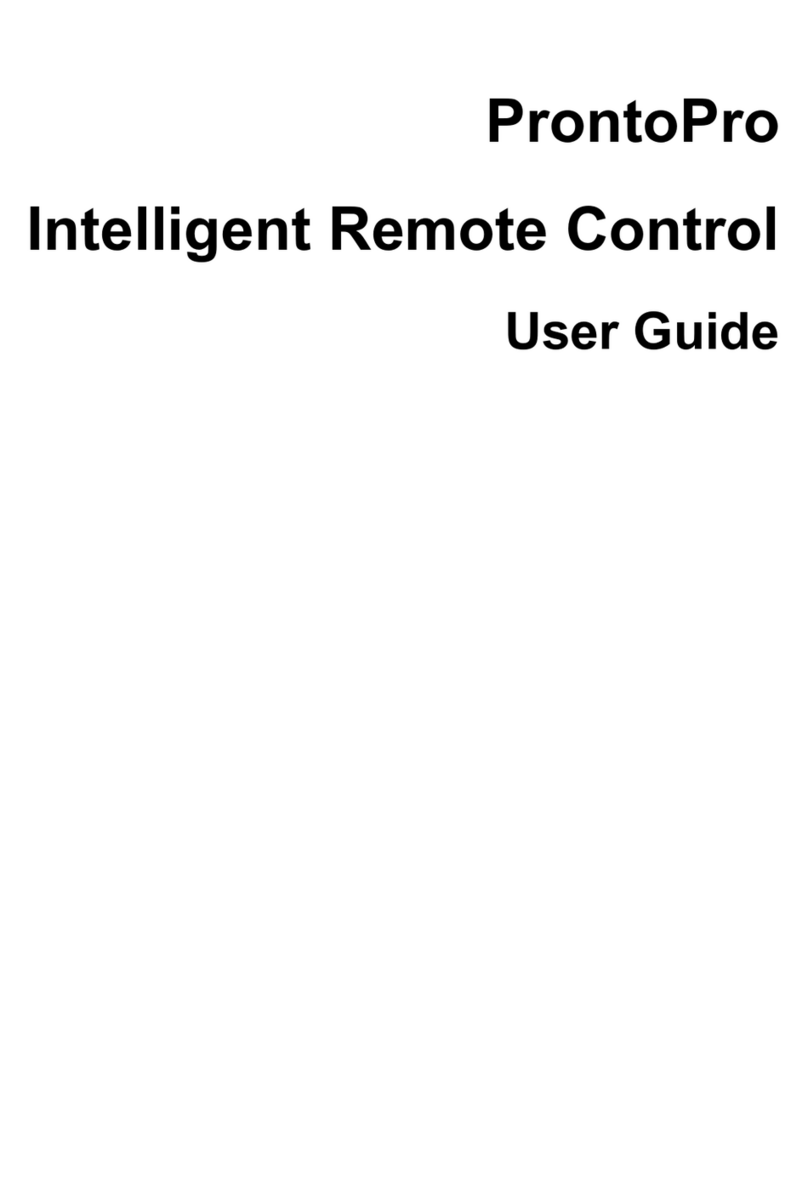
Philips
Philips TSU6000 User manual

Philips
Philips SBC RU 930 Instructions for use

Philips
Philips SRP4050 User manual

Philips
Philips Perfect replacement SRP5107/27 User manual
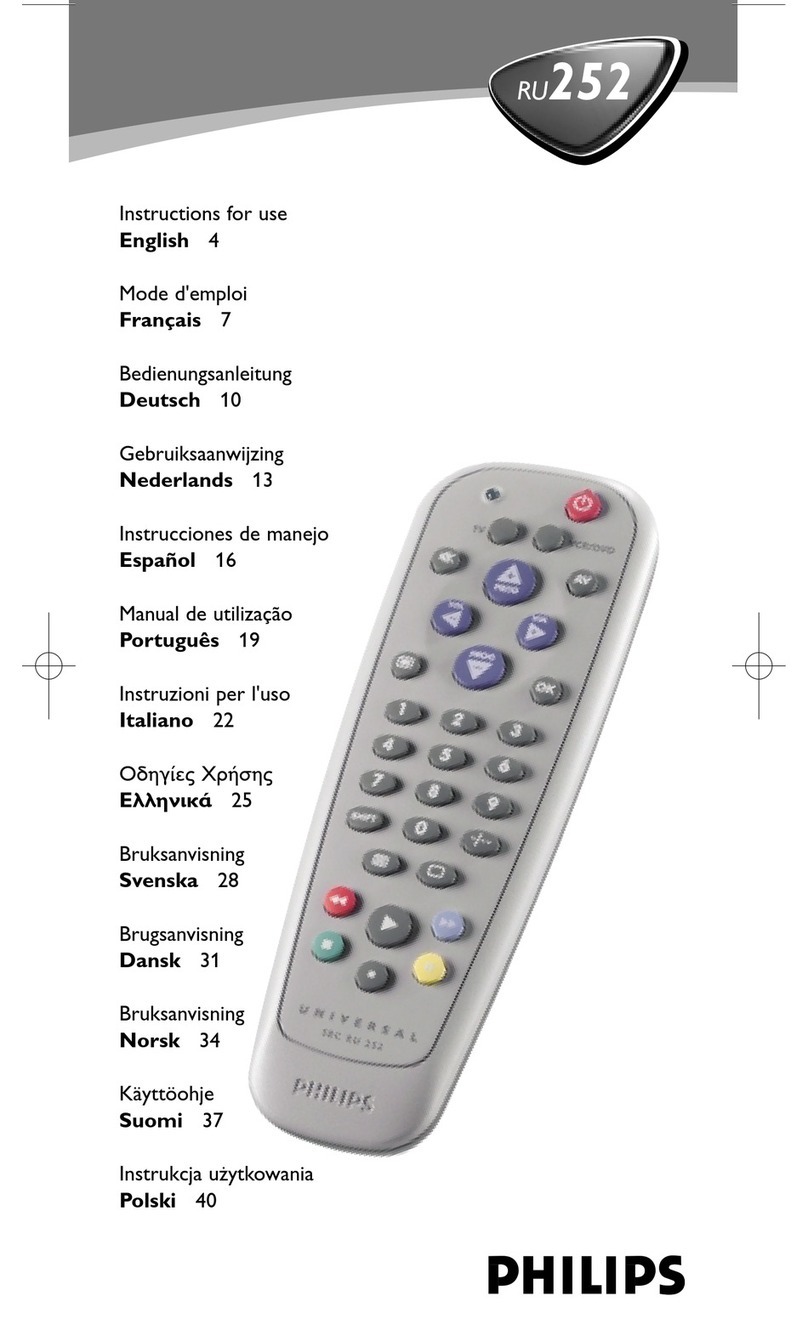
Philips
Philips SBCRU252/00 User manual

Philips
Philips SBC RU 930 User manual

Philips
Philips srp3014 User manual
Philips
Philips MELICONI User manual
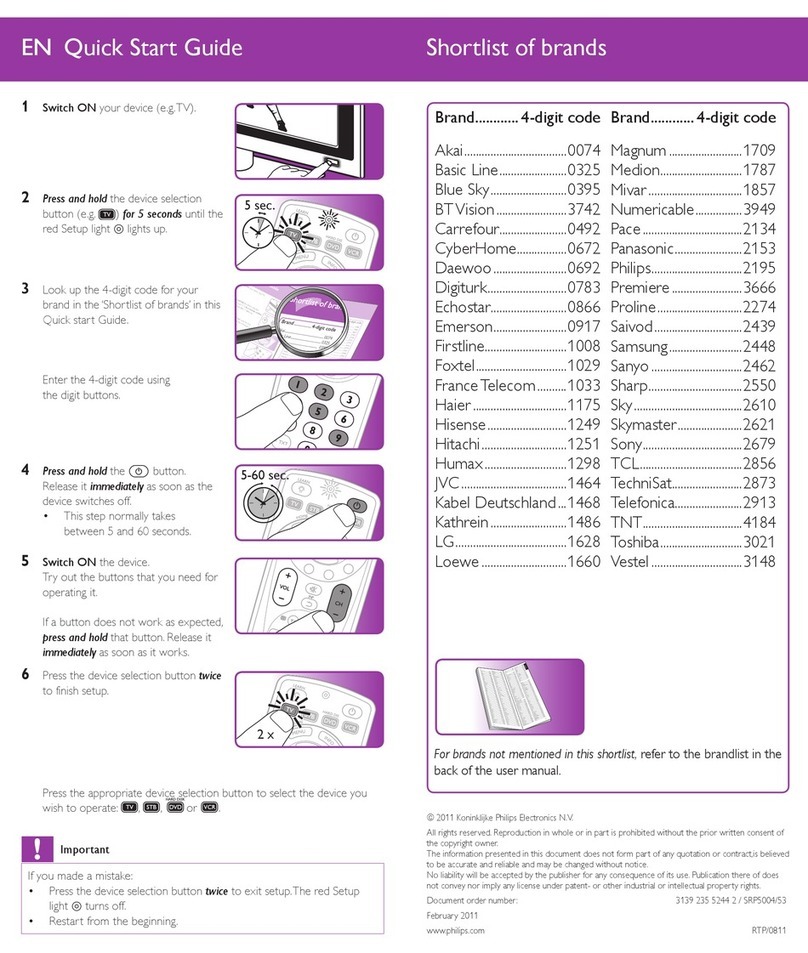
Philips
Philips SRP5004/53 User manual
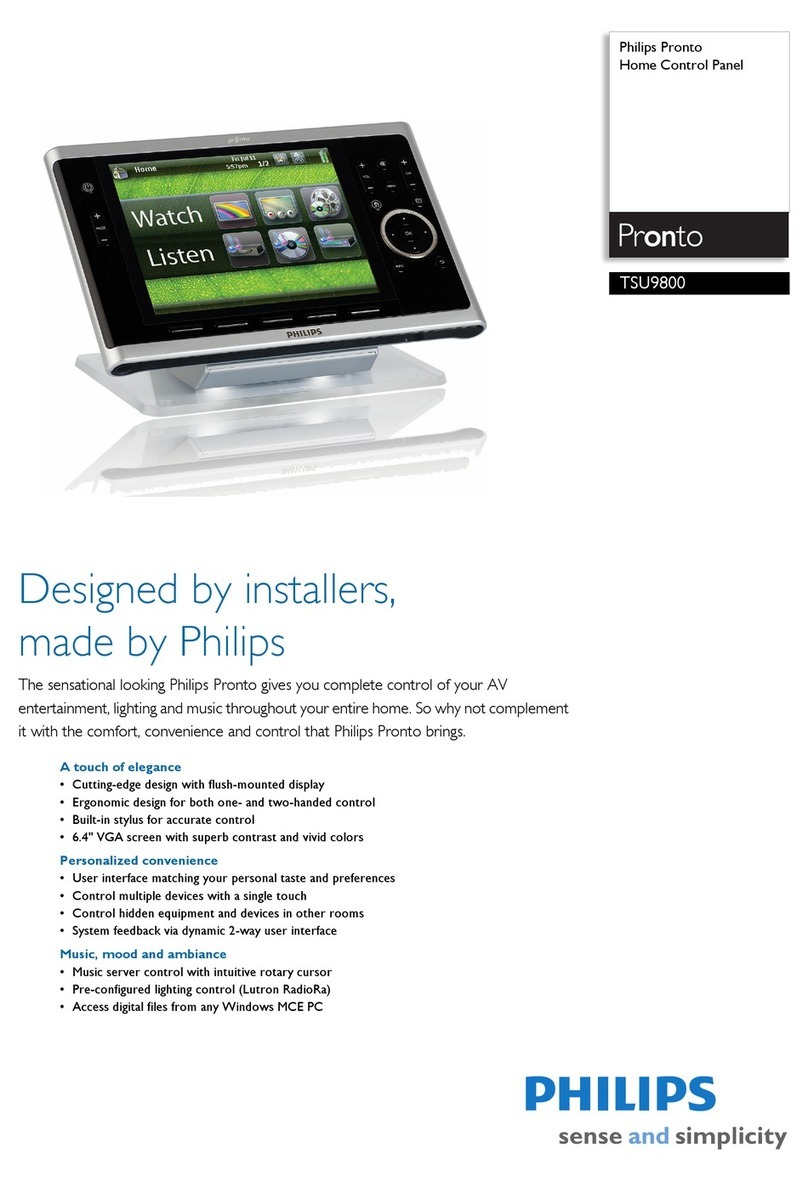
Philips
Philips Pronto TSU9800 User manual

Philips
Philips SRU3040 User manual

Philips
Philips SRP5018 User manual