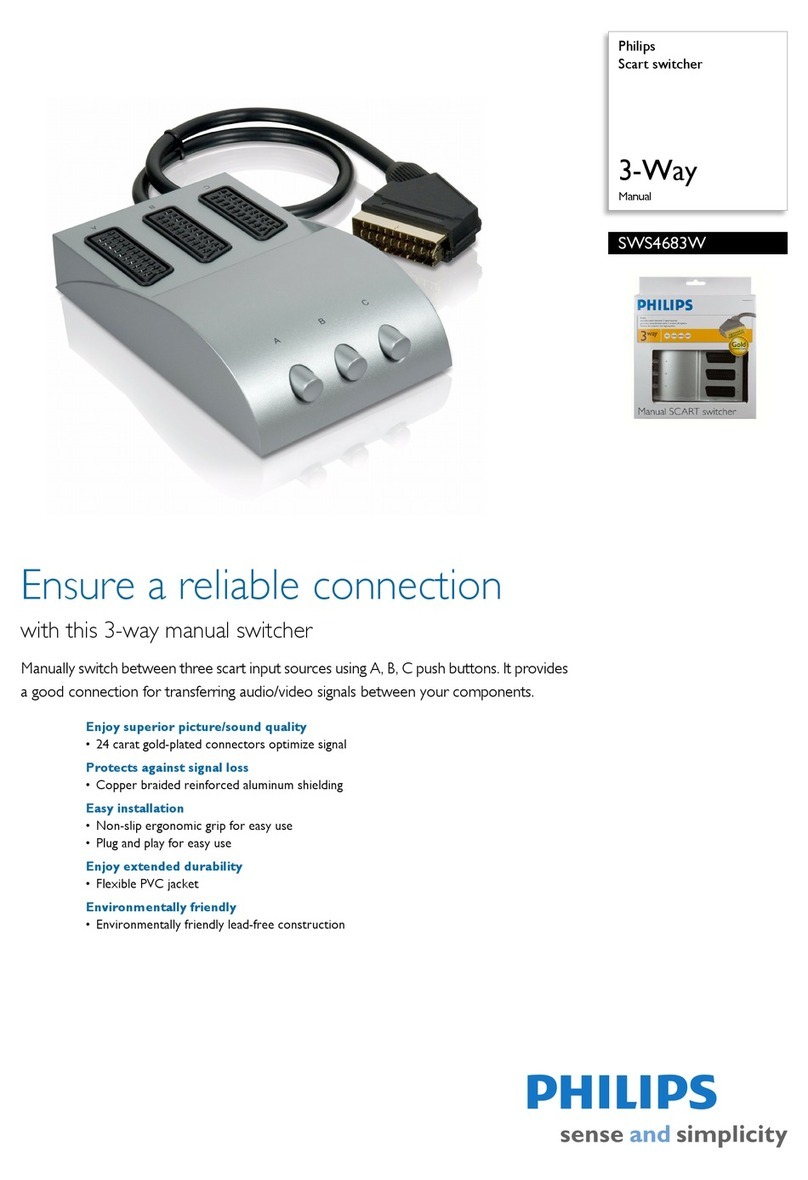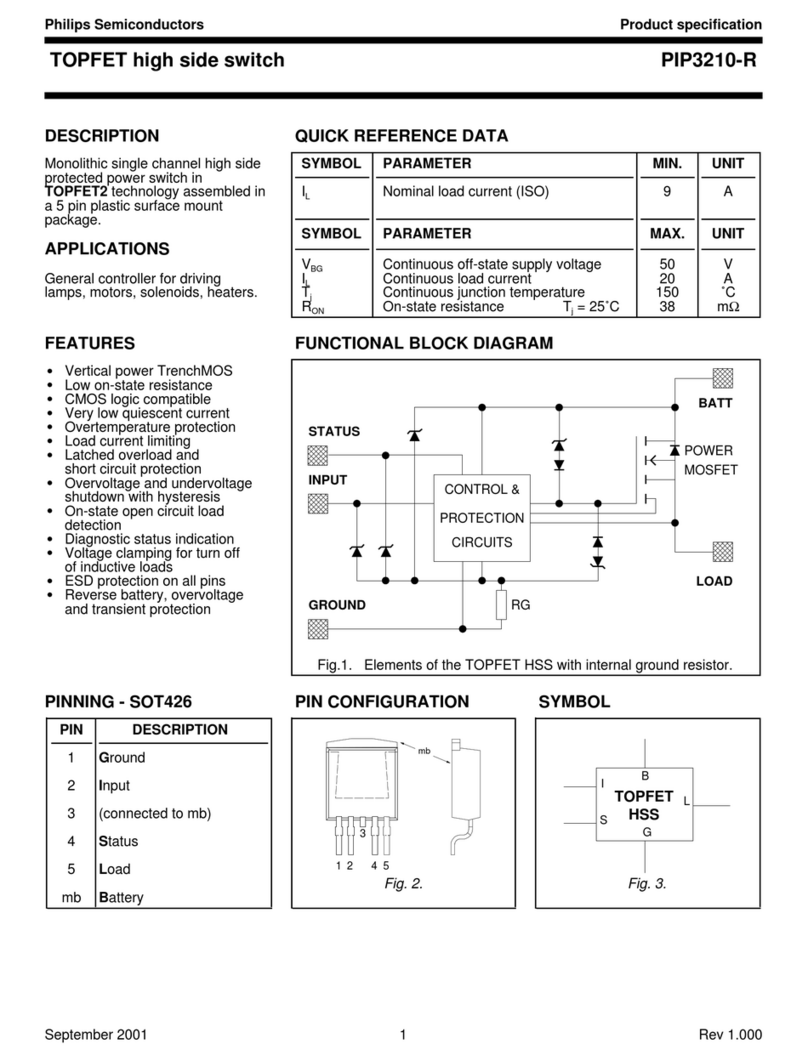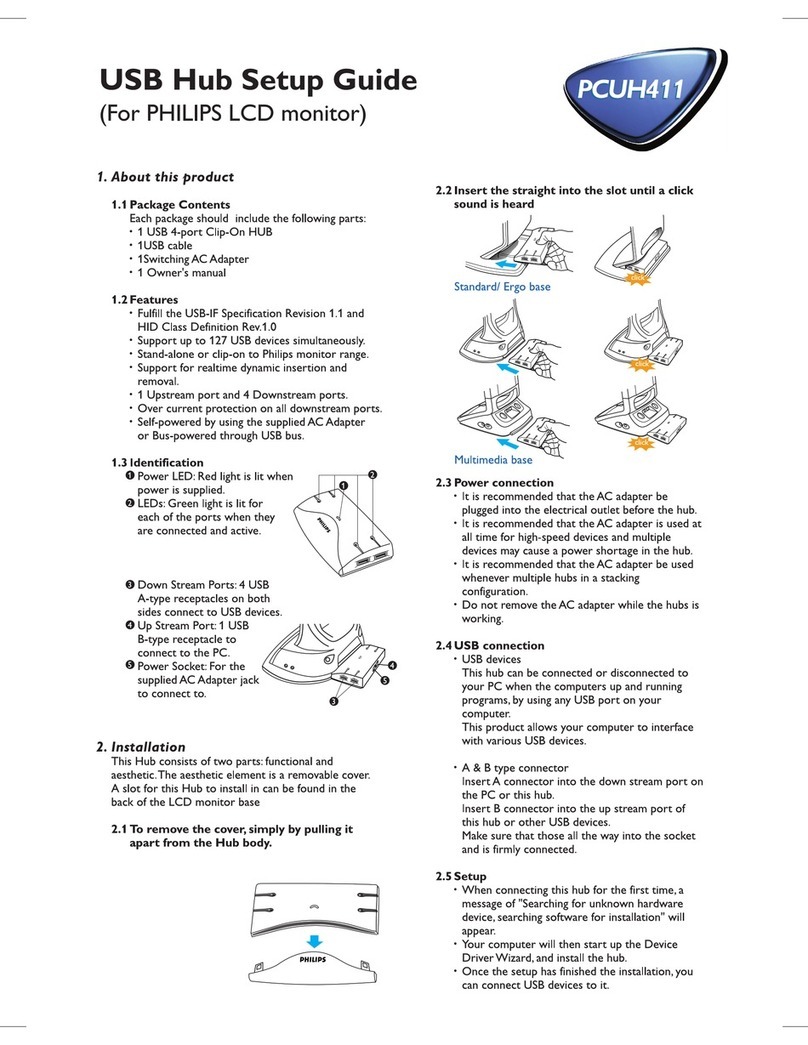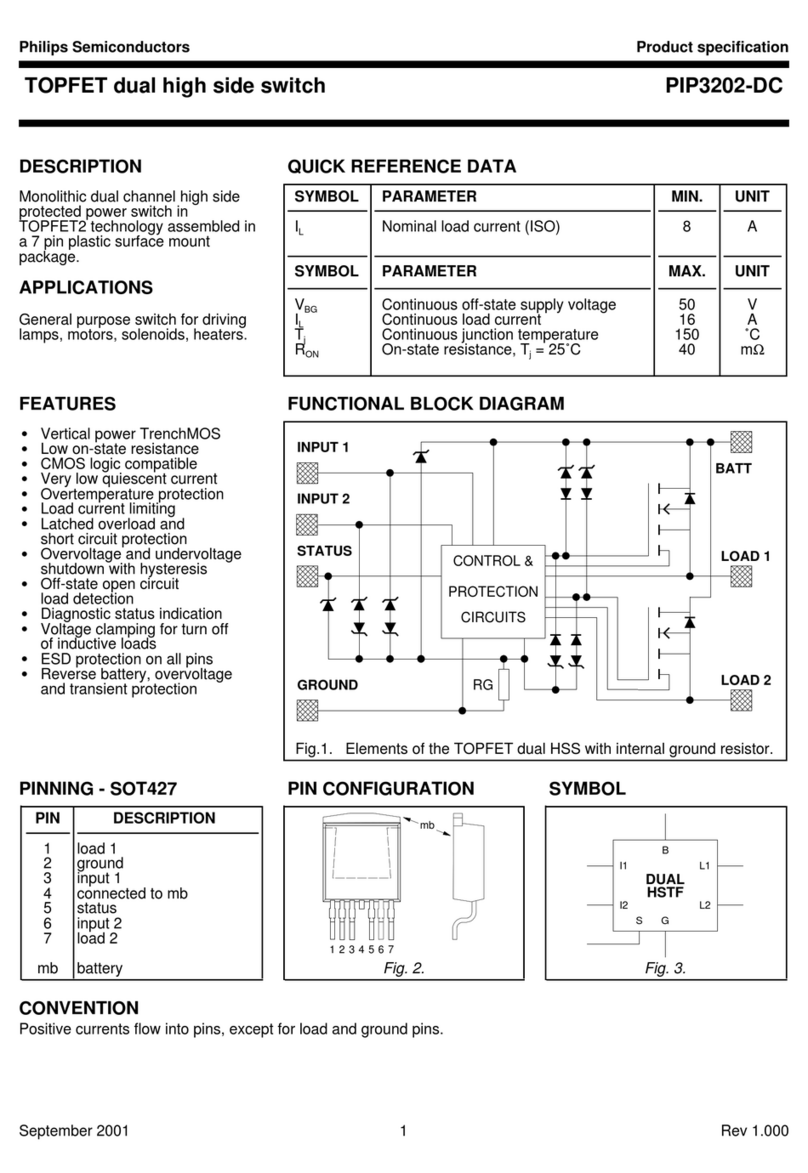SET‐UPOPTIONS
Forbestresultseteachdesirableoptionintheorder
listedbelow.
PHILIPS
WARRANTYSTATEMENT
ThePhilipsOccuSwitch™Wirelessproducts,whenproperly
installedandundernormalconditionsofuse(withoutover‐
load,abuseoralteration),iswarrantedtoyou,theoriginal
user,foraperiodoftwo(2)yearsfromthedateoforiginal
purchase,tobefreefromdefectsinmaterialsandworkman‐
ship.Ifduringthewarrantyperiodyoubelievethepurchased
productoranypartthereofhassuchadefect,youmustreturn
theproduct(orpart)atyourcostduringsuchperiod,with
proofofpurchase(orifinstalledbyathirdpartyawritten
explanationofinstallationtransactionwithproofofdate),to
PhilipsLightingElectronicsN.A(1‐800‐372‐3331/
www.philips.com/advance),forrepairorreplacement(ortoan
authorizedPhilipsLightingElectronicsN.A.supplierwhich
agreesinadvancetohandlethereturnandreplacementby
factoryauthorization).IftheproductorpartisfoundbyPhilips
tohavebeendefectiveinmaterialorworkmanshipitwillbe
repairedorreplaced(asdeemednecessarybyPhilipsLighting
ElectronicsN.A.),andthereplacementwillbereturnedtoyou
freeofcharge.Theoriginaluserissolelyresponsibleforany
costsassociatedwithremovalandre‐installationoftheprod‐
uctandshippingtoPhilipsLightingElectronicsN.A.orits
authorizedsupplier.
TroubleshootingSystem
Thelightsturnofftooquickly:Thesystemhasa
smarttimerthatadjusttheoffdelaytimeautomati‐
cally.Tochange,setsensor’sminimumtimeoutdialto
ahighervalue.
ThesystemissettoManualON,butlightsturnon
automatically:Whenenteringtheareawithin5min‐
utesafterlightsturningoff,thesystemassumesthat
turningoffwasundesiredandturnONthelights.
Thesystemshowsthatalinkeddeviceismissing:
Whenadeviceismissing,usetheACTION#1menuto
showalllinkeddevices.Ifasensordoesnotshowas
linked,itsbatterymayneedtobereplaced.Ifthisdoes
notresolvetheerror,resetalldevicesandlinkthem
again.
ThelightsimmediatelyturnONafterbeingturnedoff
Thesensormaybeplacedtooclosetoa(heatgenerat‐
ing)lightsource.Movethesensortoabetterlocation.
Resetthedevicetofactorydefaults
Toresetthedevicetoitsfactorydefaultconfiguration:
Pressandholdthelinkbuttononthedevicefor
morethan10seconds.Releasethebuttonwhenthe
red,yellowandgreenLEDslightbriefly.
Maintenance
Routinelampreplacement
Tosafelydoaroutinelampreplacement,
onallswitches,firmlypresstheOFF‐side
untiltherockerclicksintotheposition
whereayellowbandwith“OFF”becomes
visible.
Theloadisnowtemporarilyseparated
fromthelinevoltagebyanairgapswitch,
soyoucansafelyreplacethelamp.
WARNING:Iftheairgapfunctionisnot
used,thepowermaybeswitchedON
unintentionallybythesensorwhilereplac‐
ingthelamp.Thiscouldresultinserious
injuryordeath.
WARNING:Foranyprocedureother
thanlampreplacement,powermustbe
disconnectedatthemainelectricpanel.
UseapprovedLOCK‐OUT/TAG‐OUTproce‐
durestoinsurethatthecircuitisnotacti‐
vatedaccidently.WorkingwithpowerON
isunsafeandcanresultinseriousinjuryor
death.
Replacingthesensorbattery
CAUTION:Youmusthavereadthe
SAFETYsectionbeforereplacingthe
battery.
Toreplacethebatteryofthesensor:
1.Rotatethesensorcounterclockwise
toremovefrommountingplate.
2.Inasafeanddryplace,removethe
oldbatteryandinsertthenew
battery.
CAUTION:Useonlyhigh‐qualityAA
size3.6VDClithium‐thionylchlo‐
ridebatterieswiththesensor.
Usingimproperlyratedbatteries
maydamagethesensor.
3.Placethesensorbackonthe
mountingplateandrotateclock‐
wisetofixit.
4.Disposeofusedbatteryproperly.
DONOTthrowintrash.Keepaway
fromchildren.Donotdisassemble
anddonotdisposeofinfire.
4CONFIGURE,TEST&FINISH
Configure
Whenallsensorsandwalldevicesarelinked,youcan
changetheoperationsettings.Thisisdoneatanywall
device;thesettingsareautomaticallysenttotheother
devicesintheroomsnetwork.Youcanselectthefol‐
lowingoptionsintheConfigurationandActionmenus.
(Config#4)
SetHighEndLevel‐Ifyouwanttolimitthemaxi‐
mumoutputfromadimmersetthedesiredhighend
levelandrunthroughConfigurationMenu(Yellow)#4.
Aftersuccessfullyinstallingandlinkingthesensorsand
walldevicesyoucanchangesettingstocustomizethe
systemtotheneedsoftheuser.
Configurationandset‐up
Todimup,pressandholdtheONbutton
Todimdown,pressandholdtheOFFbutton
MenuoperationsuseCONFIGandLINK/ACTIONbut‐
tonsasdescribedintheConfiguration(YELLOW)and
Action/REDmenusbelow.
CONFIGURATION(Yellow)MenuforbothWallDevices‐PressCONFIGbutton(Longtoenter)(Shortfornextitem)
ItemDescriptionAction
Store
Setting
StartYellowSpike(…/…)ExistLongPressCONFIGtoexitN/A
1YellowBlinks(…1…)ManualON/AutoOFF(Title24)LongCONFIG=ManualON
LongACTION=AutoONAutomatic
2YellowBlinks(…1..1…)Multi‐WayConfigurationLongCONFIGtocreatemulti‐waygroupLongCONFIG
3YellowBlinks(…1..1..1…)DimmerResponseCurve
(DimmerOnly)LongCONFIGtochangeresponsecurveLongCONFIG
4YellowBlinks(…1..1..1..1…)SetHighEndLevel(TaskTuning)
(DimmerOnly)
LongCONFIG=Setsmaximumdimlevel
LongACTION=Returnto100%Automatic
Indicator
ACTION(Red)MenuforSensorsandWallDevices‐PressLINK/ACTIONbutton(Longtoenter)(Shortfornextitem)
ItemIndicatorDescription
Wall
Switch
Wall
Dimmer
Multi‐
Sensor
Occ.
SensorActionResults
StartRedSpike(…/…)ExitXXXXLongLINK/ACTIONtoexit
1RedBlinks(…1…)ShowLinkedDeviceXXXXLongLINK/ACTIONtostartAutomatic
2RedBlinks(…1..1…)TestSensorCoverageXXXXLongLINK/ACTIONtoStart
ShortLINK/ACTIONonsensortoFinish
3RedBlinks(…1..1..1…)CalibrateDaylightdimming
set‐point(<1min.process)N/AXXXLongLINK/ACTIONtoStartAutomatic
4RedBlinks(…1..1..1..1…)DaylightHoldBackXN/AXXLongLINK/ACTIONtoStartAutomatic
5RedBlinks(…1..1..1..1..1…)ChannelChangeXXXXLongLINK/ACTIONtoStartAutomatic
SET‐UPhint
Useasmallscrewdriveorsimilardevicetopushthe
Menubuttons.
Shortbuttonpress:<1second
Longbuttonpress:>2seconds
Testsensorcoverage
Oncealldevicesareinstalled,linkedandconfigured,
youcantesttheinstallationtoensurethat:
Thesensordetectsmotionintheworkspace.Testto
makesuresensordoesnotpickupmotionfromadja‐
centareas,e.g.thehallway.Thiscanbedoneatany‐
time,seeACTIONMenuforsteps.
(Config#2)
Multi‐WayConfiguration‐Severalswitchesand
dimmerscanbeputinagroupthatcontroleachoth‐
ersloadwhenoperatedmanually.
Youcancreateseveralindependentcontrolgroups
linkedtotheceilingsensors.
1.UseCONFIGmenuitem2‐Allwalldeviceswill
starttoblink:GREENisincluded,REDisexcluded.
2.TaptheONbuttontoinclude,OFFbottom,to
exclude.
3.LongCONFIGbuttonpresswillsavethesettings.
4.Repeatfromstep1ondifferentwalldevicesto
formmoregroups.
(Config#3)
DimmerResponseCurve‐If
theDaylightdimmingresponse
istooaggressivetheDimmer
canbesettorespondlessto
daylight.Iftheresponseistoo
lowthedimmercanbesetto
reactmoretoadditionalday‐
light.
DimmerResponseCurve
1Blink‐TopLED‐50%
2Blink‐2ndLED‐20%
3Blink‐3rdLED‐10%
4Blink‐4thLED(default)StraightLine
5Blink‐5thLED+10%
6Blink‐6thLED+20%
7Blink‐BottomLED+50%
(Action#3)
DaylightCalibration(FIRSTTIME)‐Onlyone
sensorcanbelinkedtooneSwitch(Hold‐back)orone
Dimmer(continuousdimming)forDaylightRegulation.
ThefirsttimethedaylightActionMenuisactivatethe
systemunlocksandlinksthesenortothewalldevice
forDaylightregulation.Thiscanbedonefromthefloor
beforemountingthesensor.
Nexttime‐Afterthefirstactivationandcalibration
thedaylightmenucanberunfromthewalldeviceto
recalibratethedaylightsettings.
Calibrationprocess‐Whenthesensorandthewall
deviceentercalibrationmodethe
Tip:Itisimportantthatthedaylightisconstantandis
nottoobright(noneedtocalibrateinthedark).
1.Usedimmertodimtotherequiredlightlevel
usinglightmeterontheworksurface.
2.Gointoactionmenuonthesensortoselect
Calibrationdaylightregulationset‐pointmenu
item.(YellowLEDstartsBlinking)
3.Cleartheareaunderthelightsensor(walkaway).
4.AutomaticConfigurationwillstartinabouta
minute.Alldimmersinthesystemgoto100%,
thenswitchoff.ThegreenLEDonthedevice
turnson.Sensorconfirmsnewsetpointusing
greenLED.Thesystementersautomaticlight
regulationmode.
Note:Thisprocesscanberepeatedanytimeafterthe
firsttimefromthewalldevicewithouttouchingthe
(Config#1)
ManualON/AUTOOFF(Title24mode)‐Thisis
apopularsettingformaximumenergysavings.Itforce
theoccupanttomanualactivatethelightswhenthey
enterthespaceandautomaticallyturnOFFthelight
whentheyleave.Thissaveenergybykeepthelights
OFFuntiltheyareactuallyneeded.
Finish
OccuSwitchSensorsandWallDevicesdonotneedany
regularmaintenance.Youmayfindaspeoplechange
spaceandfutureisre‐arrangedthatyouneedtore‐
calibratethedaylightfunctions.Thiscaneasilybe
doneatfloorlevelfromthewalldevice.
(Action#5)
ChannelChanging‐Insomebuildingenvironments
theradiosignalusedforOccuSwitchWirelessmay
encounterinterferencefromanotherradiodevice.
Channelchangingactivatethesystemautomaticradio
analysisfunctiontoeresetthechannel.Usethisfunc‐
tionifyouarehavingcommunicationsissues.
ManualMode‐Manualmodeisenteredwhenthe
rockswitchispressedandtheYellowLEDcomesOn.
Aftersensorsarelinked,thesystemwillreturntoauto
modewhentheroomifvacantandthedelaytimer
expire.ToreturntoAutoModeHolddowntheOn
rockeruntiltheYellowLEDgoesout.
OnetoOneSET‐UPCombinedDeviceSET‐UP
LEDresponseSignals
Spike‐Veryshortblinks
Blink‐LEDswitchingOnandOff
(Action#4)
DaylightHold‐Back‐SimilartoDaylightcalibration
butresultsistosetthelevelatwhichthelightwillnot
turnONautomatically(Hold‐Backlevel)