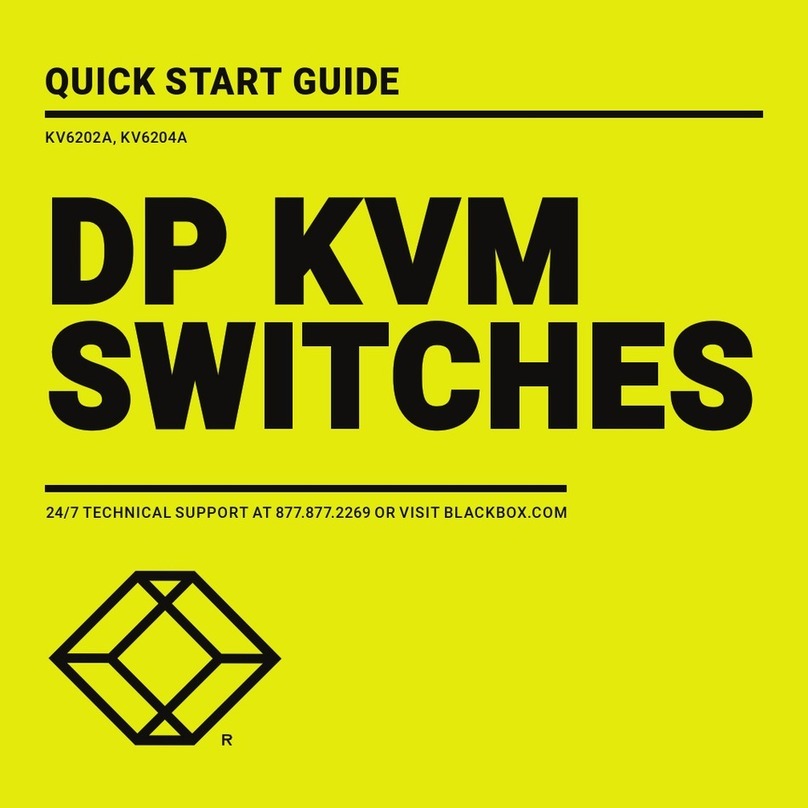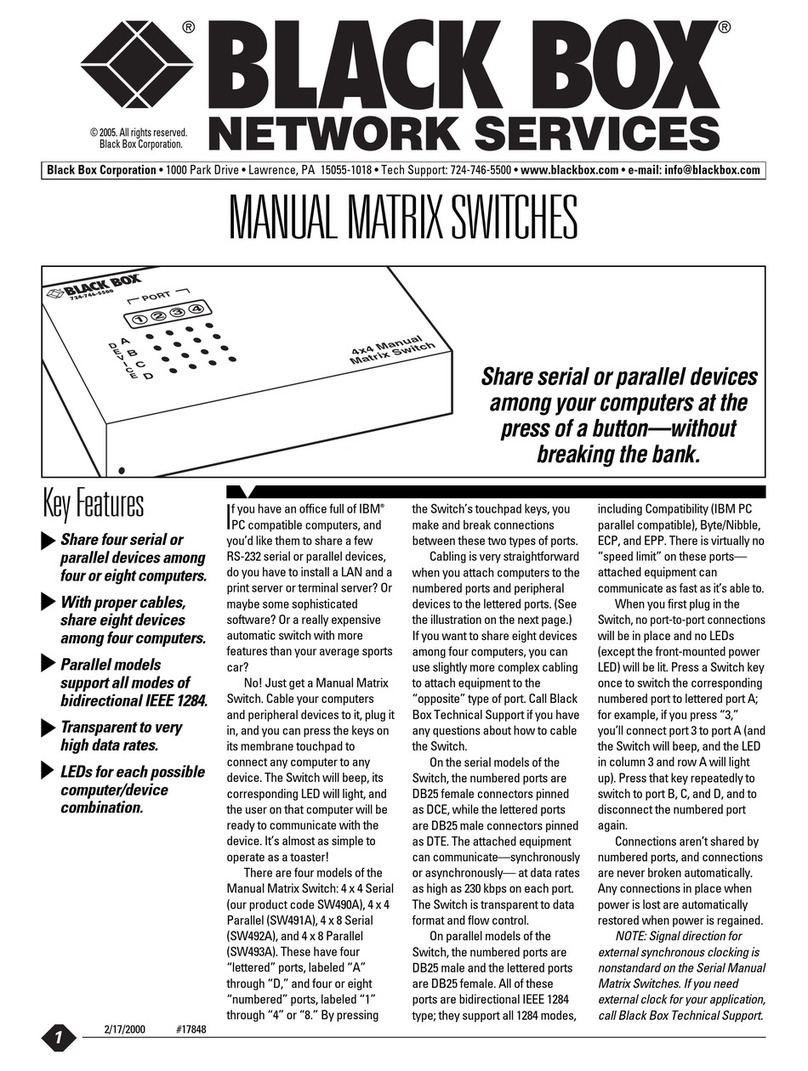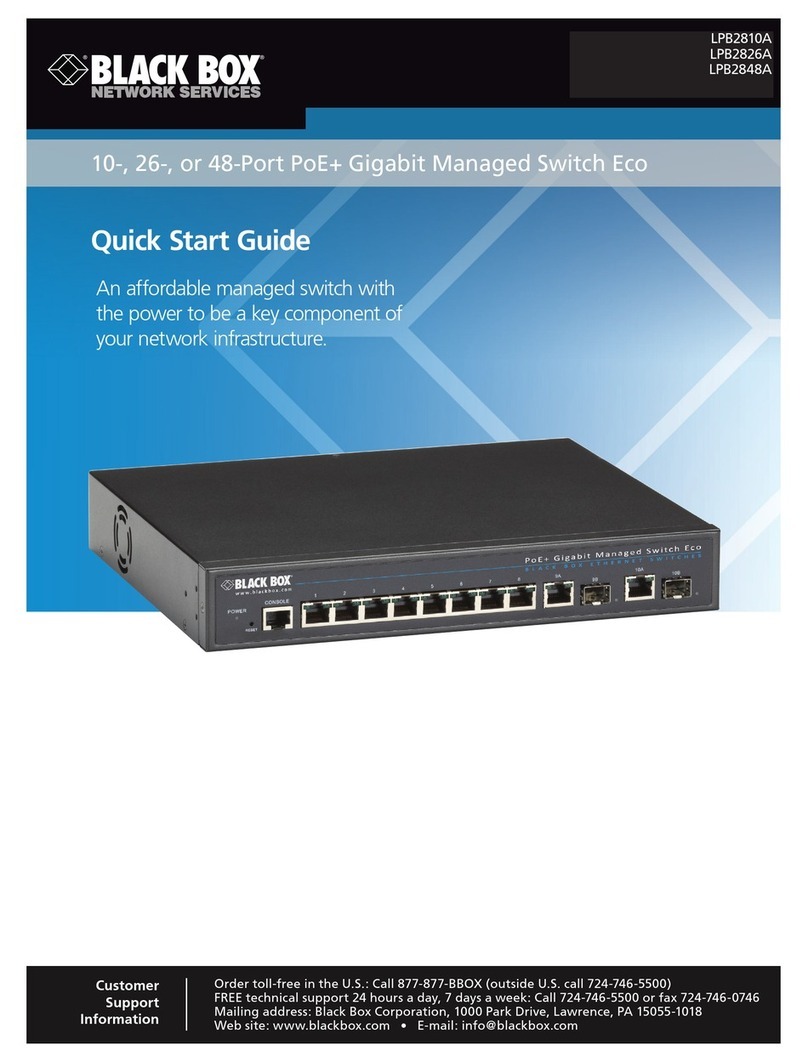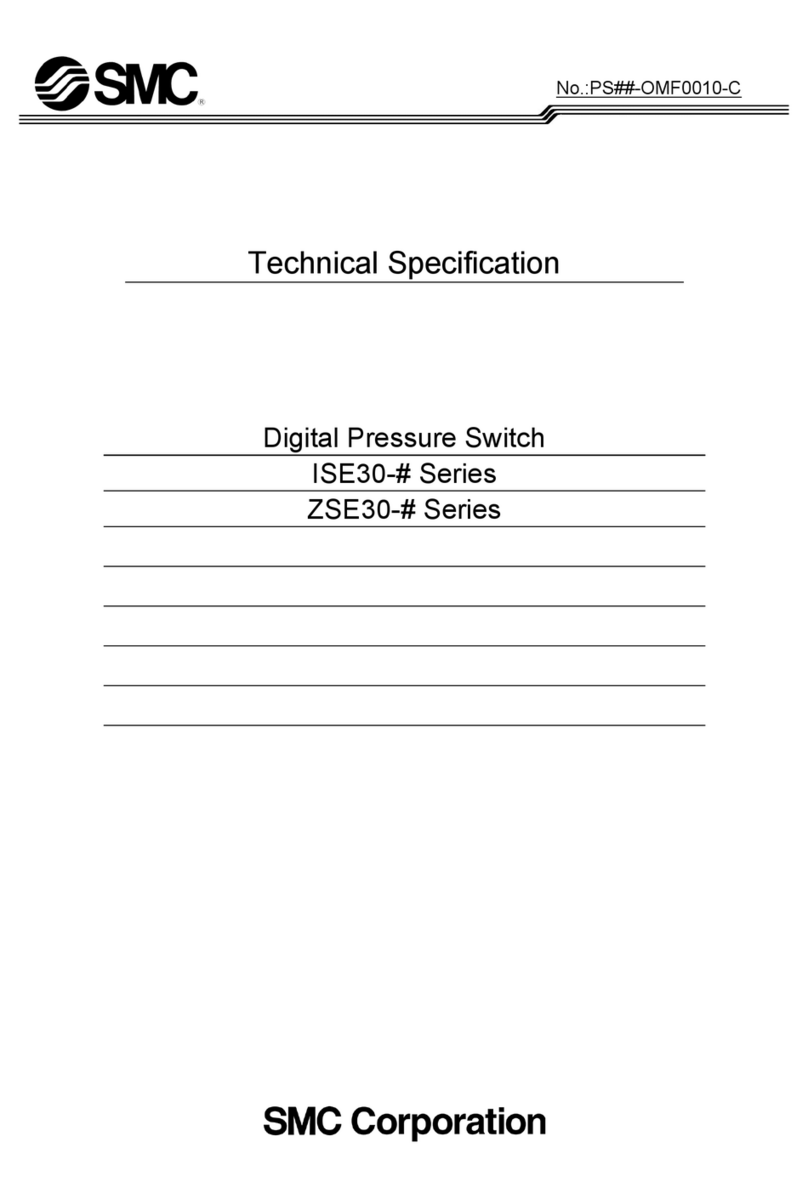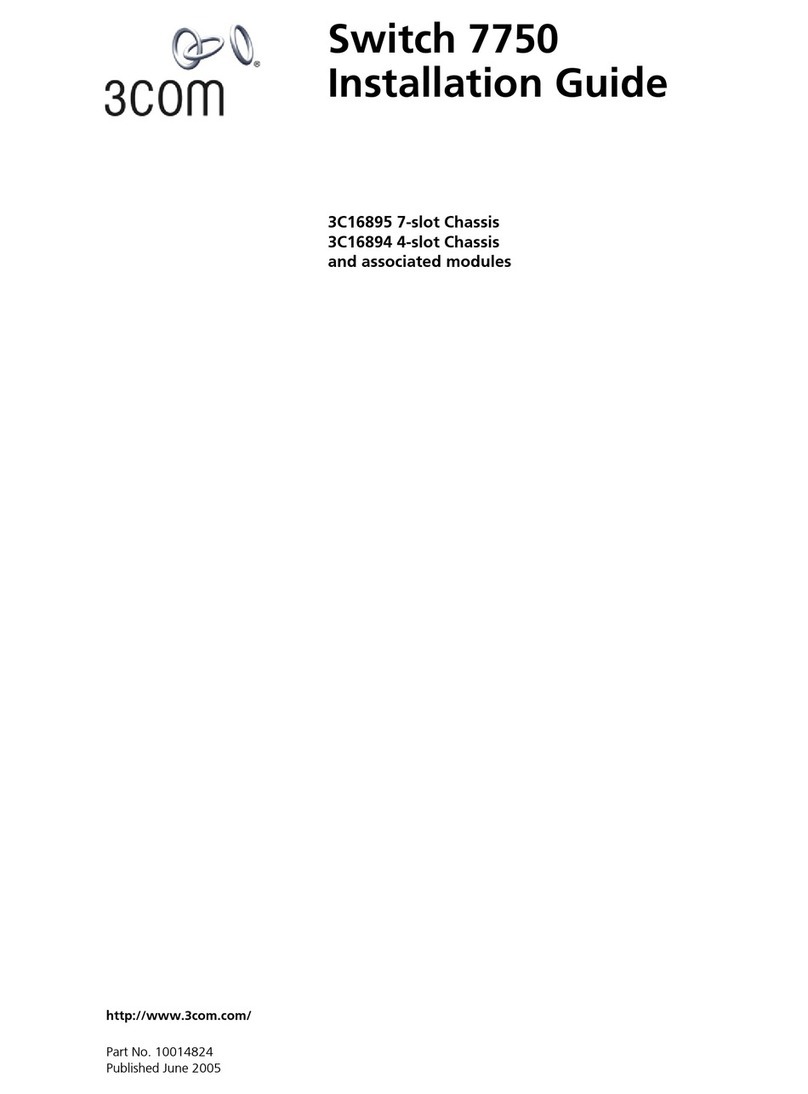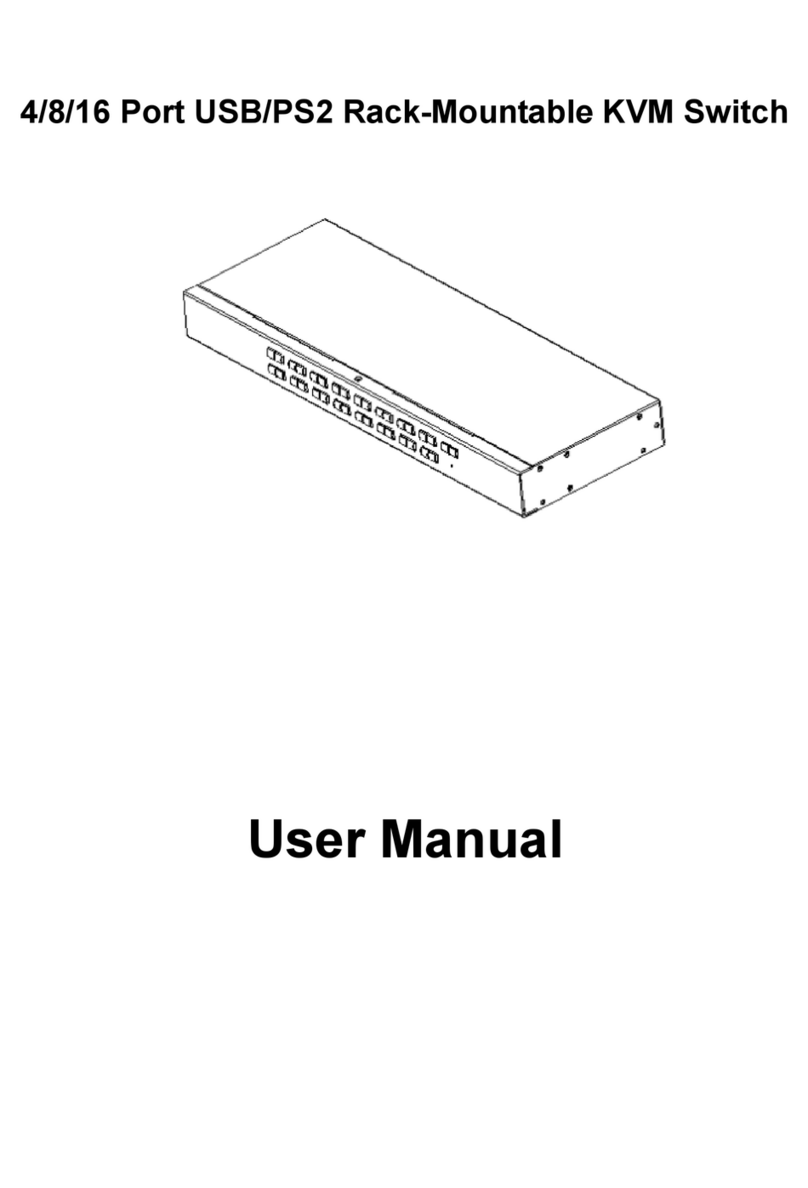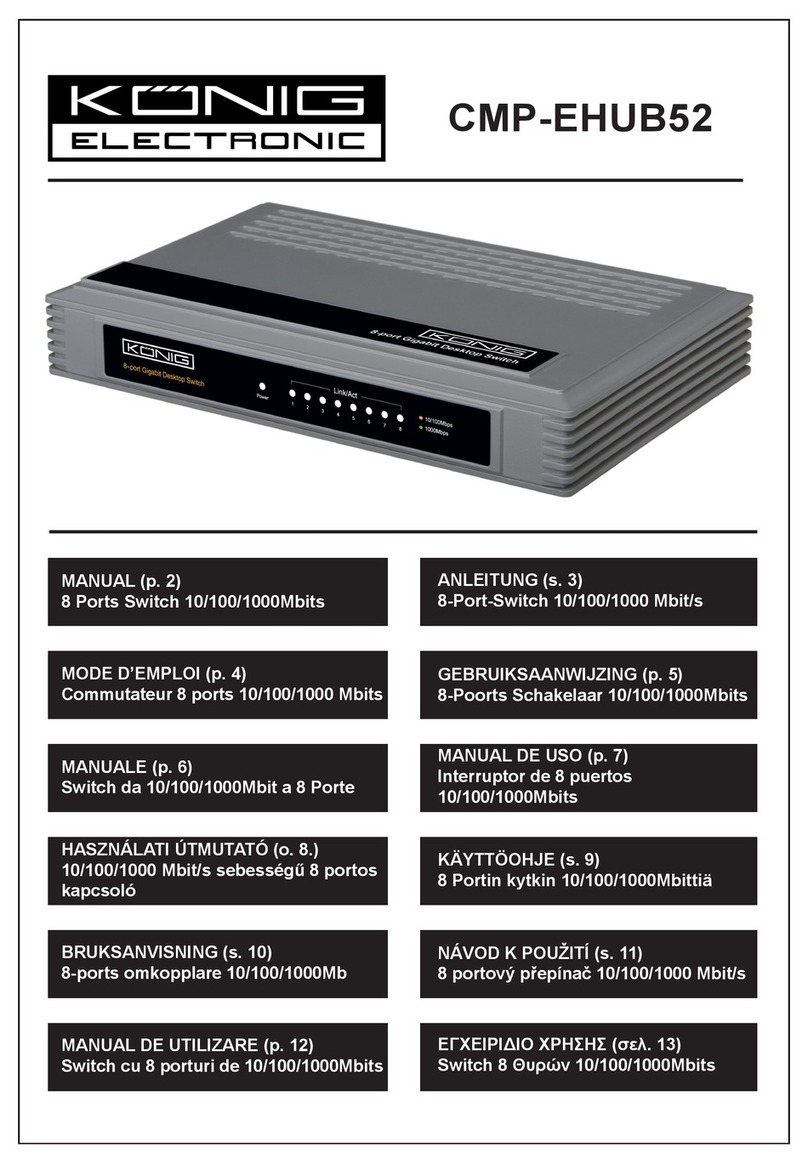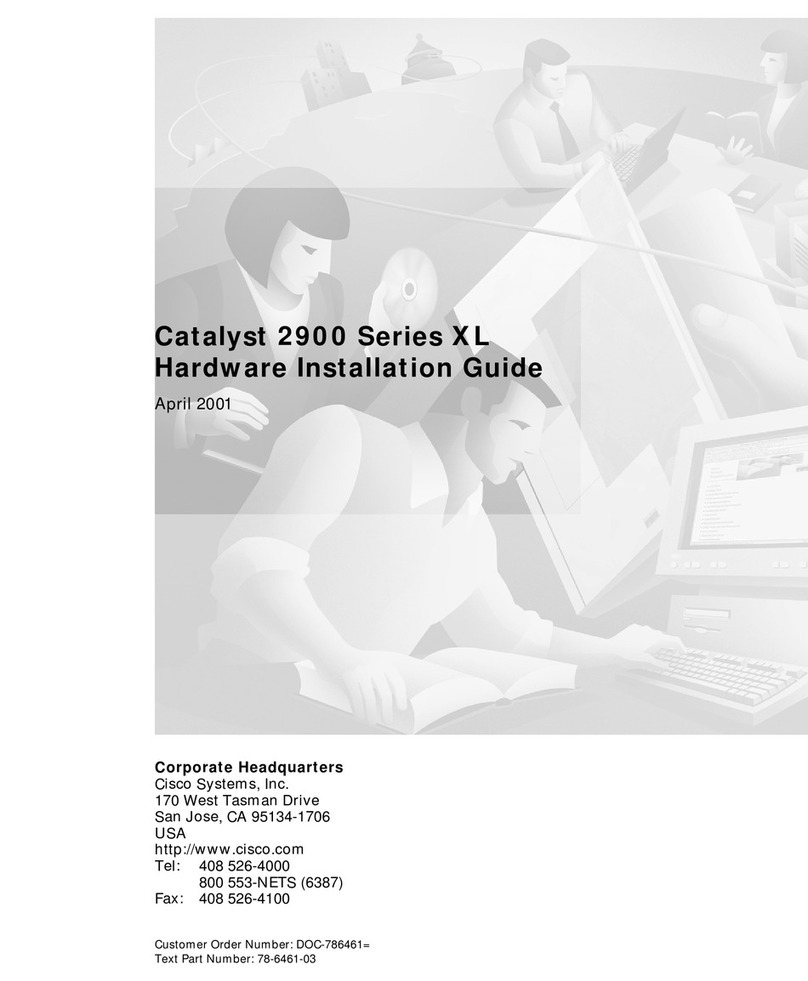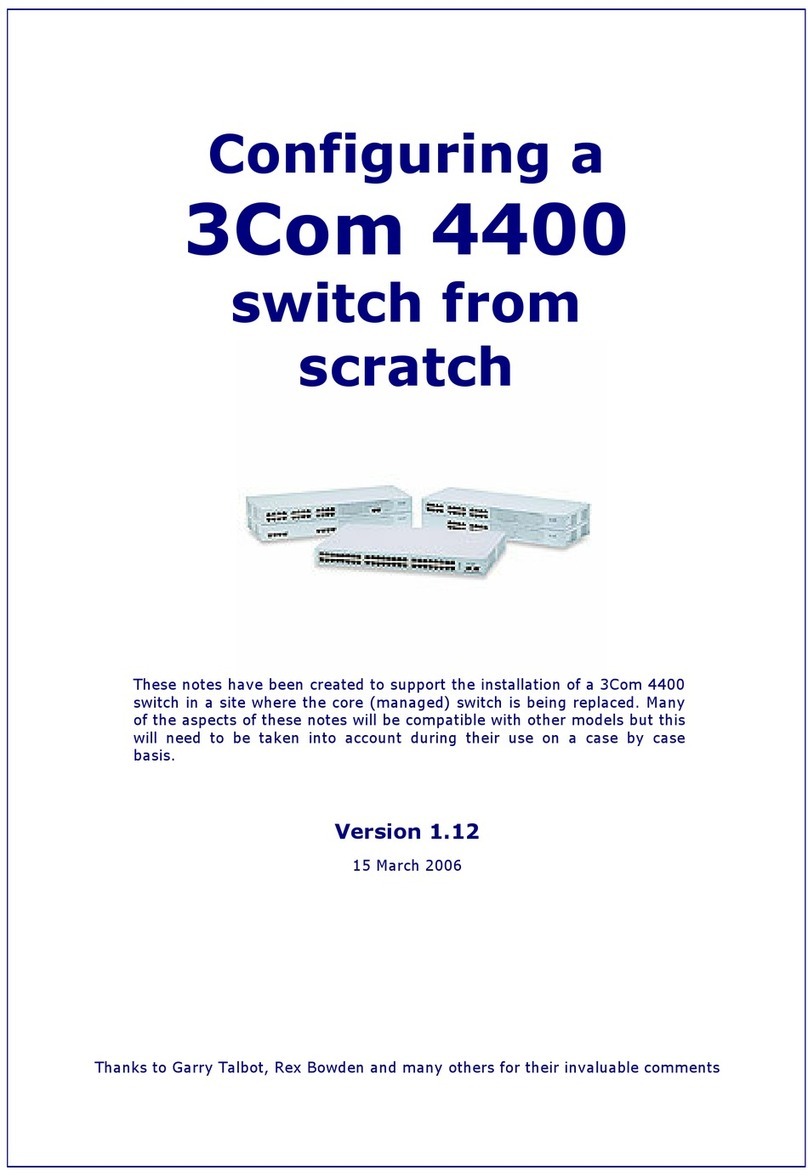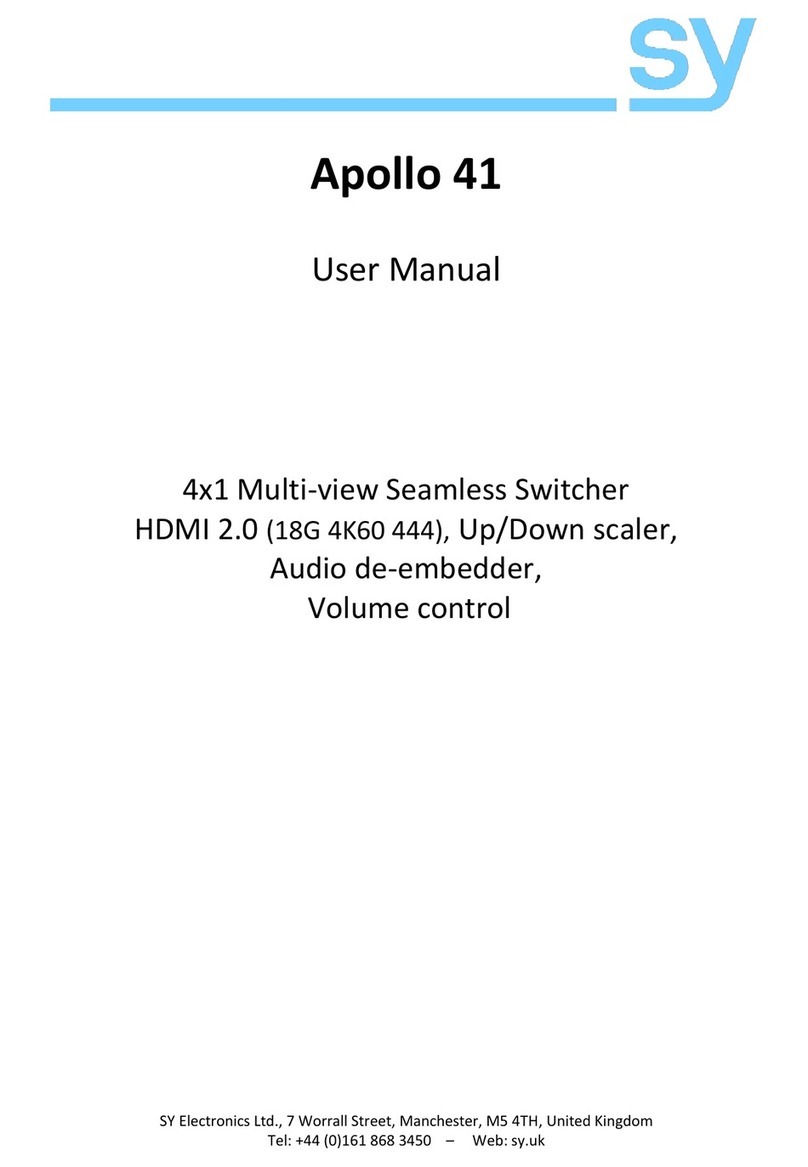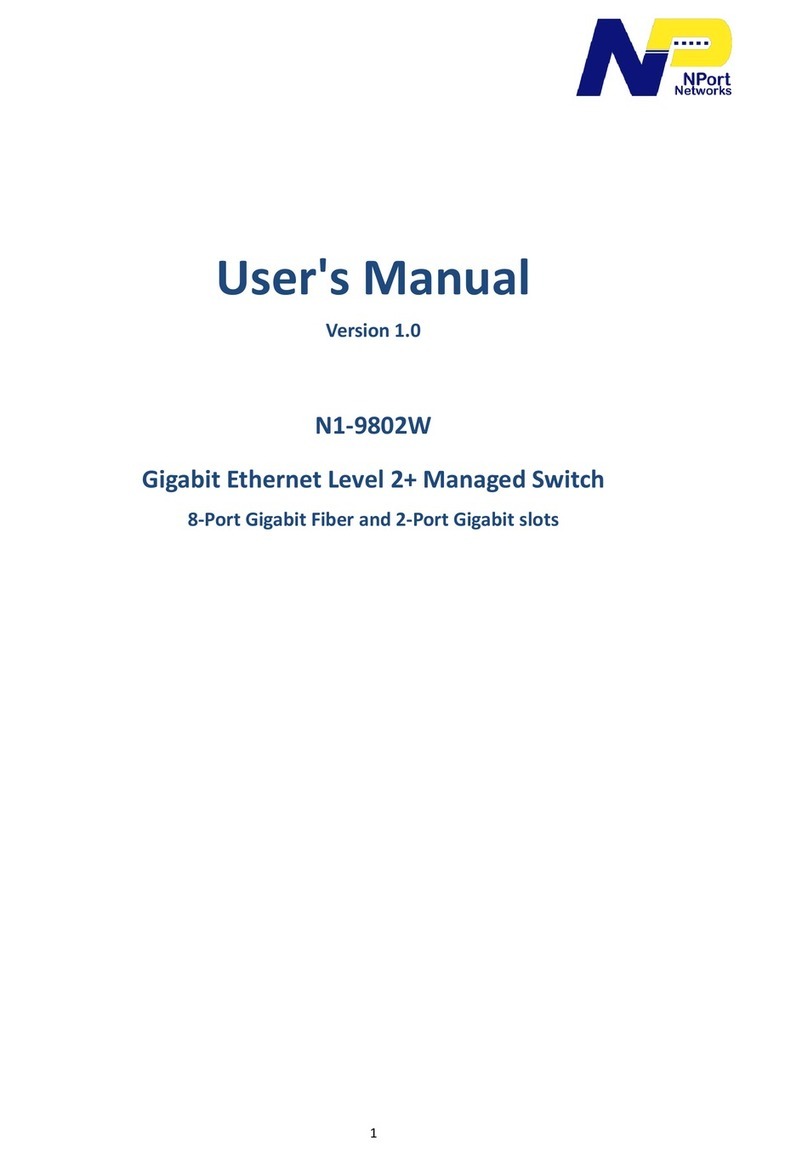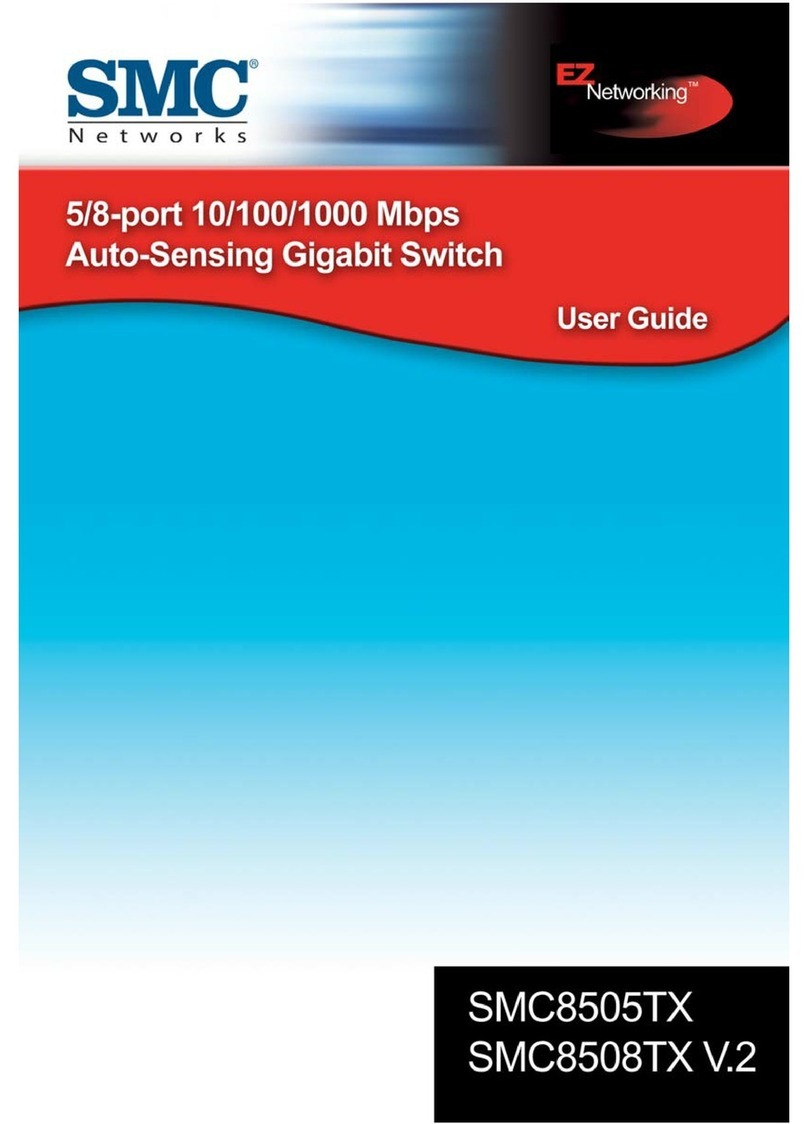Link up to 8, 16, or 24 Ethernet, Fast Ethernet, or Gigabit
Ethernet devices to a twisted-pair network with BLACK BOX®
Back Office Switches.
The switches are perfect for small and mid-sized networks.
To cascade multiple switches, both models support up to eight
trunking groups. The LGB2008A links to up to four ports per
trunk, the LGB2002A supports up to eight ports per trunk,
and the LGB2003A handles up to 12 ports per trunk.
With port mirroring, data traveling to each switch port is
copied (or ”mirrored”) to a separate virtual port. The switch
uses these virtual ports to isolate network errors without
interrupting data flow.
Enhanced Quality of Service (QoS) ensures real-time
applications. QoS enables the switch to support the ToS field
of an IP header (equal DSCP low 3 bits) on Layer 3 of network
framework and six kinds of special transmission events on
Layer 4.
The switch also supports port-based VLAN and IEEE 802.1Q
Tag VLAN. VLAN configuration is used to partition a LAN into
smaller, more manageable LANs. With smaller LANs, security
and performance are maximized. Up to 16 VLANs can be
active, and VLAN IDs span from 1 to 4094.
Each twisted-pair device or segment can be located up
to 328 feet (100 m) from the switch. And if you want to take
advantage of fiber optic cable’s longer distance capability,
choose one of the Small Form Factor Pluggable (SFP) Optical
Transceivers. Three models are available: The LGB200C-MLC
works over multimode fiber optic cable and increases the
distance to 1804.4 feet (550 m). The LGB200C-SLC10 uses
single-mode fiber and supports distances up to 6.3 miles
(10.1 km). And the LGB200C-SLC30 works over single-mode
fiber optic cable and supports distances up to 18.9 miles
(30.4 km).
Connect 8, 16, or 24 10/100/1000 twisted-pair devices, 7, 15,
or 23 twisted-pair devices and one fiber module, or 6, 14, or
22 twisted-pair devices and two fiber links.
The switch meets common network standards, including
IEEE 802.3, 802.3u, 802.3ab, 802.3z, 802.3x and 802.3q.
Configure and manage the switch via its SNMP port or via
a Web connection.
Using the switch’s aggregation feature, you can bundle
more than one port with the same speed, full-duplex
operation, and the same MAC address into one logical port.
The single port’s resulting bandwidth is greater than that of
the ports linked separately.
OVERVIEW TECH SPECS
Distance (Maximum) — LGB2008A, LGB2002A–LGB2003A: 328 ft.
(100 m) over Category 5 or 5e unshielded twisted-pair cable;
LGB200C-MLC: Up to 1804.4 ft. (550 m) over 850-nm multimode fiber;
LGB200C-SLC10: Up to 6.3 mi. (10.1 km) over 1310-nm single-mode
fiber;
LGB200C-SLC30: Up to 18.9 mi. (30.4 km) over 1550-nm single-mode
fiber
Flow Control — IEEE 802.3x compliant for full-duplex, backpressure flow
control for half-duplex
Forwarding/Filtering Rate — 14,800 pps at 10 Mbps, 148,000 pps at
100 Mbps, 1,488,000 pps at 1000 Mbps
MAC Addresses — 8K, 4K VLAN table entries
Speed — LGB2008A, LGB2002A–LGB2003A: 10/100/1000 Mbps;
LGB200C-MLC, LGB200C-SLC10, LGB200C-SLC30: 1000 Mbps
Standards — IEEE 802.3, IEEE 802.3u, IEEE 802.3ab, IEEE 802.3z,
IEEE 802.3x, IEEE 802.3q
User Controls — Reset button
Connectors — LGB2008A: (8) 10-/100-/1000-Mbps twisted-pair RJ-45,
(2) Gigabit twisted-pair/SFP fiber slots for fiber modules,
(1) power connector;
LGB2002A: (16) 10-/100-/1000-Mbps twisted-pair RJ-45,
(2) Gigabit twisted-pair/SFP fiber slots for fiber modules,
(1) power connector;
LGB2003A: (24) 10-/100-/1000-Mbps twisted-pair RJ-45,
(2) Gigabit twisted-pair/SFP fiber slots for fiber modules,
(1) power connector;
LGB200C-MLC, LGB200C-SLC10, LGB200C-SLC30: (2) LC
Indicators — LGB2008A: (19) LEDs: (1) Power, (8) 10-/100-/1000-Mbps
twisted-pair ports 1–16, (8) Link/Act, (2) 1000-Mbps SFP fiber ports
15–16;
LGB2002A: (35) LEDs: (1) Power, (16) 10-/100-/1000-Mbps twisted-pair
ports 1–16, (16) Link/Act, (2) 1000-Mbps SFP fiber ports 15–16;
LGB2003A: (51) LEDs: (1) Power, (24) 10-/100-/1000-Mbps twisted-pair
ports 1–24, (24) Link/Act, (2) 1000-Mbps SFP fiber ports 23–24
Temperature Tolerance — 32 to 122° F (0 to 50° C)
Relative Humidity — Up to 90%, noncondensing
Power — 100–240 VAC, 50–60 Hz, autosensing
Size — LGB2008A: 1.75"H (1U) x 5.2"W x 8.5"D (4.4 x 13.2 x 21.7 cm);
LGB2002A–LGB2003A: 1.75"H (1U) x 17.4"W x 8.2"D
(4.3 x 44.2 x 20.8 cm)