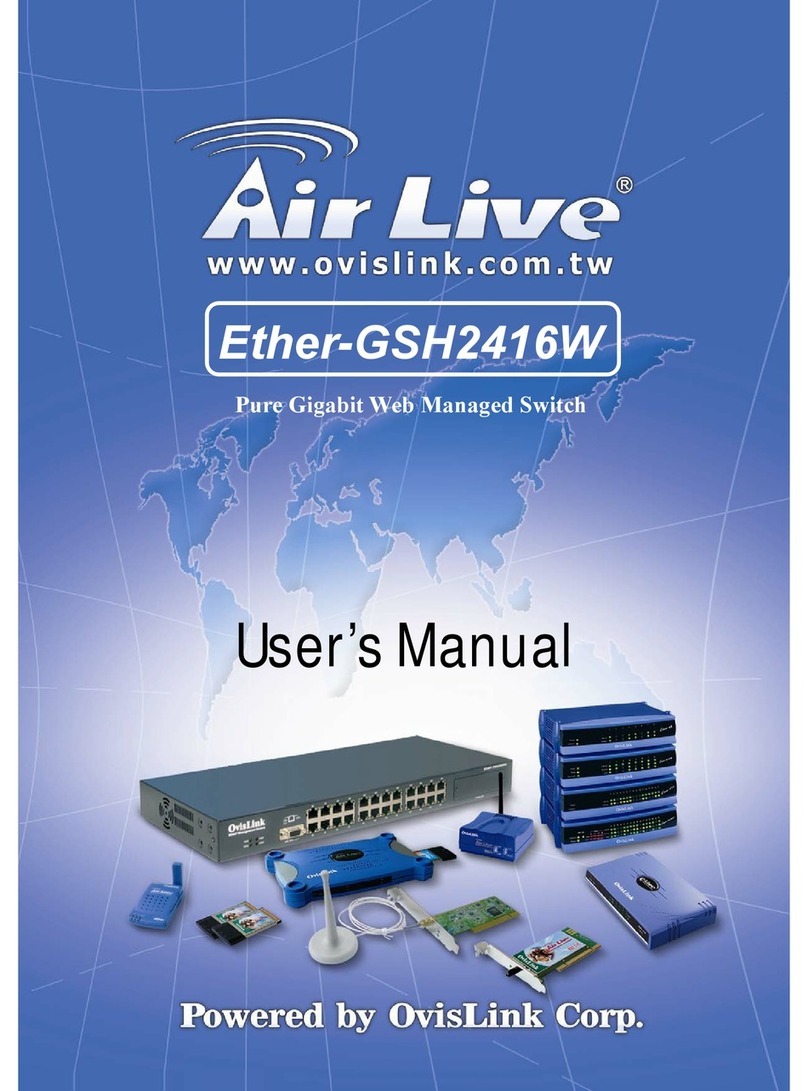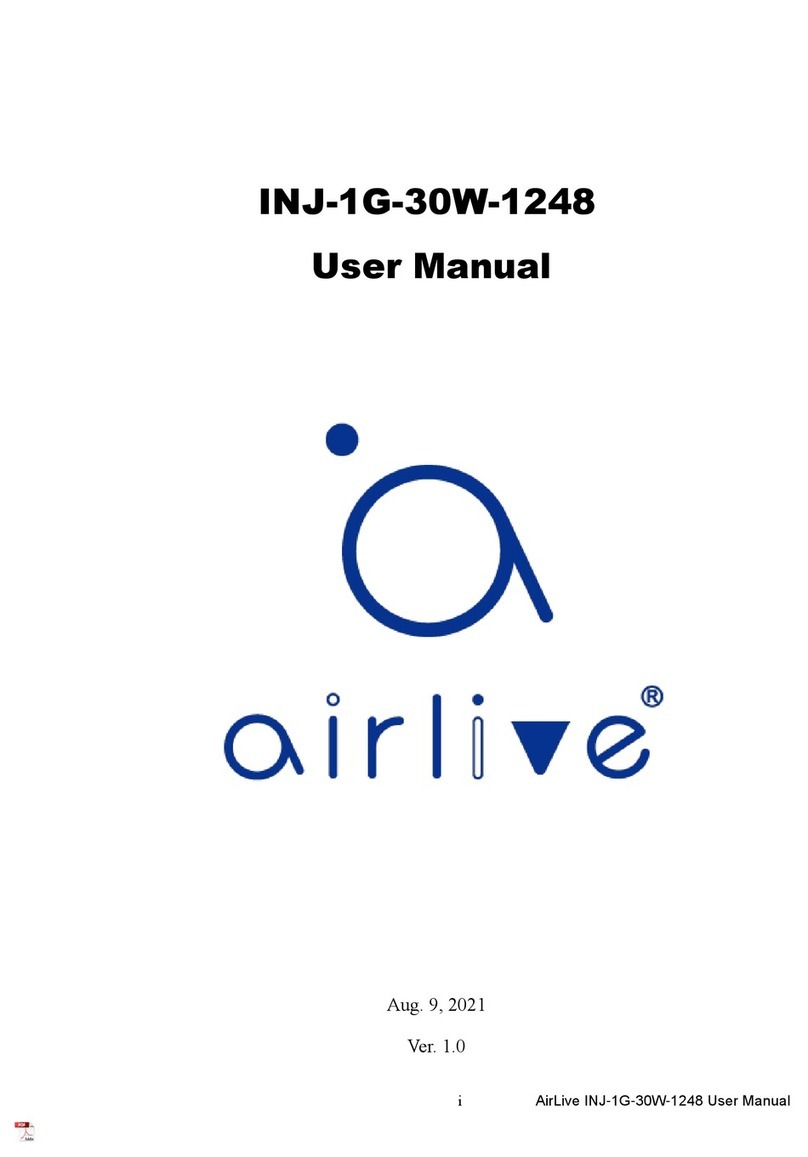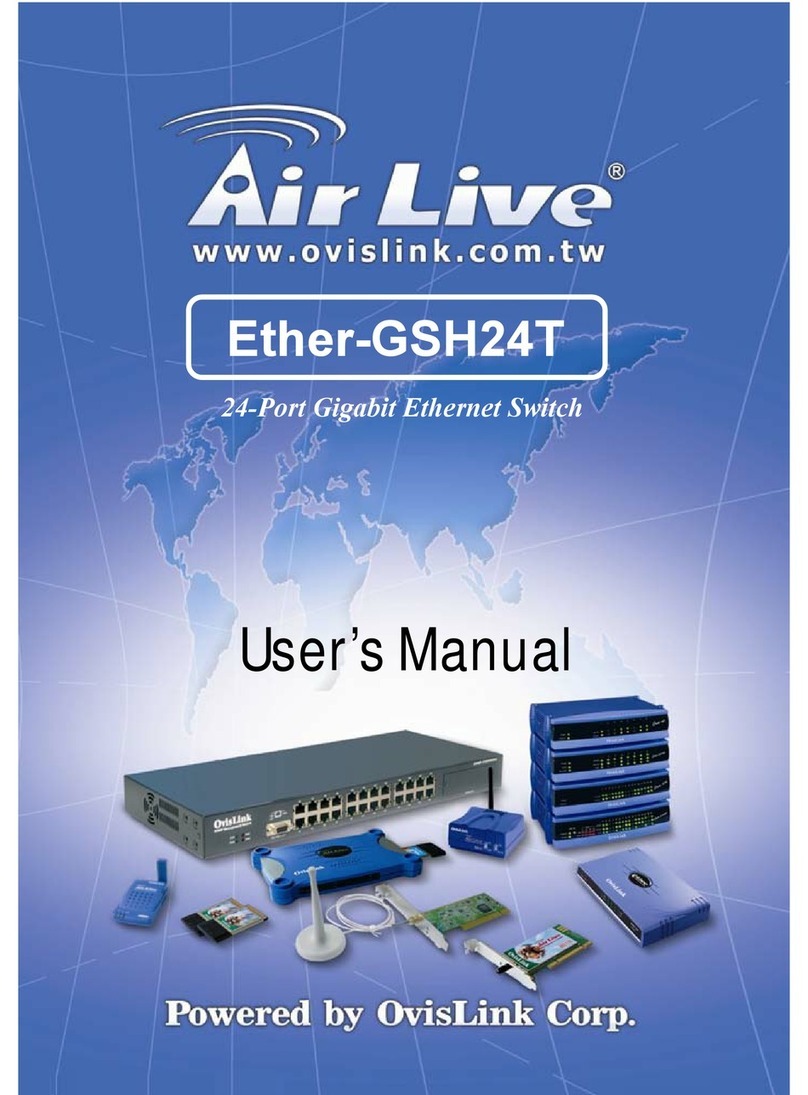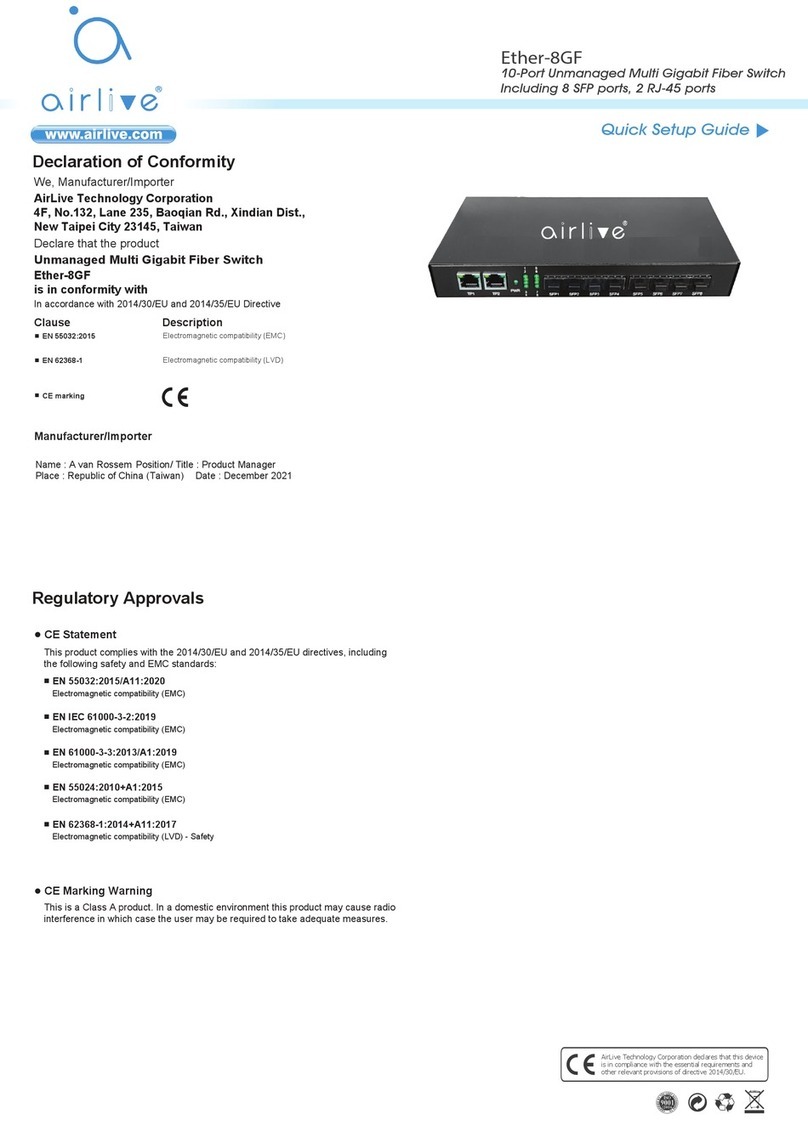Installation Guide
Note:
Installation Step:
1. Remove the switch and accessories from the package.
2. Connect power to the switch. Make sure that “Power” LED is on.
3. Connect your IEEE802.3af/at compliant Power Devices (PD) to Ports 1 to 4 and the Switch will
automatically supply power through these ports (see Figure A).
Note: If you connect a legacy device that is not PoE compatible, the Switch will not deliver power
to the legacy device. This feature allows you to freely and safely mix legacy and PoE
compatible devices on your network
4. Check the “PoE” LED indicator status. When PoE device is connected and the port is supplying
power, it light on.
5. Port 5 to 8 are standard Ethernet. Connect any legacy device to these ports.
6. Check whether the “Link” light is on. If not, please make sure that power is on for the other
device or PC.
English
EN
Česky
CZ
Instalační kroky :
1. Vybalte switch a příslušenství.
2. Připojte switch k elektrické energii. Ujistěte se, že LEDka “Power” svítí.
3. Připojte Vaše IEEE802.3af/at kompatibilní zařízení k portu 1 až 4 a switch automaticky začne
napájet elektrickou energií (obr. A).
Důležité: Když připojíte zařízení, které nepodporuje PoE, switch nebude posílat elektrickou
energii. Díky tomu, můžete bezpečně připojit jakékoliv síťové zařízení.
4. Zkontrolujte “PoE” LED. Když je připojeno PoE zařízení a je doručována elektrická energie,
LEDka svítí.
5. Porty 5 až 8 jsou pro standardní síťová zařízení.
6. Zkontrolujte LED “Link”. Když nesvítí, zkontrolujte připojené zařízení.
- It is recommended that you install the switch with an UPS (Un-interrupted
Power Supply) to prevent costly equipment damage and to protect power surge.
- The Quick Installation Guide can be downloaded on the website, www.air-
live.com
POE-GSH504ATi
Power
Data
IPCam
LED Indicator Color Status Meaning
LED indicators
POWER Green ON Power is on
UPLINK: Green ON Port is connected to 1000M Device
Yellow ON Port is connected to 100M Device
LINK: Green ON Port is connected to 1000M Device
Yellow ON Port is connected to 100M Device
PoE: Green ON Power is supplied over Ethernet
Português
PT
Passos de Instalação:
1. Remova o switch e os acessórios da embalagem.
2. Ligue a energia ao switch. Certifique-se que o “Power” LED está aceso.
3. Ligue os seus Dispositivos Energia (PD) compatíveis IEEE802.3af/ nas Portas 1 a 4 o Switch
irá automaticamente fornecer energia através dessas portas (ver Figura A).
Nota: Se você conectar um dispositivo antigo não compatível PoE, o Switch não irá fornecer
energia aos dispositivos antigos. Esta característica permite-lhe misturar livremente e em
segurança dispositivos antigos e compatíveis PoE na sua rede
4. Verifique o estado do indicador LED do “PoE”. Quando o dispositivo PoE está conectado e a
porta está fornecendo energia, ele acende.
5. Portas 5 a 8 são standard Ethernet. Conecte qualquer dispositivo antigo nessas portas.
6. Verifique se a luz do “Link” está acesa. Se não, certifique-se por favor se o power está aceso
para os outros dispositivos ou PC.
Español
ES
Pasos de instalación:
1. Sacar de la caja el switch y los accesorios.
2. Conectar la corriente. “Power” LED debe estar encendido.
3. Conectar el IEEE802.3af/at compatible con los dispositivos de corriente (Power Devices, PD) a
los puertos 1 a 4 y el switch automáticamente proveerá energía por medio de estos puertos
(Figura A).
Nota: Si conecta un dispositivo legacy que no es compatible con PoE, el Switch no enviará
corriente. Esta característica le permite libremente y seguramente mezclar los dispositivos
legacy y PoE en su conexión de red.
4. Para verificar el estado del “PoE” LED. Cuando el dispositivo PoE está conectado y el puerto
está proporcionando corriente, se iluminará.
5. Puerto 5 a 8 son conexiones Ethernet estándar, conectar dispositivos legacy a estos puertos.
6. Para verificar el estado del “Link” debe estar encendida. Si no, favor de asegurarse de que la
corriente esté encendido para otros dispositivos o PC.
POE-GSH504ATi
5 Port Gigabit Switch with 4 port
802.at/af PoE port
POE-GSH504ATi
5 Port Gigabit Switch with
4 port 802.at/af PoE port
LINK
PoE
1234
UPLINK
UPLINK
POWER
LAN
Slovensky
SK
Postup inštalácie:
1. Vyberte zariadenie a príslušenstvo z balenia.
2. Pripojte napájanie k prepínaču a uistite sa, že LED kontrolka „Power“ svieti.
3. Pripojte napájané zariadenia, ktoré spĺňajú štandard IEEE802.3af do portov 1 až 4 a prepínač
ich bude cez tieto porty automaticky napájať elektrickou energiou (viď obrázok A).
Poznámka: Ak pripojíte zariadenie, ktoré nie je kompatibilné s PoE, tak ho prepínač nebude
napájať. Táto funkcia vám dovoľuje voľne a bezpečne mixovať v sieti zariadenia,
ktoré sú aj nie sú kompatibilné s PoE.
4. LED kontrolka „PoE“ svieti, keď je do portu zapojené PoE zariadenie a port ho napája
elektrickou energiou.
5. Porty 5 až 8 sú štandardné sieťové porty. Pripojte do nich akékoľvek sieťové zariadenie.
6. Kontrolka „Link“ by mala svietiť. Ak nie, uistite sa, že pripojené zariadenie je zapnuté.
Hrvatska
HR
Instalacijski koraci:
1. Izvadite switch i pribor iz pakiranja.
2. Priključite switch na mrežni napon. Provjerite da “Power” LED svijetli.
3. Spojite vaše IEEE802.3af/at sukladne napojne uređaje (PD) na Portove 1 do 4 i switch će ih
atomatski napajati kroz te portove( vidi sliku A).
Napomena: Ako spojite stariji uređaj koji nije PoE kompatibilan, switch ga neće napajati. Na taj
način možete slobodno miješati starije uređaje i PoE kompatibilne uređaje na vašoj
mreži
4. Provjerite status “PoE” LED indikatora. Kad je PoE uređaj priključen i port ga napaja, LED
svijetli
5. Portovi 5 do 8 su standardni Ethernet. Priključite bilo koji stariji uređaj na te portove.
6. Provjerite ako “Link” LED svjetli Ako ne, provjerite da li su drugi uređaji i PC uključeni.