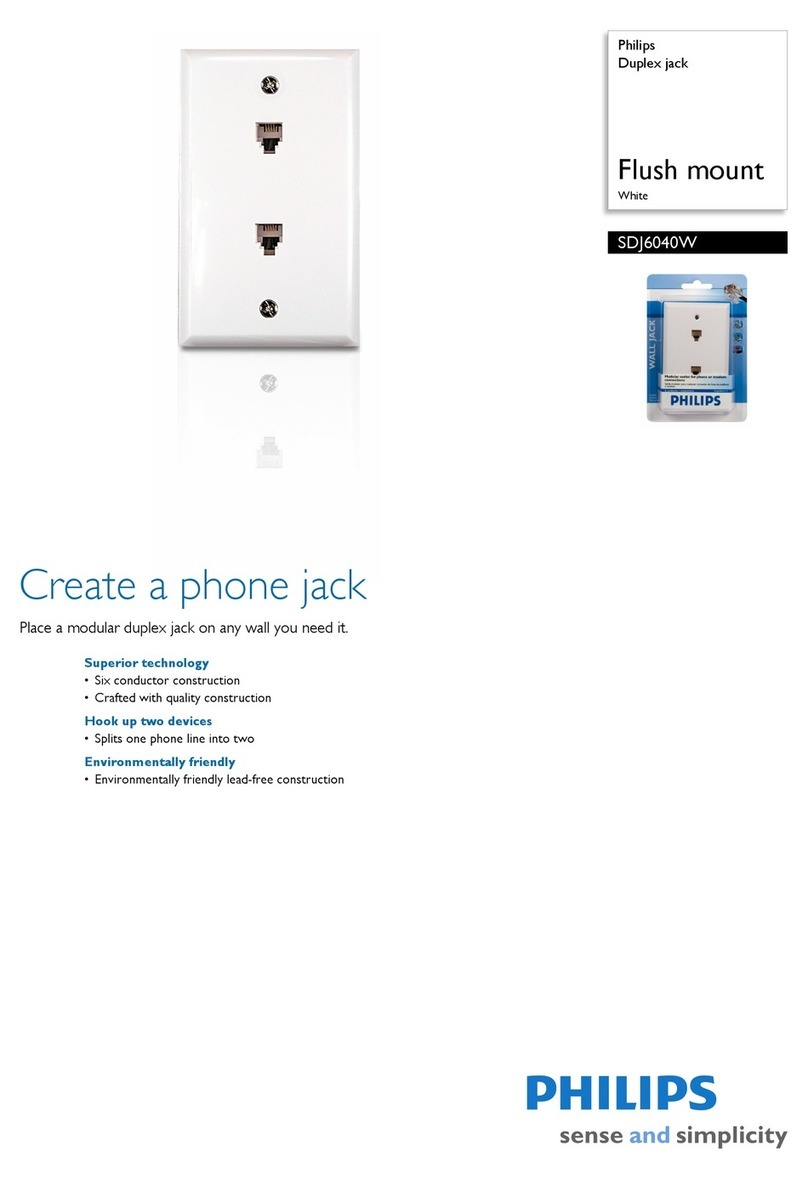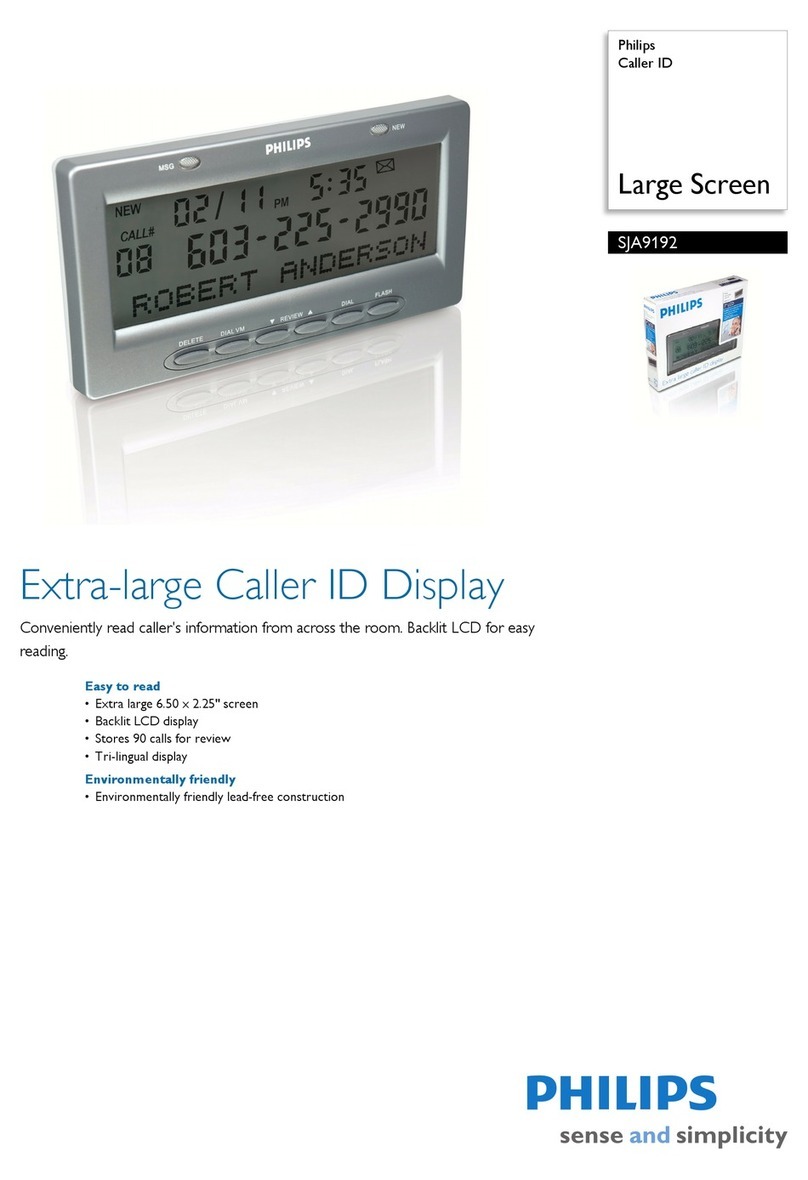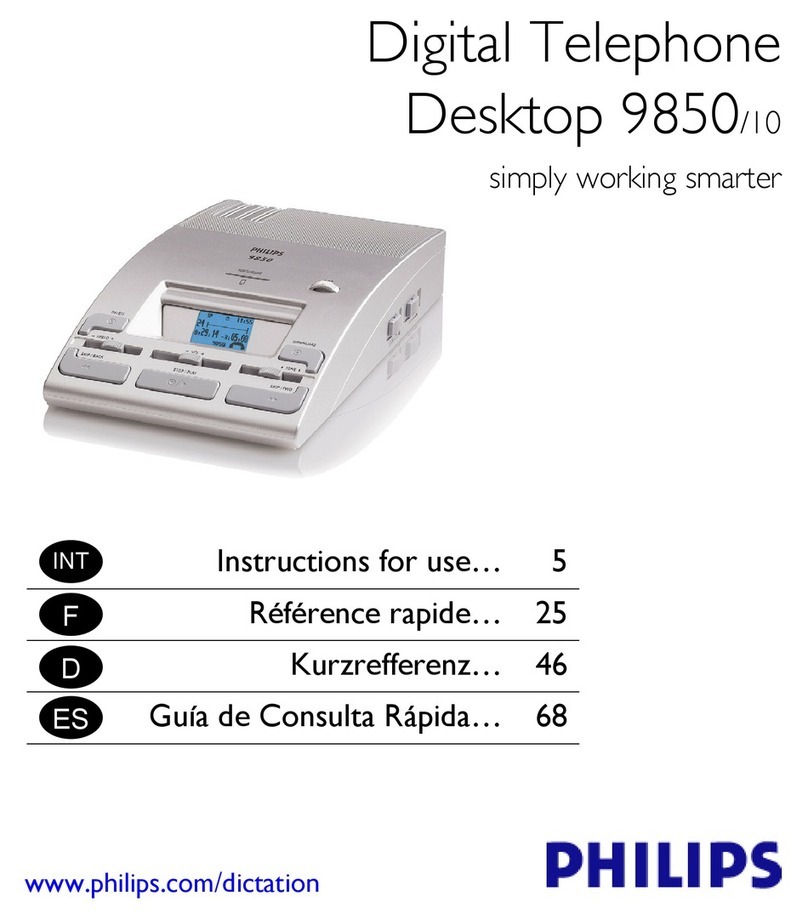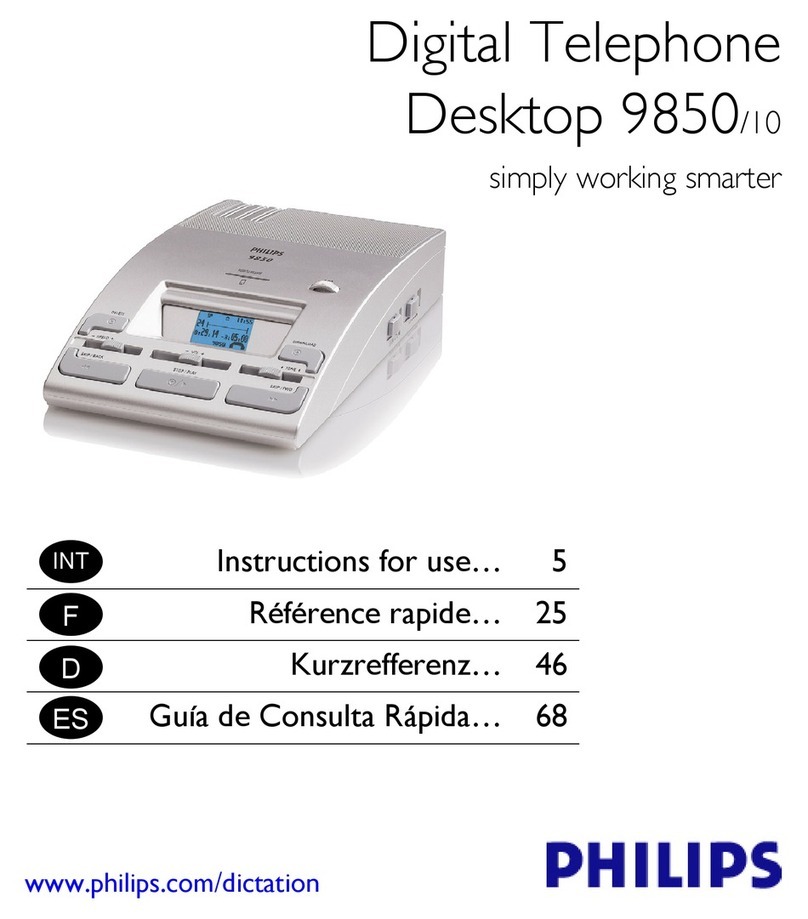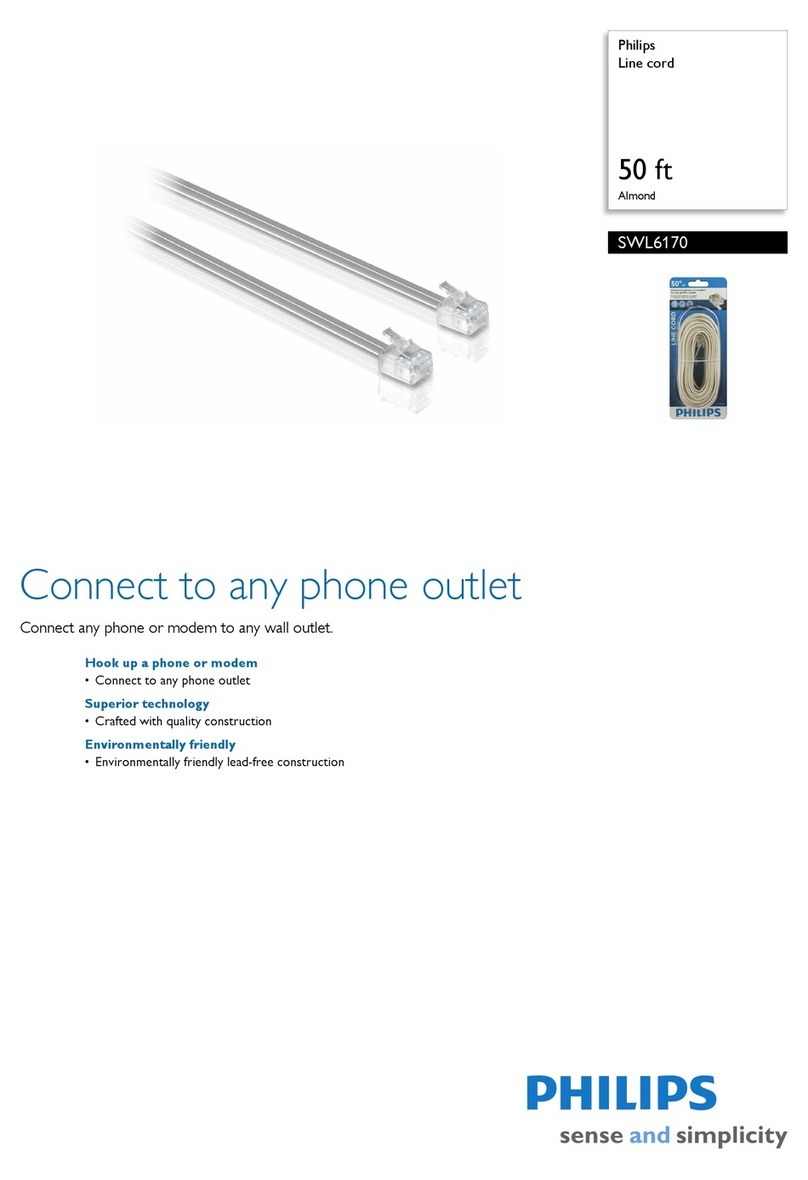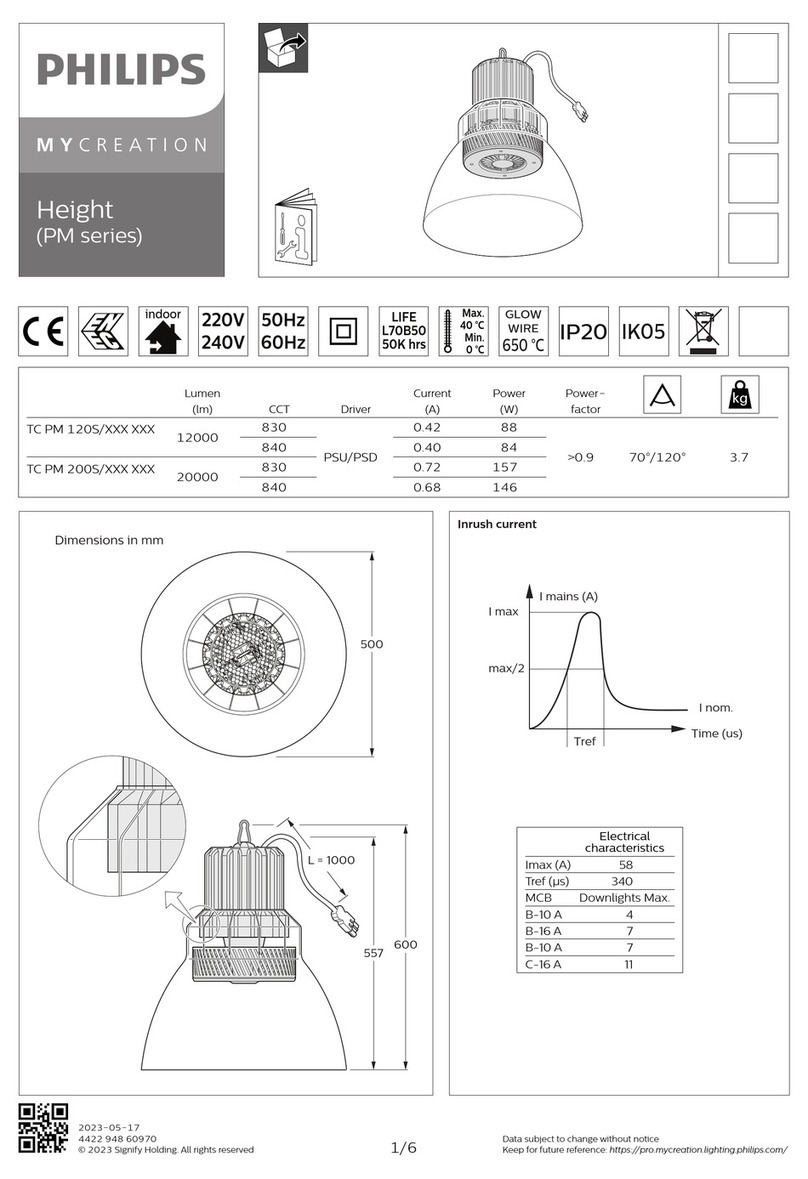Delete all recordings4.4.3
Follow these steps to delete all recordings:
Press and hold the1 DELETE button 12 for
two seconds. The symbol is displayed.
Press the2 JOG DIAL. ALL is displayed on top
of the symbol.
Press and hold the3 DELETE button again for
two seconds to confirm the deletion or
press the STOP/PLAY button to exit without
deleting.
DNote
The voice prompt files that are used to give
authors feedback and guidance during telephone
recording will not be deleted by this operation.
Menu settings4.5
The menu oers general and user-defined
setting options to make dictation and
transcription easier.
Press and hold the1 JOG DIAL for two
seconds to open the menu.
Move the2 JOG DIAL left or right to select
the next/previous menu item.
Press the3 JOG DIAL to enter a sub-menu.
Press the DELETE button to exit the menu.
Move the4 JOG DIAL left or right to select a
function.
Press the5 JOG DIAL to confirm a selection. A
check mark next to a menu entry indicates
that the setting is activated.
DNote
Some settings, such as defining author IDs
or switching to the simple display mode, are
available only through Philips SpeechExec Dictate.
See Advanced configuration on page 11 for more
information.
Menu list4.5.1
Switch to insert recording mode to make
additions to a recording.
The recording format determines the audio
quality of recordings and aects the number of
audio files that can fit on the memory card.
Standard Play (SP) requires 1 megabyte for•
10 minutes of recording.
Long Play mobile (LPm) requires 1 megabyte•
for 15 minutes of recording.
Set the date and the time
Set the microphone sensitivity for the
environment and your recording preferences.
The microphone sensitivity is adjusted
automatically during telephone recording.
Display backlight
Display the remaining (–) or used-up (+)
recording time
One or more keywords, such as the author’s
ID, can be assigned to every recording.
Keywords can be used to identify recordings
and automatic file routing in Philips SpeechExec
software.
Device beep