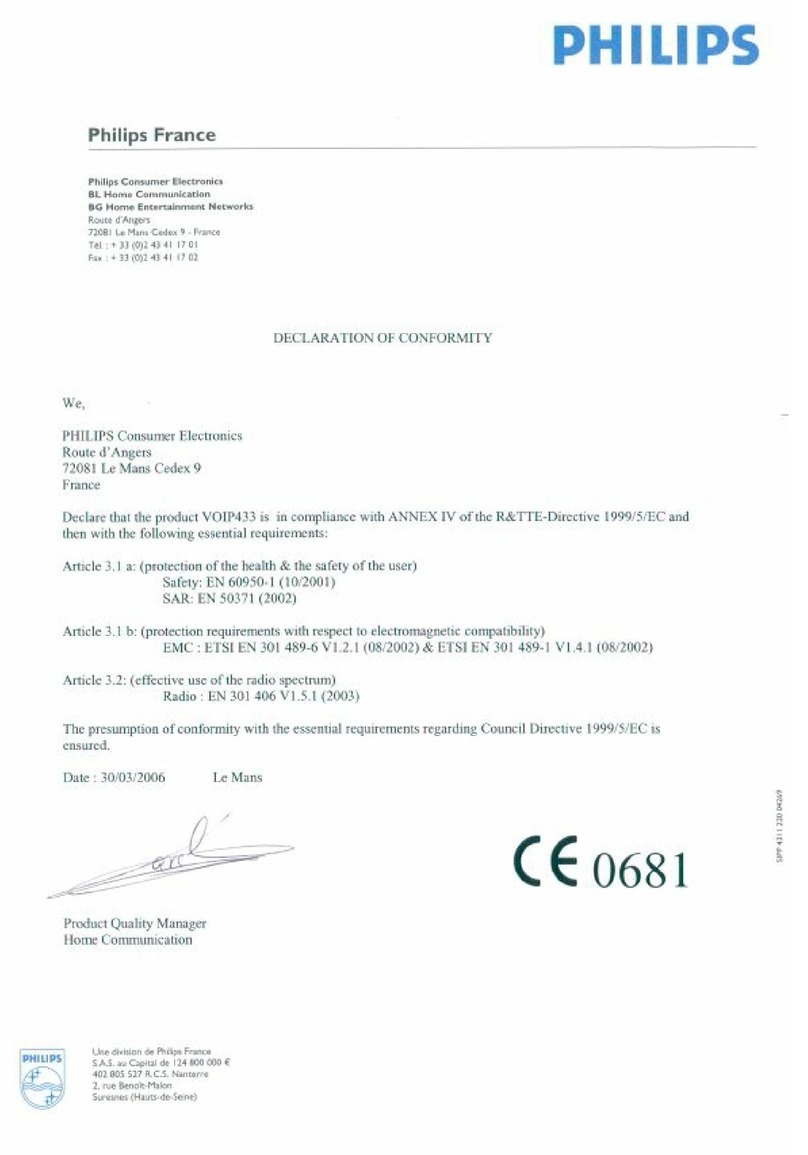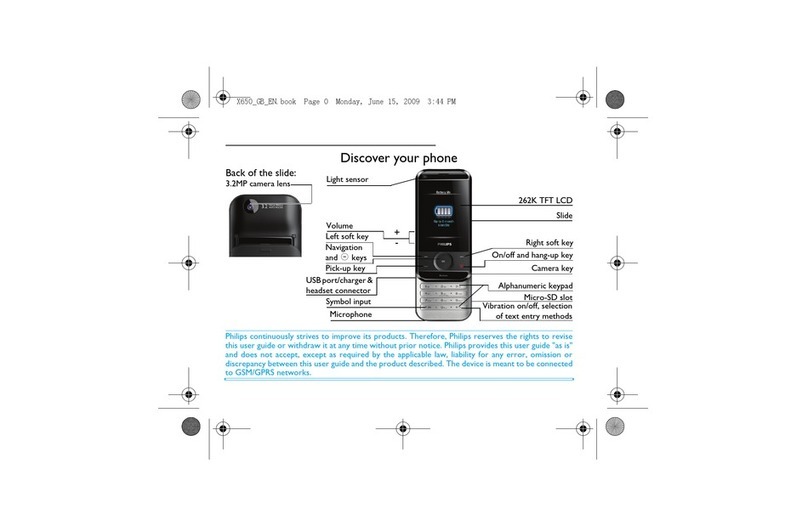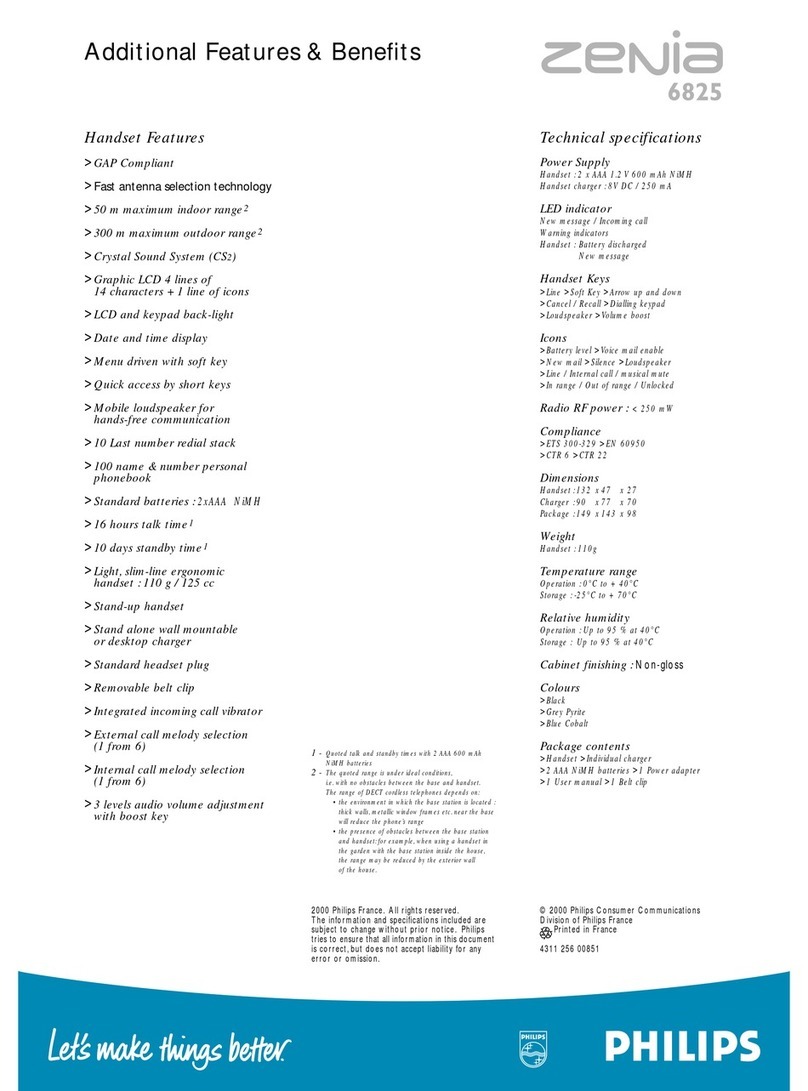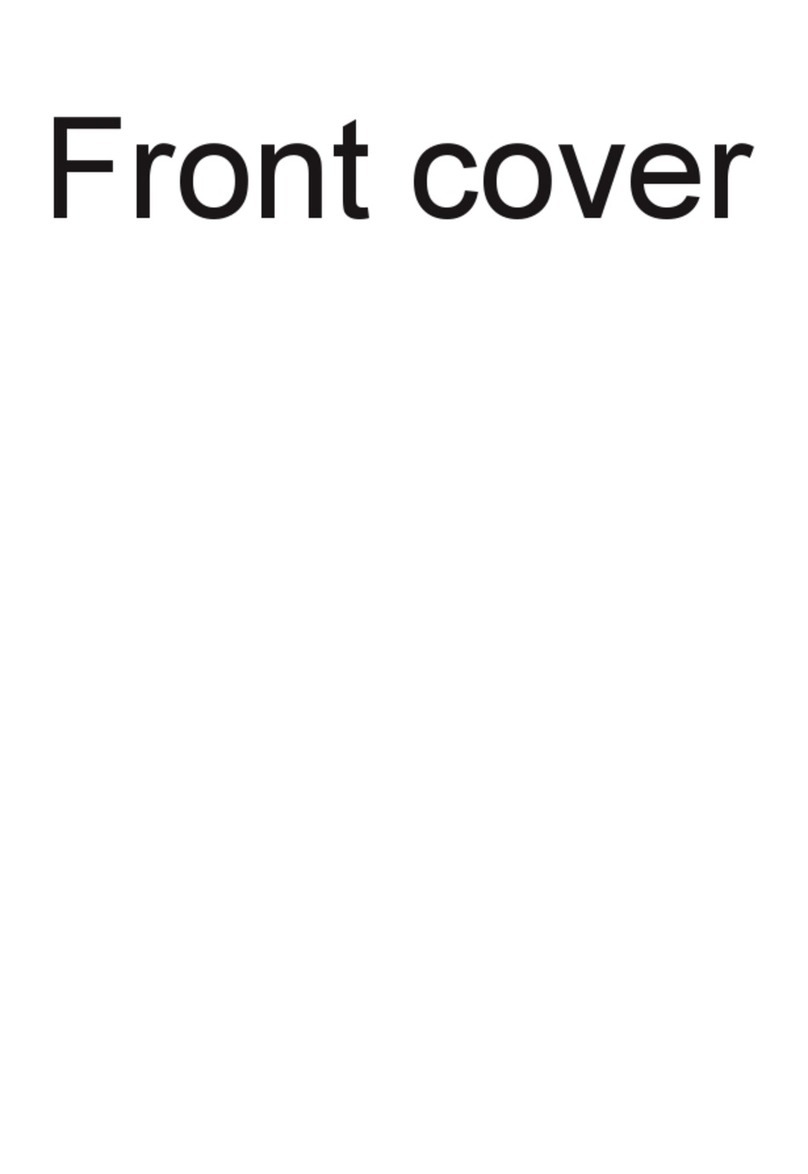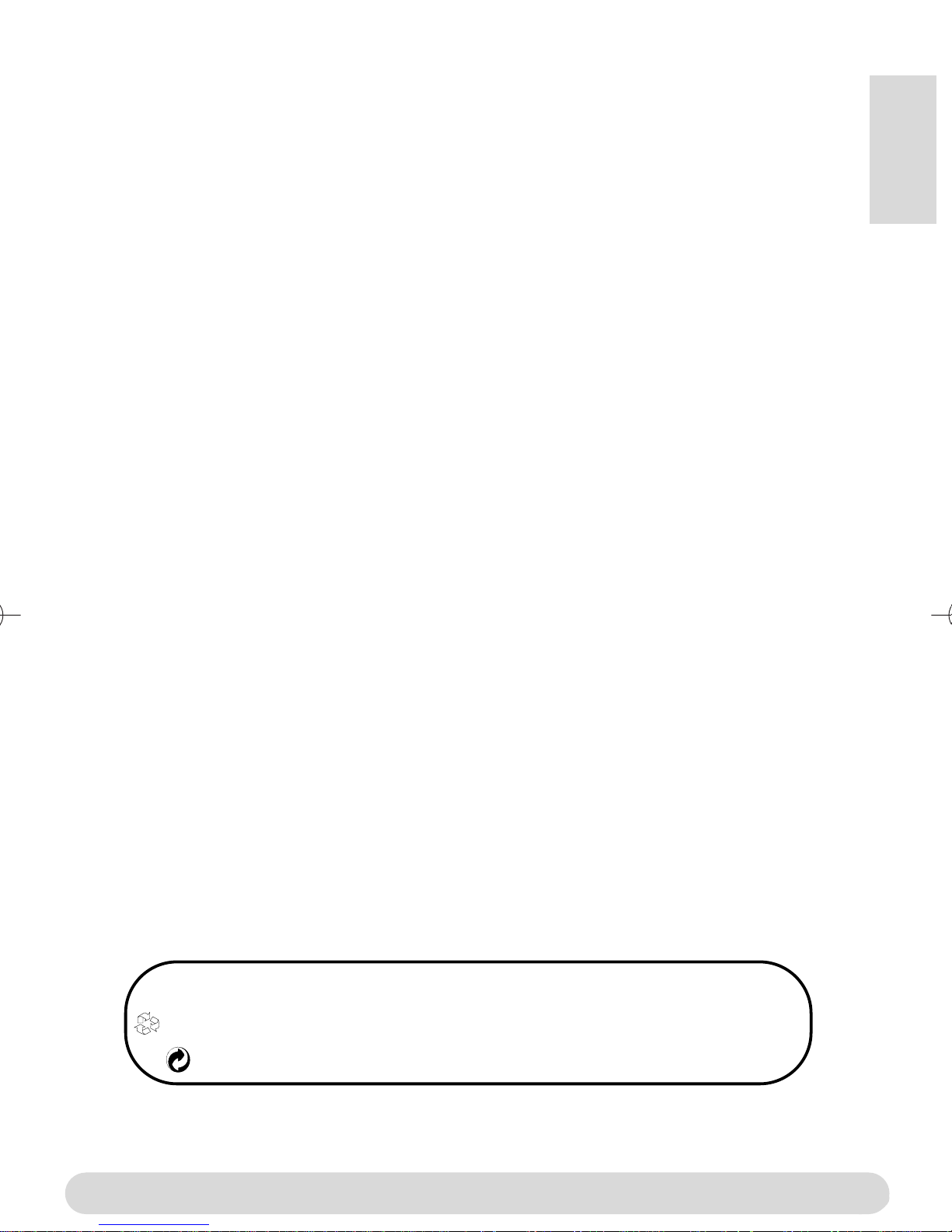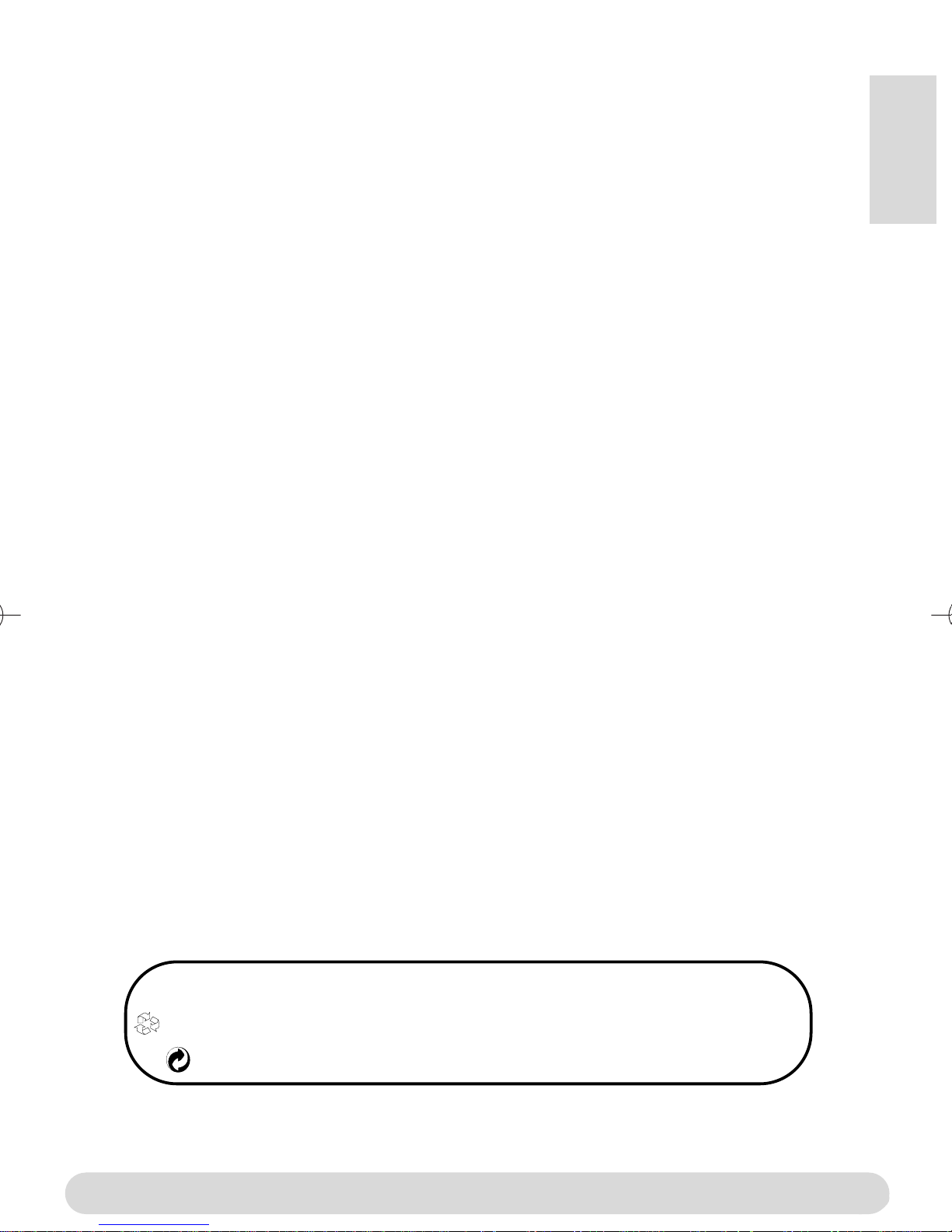
Conformity, Environment & Safety
Safety information : This equipment is not designed to make emergency calls when power
fails.An alternative should be made available for access to emercgency calls.
Conformity : See page 9. A copy of the original certificate can be obtained on request to the
customer care centre.
Power requirements : This product requires an electrical supply of 22 -24 volts, alternating
monophased current, excluding IT installations defined in standard EN 6 -95 .
WARNING ! The electrical network is classified as dangerous according to criteria in the
standard EN 6 -95 .The only way to power down this product is to unplug the power supply
from the electrical outlet. Ensure the electrical outlet is located close to the apparatus and is
always easily accessible.
Te ephone connection : The voltage on the network is classified as TNV-3 (Telecommunication
Network Voltage as defined in the standard EN 6 -95 )
Safety precautions : Do not allow the handset to come into contact with water. Do not open
the handset.You could be exposed to high voltages. Do not allow charging contacts or batteries
to come into contact with conductive materials.
Environmenta care : Please remember to observe the local regulations regarding the disposal
of your packaging materials, exhausted batteries and old phone and where possible promote
their recycling.
Using GAP standard comp iance
The GAP standard guarantees that all DECTTMGAP handsets and base stations comply with a
minimum operating standard irrespective of their make.Your handset is GAP compliant, which
means the minimum guaranteed functions are : take the line, receive a call and dial.
Using a non-Phi ips GAP base station
To register the Philips additional handset to a non-Philips base station, follow the base station
instructions described by the other manufacturer.Then follow the instructions on page 4 to
register the Philips additional handset.There will be only a few menus availble.
Using Phi ips base stations
If you register the additional handset to a Philips Onis 3 or Onis 38 base station, the handset
will have all the features described in the corresponding complete set user guide.
If you register the additional handset to a Philips Onis 2 or Zenia base station, only a limited
number of menus will be available. Please refer to the corresponding complete set user guides.
Eng ish
Philips has marked the battery and packaging with standard symbols designed to promote the
recycling and appropriate disposal of your eventual waste.
The labelled packaging material is recyclable.
A financial contribution has been paid to the associated national recovery & recycling system.
DECTTMis a trade mark of ETSI registered for the benefit of the implementers of the DECT technology
Conformity, Environment & Safety 1
Uk part_2.qxd 24/02/03 13:23 Page 1