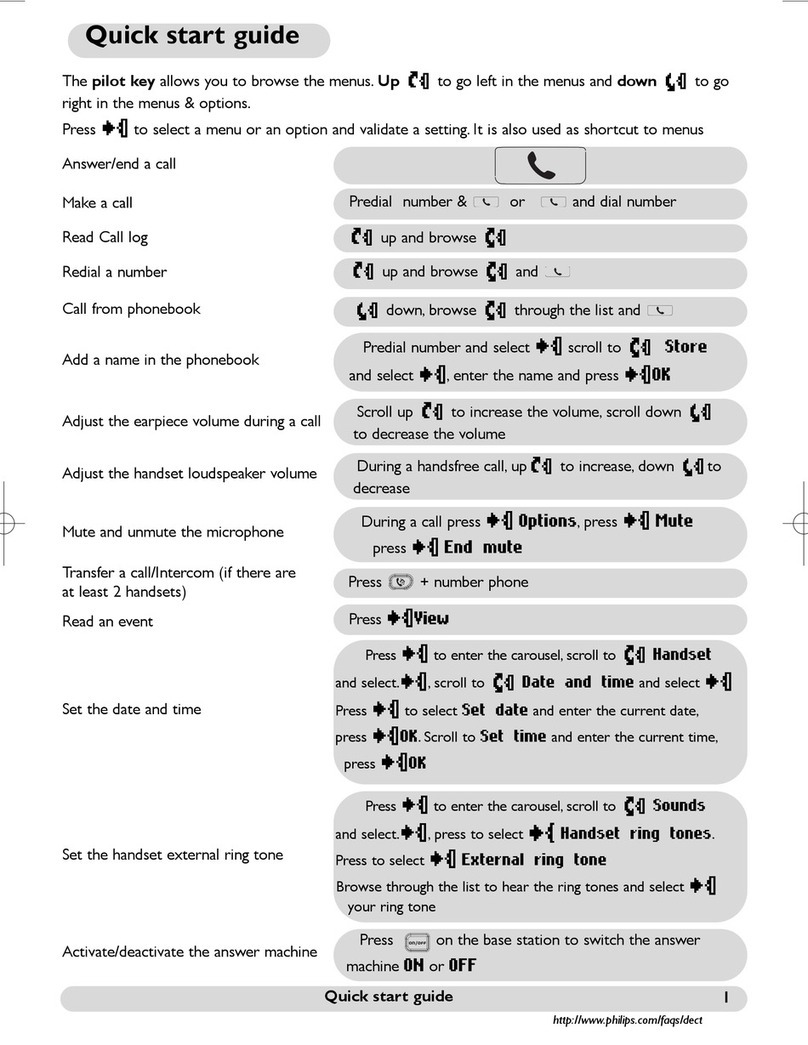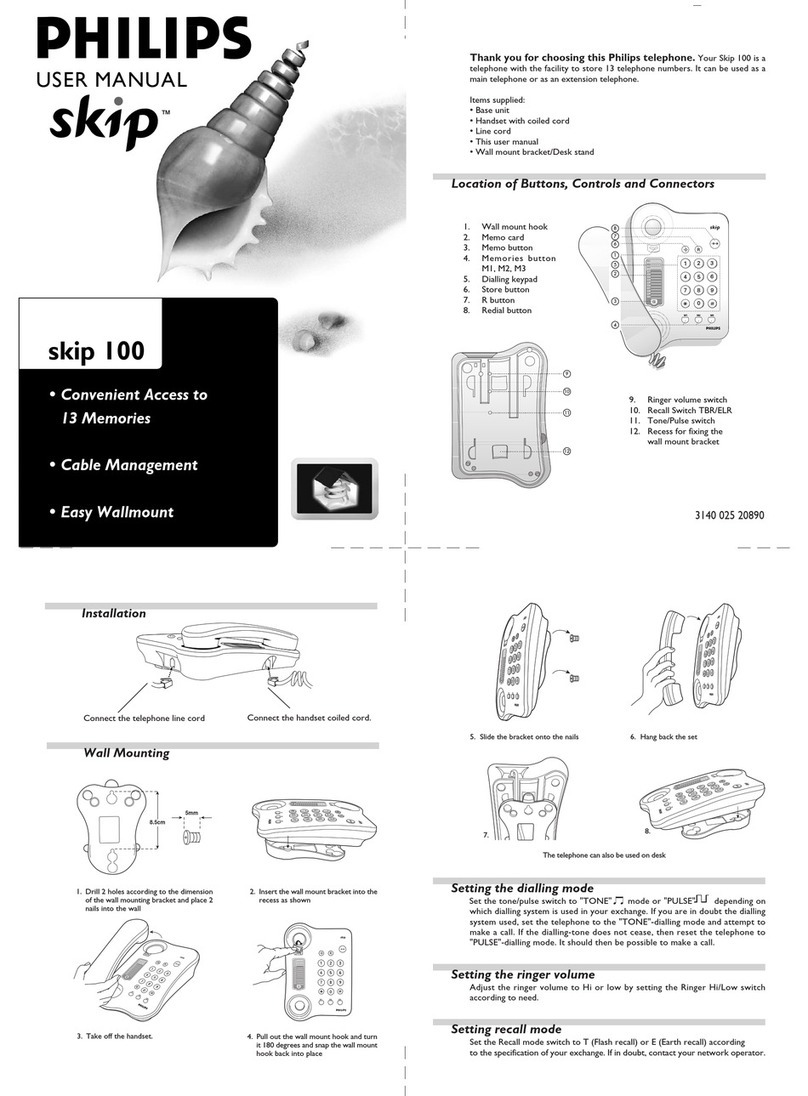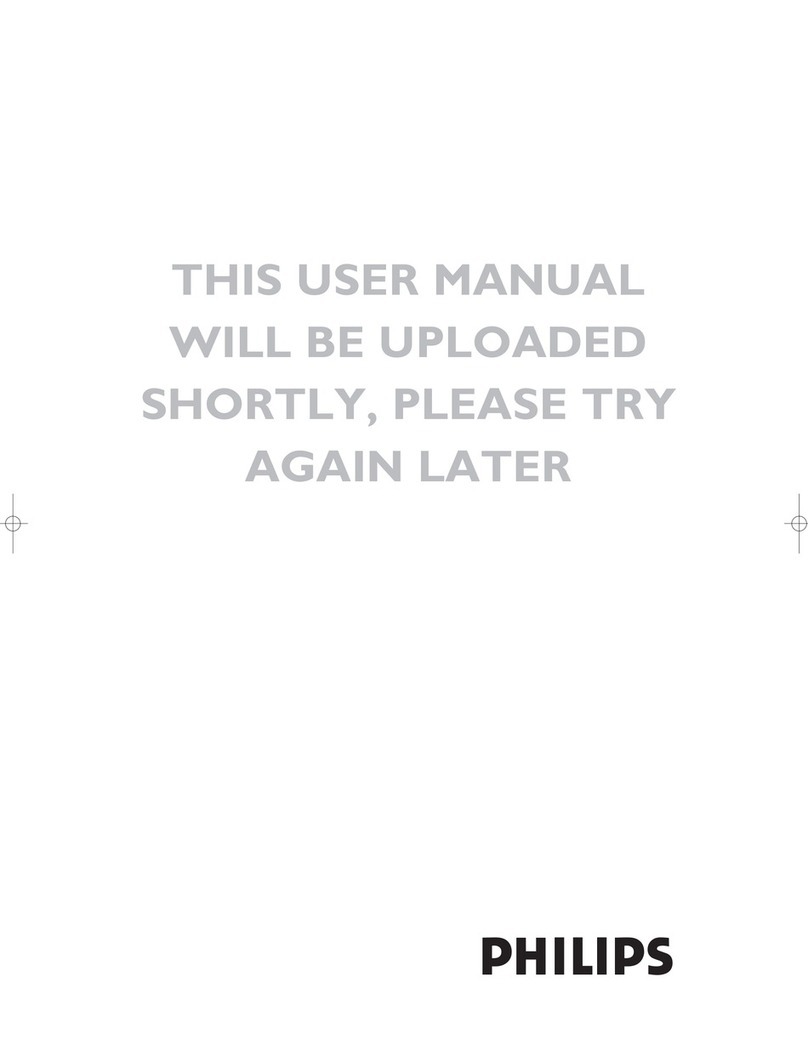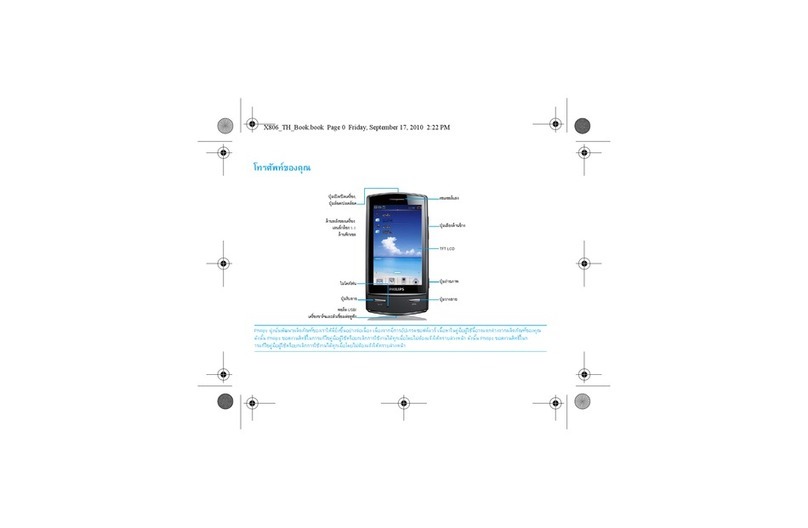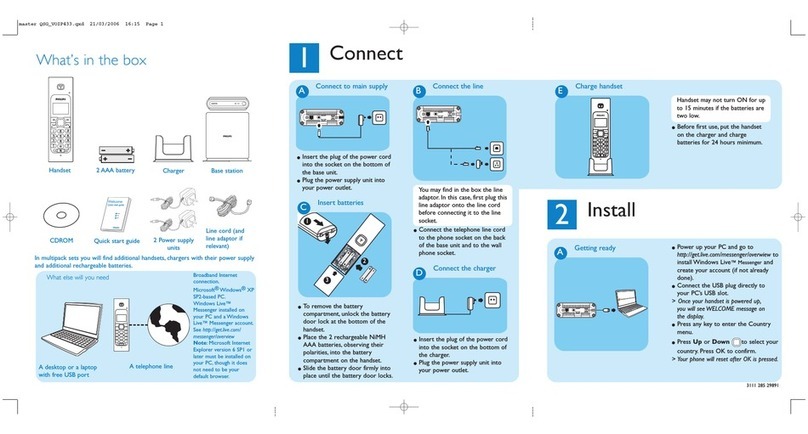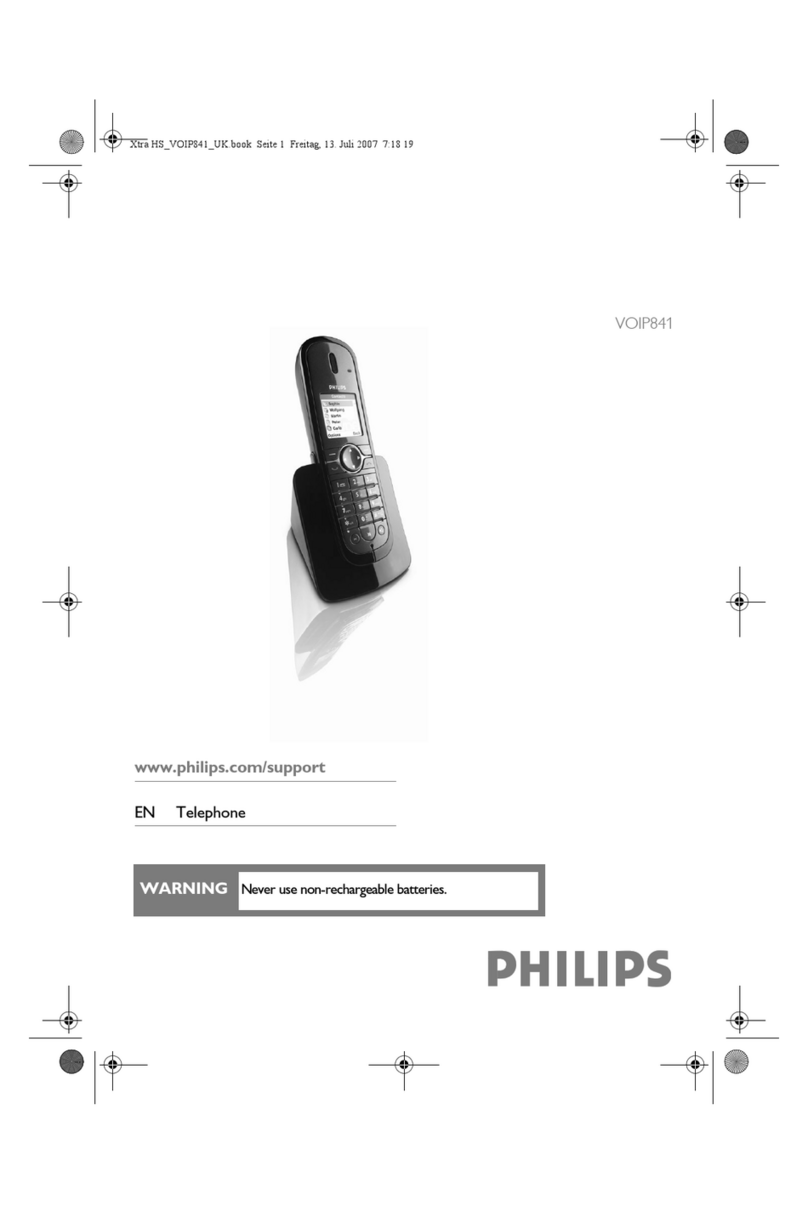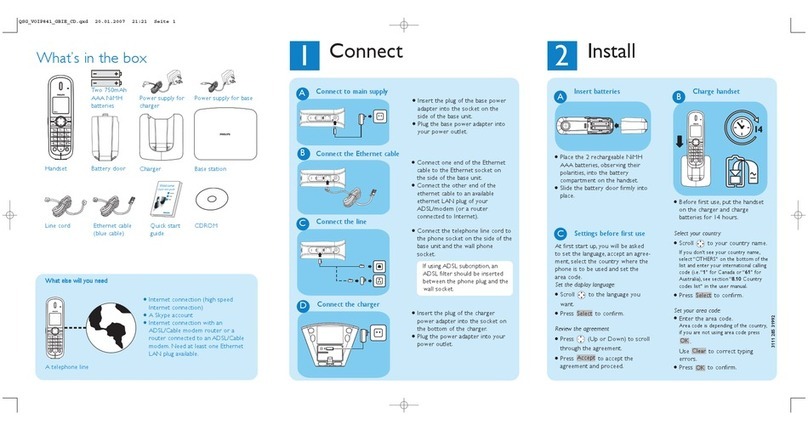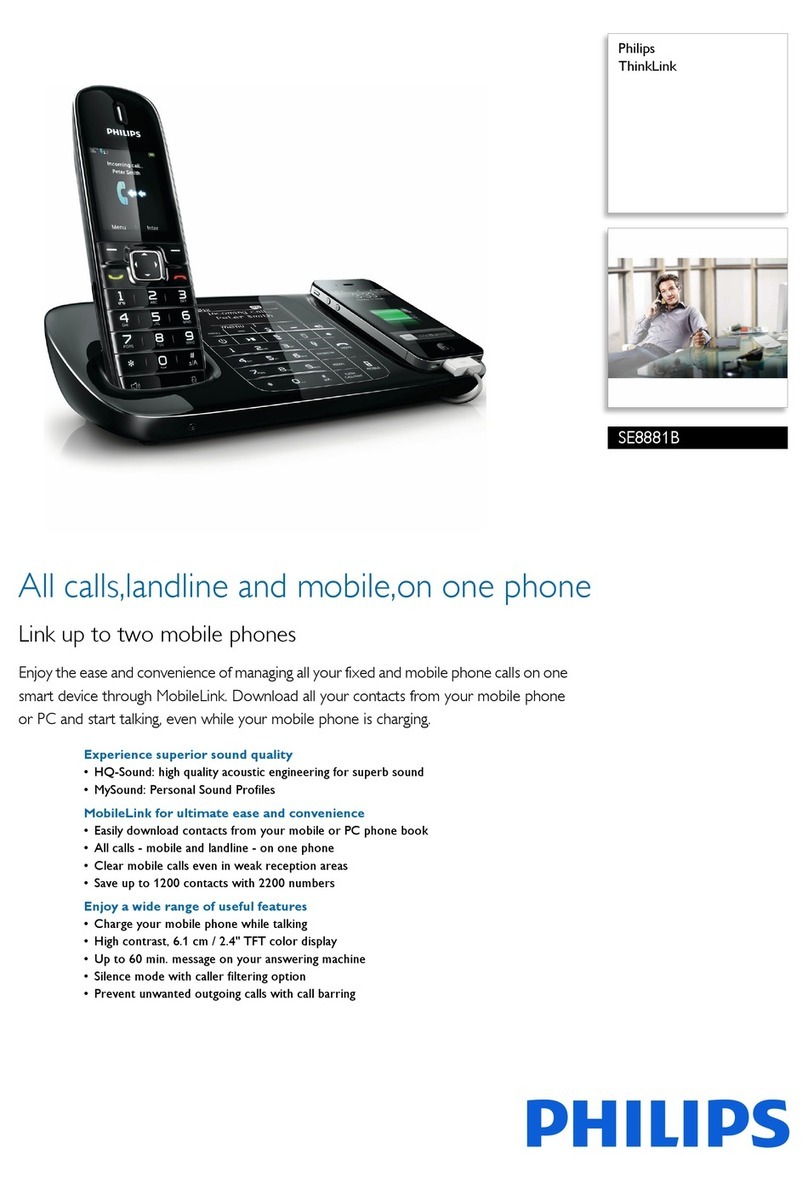!
The battery life is about 250 hours in stand by time (when the handset is in idle mode & ready to receive
a call) and around 16 hours in communication. A battery low alert will inform you that the handset has
to be recharged, if this is during a call, the call will end shortly after the alert.
Optimal battery life is reac ed after 3 cycles of full c arge/disc arge.
Under ideal conditions the range is a maximum of 50 metres indoors and 300 metres outdoors.When
reaching the range limit, the conversation will become crackly, move closer to the base station otherwise
the call will be cut off.To reach optimal range place the base station away from electrical appliances.
To insert the batteries, open the battery cover, place the
batteries as indicated and put the battery cover back.When
the handset is placed on the base station the 3 battery bars
scroll (if charge is needed).Allow the handset to charge for 24
hours to reach full charge. On first use it may be necessary to
wait for a few minutes before seeing symbols on the display.
In case you need to change the batteries, the following type is
mandatory R03/AAA NiMh 600/650 mAh.
Warning :The base station must always be plugged into the mains
when charging. Always use rechargeable batteries.
Conformity, Environment & Safety
4
Installing t e base station
To properly install the base station, plug the line cord and the
power cable into the base station. Plug the cord and the cable
into the wall.The green indicator on the base station and a beep
indicate that the phone is properly installed.
Warning :Always use the cables provided with the product.
Installing and replacing t e batteries
Conformity, Environment and Safety
Safety information :This equipment is not designed to make emergency calls when the power fails.An
alternative has to be made available to allow emergency calls.
Conformity : See back cover page. In case you need a copy of the original certificate please contact the
customer service centre.This product can only be connected to the analogue telephone network in the
area which is indicated on the label placed on the packaging.
Power requirements : This product requires an electrical supply of 220-240 volts, alternating
monophased power, excluding IT installations defined in standard EN 60-950.
Warning ! The electrical network is classified as dangerous according to criteria in the standard EN 60-
950.The only way to power down this product is to unplug the power supply from the electrical outlet.
Ensure the electrical outlet is located close to the apparatus and is always easily accessible.
Telep one connection : The voltage on the network is classified as TNV-3 (Telecommunication
Network Voltages, as defined in the standard EN 60-950).
Safety precautions : Do not allow the handset to come into contact with water. Do not open the
handset or the base station.You could be exposed to high voltages. Do not allow the charging contacts or
the battery to come into contact with conductive materials. (1).
Environmental care : Please remember to observe the local regulations regarding the disposal of your
packaging materials, exhausted batteries and old phone and where possible promote their recycling.
(1) Do not insert anything in this opening.
Battery life and range Batteries should not be disposed of with general household waste.
Onis 300 manual_Retail_UK_Indice2.qxd 07/01/03 14:09 Page 4