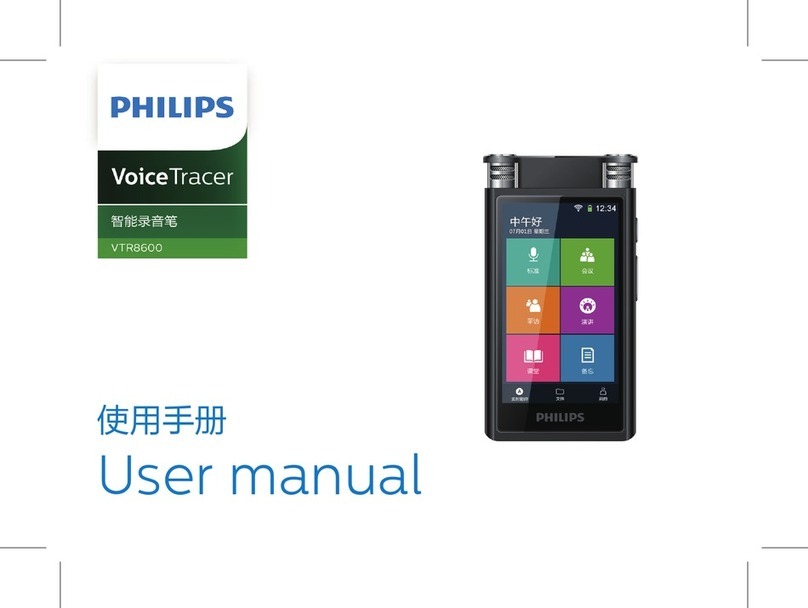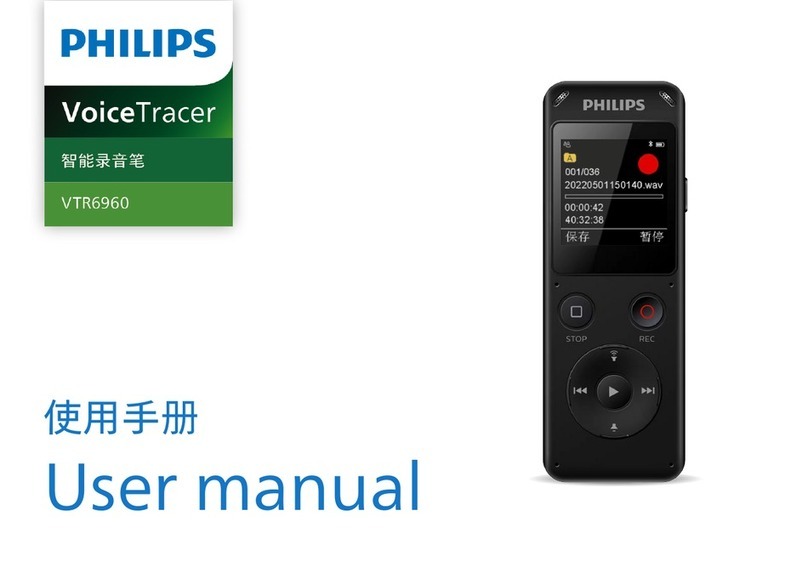Philips LFH 9370 User manual
Other Philips Voice Recorder manuals
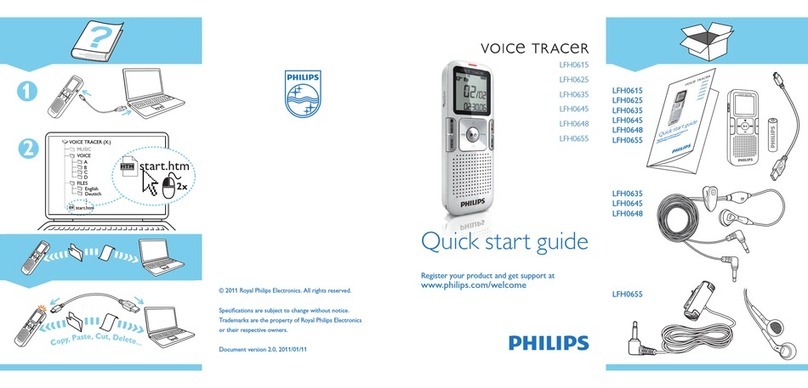
Philips
Philips LFH0655/00 User manual
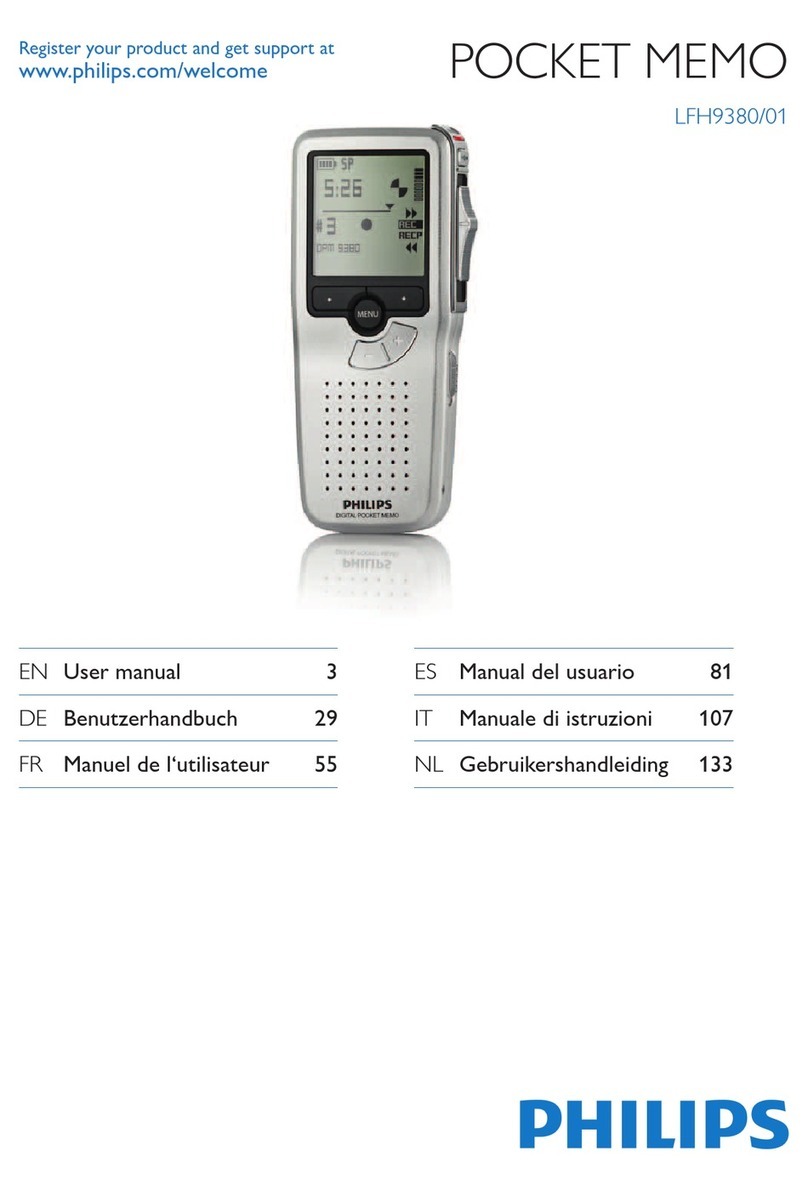
Philips
Philips POCKET MEMO LFH9380/01 User manual

Philips
Philips DigiTrak XT User manual

Philips
Philips Voice Tracer VTR8800 User manual

Philips
Philips Voice Tracer VTR5000 User manual
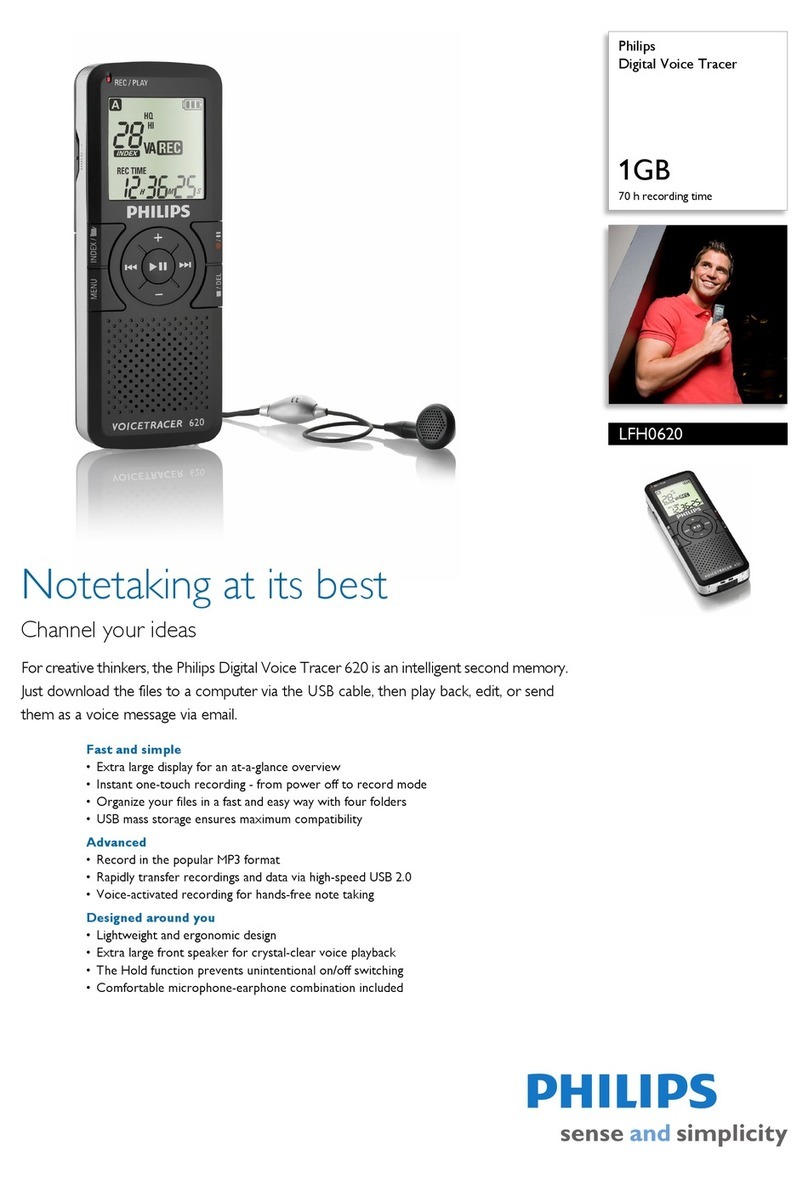
Philips
Philips LFH0620 User manual

Philips
Philips Digital Pocket Memo 9500 User manual
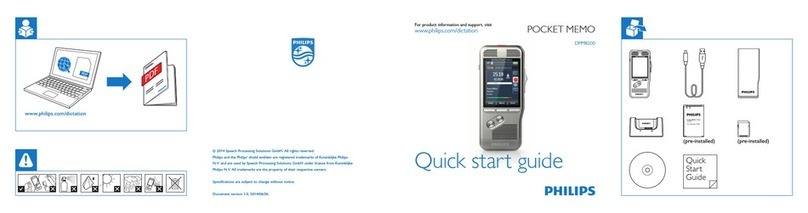
Philips
Philips Pocket Memo DPM8200 User manual

Philips
Philips LFH 9500 User manual

Philips
Philips VTR5102Pro User manual

Philips
Philips LFH0388 - Pocket Memo 388 Minicassette... User manual

Philips
Philips SPEECHMIKE AIR LFH3010 User manual

Philips
Philips Voice Tracer LFH0884/00 User manual
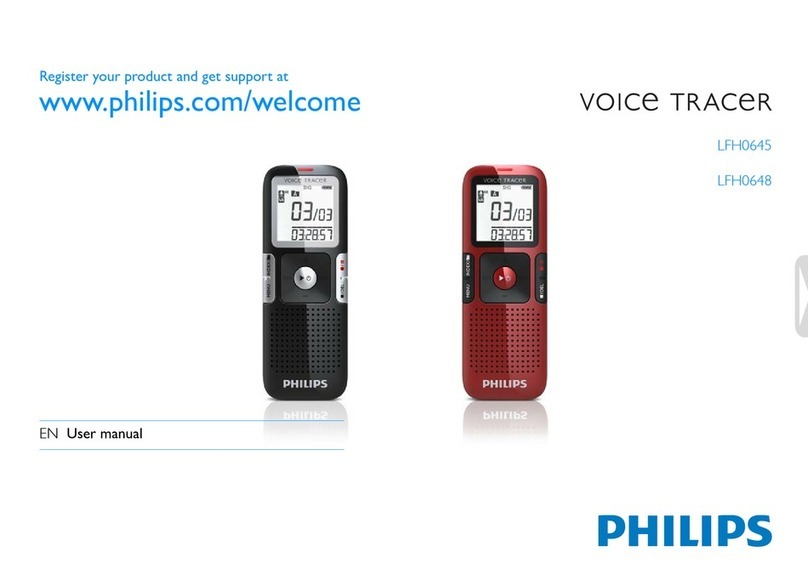
Philips
Philips LFH0648/00 User manual

Philips
Philips LFH0646/00 User manual

Philips
Philips SpeechAir PSP2000 series User manual

Philips
Philips VTR6900 User manual
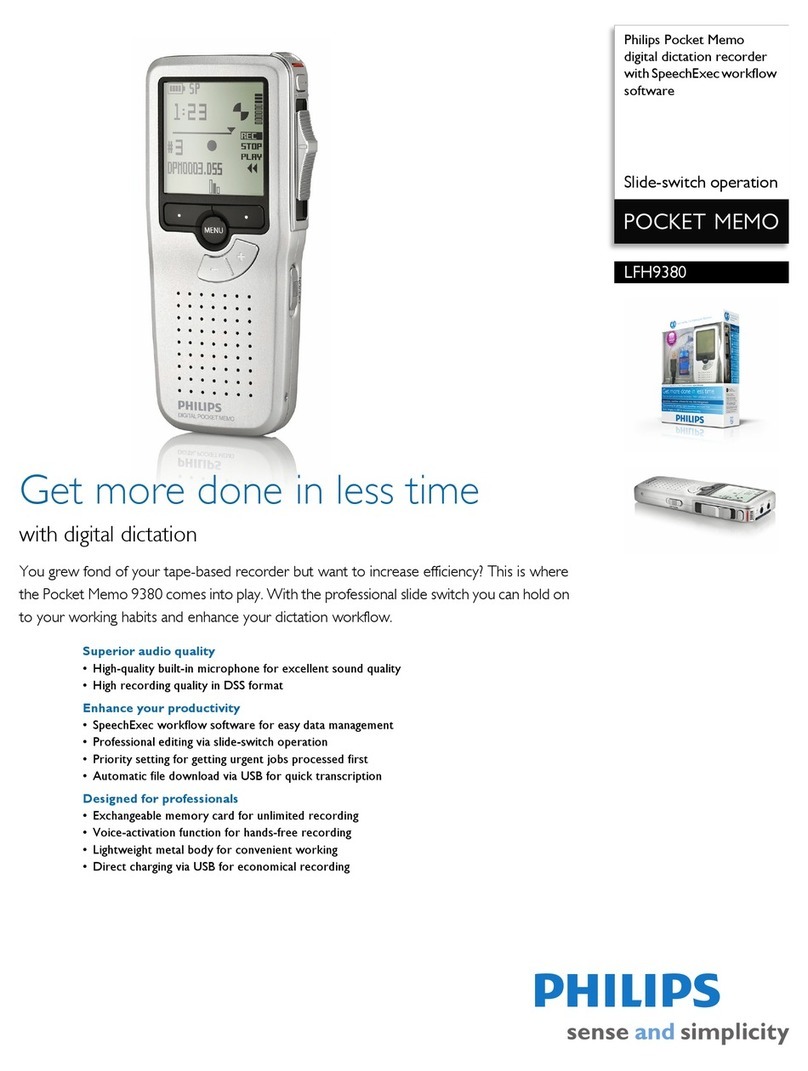
Philips
Philips LFH9380 User manual

Philips
Philips Pocket Memo LFH9380/27 User manual
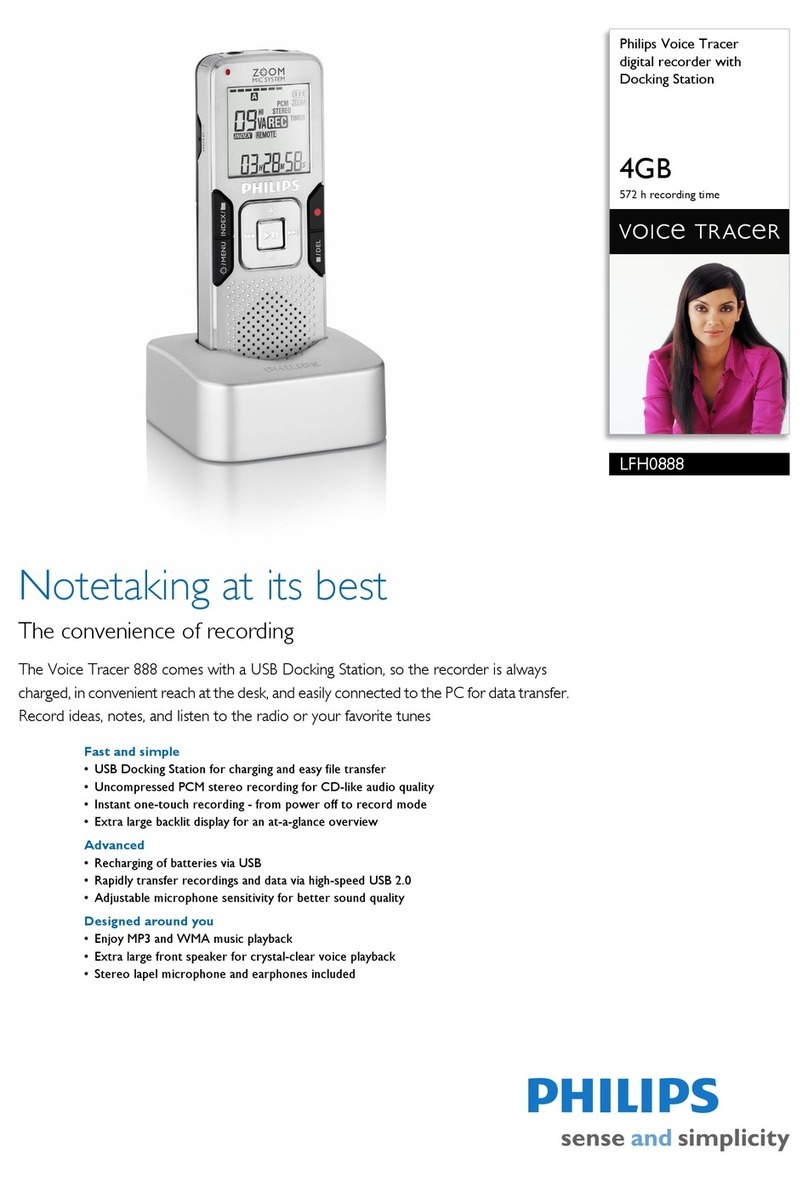
Philips
Philips Voice Tracer LFH0888 User manual
Popular Voice Recorder manuals by other brands

TS-market
TS-market EDIC-mini Tiny16 B43 Short operating instructions

Xtend
Xtend Voice Logger Analog Line installation manual

Aiwa
Aiwa IC-M120 operating instructions

Olympus
Olympus VN-7000PC instructions

Radio Shack
Radio Shack Digital Recorder owner's manual

EDIC-mini
EDIC-mini Card Series Short Operating Instruction