Photon Focus MV1-D3360-G2 Series User manual
Other Photon Focus Digital Camera manuals
Photon Focus
Photon Focus Gpixel MV8 Series User manual

Photon Focus
Photon Focus CameraLink MV1-D1280 User manual
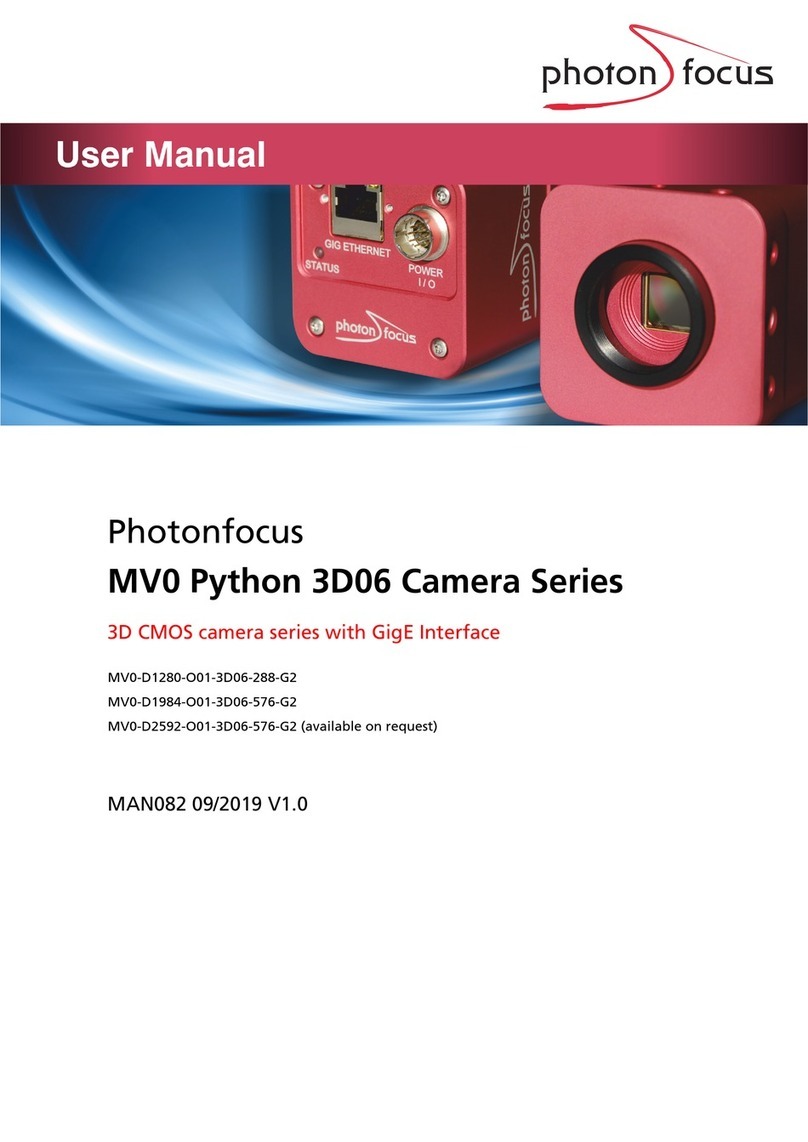
Photon Focus
Photon Focus Python MV0-D1280-O01-3D06-288-G2 User manual

Photon Focus
Photon Focus D/L-2048 User manual
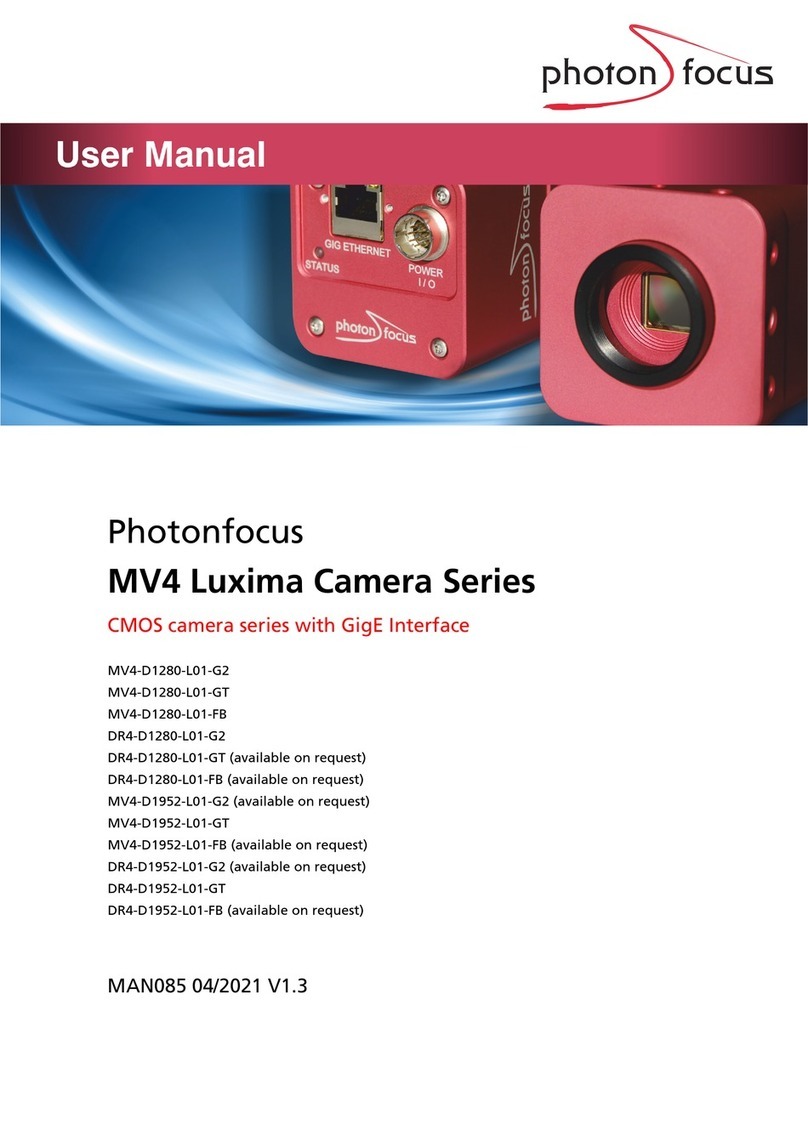
Photon Focus
Photon Focus Luxima MV4-D1280-L01-G2 User manual

Photon Focus
Photon Focus MV1-D3360-160-CL Series User manual

Photon Focus
Photon Focus MV1-D1024E User manual

Photon Focus
Photon Focus MV1-D1280-L01-3D05 Series User manual

Photon Focus
Photon Focus MV1-D1312(IE)-G2 User manual

Photon Focus
Photon Focus MV0 CMOSIS Series User manual

Photon Focus
Photon Focus MV2-D1280-640 User manual

Photon Focus
Photon Focus MV1-D3360 Series User manual

Photon Focus
Photon Focus MV1-R1280-50 Series User manual

Photon Focus
Photon Focus MV1-D1312I CameraLink User manual

Photon Focus
Photon Focus MV4 Series User manual

Photon Focus
Photon Focus MV8-D8424-G01-GT User manual

Photon Focus
Photon Focus MV-D1024E CameraLink Series User manual

Photon Focus
Photon Focus MV1-D1280 Series User manual

Photon Focus
Photon Focus MV1-D2048-3D03 Series User manual

Photon Focus
Photon Focus MV0 3D06 Series User manual































