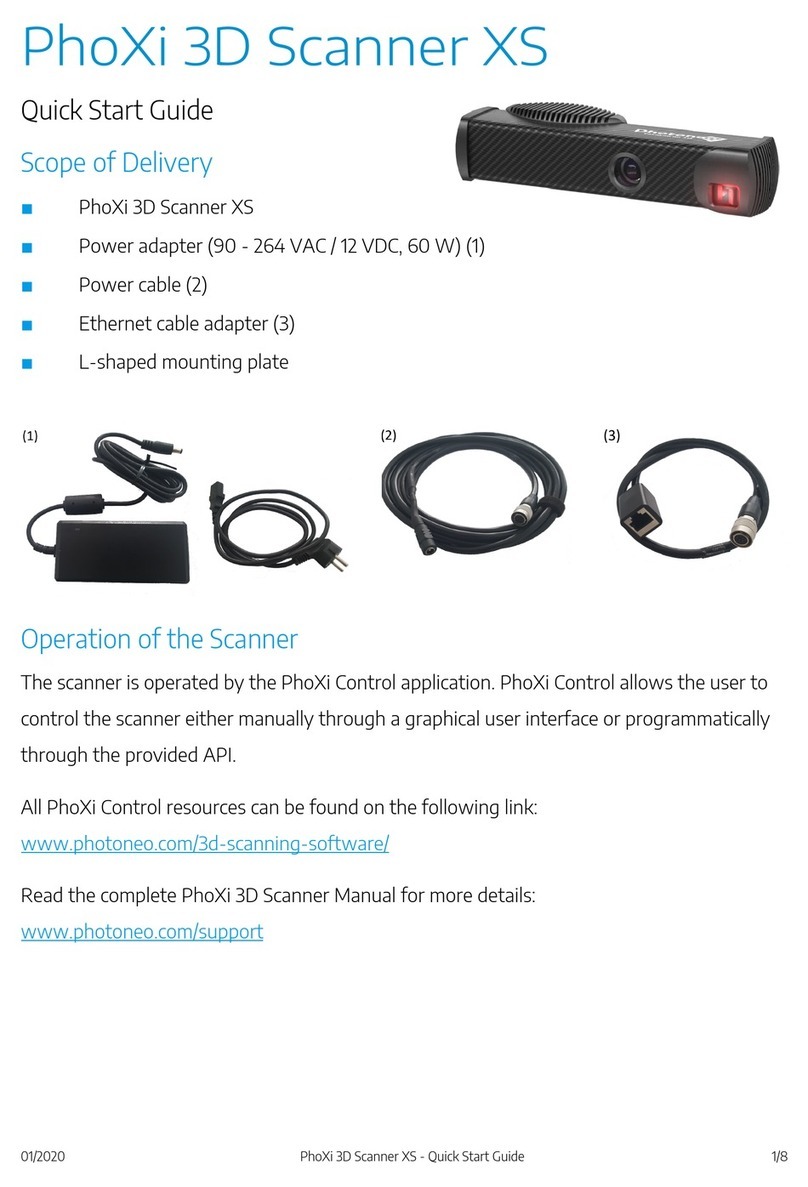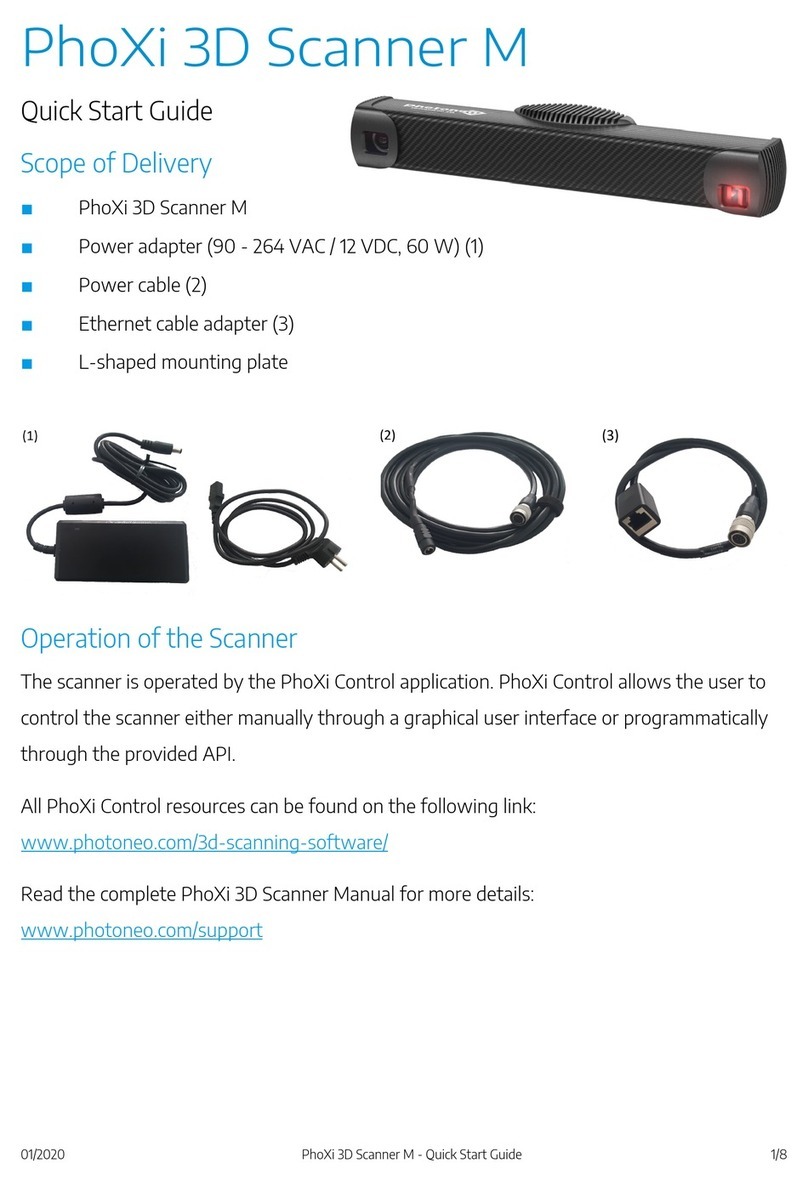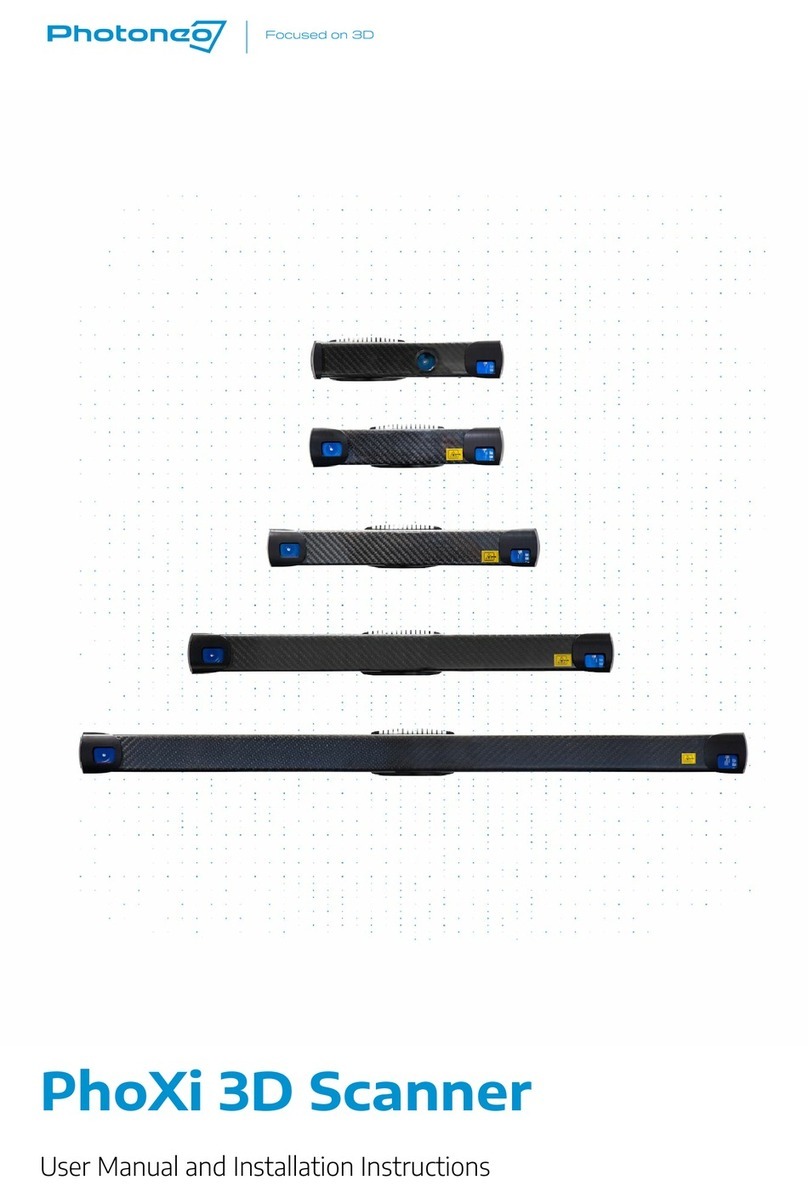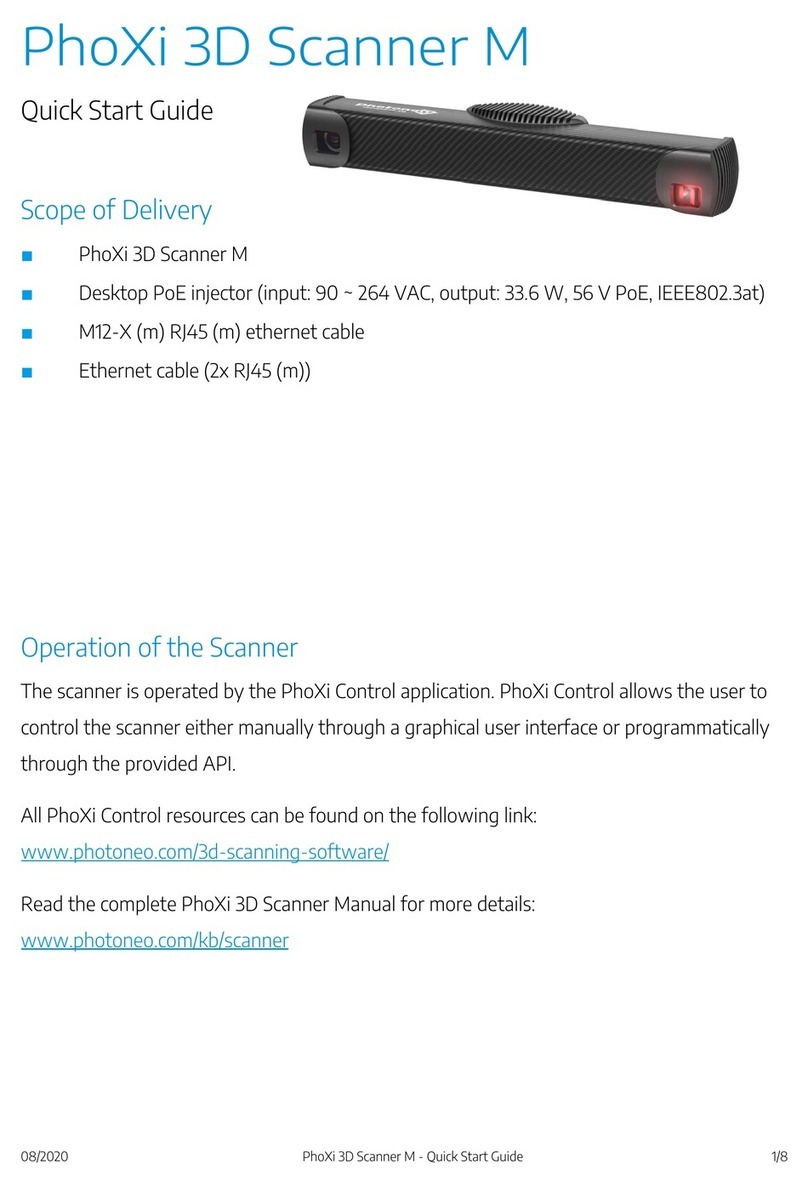Label specifying wavelength, average power, pulse energy and pulse length of the laser. User on
scanner models M, L, XL.
Label specifying wavelength, average power, pulse energy and pulse length of the laser. User on
scanner models M, L, XL.
Objects Suitable for Scanning
The PhoXi 3D Scanner uses structured light patterns to acquire 3D data. The scene must be completely still during the scan,
free from smoke and particles dispersed in the air. Always bear in mind that the Scanner can only see what you can see
with the naked eye and nothing more.
Objects most suitable for scanning are (including and not limited to):
■rough surface objects, for example, wood, rubber, etc.
■objects with a matte finish, such as sand-blasted aluminum, cast iron, etc.
■molded, un-polished plastic materials.
Some objects not suitable for scanning (including and not limited to):
■mirrors and polished metals,
■most liquids (e.g. water, oil),
■moving objects,
■translucent and transparent objects (e.g. glass, transparent plastic),
■some hairy objects (e.g. carpets).