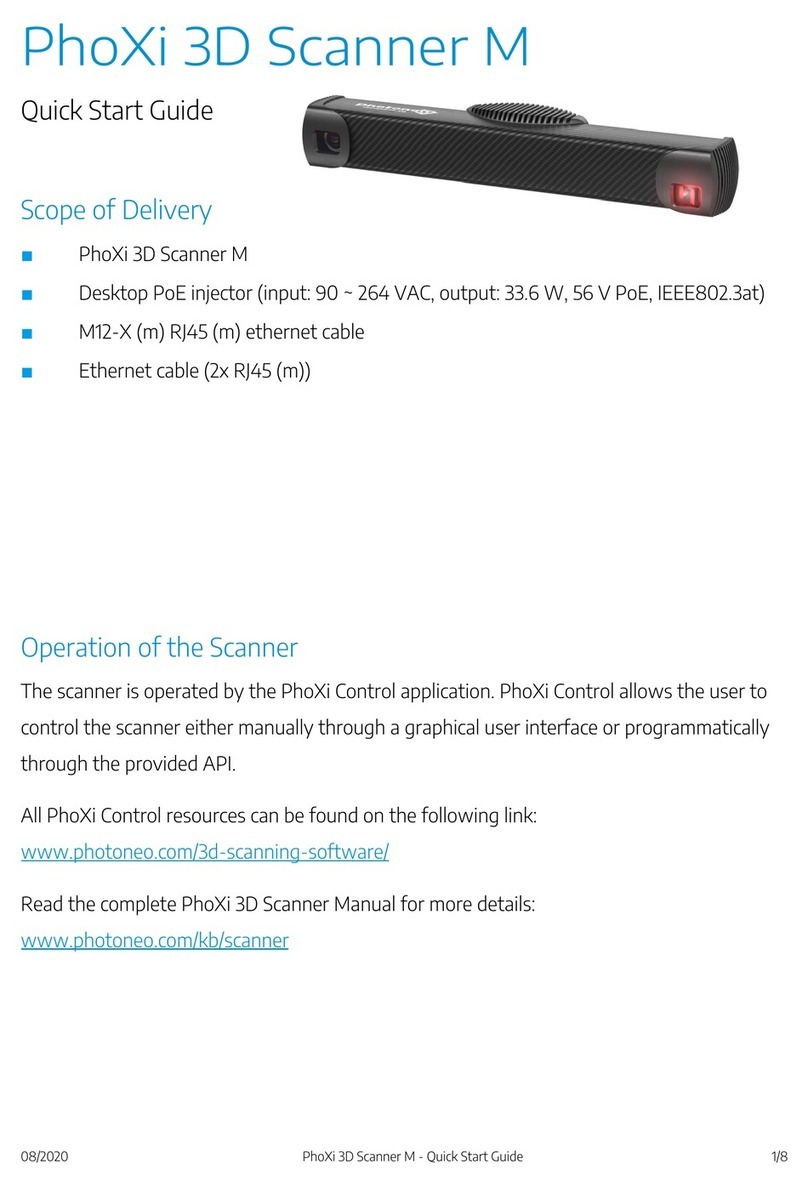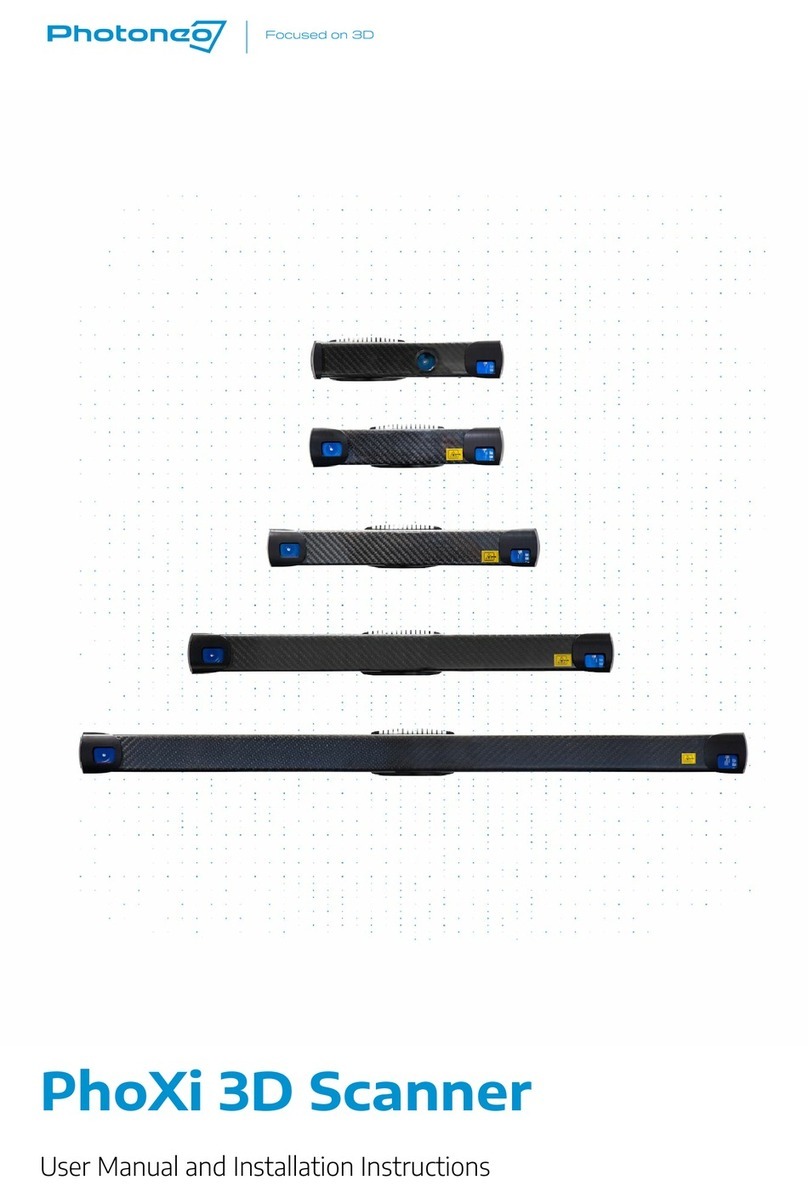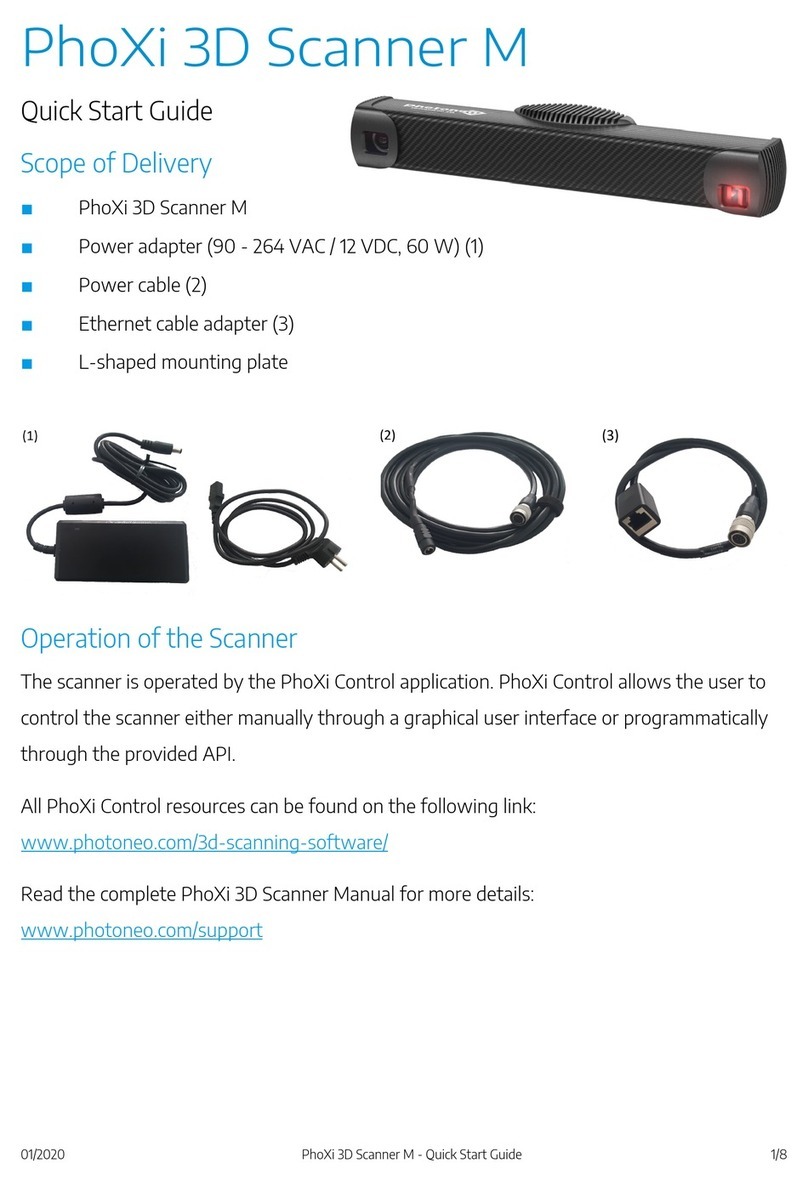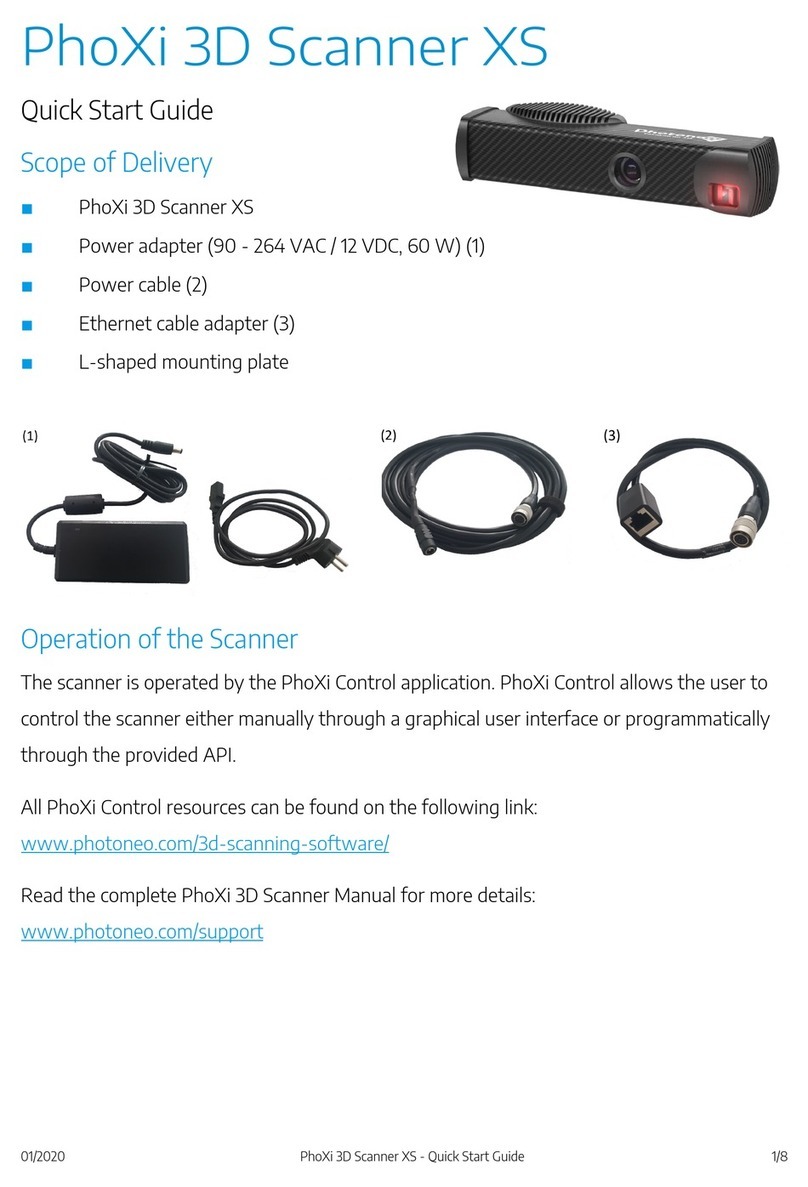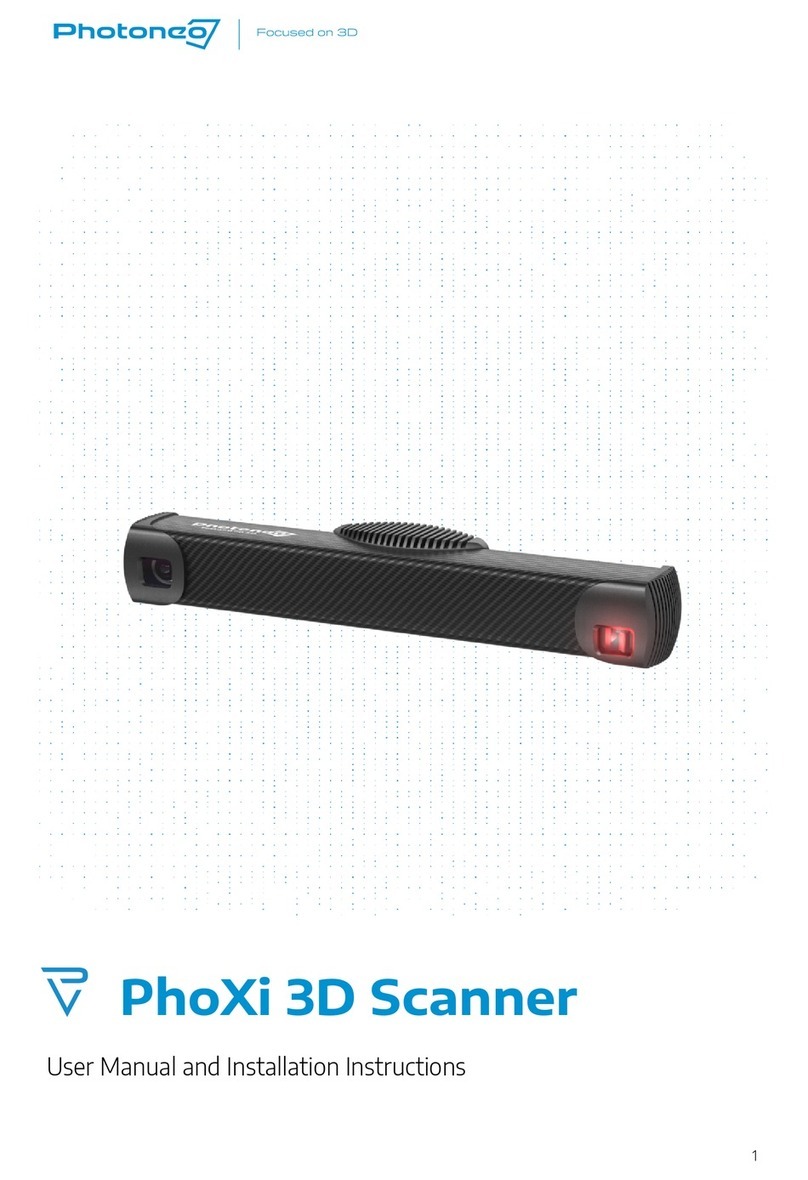11/2020
Objects Suitable for Scanning
MotionCam-3D uses laser light to acquire 3D data. It can capture dynamic scenes as well as static ones. Smoke
and particles dispensed in the air will negatively influence the 3D data. Always bear in mind that
MotionCam-3D can see no more than you can see with the naked eye.
Objects most suitable for scanning are (including and not limited to):
■rough surface objects, for example, wood, rubber, etc.
■objects with a matte finish, such as sand-blasted aluminum, cast iron, etc.
■molded, un-polished plastic materials.
Some objects not suitable for scanning (including and not limited to):
■mirrors and polished metals,
■most liquids (e.g. water, oil),
■translucent and transparent objects (e.g. glass, transparent plastic)
Laser radiation warning with laser class label. The serial number of the device can be
found above the warning labels.
Label specifying wavelength, average power, pulse energy and pulse length of the
laser. Used on MotionCam models S+, M, M+, L.
Label specifying wavelength, average power, pulse energy and pulse length of the
laser. Used on MotionCam model S.