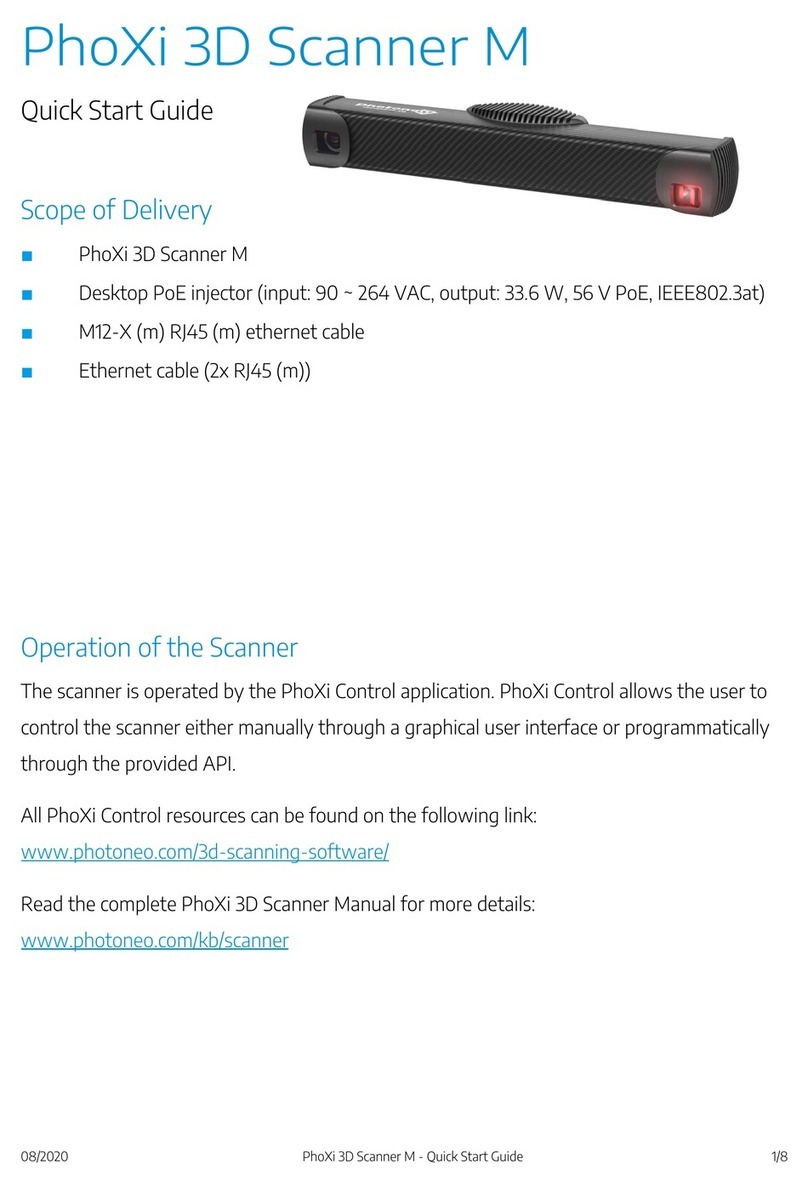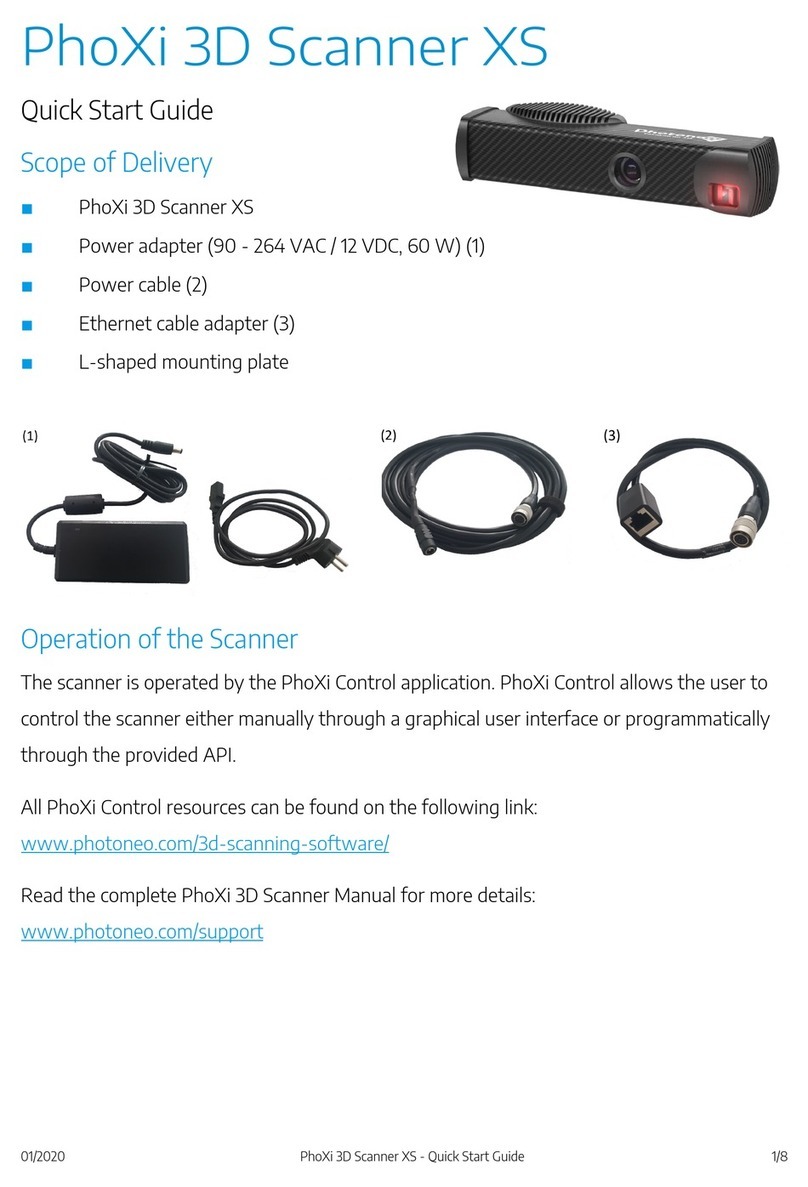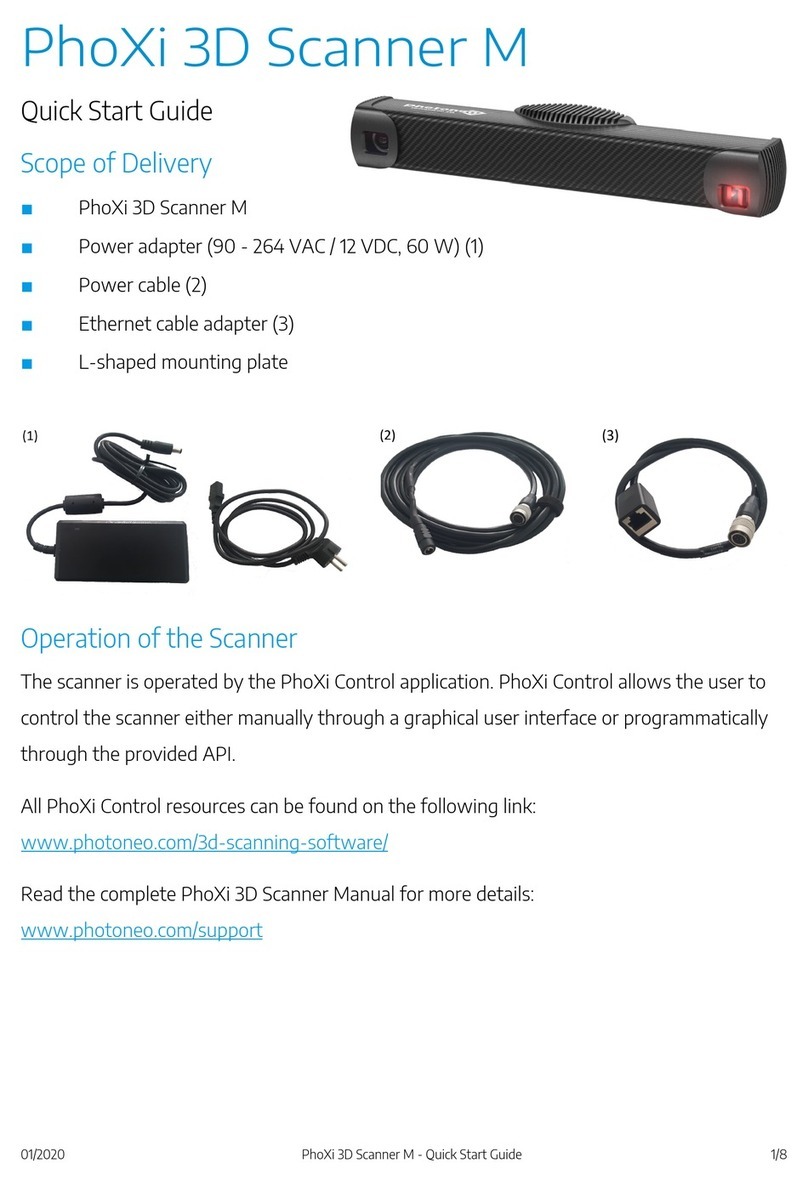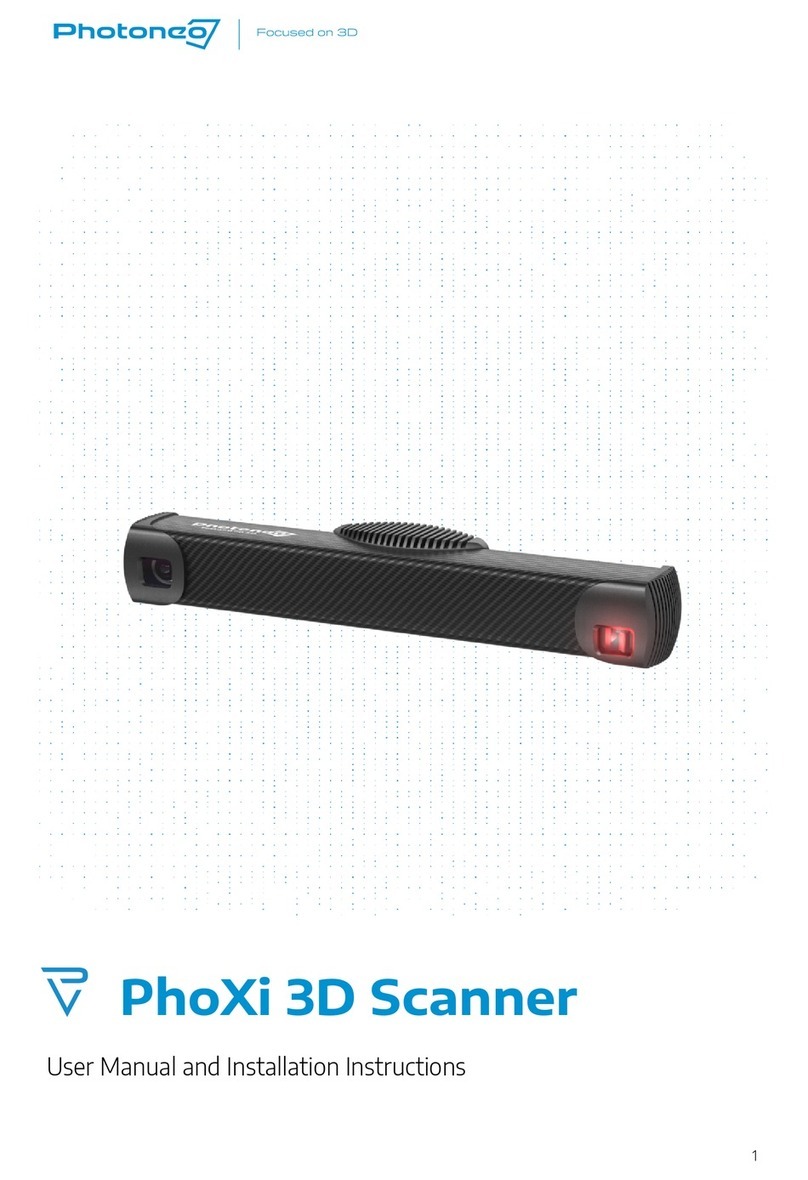08/2020
Table of Contents
Product Overview 7
General Information 7
Laser Device 8
Objects Suitable for Scanning 9
Scope of Delivery 11
Installation 12
Guidelines for Installation 12
Powering the Device & Data Connection 12
Powering Through PoE Connector 13
Powering by 24V 13
Status LEDs 14
Supported Network Topologies 15
Mounting Restrictions 16
Movement During Scanning 16
Strong Electric Field 16
Clearance for Cooling and Wiring 16
Configuration 17
PhoXi Control 17
Hardware Parameters 19
Power Over Ethernet Connector 19
Powering Requirements 19
24V Power Connector 20
Powering Requirements 20
Projection Unit 21
Environmental Conditions 21
Transport 21
Operation 22
Scanning Parameters 23
Operation Temperature 23
Datasheet Parameters Explanation 23
Depth Map Resolution 23
Point to Point Distance 23
Calibration Accuracy 24
Temporal Noise 24
Data Acquisition Time 24
Cleaning Instructions 30
Compliance with Standards 31
Declaration of Conformity 31