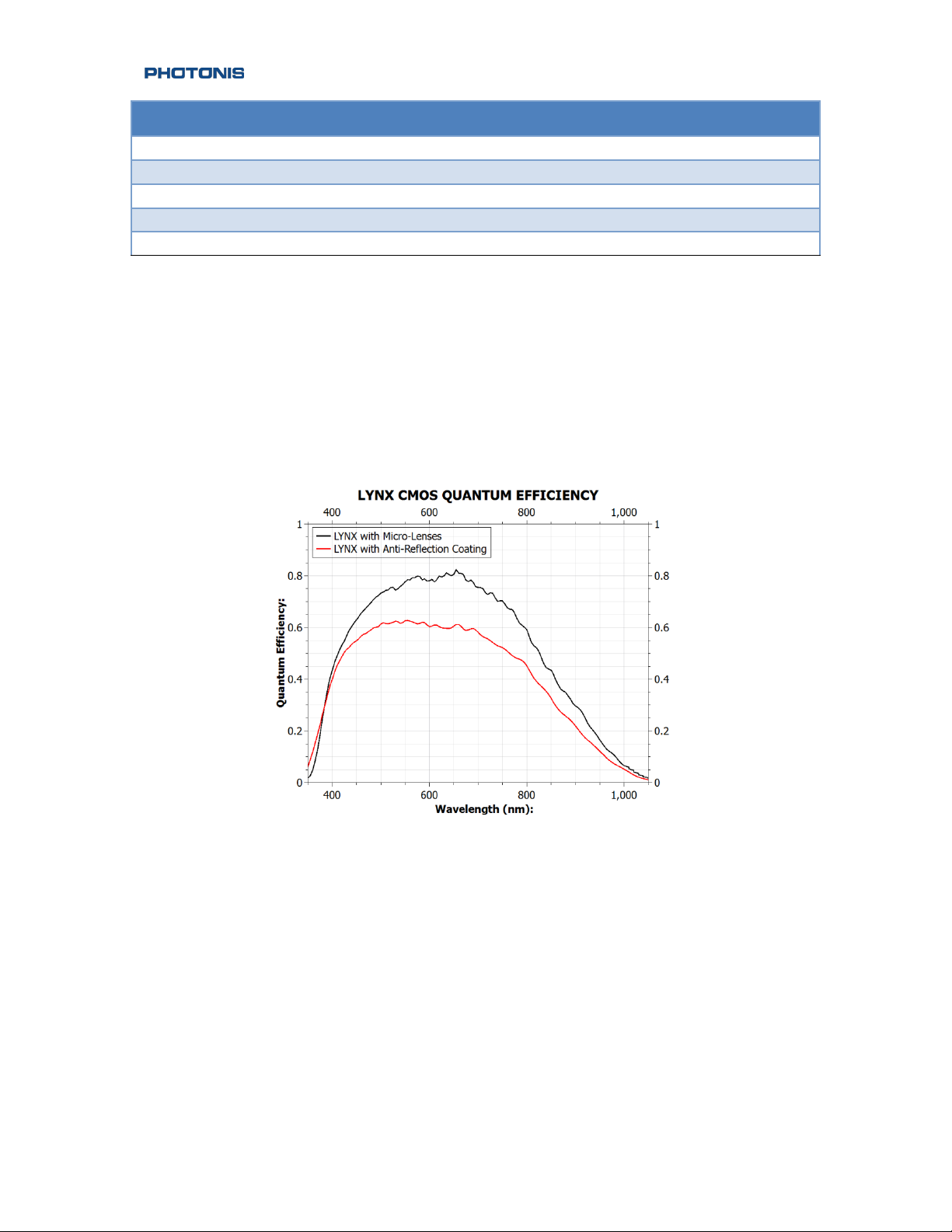4|
Table of Contents
Document Revisions.................................................................................................................................................................3
Table of Contents ......................................................................................................................................................................4
Safety Summary .........................................................................................................................................................................6
Introduction.................................................................................................................................................................................7
Scope and Purpose ..............................................................................................................................................................7
Product Configuration ........................................................................................................................................................8
Product Specifications ........................................................................................................................................................9
Quantum Efficiency...........................................................................................................................................................10
Getting Started with the Camera......................................................................................................................................11
Unpacking Instructions....................................................................................................................................................11
USB Driver Installation .....................................................................................................................................................13
CameraLink®Frame Grabber Setup.............................................................................................................................14
Initial Power Up ..................................................................................................................................................................15
Camera Controls .....................................................................................................................................................................16
Basic Communication Settings.....................................................................................................................................16
Communication Protocol................................................................................................................................................16
Camera Serial Commands ...................................................................................................................................................19
Top Level Commands.......................................................................................................................................................19
Baud Rate Commands......................................................................................................................................................20
Echo Commands................................................................................................................................................................21
CS Commands.....................................................................................................................................................................21
Video Commands ..............................................................................................................................................................26
Picture Commands............................................................................................................................................................28
CameraLink Commands ..................................................................................................................................................29
Analog Video Commands...............................................................................................................................................29
NUC Commands.................................................................................................................................................................30
Temperature Commands................................................................................................................................................30
Transfer Commands..........................................................................................................................................................31
Draw Commands ...............................................................................................................................................................31
AGC Commands .................................................................................................................................................................33
Maintenance.............................................................................................................................................................................36
Storage .......................................................................................................................................................................................37
Quality ........................................................................................................................................................................................38
NVT 200-LC-4019 ©2015 PHOTONIS Digital Imaging LLC
Revision: C.04 All Rights Reserved
Page 4 of 39