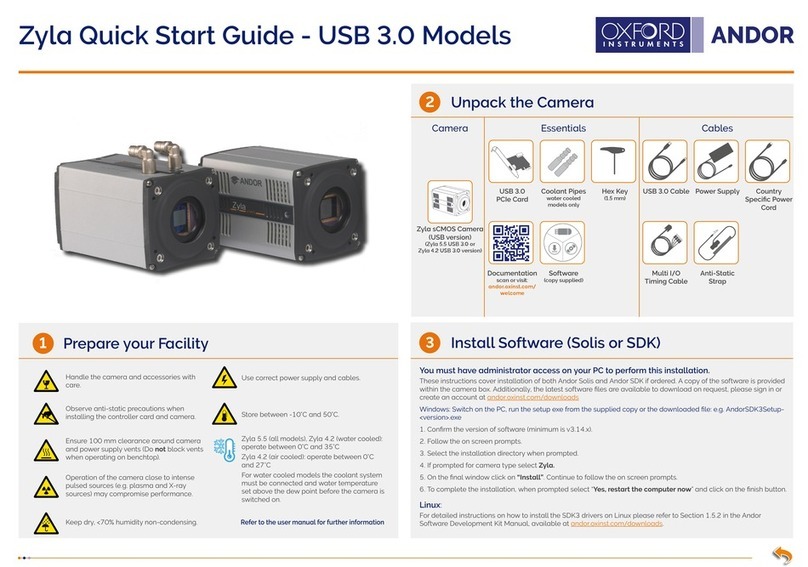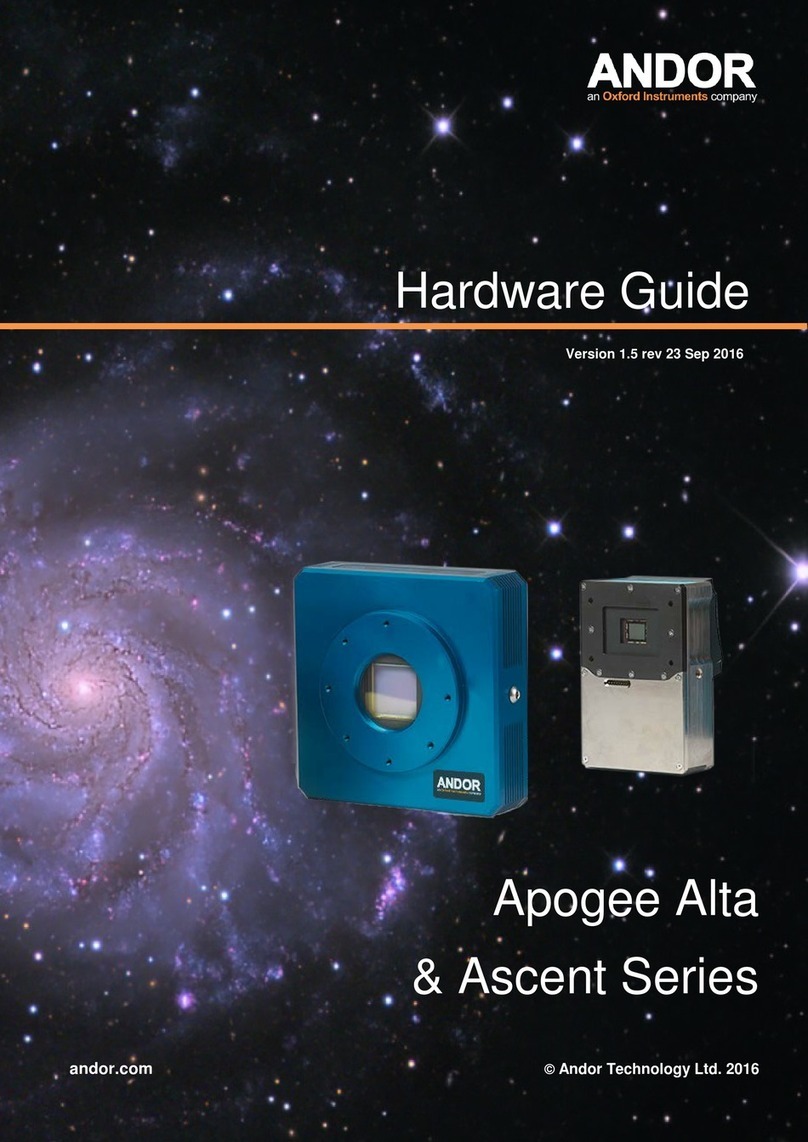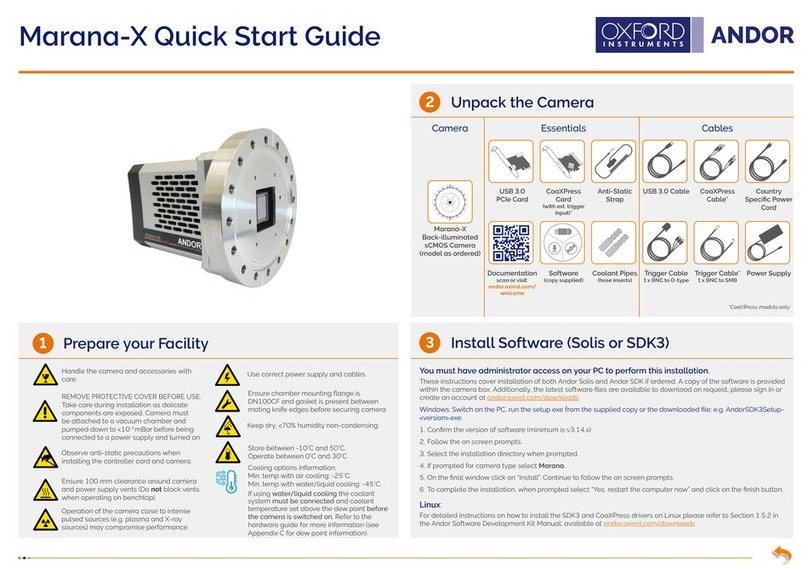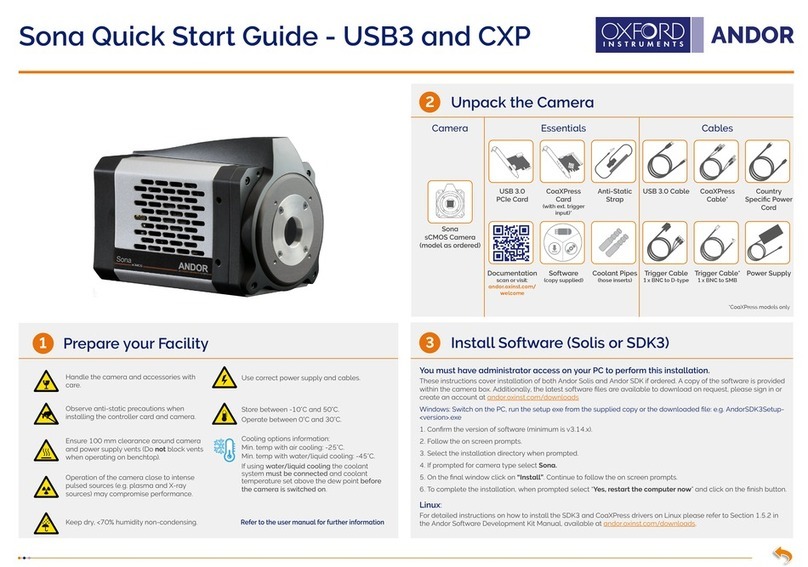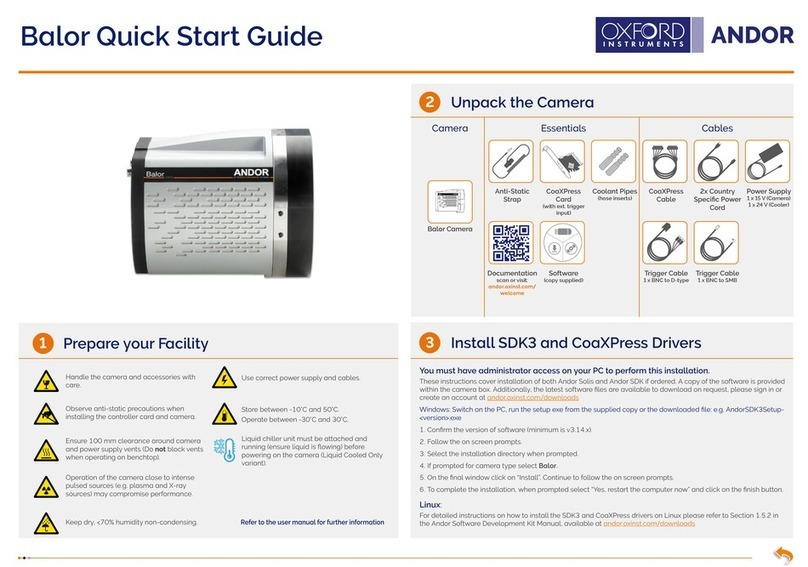Install the Camera Control (PCle) Card & Driver
Guidelines for use of Water Cooling Troubleshoot
Connect the Camera and Switch it on
MAN-08934
IX897SG 0921 R1
4 6
?
5
• Attach the camera to lens or optical system using the
camera C-mount interface as required.
• Insert the 12 V DC power cable into the power connector
on the bottom plate of the camera, ensure the orientation is
correct. NEVER forcibly insert the connector.
• Connect the supplied USB cable between the USB
connection on the camera and the corresponding slot on
the PC.
• If required, connect the multi I/O cable to the External I/O
15 way D type connector.
• Switch the camera ON using the ON/OFF switch. You
should hear an audible conrmation (camera start-up tone).
• Turn ON the PC.
• Start your software.
• View and adjust the acquisition settings as required.
• Start acquiring data.
Camera start-up tone does not sound on start-up
• The camera start-up tone should be audible momentarily when the camera is switched to ON.
• If this does not occur, ensure that power is connected to the camera and the ON/OFF switch is set to ON.
Support Device not recognised when plugged into PC
• Choose another USB port.
Temperature Trip Alarm sounds (continuous tone)
Should the buzzer sound ensure the following:
Air Cooling
• Check that the air vents on the camera are not blocked and there is sucient clearance (100 mm) around the
camera.
• The ambient air temperature is not above 30ºC.
• The fan has not been deactivated (or the speed set too low) in software.
Please see the Hardware Guide for further information on Troubleshooting.
Online access to technical documentation and software downloads is available at:
andor.oxinst.com/downloads
iXon Ultra and Life 897 Connections
External
I/O
Power
Connector
On/O
Switch
USB
2.0
Camera
Link*
• Recommended Tubing: 10 mm (0.4”) outside diameter, i.e. a wall thickness of 2 mm (0.08”). Alternative hose
dimensions and materials should be thoroughly tested to ensure a leak tight seal is achieved with the barbed
inserts.
• Recommended Coolant: Is recommended that de-ionized water (without additives) is used as the coolant
to prevent deposits forming. Some mains supply water is heavily mineralized (i.e. “Hard”) which could cause
deposits in the water circuit inside the camera. This can reduce the ow-rate and cooling eciency.
• The specied cooling performance of the camera can be achieved with coolant ow rates of >0.75 litres per
minute, the maximum recommended pressure of coolant circulating through the camera head is 2 bar (30 PSI).
• In the event that replacement hose inserts / barbs are required, please contact your local Andor representative.
Note: Always ensure that the temperature of the liquid coolant circulated through the camera head
is above the dew point of the camera ambient. Use of coolant at or below the dew point will result in
permanent damage to the camera head, due to formation of condensation on internal components.
Connecting the Coolant Hoses
1. Secure the hose to the barbs on the hose inserts.
2. Click both hose inserts into the quick-release couplings on the side of the camera.
3. Ensure the hose inserts are located securely in place.
Removing the Coolant Hoses
WARNING: Ensure that all water has been drained from the hoses and the coolant channel within the camera
head before removing the coolant hoses. Care must be taken to avoid permanent damage to the camera system
resulting from leakage of coolant during connection / removal of hoses.
1. Depress the collar on the quick-release couplings
2. The hose insert connections will now be released and can be disconnected from the quick-release coupling.
* Ultra models only
Ensure that the Camera ON/OFF switch is in the OFF position AND your PC is
switched OFF.
1. Unplug all cables from the rear of the computer. Open the PC enclosure to
gain access to the expansion slots.
2. Locate a suitable PCIe slot: use an x4 PCIe slot only. If you are unsure which
slot is correct, please consult the PC user manual.
3. Remove the ller bracket corresponding to the slot you intend to use.
4. Remove the USB 3.0 card from its protective ESD packaging and insert fully
into the expansion slot.
5. Ensure the card’s mounting bracket is ush with any other mounting or ller
brackets to either side of it, then secure the controller card in place.
6. Replace the computer cover and secure with mounting screws if applicable.
7. Reconnect any accessories you were using previously.
Unused filler brackets
Gently press the
card into the slot
PCIe
Slot
Secure the card
to the PC
USB 3.0
Install the USB 3.0 PCIe Card Driver manually (not required for Windows 10)
USB 3.0 PCIe card drivers must be installed manually for PCs running versions prior to Windows 10.
See Startech’s website: www.startech.com/downloads enter product code PEXUSB3S25 and hit Search. If a later
driver is available, download and install.
Disable Power Management for the “Renesas USB 3.0 Host Controller”:
1. Navigate to ‘Renesas USB 3.0 Host Controller’ properties menu in Device Manager (Control Panel>Device
Manager> Universal Serial Bus Controllers). Select the Advanced tab.
2. Check the Disable USB 3.0 power management functions checkbox.
Ensure your PC is powered o.
Ensure anti-static precautions and use the anti-static strap provided to prevent
potential damage. Keep all screws safe.