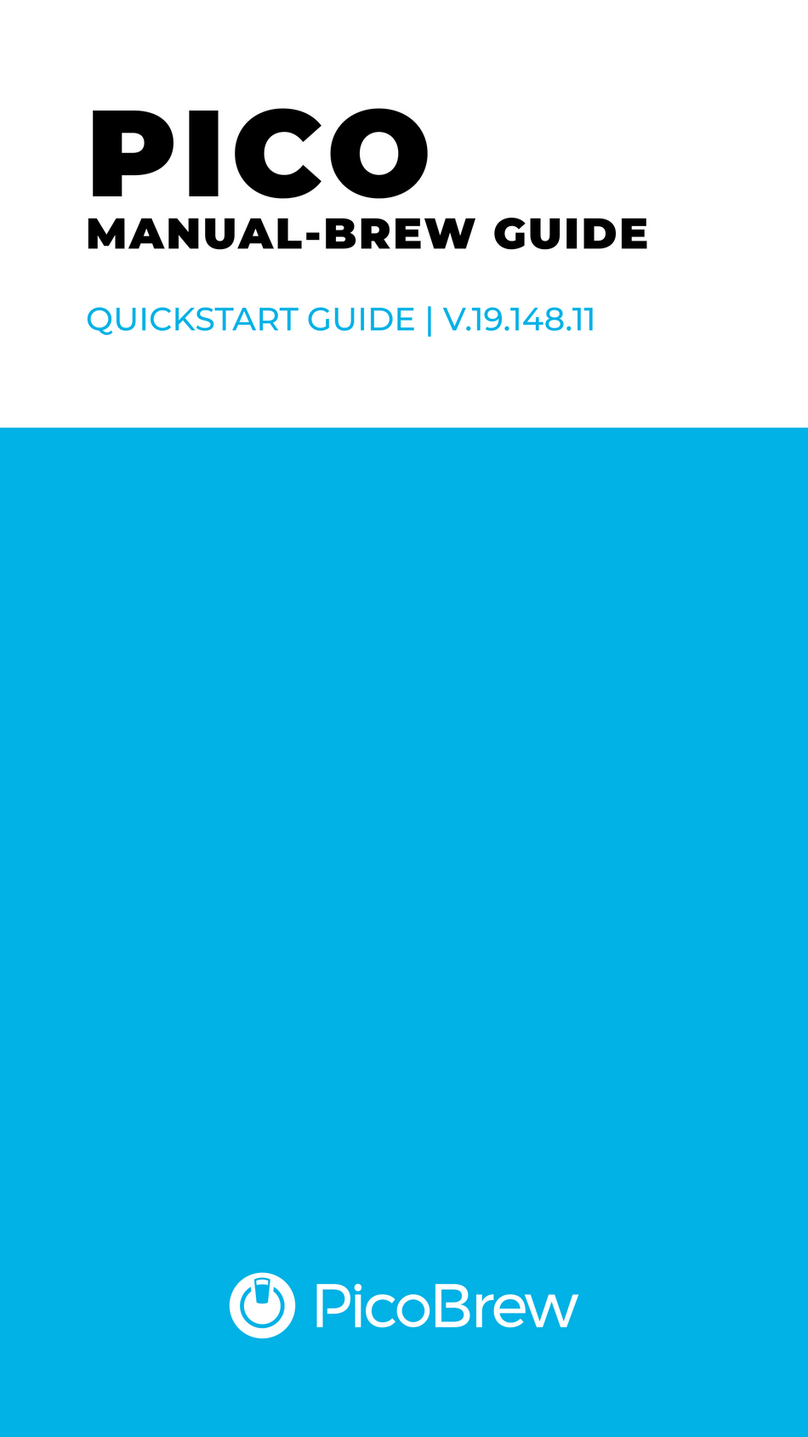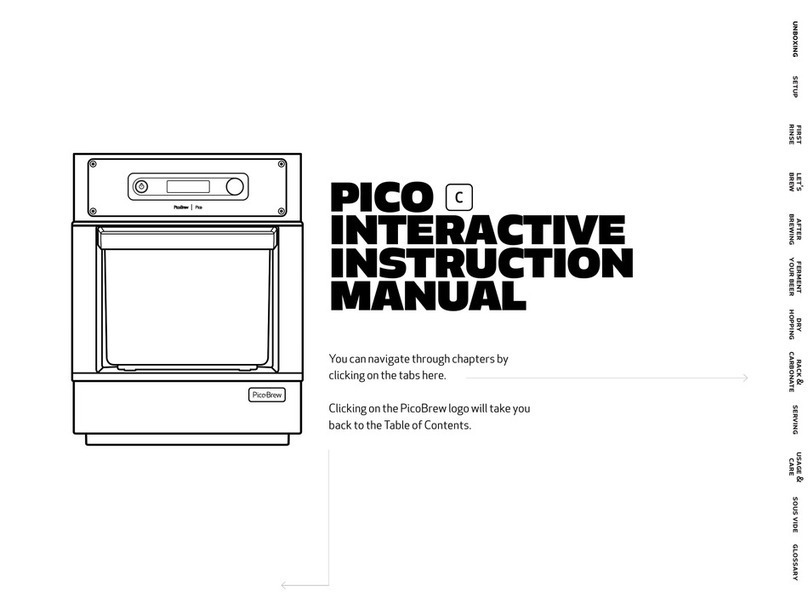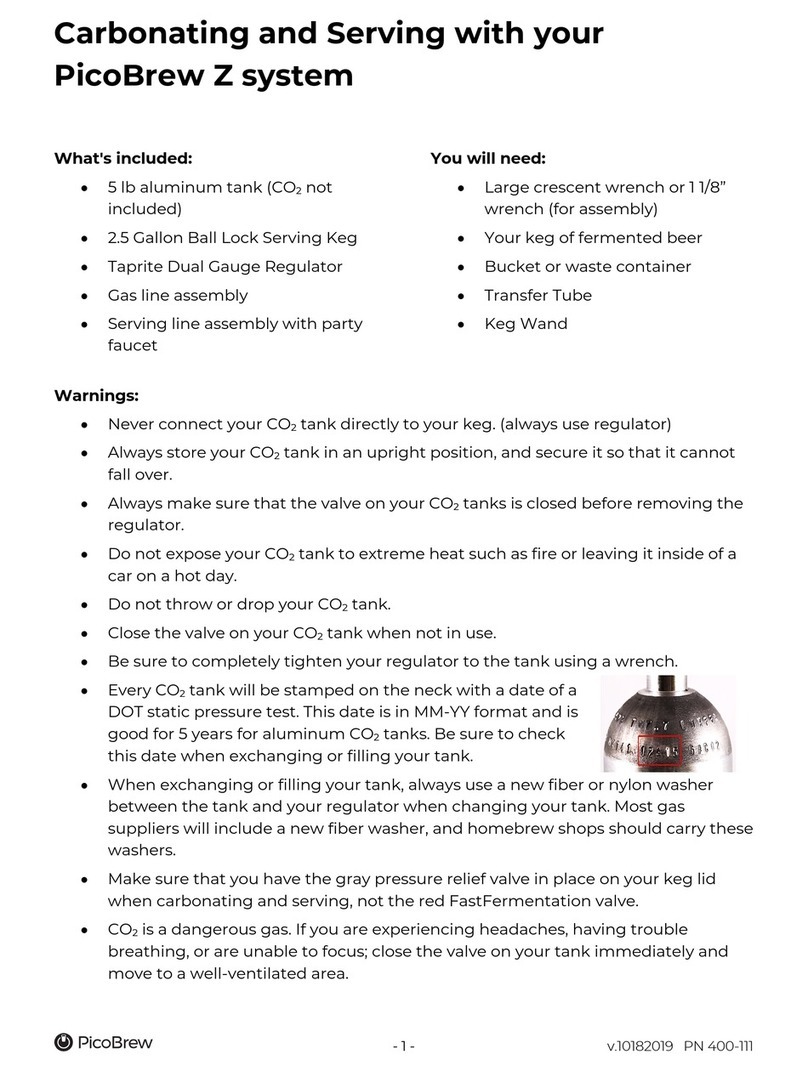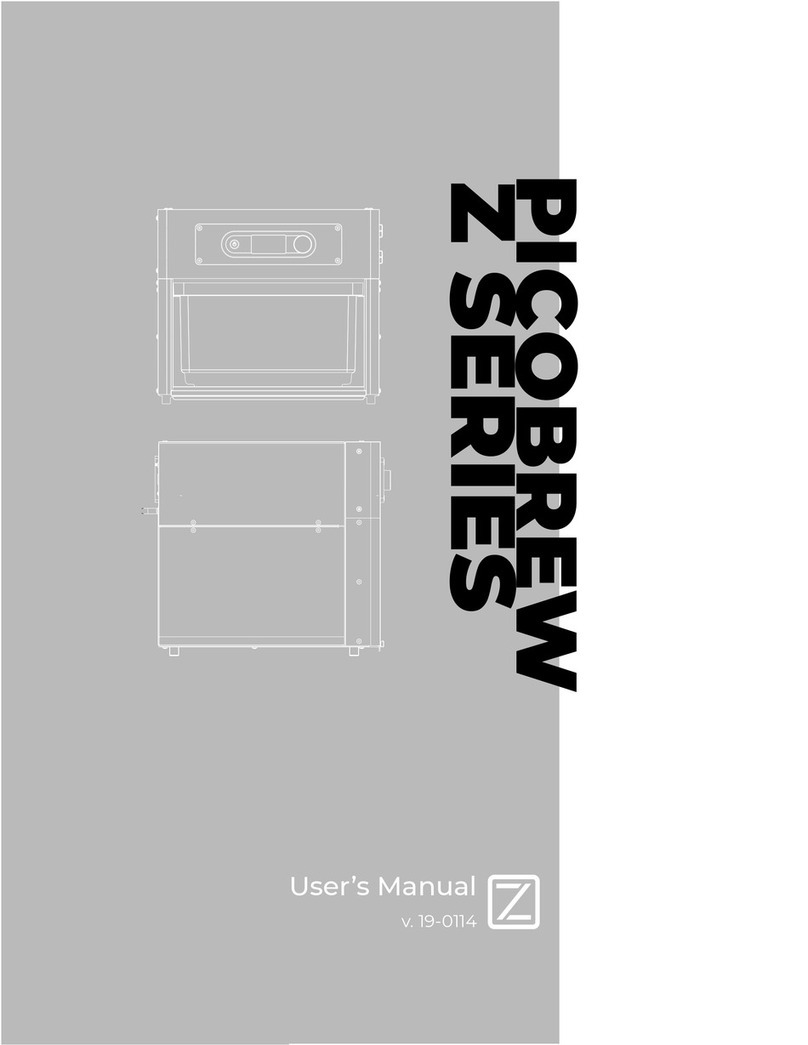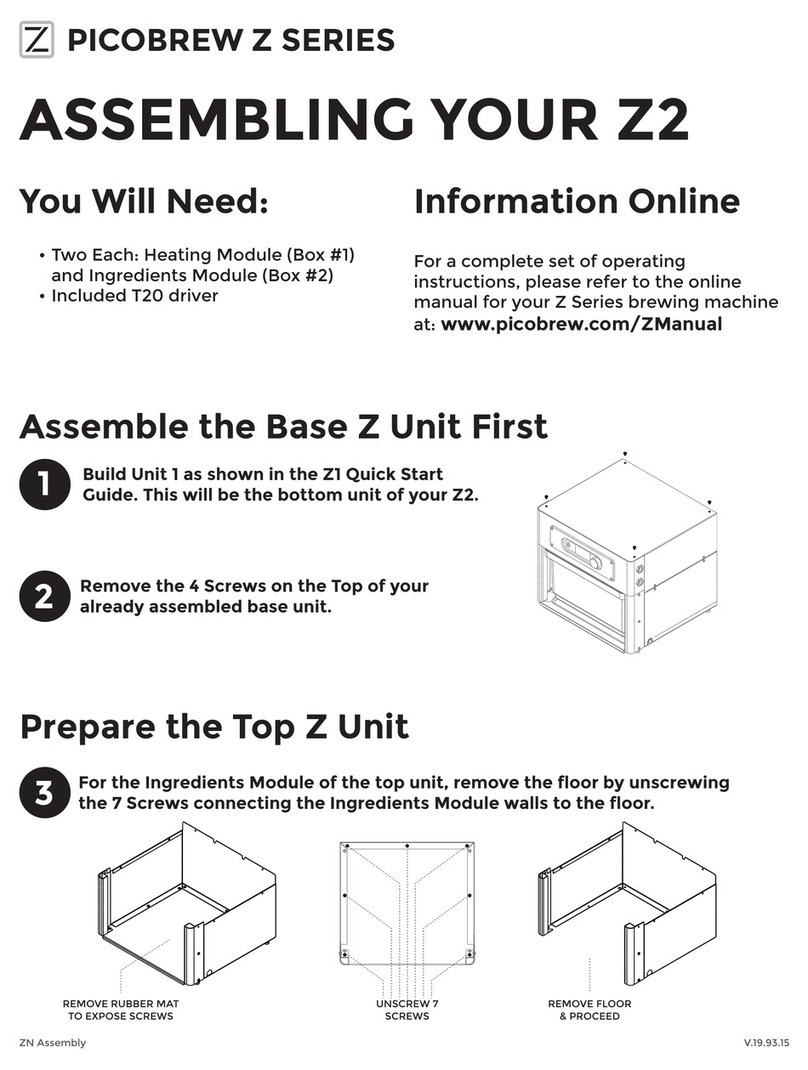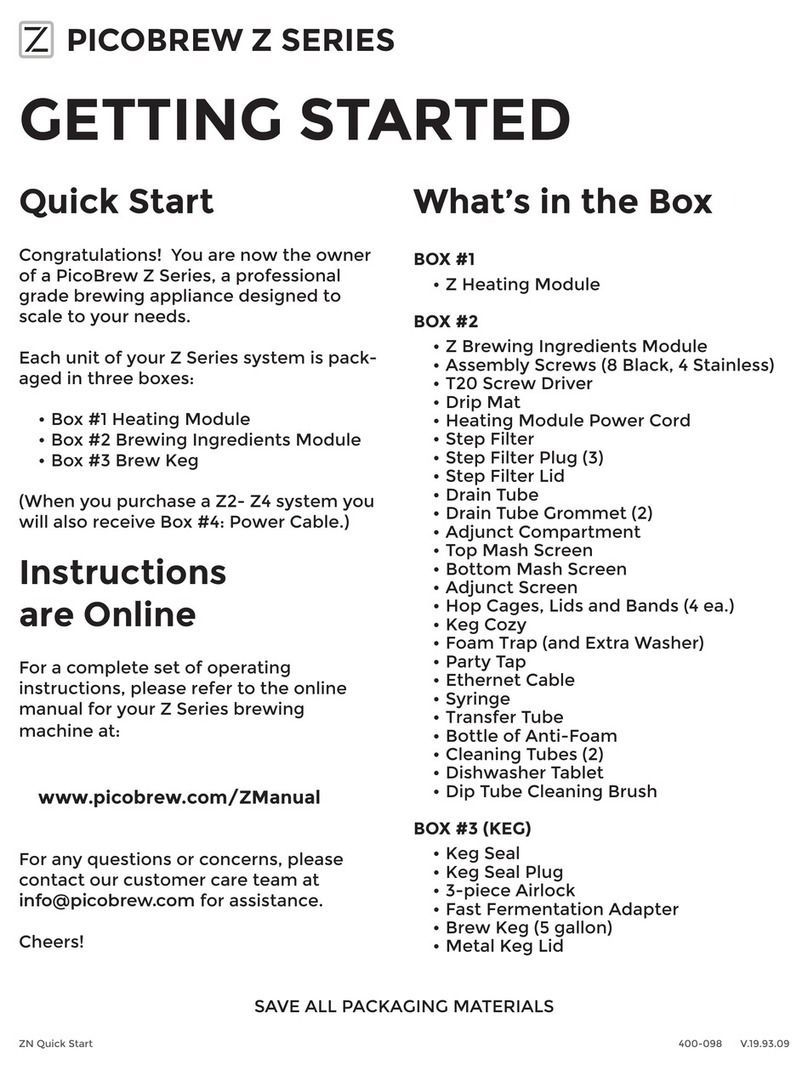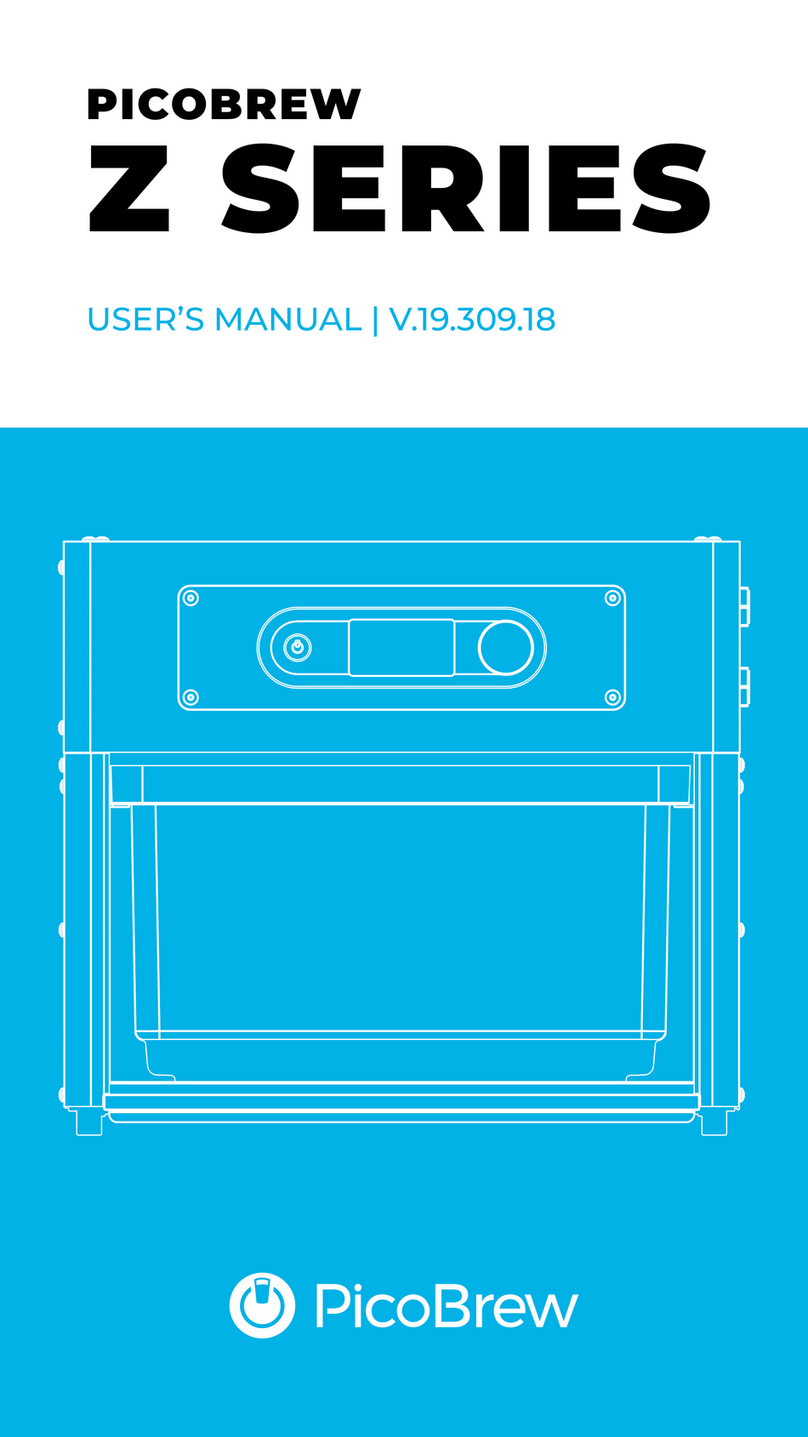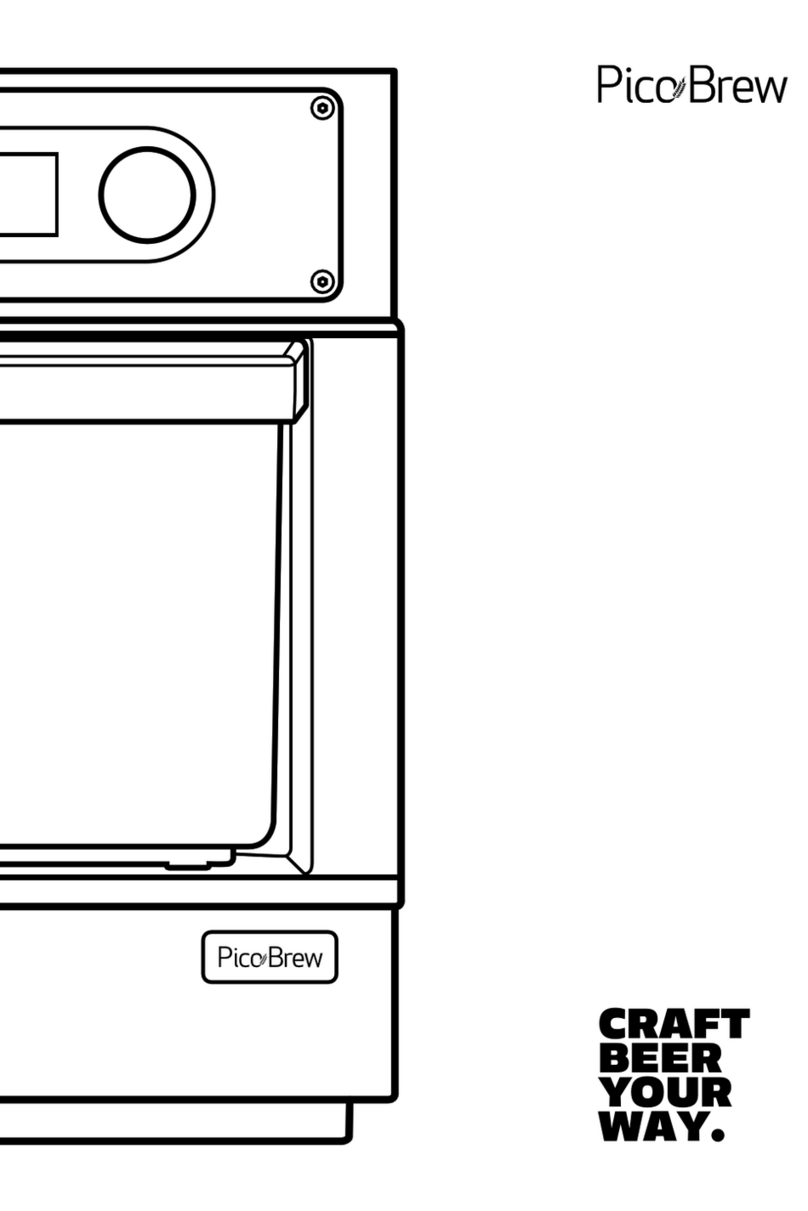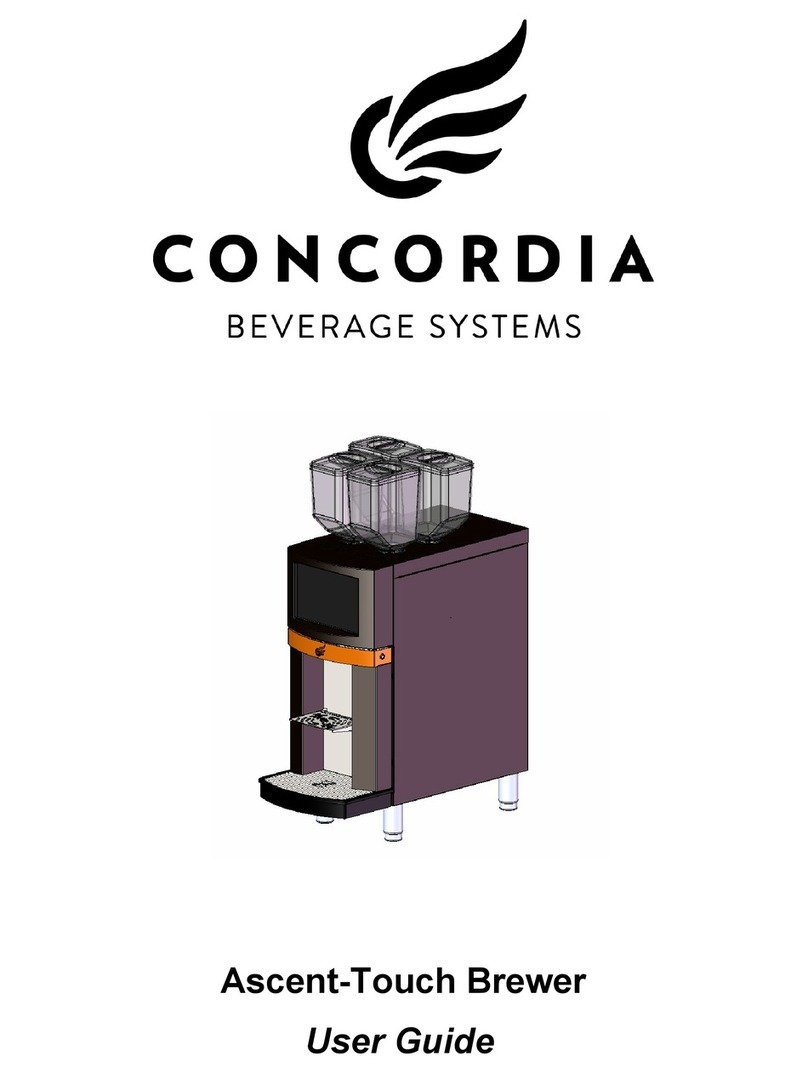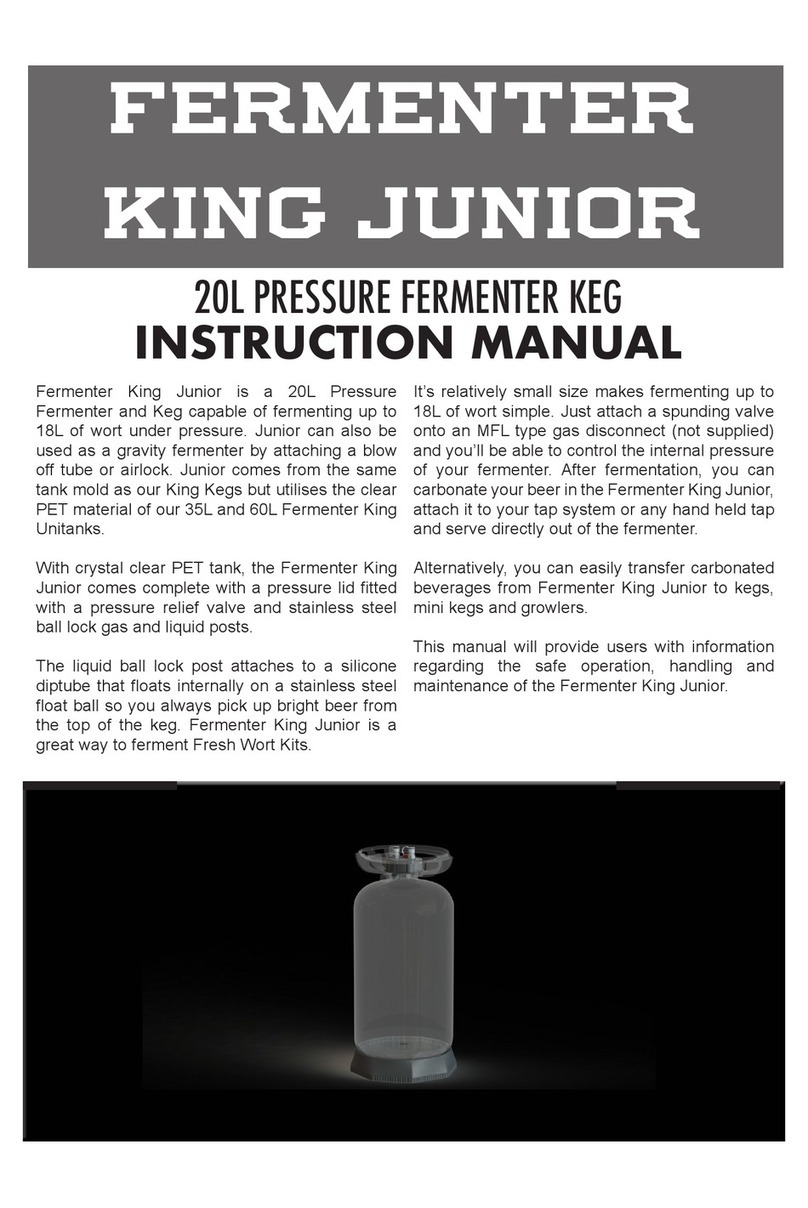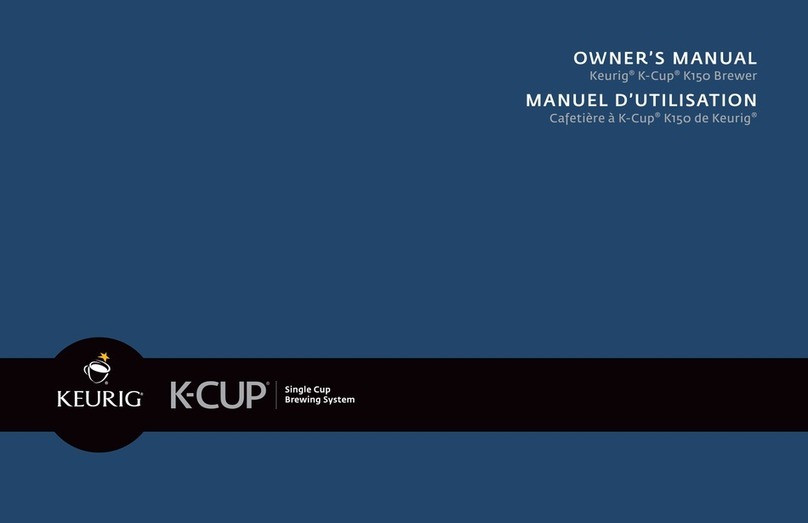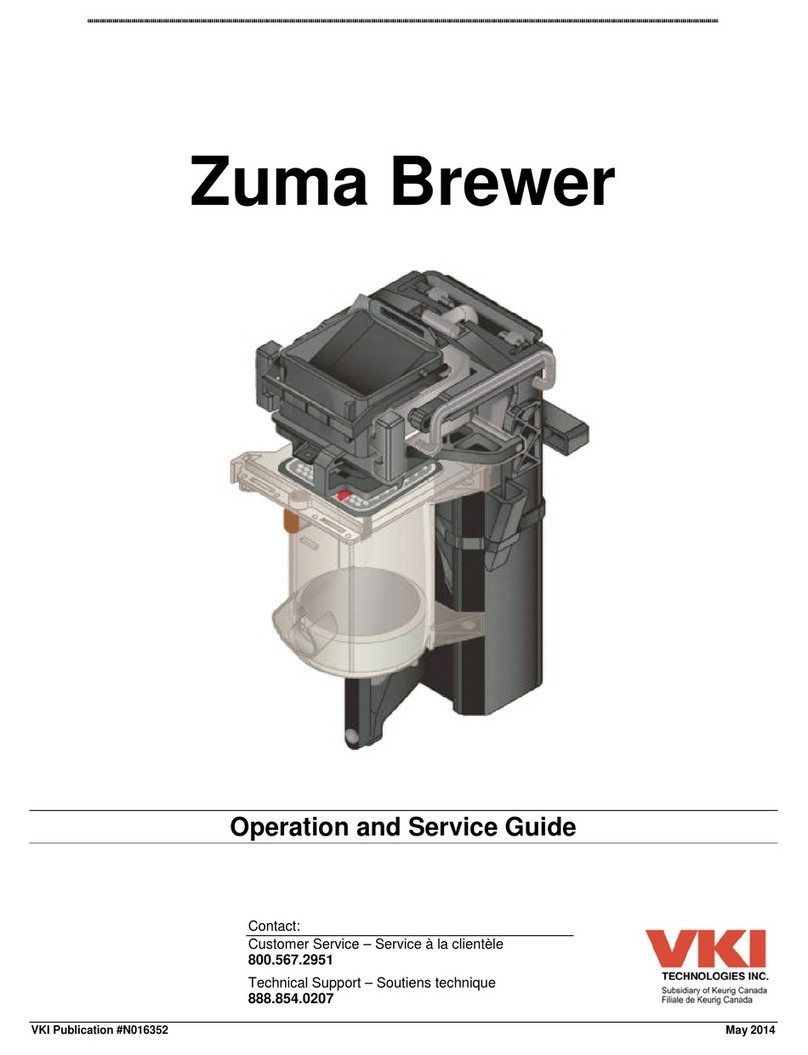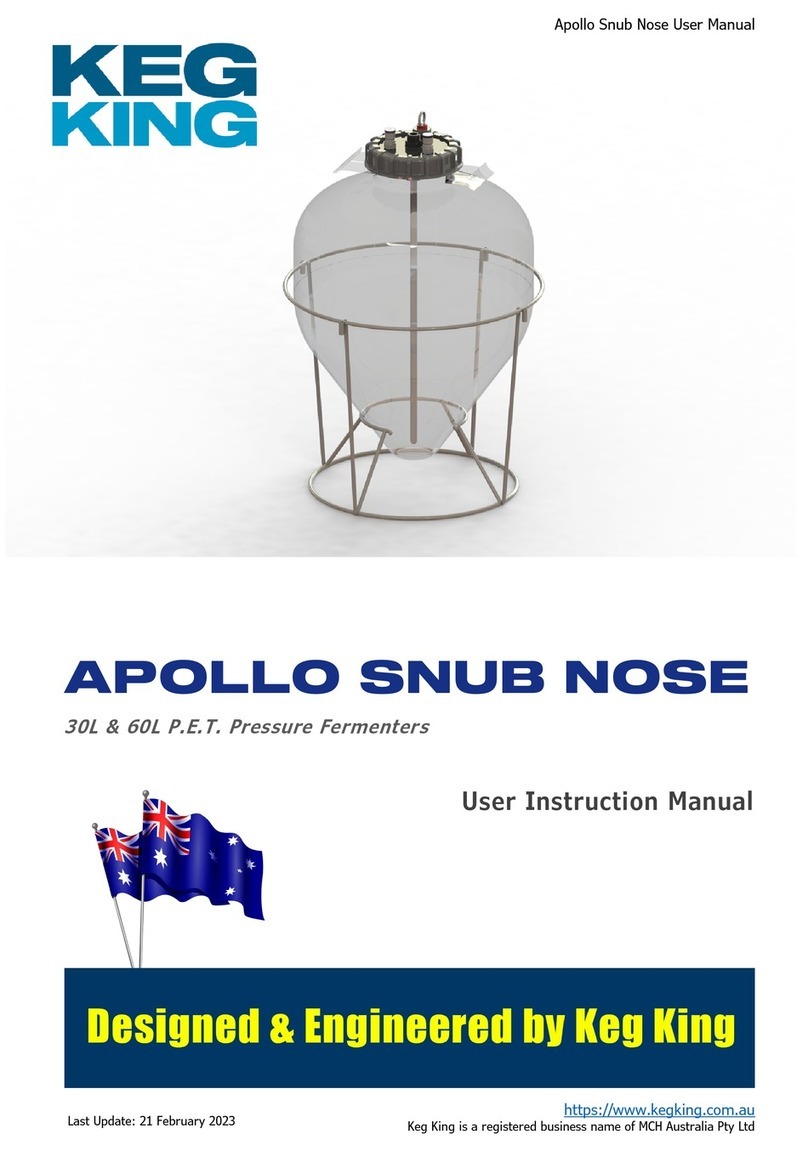You can test for pressure leaks by following the procedure below. If at any point during this
procedure, no pressure drop is detected, then a pressure leak is likely.
1. One at a time, pinch the hoses at points 1-3 in Figure 1 verifying that PicoStill's internal
pressure drops at each point. Release each hose before moving on to the next point in
the system.
2. Check points 4-6 in Figure 1 to make sure all components are seated correctly. In
particular, ensure that the Heads Trap Vial (point 5) is inserted all the way into the
Heads Trap.
3. Remove the Copper Vapor Arch and plug point 7 in Figure 1 to verify that pressure
drops. Replace the Copper Vapor Arch once pressure drop is detected.
4. Ensure that the column is properly assembled and seated at point 8 in Figure 1. If you
are using copper mesh inside the column, make sure that no mesh strands are
interfering with the seal at the top or bottom of the column.
5. Ensure that the Vacuum Plug is fully inserted at point 9 in Figure 2.
6. Lift the PicoStill slightly out of the keg, plug point 10 in Figure 2, and check for a pressure
drop.
The vacuum pump operates very close to point 1 in Figure 1. If you are moving along the testing
points described above and PicoStill pulls a good vacuum at one point, but does not pull a good
vacuum at the next point, then the vacuum leak is between the two points.
If you were unable to find or repair the leak, Go To ‘PicoBrew Support’.
My Pico or Z is displaying 'Remove Plug'
To minimize the risk of highly flammable vapors escaping from the exhaust port, the PicoStill
will automatically shut down if the temperature near the bottom of the condenser (T2) exceeds
95°F (35°C).
If T2 begins to rise above 84°F while T1 remains above 98°F (36.7°C), decrease your Pico or Z
temp 1-2 degrees.
The PicoStill vacuum pump will stop operating if T2 temperature rises above 95°F (35°C) and
will restart when T2 temperature drops below 90°F (32°C).
Optimal results occur at a rate of about 1-2 drops of condensate per second (about 80-100
ml/hour). If your rate exceeds this, decrease Pico temperature 1-2 degrees.
If you are having trouble keeping T2, consider the following solutions: