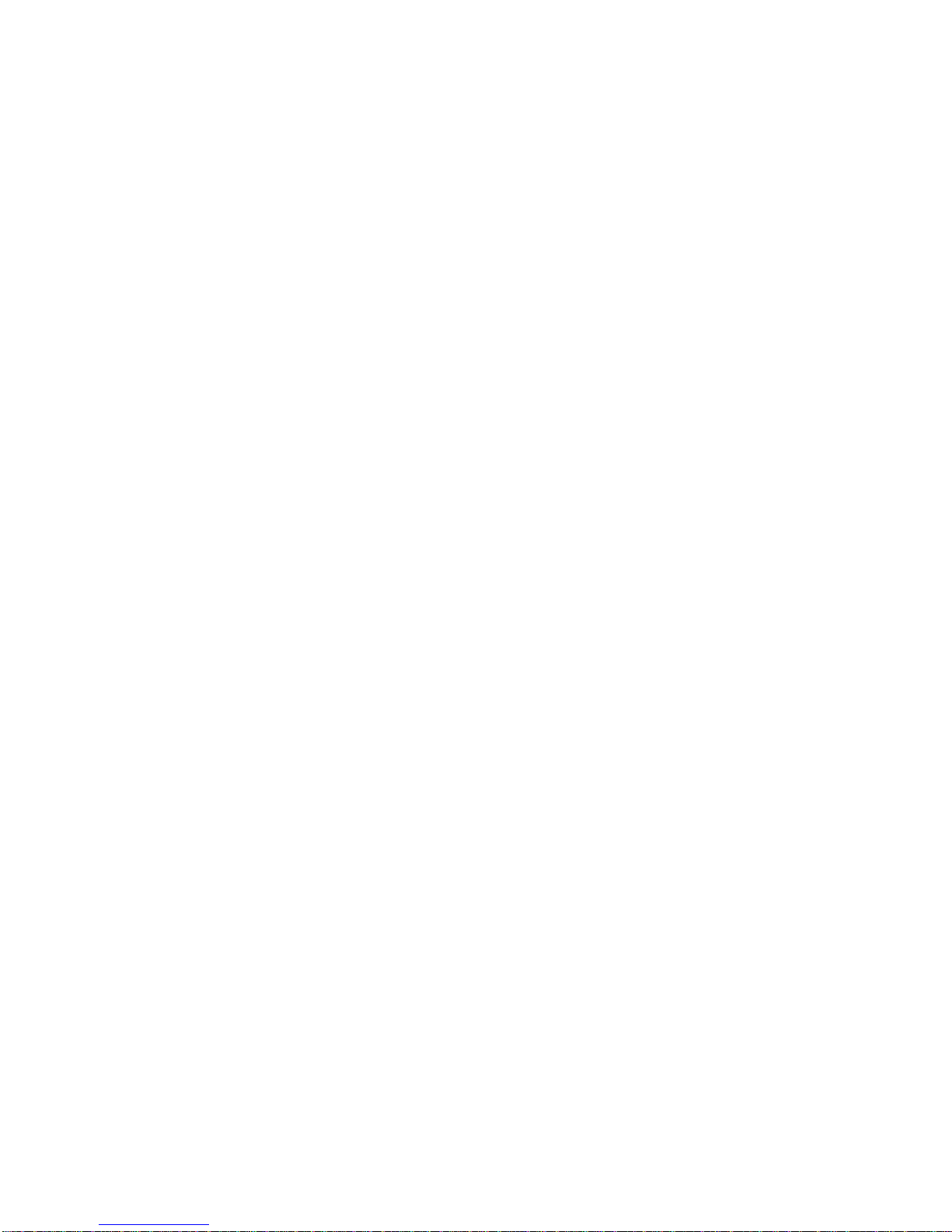Connecting the Hardware
3
Connecting the
Hardware
The Þrst step in setting up your Personal Whiteboard is to connect it
to your PC.
To connect the PWB:
1. Connect the PersonalWhiteboard 9-pin serial cable to COM 2 on
your PC.
2. Plug the PersonalWhiteboard pen into the connector on the upper
right portion of the pad.
Installing your
Personal
Whiteboard
Software
After connecting the hardware, you must install the PictureTel
Drivers and Utilities Software for your PWB.
To install the software:
1. Insert the diskette labeled 1 of 2 into your diskette drive.
2. Click theWindows 95
Start
button and choose
Settings > Control
Panel.
3. Double-click the
Add/Remove Programs
icon.
4. Click
Install.
5. Click
Next
to letWindows search for the setup file, and then click
Finish
to start the installation program.
6. When prompted,insert disk 2 into your diskette drive and click
OK
.
7. Click
OK
to continue with the installation.
8. Click the graphic button to continue with the installation.
A series of progress bars appear.
9. Click
Yes
to allow IFC setup to search the available COM Ports.
10. Click
OK
to accept COM Port 2.
11. Click
OK
to make changes to your system.ini file.
12. Click
OK
to restart Windows.
Before the system reboots, remove the diskette from the drive.