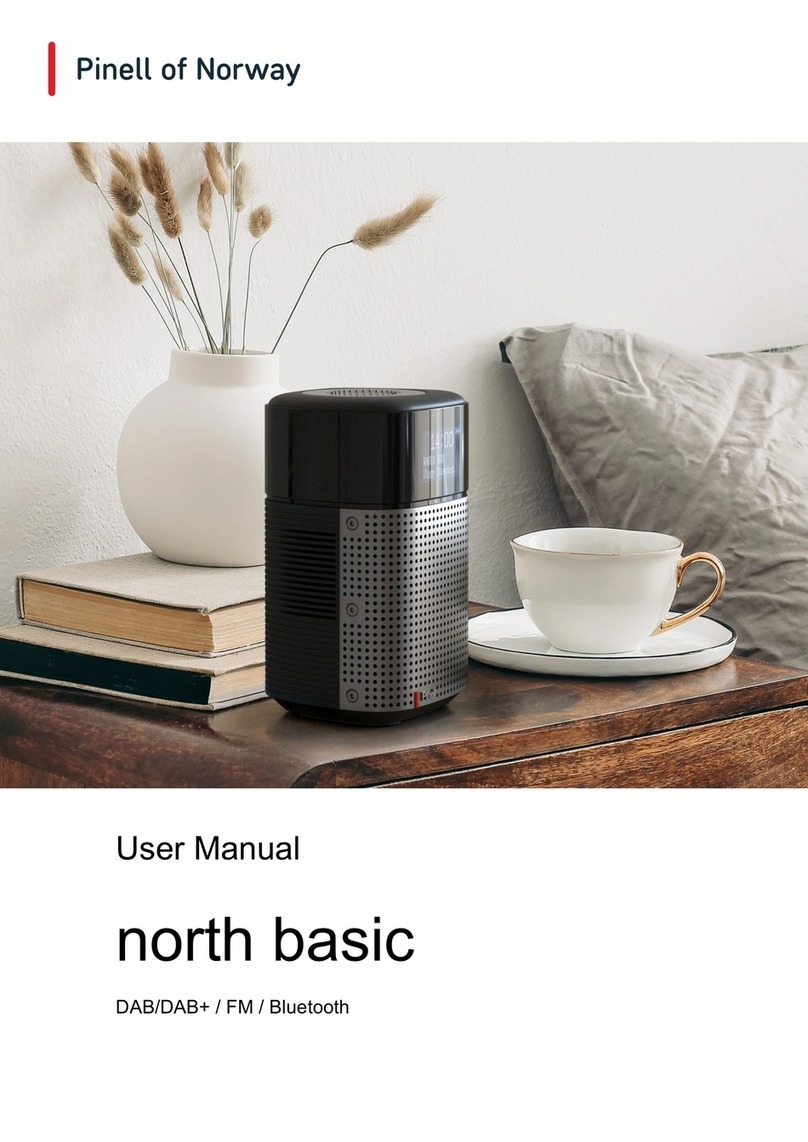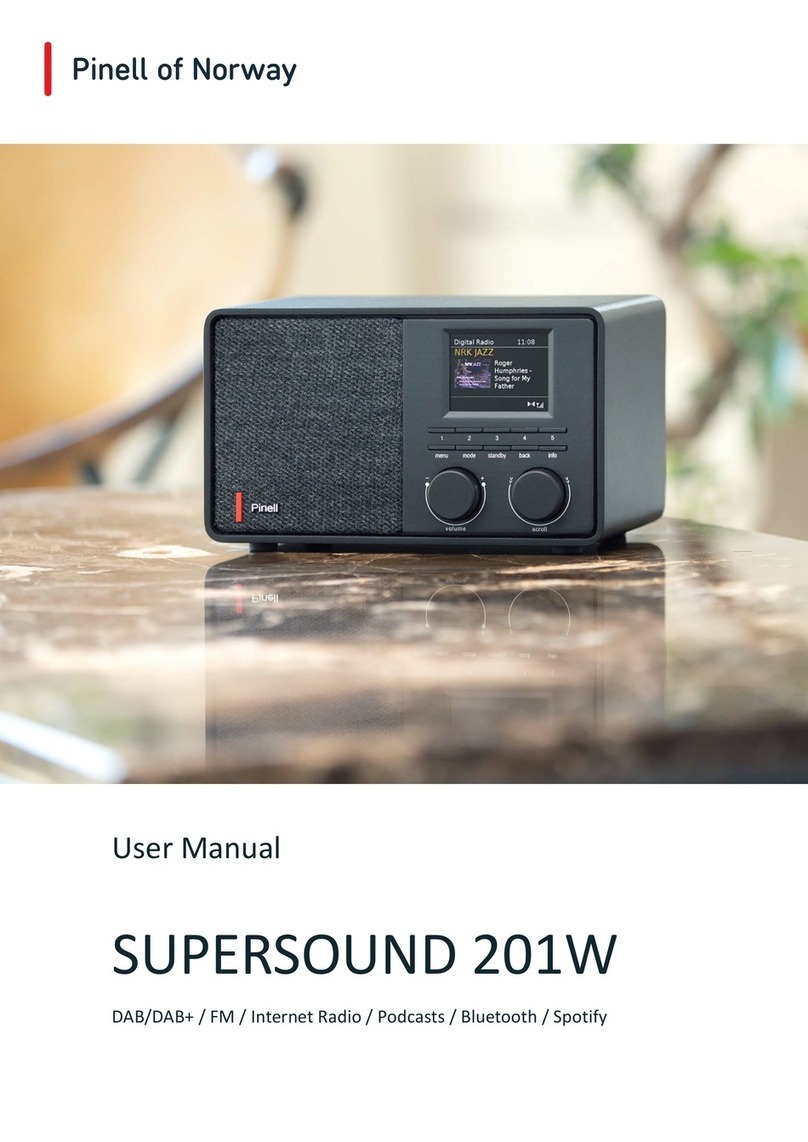www.pinell.noPage3
Safety Information
CE safety instructions
UL safety instructions
9. If the accompanying electrical plug does not fit your power
outlet, you should obtain help from an electrician or purchase
an adapter.
The lightning flash with arrowhead symbol,
within an equilateral triangle is intended to alert
the user to the presence of uninsulated
"dangerous voltage" within the product's
enclosure that may constitute a risk of electric
shock.
10. Protect the power cord from being walked on or pinched
particularly at plugs, power outlets, and the point where it
exits from the apparatus. If the power cord is damaged, it
should be repaired by an electrician.
11. Only use attachments / accessories specified by the
manufacturer.
12. When moving the apparatus, be careful to avoid damage.
13. Unplug this apparatus during lightning storms or when unused
for long periods of time.
14. Refer all servicing to qualified service personnel. Servicing is
required when the apparatus has been damaged in any way,
such as when a power supply cord or plug is damaged, liquid
has been spilled or objects have fallen into the apparatus, the
apparatus has been exposed to rain or moisture, does not
operate normally, or has been dropped.
15. Do not expose the apparatus to dripping or spraying liquids, or
place containers filled with water, such as vases, on the
apparatus.
16. The mains switch or mains plug is used as a disconnect device
and shall always remain readily operable during operation.
17. Refer to the Rating Labels on the back of the radio for
information about the input power and other safety
information.
Batteries:
Always remove batteries from the battery holder when
discharged or if the apparatus is not to be used for a long
period.
Do not attempt to charge non-rechargeable batteries. Never
attempt to open or short-circuit batteries as this may cause
explosion. Fluids leaking from batteries may cause skin
irritation. If fluid contacts bare skin, rinse with plenty of
water; if you get it in your eyes, rinse thoroughly for 10
minutes and contact a doctor.
WARNING: TO REDUCE THE RISK OF
ELECTRIC SHOCK, DO NOT EXPOSE
THIS APPLIANCE TO RAIN OR
MOISTURE.
IMPORTANT SAFETY INSTRUCTIONS
To reduce the risk of electrical shock, fire, etc.
1. Read these instructions.
2. Keep these instructions.
3. Heed all warnings.
4. Follow all instructions.
5. Do not use this product near water.
6. Clean with a dry cloth. To remove stubborn
marks, use a soft cloth with a mild cleaning
agent and water. Dry the apparatus
immediately afterwards. Do not use coarse
cloths, thinners, alcohol or other chemical
solvents, as this may damage surfaces or erase
labelling.
7. Do not block any ventilation openings.
Ventilation openings should never be covered
by such objects as newspapers, table cloths,
curtains, etc.
8. Do not install near any heat sources such as
radiators, heaters, stoves, or other apparatus
that produces heat.
WARNING
INCORRECT BATTERY
INSTALLATION CAN LEAD TO
DANGER OF EXPLOSION
ONLY REPLACE BATTERIES WITH
BATTERIES OF THE SAME BRAND AND
SIZE