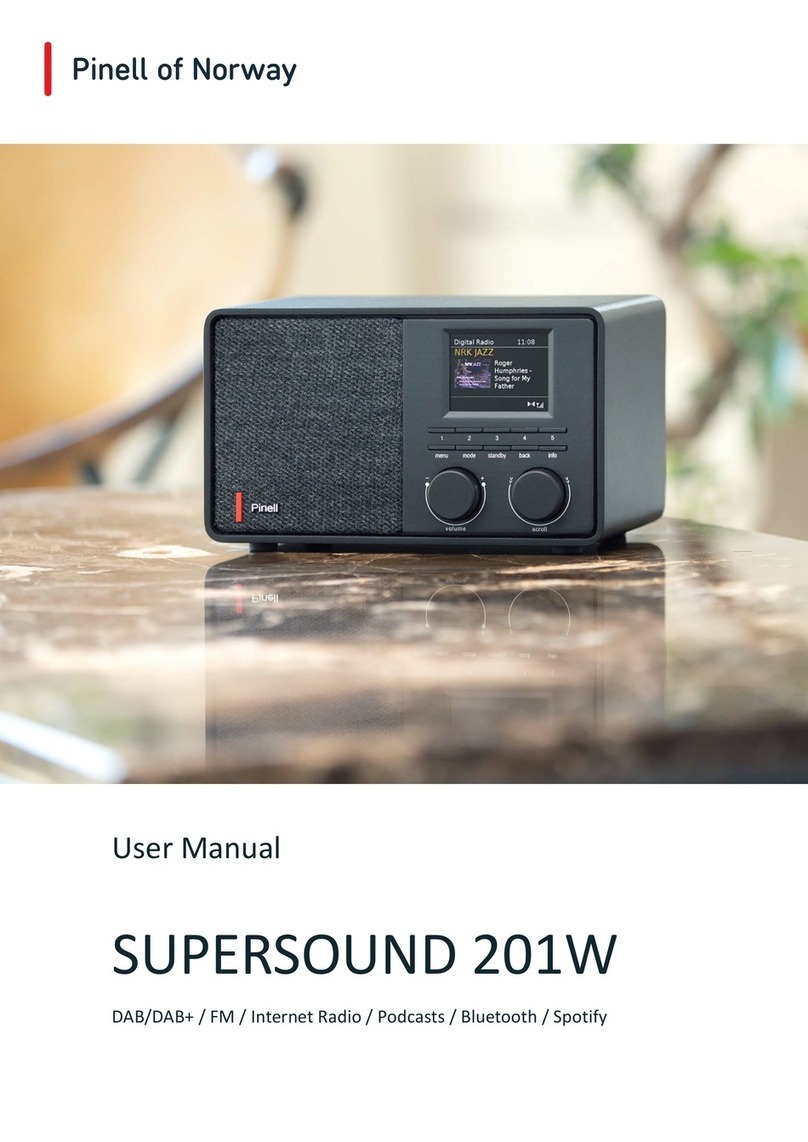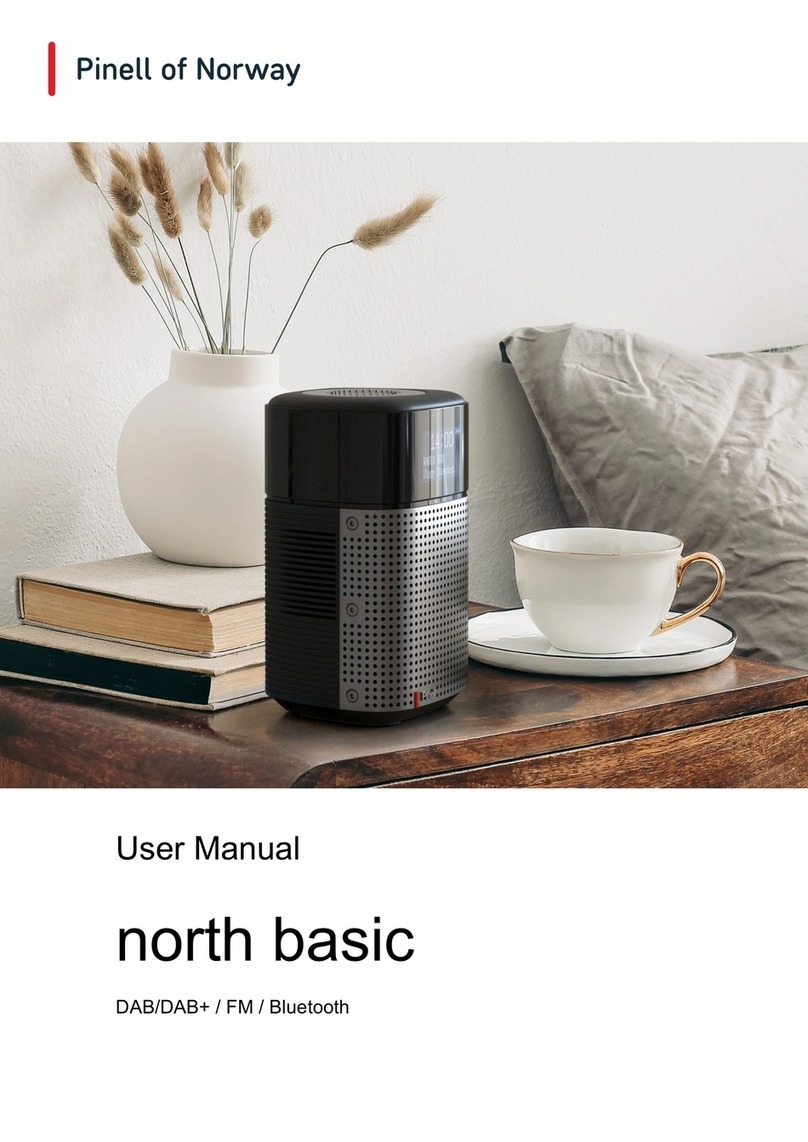Table of contents
Important Safety Instructions .............................................................................................................................2
Table of contents ................................................................................................................................................3
Introduction.........................................................................................................................................................4
Controls, connectors and display .......................................................................................................................5
Main controls and connectors.....................................................................................................................5
Screens .......................................................................................................................................................7
Getting started/setup ..........................................................................................................................................8
Language ....................................................................................................................................................8
Setup wizard ...............................................................................................................................................8
Operation............................................................................................................................................................9
Mode selection............................................................................................................................................9
Audio playback............................................................................................................................................9
Menu navigation..........................................................................................................................................9
Text Entry ..................................................................................................................................................10
Presets ......................................................................................................................................................10
Settings ............................................................................................................................................................11
Equaliser ...................................................................................................................................................11
Streaming audio quality ............................................................................................................................11
Network .....................................................................................................................................................12
Time/Date..................................................................................................................................................15
Inactive Standby .......................................................................................................................................15
Language ..................................................................................................................................................15
Factory reset .............................................................................................................................................15
Software update ........................................................................................................................................16
Setup wizard .............................................................................................................................................16
Info ............................................................................................................................................................17
Backlight....................................................................................................................................................17
Internet Radio Mode.........................................................................................................................................18
Internet Radio menu .................................................................................................................................18
Last listened ..............................................................................................................................................18
Station list..................................................................................................................................................18
Now playing information............................................................................................................................19
Podcasts Mode.................................................................................................................................................20
Podcasts menu .........................................................................................................................................20
Last Listened.............................................................................................................................................20
Podcast list................................................................................................................................................20
Spotify Connect Mode ......................................................................................................................................22
DAB Radio Mode..............................................................................................................................................23
Station List ................................................................................................................................................23
Now playing information............................................................................................................................24
Settings .....................................................................................................................................................24
FM Radio Mode................................................................................................................................................25
Selecting stations......................................................................................................................................25
Now playing information............................................................................................................................25
Settings .....................................................................................................................................................25
Bluetooth Mode ................................................................................................................................................26
Pair a Bluetooth device with Pinell north ..................................................................................................26
Switch to another paired Bluetooth device ...............................................................................................26
Control from Pinell north ...........................................................................................................................26
Bluetooth connection details .....................................................................................................................26
Sleep and Alarms .............................................................................................................................................27
Sleep .........................................................................................................................................................27
Alarms .......................................................................................................................................................27
Troubleshooting and error messages ..............................................................................................................28
Troubleshooting ........................................................................................................................................28
Error messages.........................................................................................................................................29