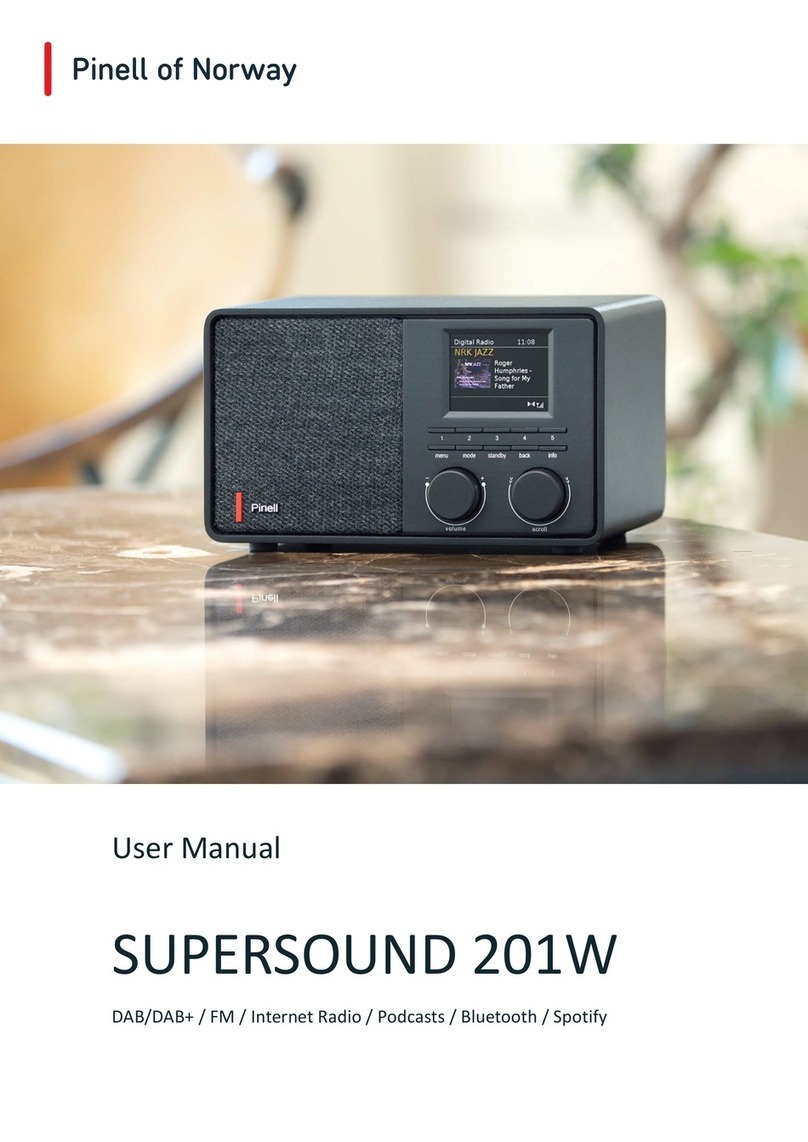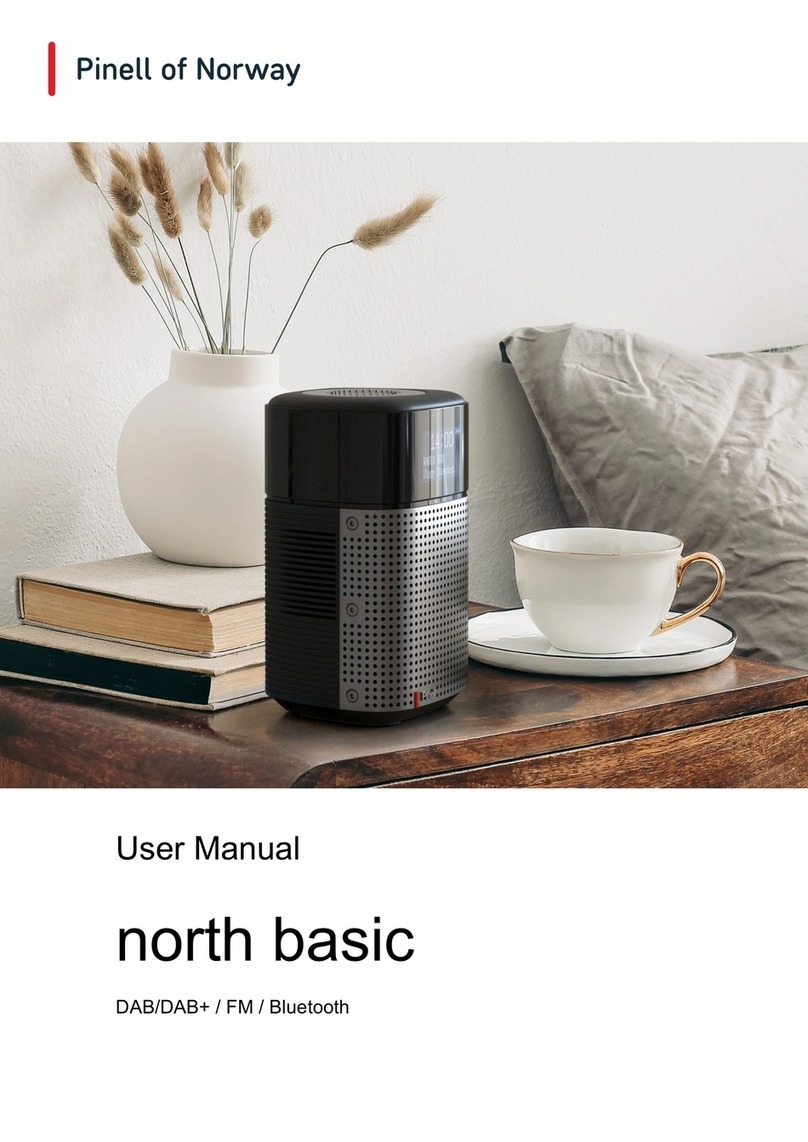4
Contents
Important Safety Instructions........................................................................................................... 2
Contents .......................................................................................................................................... 4
Your radio ........................................................................................................................................ 6
Front View ................................................................................................................................ 6
Rear View................................................................................................................................. 6
Remote Control View ............................................................................................................... 7
Getting Started ................................................................................................................................ 9
Setup Wizard ................................................................................................................................. 11
Internet Radio Mode ...................................................................................................................... 13
Local “Country”....................................................................................................................... 13
Selecting a station through “Stations” .................................................................................... 14
Selecting a program through “Podcasts” ............................................................................... 15
Getting Access Code and FAQ from “Help” ........................................................................... 16
Adding station to “My Favourites” .......................................................................................... 16
Adding station to “My Added Stations”................................................................................... 17
Viewing Station Information ................................................................................................... 18
Storing Preset Stations .......................................................................................................... 18
Recalling a Preset Station...................................................................................................... 18
Spotify Connect ............................................................................................................................. 19
Spotify Premium ..................................................................................................................... 19
Play Music via Spotify Connect.............................................................................................. 19
Controlling Spotify Connect.................................................................................................... 21
Using another Spotify account with your radio....................................................................... 21
Music player Mode ........................................................................................................................ 22
Sharing Media with Windows Media Player........................................................................... 22
Playing Shared Media ............................................................................................................ 23
My Playlist .............................................................................................................................. 23
Repeat Play Mode.................................................................................................................. 24
Shuffle Play Mode .................................................................................................................. 24
Clearing My Playlist................................................................................................................ 24
Now Playing Information ........................................................................................................ 24
DAB Mode ..................................................................................................................................... 25
Selecting DAB Mode .............................................................................................................. 25
Selecting another Station ....................................................................................................... 25
Secondary Service ................................................................................................................. 25
Scanning Stations .................................................................................................................. 26
Manual Tune........................................................................................................................... 26
Prune Invalid .......................................................................................................................... 26
DRC (Dynamic Range Control) value .................................................................................... 26
Changing Station Order ......................................................................................................... 27
Viewing Station Information ................................................................................................... 27
Storing Preset Stations .......................................................................................................... 28
Recalling a Preset Station...................................................................................................... 28