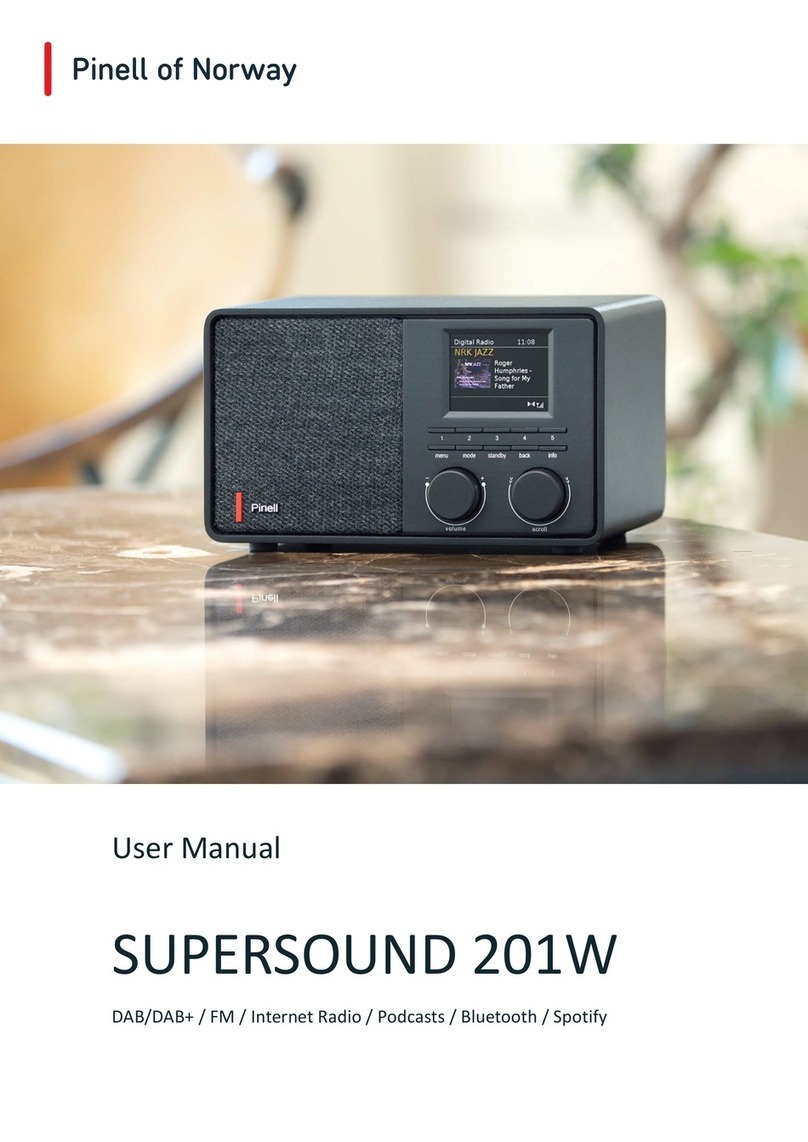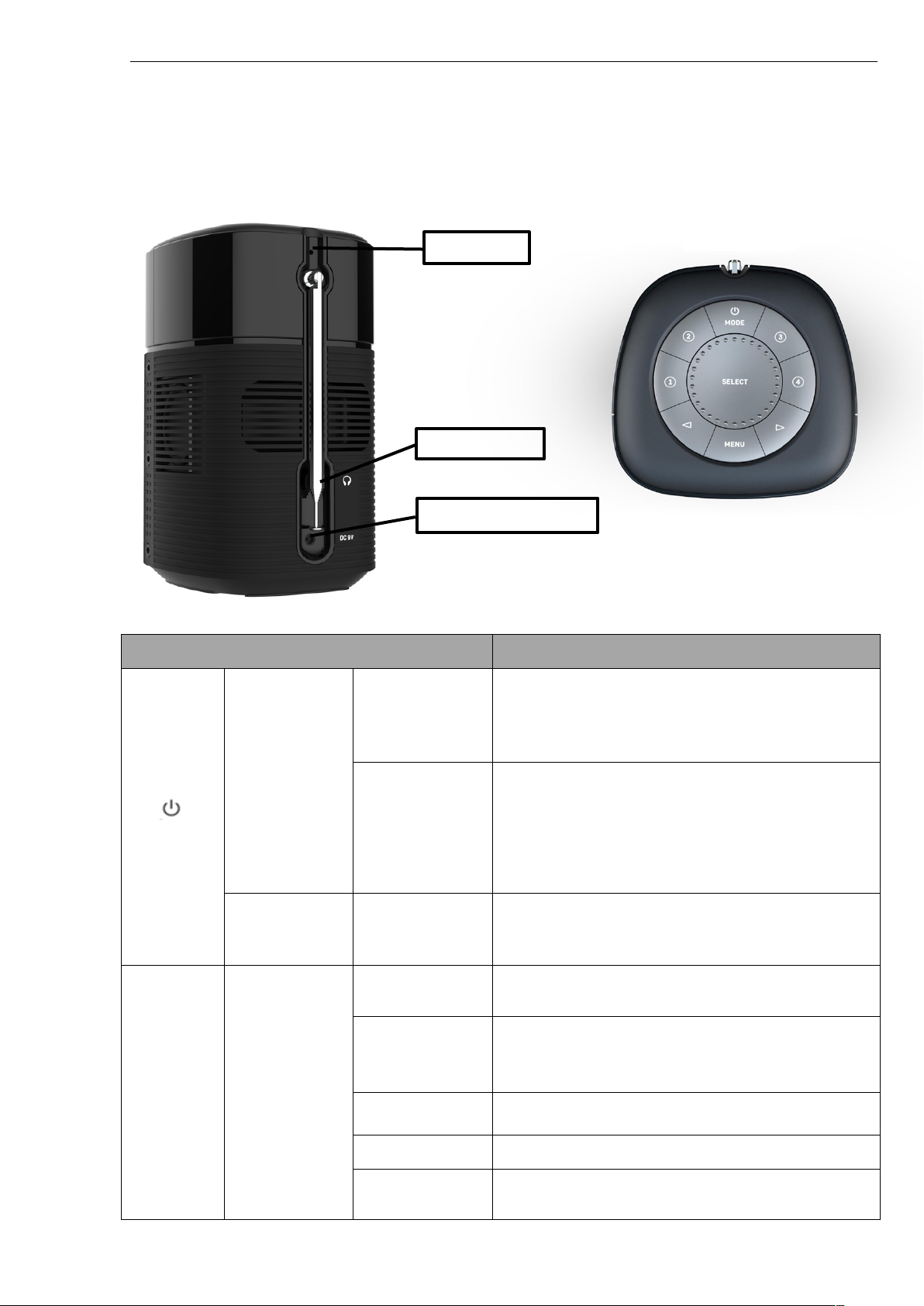Pinell north basic
Table of contents
Important Safety Instructions .................................................................................................................. 2
Table of c ontents ..................................................................................................................................... 3
Introduction ............................................................................................................................................. 4
Controls, connectors and display ............................................................................................................ 5
Main controls and connectors .......................................................................................................... 5
Screens ........................................................................................................................................... 7
Operation ................................................................................................................................................ 8
Mode selection ................................................................................................................................ 8
Audio playback ................................................................................................................................ 8
Menu navigation .............................................................................................................................. 8
Presets ............................................................................................................................................ 8
Settings ................................................................................................................................................... 9
Sleep ............................................................................................................................................... 9
Alarms (not in battery mode) ........................................................................................................... 9
Equaliser (in DAB and FM mode) .................................................................................................. 10
Time/Date ...................................................................................................................................... 10
Backlight ........................................................................................................................................ 10
Language ....................................................................................................................................... 10
Factory reset .................................................................................................................................. 10
SW version .................................................................................................................................... 10
............................................................................................................................................................... 11
DAB Radio Mode ................................................................................................................................... 11
Station List ...................................................................................................................................... 11
Now playing information ................................................................................................................ 12
Settings .......................................................................................................................................... 12
FM Radio Mode .................................................................................................................................... 13
Selecting stations .......................................................................................................................... 13
Now playing information ................................................................................................................ 13
Settings .......................................................................................................................................... 13
Bluetooth Mode ..................................................................................................................................... 14
Pair a Bluetooth device with Pinell north basic .............................................................................. 14
Control from Pinell north basic ...................................................................................................... 14
Technical Data - supplied Power Adapter ............................................................................................. 15