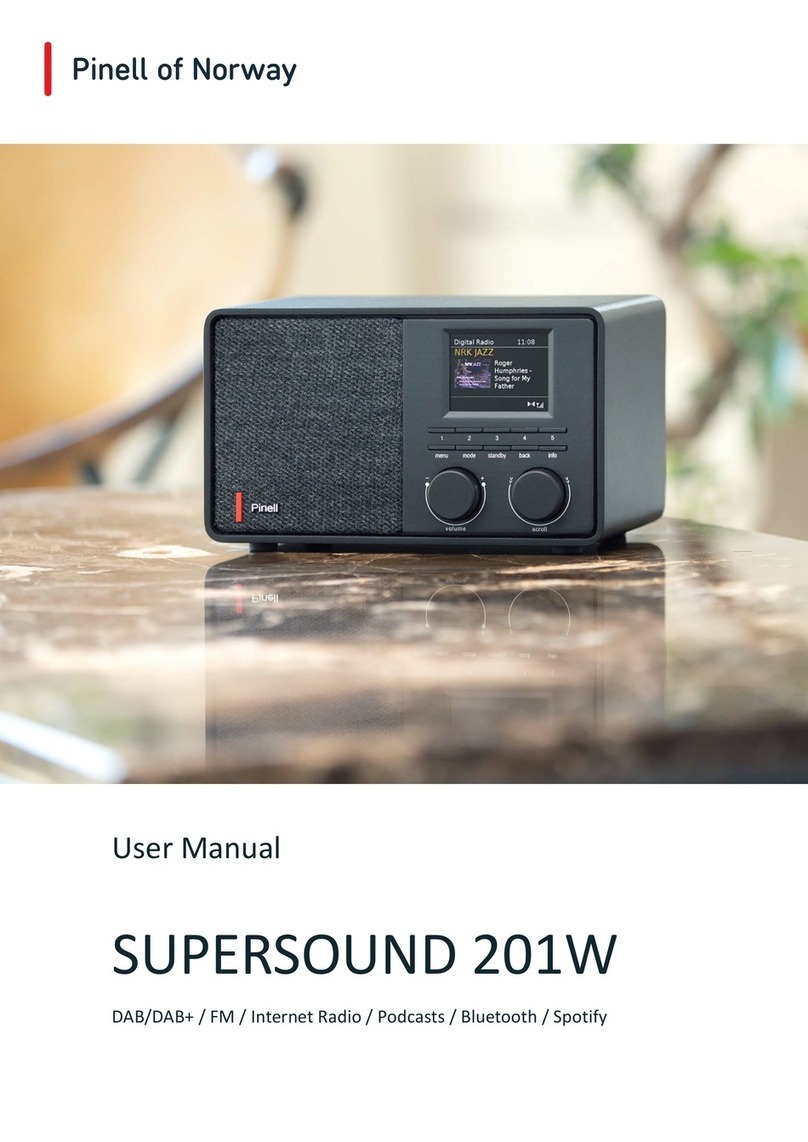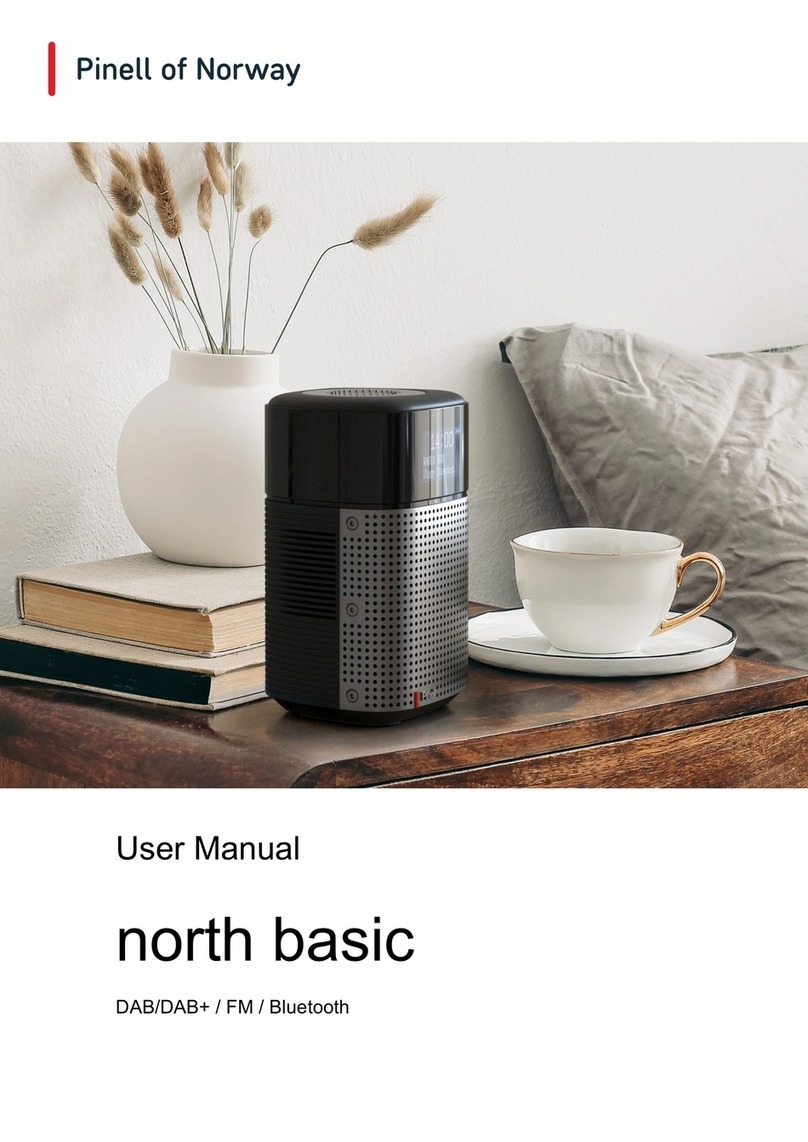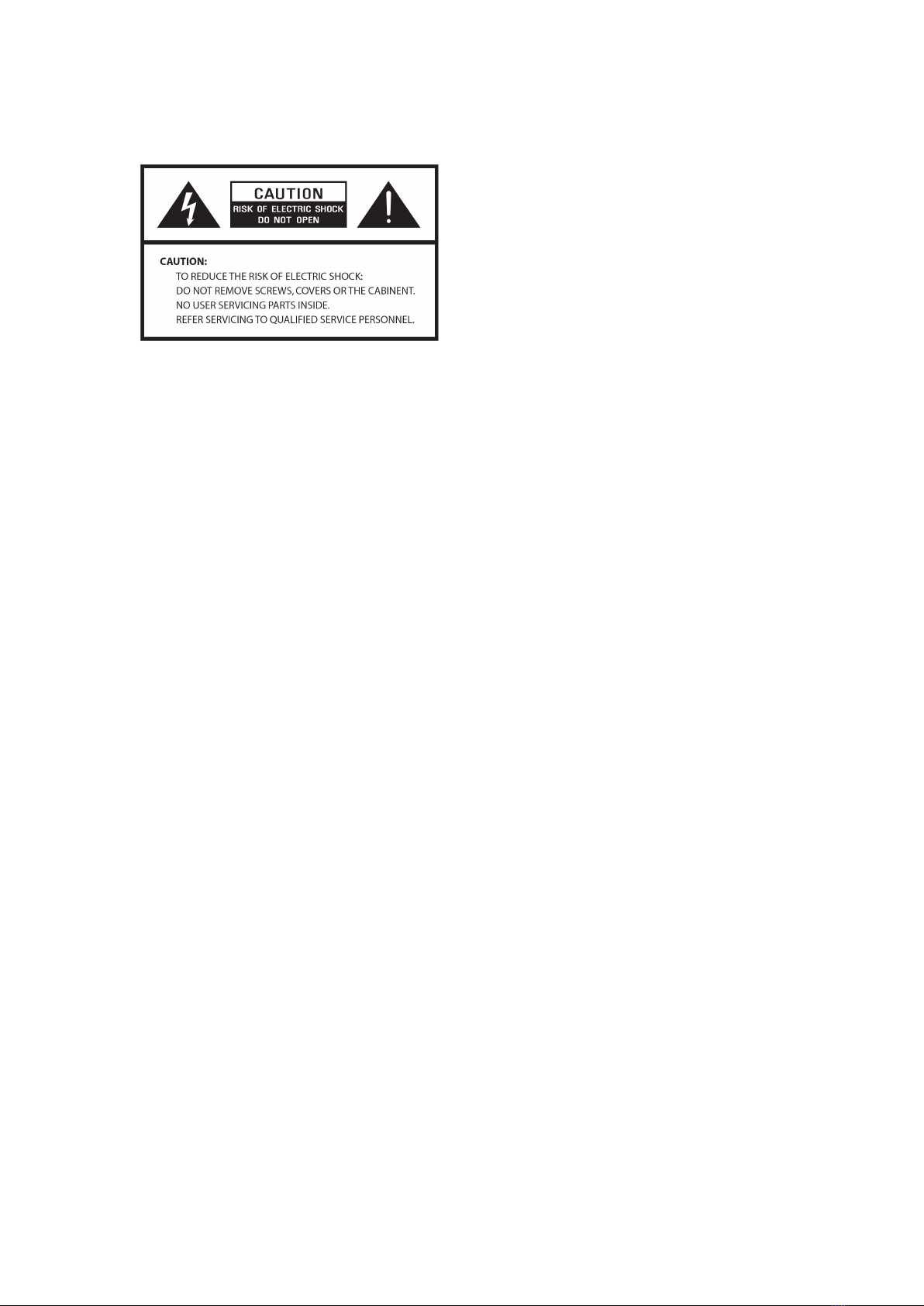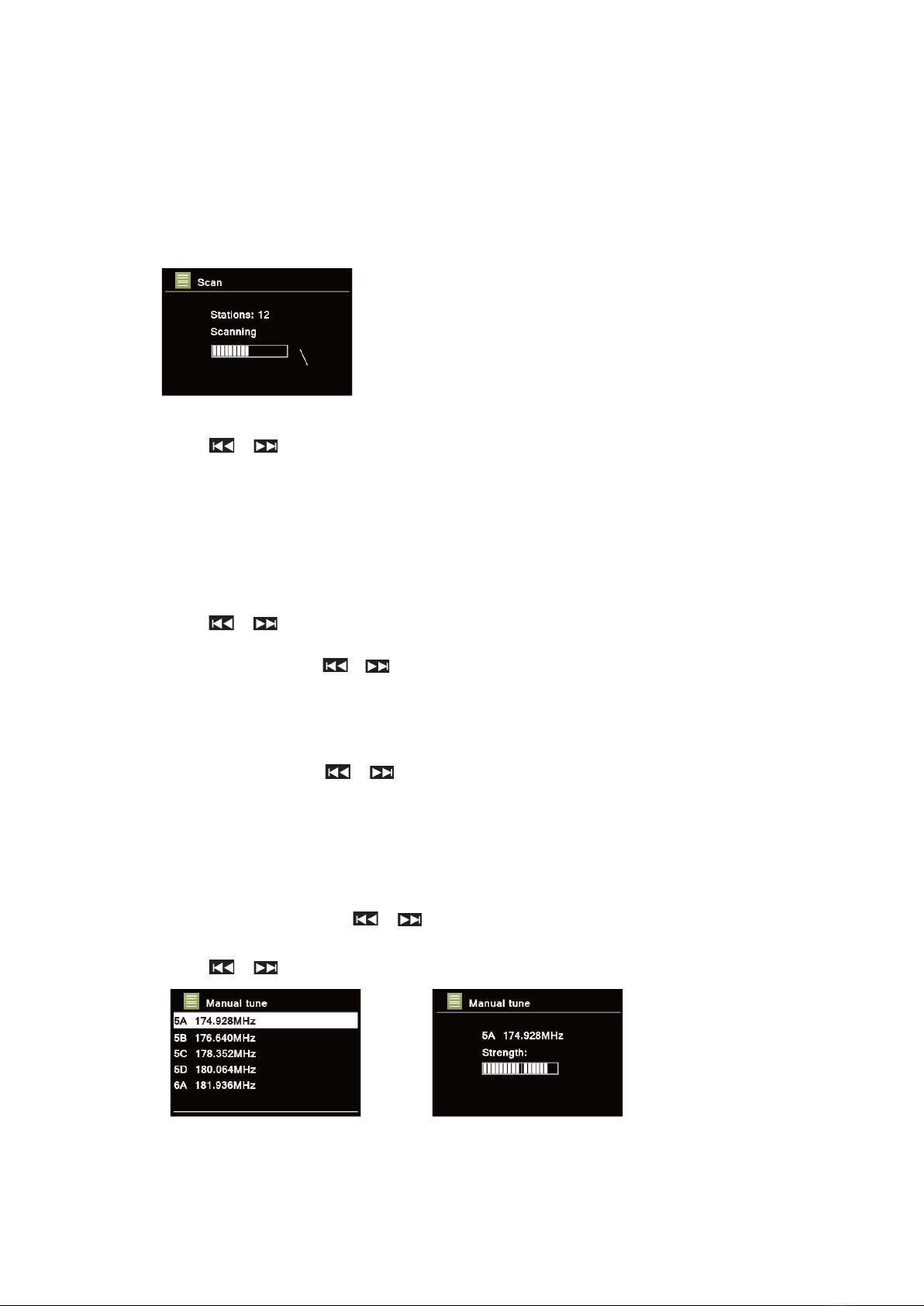3
Table of Contents
Important Safety Instructions ....................................................................................................... 2
Table o f C o n t ent s ........................................................................................................................ 3
Your Radio .................................................................................................................................. 5
Front View ........................................................................................................................... 5
Rear View ............................................................................................................................ 5
Remote Control View ........................................................................................................... 6
Getting Started............................................................................................................................ 7
Setup Wizard .............................................................................................................................. 8
DAB+ Mode .............................................................................................................................. 10
Selecting DAB+ Mode ........................................................................................................ 10
Selecting a Station ............................................................................................................. 10
Scanning Stations .............................................................................................................. 10
Manual Tune ...................................................................................................................... 10
Prune Invalid ...................................................................................................................... 11
DRC (Dynamic Range Control) value ................................................................................. 11
Changing Station Order ..................................................................................................... 11
Viewing Station Information (via remote control) ................................................................. 11
Storing Preset Stations ...................................................................................................... 12
Recalling a Preset Station .................................................................................................. 12
FM Mode .................................................................................................................................. 13
Selecting FM Mode ............................................................................................................ 13
Scan settings ..................................................................................................................... 13
Viewing Station Information (via Remote Control) ............................................................... 13
Storing Preset Stations ...................................................................................................... 13
Recalling a Preset Station .................................................................................................. 14
Internet Radio Mode ................................................................................................................. 15
Local “Country” .................................................................................................................. 15
Selecting a station through “Stations” ................................................................................. 16
Selecting a program through “Podcasts” ............................................................................. 17
Storing Preset Stations ...................................................................................................... 17
Recalling a Preset Station .................................................................................................. 17
Getting Access Code and FAQ from “Help”......................................................................... 18
Adding station to “My Favourites” ....................................................................................... 18
View Station Information (via Remote Control) ................................................................... 19
Spotify Connect Mode ............................................................................................................... 20
Spotify Premium ................................................................................................................ 20
Play Music via Spotify Connect .......................................................................................... 20
Controlling Spotify Connect ................................................................................................ 21
Using another Spotify account with your radio .................................................................... 21
Bluetooth Mode......................................................................................................................... 22
Aux in Mode.............................................................................................................................. 22
CD Player ................................................................................................................................. 23
Adjust the CD playback (via Remote Control) ..................................................................... 23