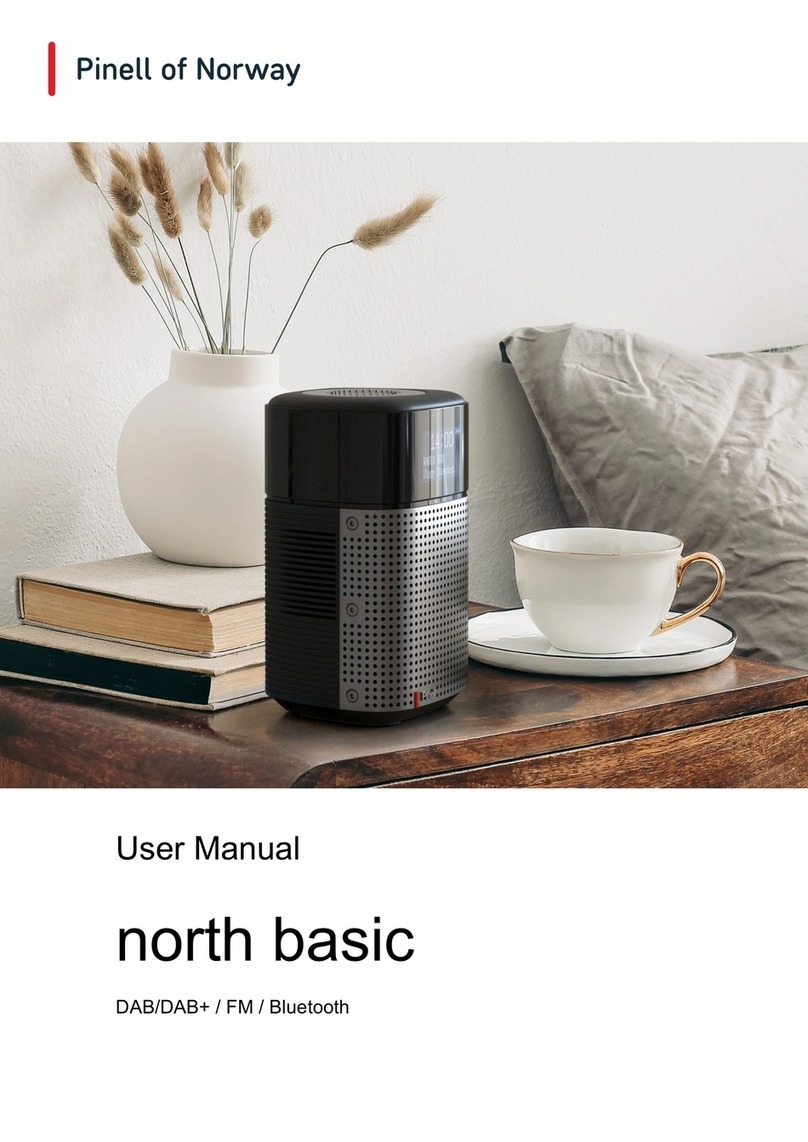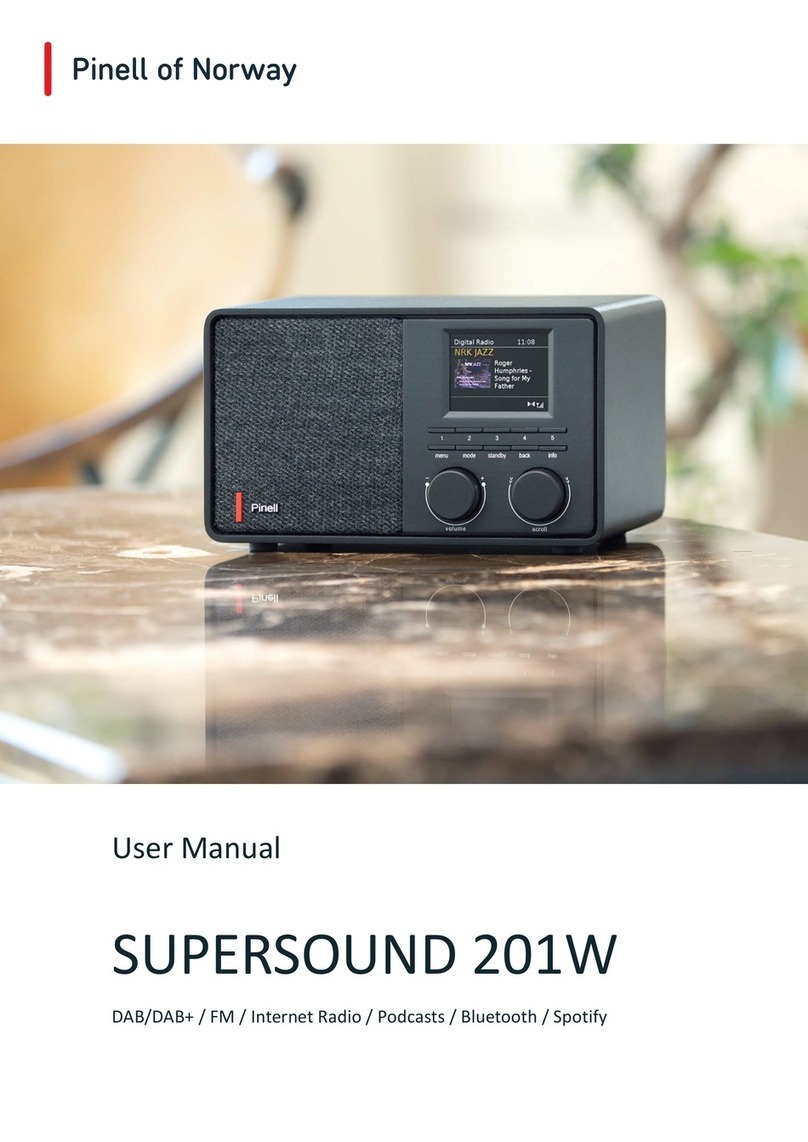3
Table of Contents
Safety instructions .......................................................................................................................... 2
Tabl e of Co n t e n t s ............................................................................................................................ 3
Features ................................................................................................................................. 5
Carton contents ...................................................................................................................... 5
Controls, connectors, and display ................................................................................................... 6
Main controls .......................................................................................................................... 6
Connectors ............................................................................................................................. 8
Getting started ................................................................................................................................ 9
Setup Wizard .......................................................................................................................... 9
Auto-update .......................................................................................................................... 10
Other settings ....................................................................................................................... 12
Internet radio mode ....................................................................................................................... 14
Country ................................................................................................................................. 14
Search .................................................................................................................................. 15
Location ................................................................................................................................ 15
Popular ................................................................................................................................. 15
Discover ............................................................................................................................... 15
Now playing information ....................................................................................................... 16
Presets ................................................................................................................................. 16
Podcast ......................................................................................................................................... 17
Podcast menu ...................................................................................................................... 17
Last Listened ........................................................................................................................ 17
Podcast List .......................................................................................................................... 17
DAB radio mode ........................................................................................................................... 18
Scanning for stations ............................................................................................................ 18
Select stations ...................................................................................................................... 18
Now playing information ....................................................................................................... 19
Settings ................................................................................................................................ 19
FM radio mode .............................................................................................................................. 20
Select stations ...................................................................................................................... 20
Now playing information ....................................................................................................... 20
Scan settings ........................................................................................................................ 20
Audio settings ....................................................................................................................... 21
AUX in mode ................................................................................................................................. 21
Spotify Connect mode .................................................................................................................. 21
Bluetooth mode ............................................................................................................................. 22
Alarms and sleep .......................................................................................................................... 23
Alarms .................................................................................................................................. 23
Sleep .................................................................................................................................... 23
Software upgrades and factory reset ............................................................................................ 24
Software upgrade ................................................................................................................. 24
Factory reset ........................................................................................................................ 24
Troubleshooting and error messages ........................................................................................... 25