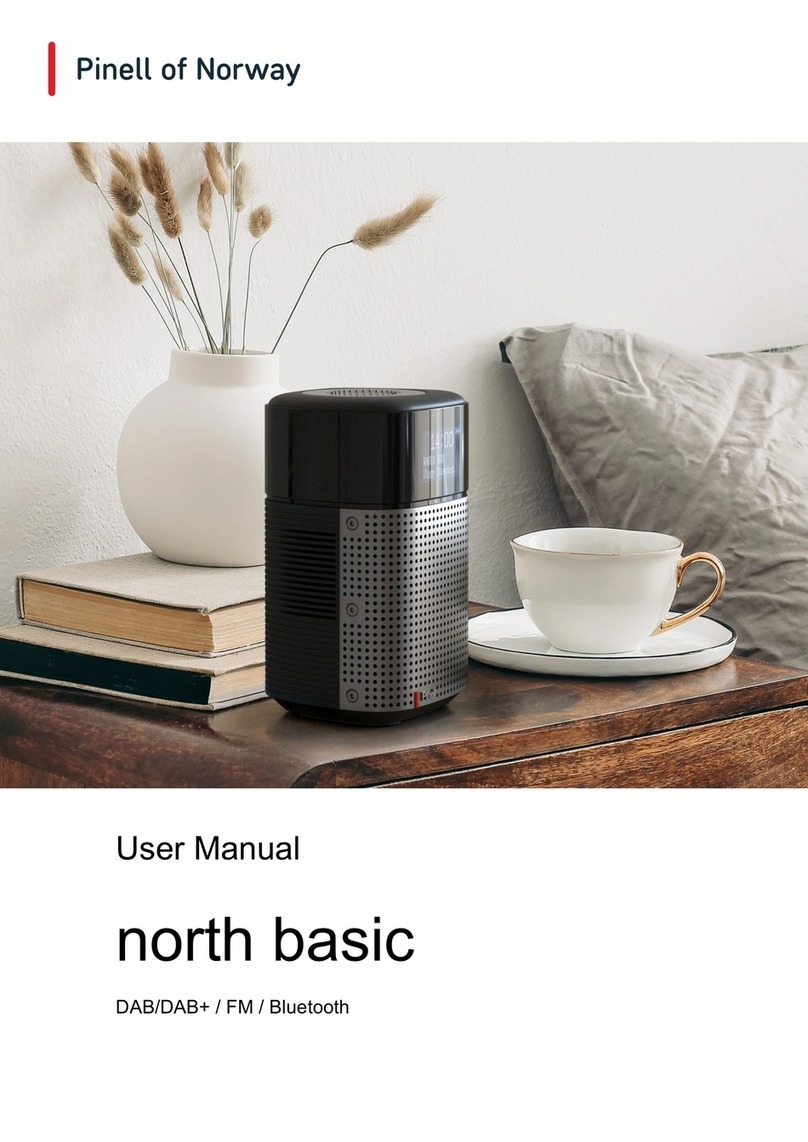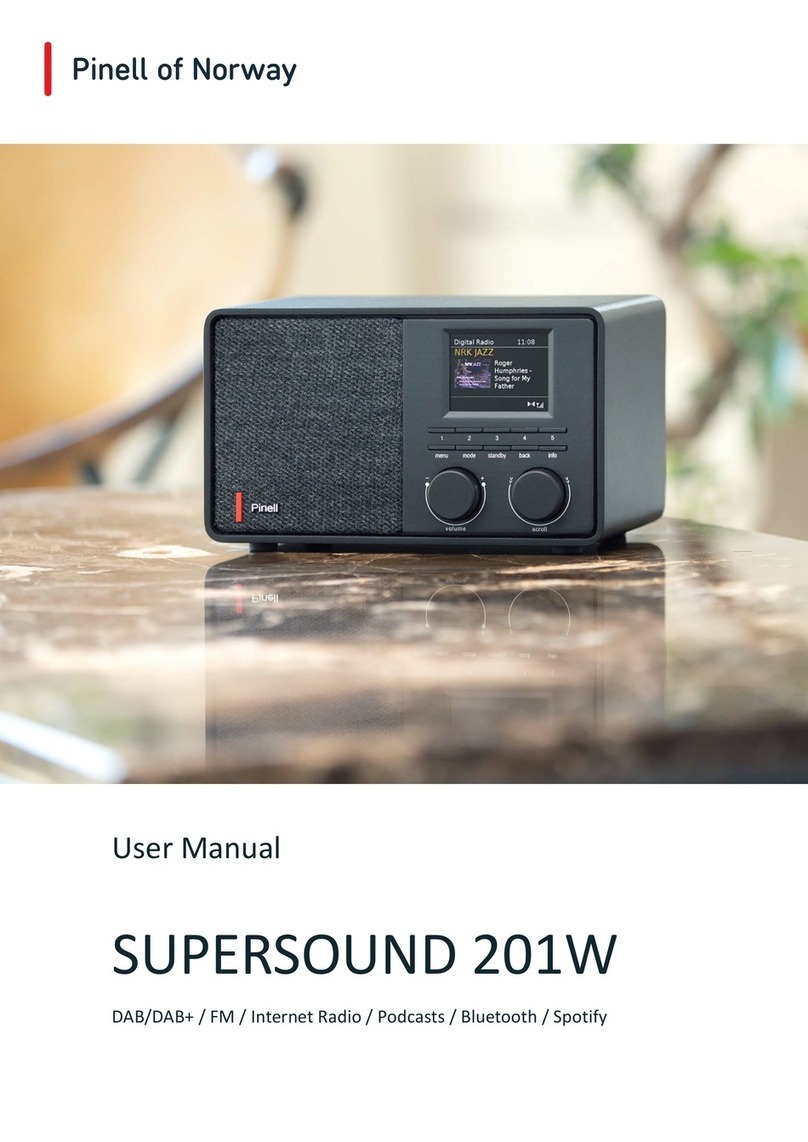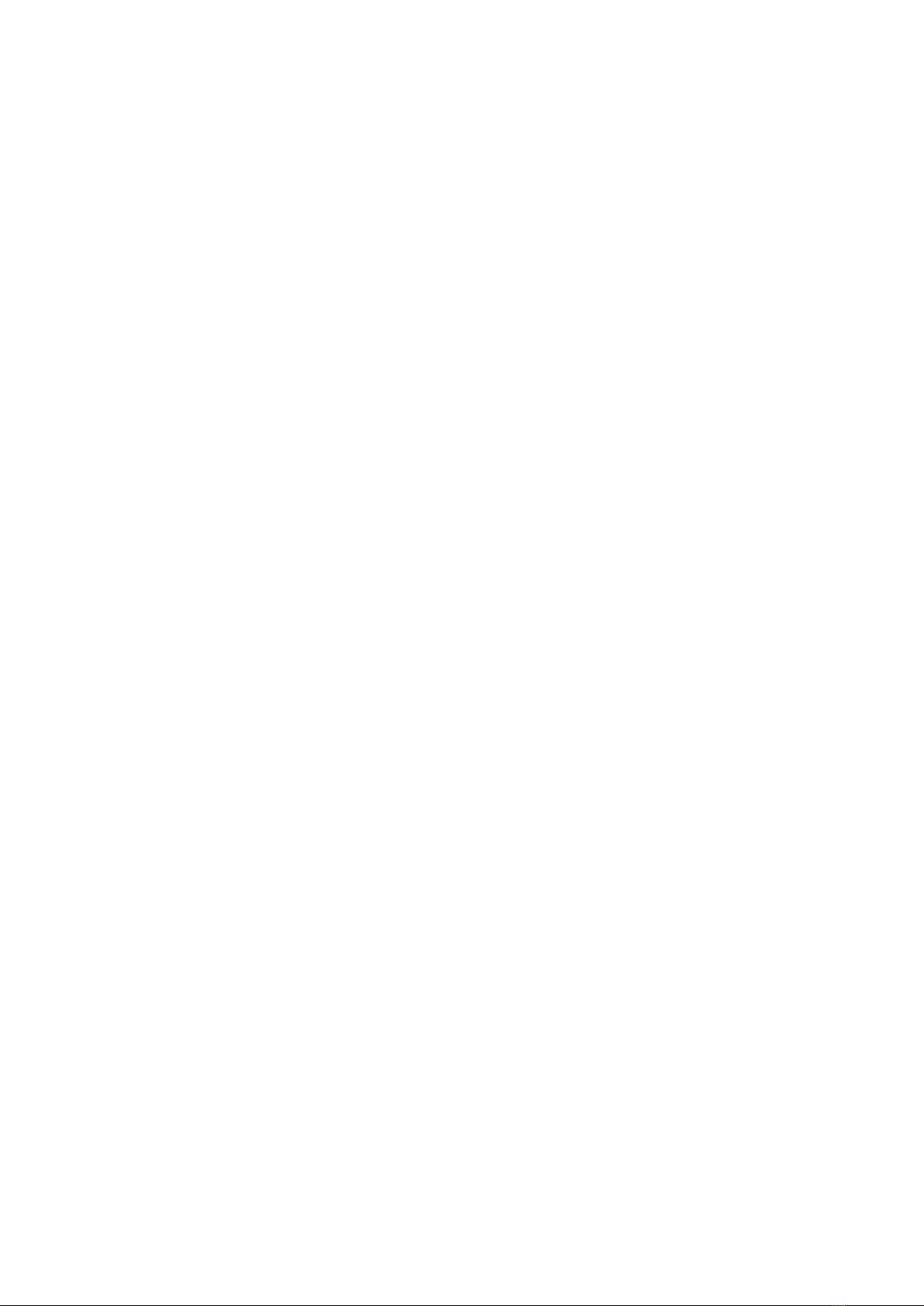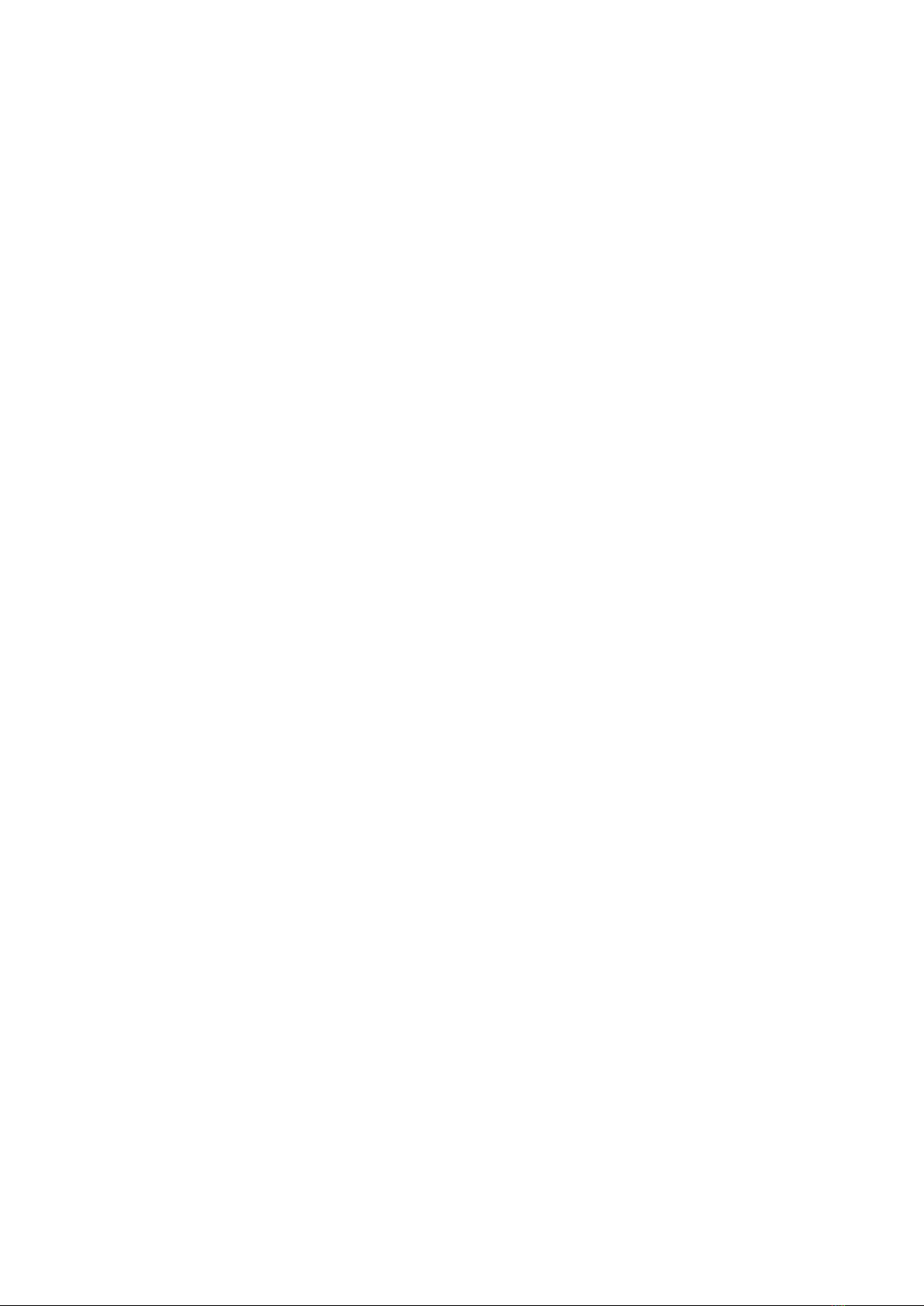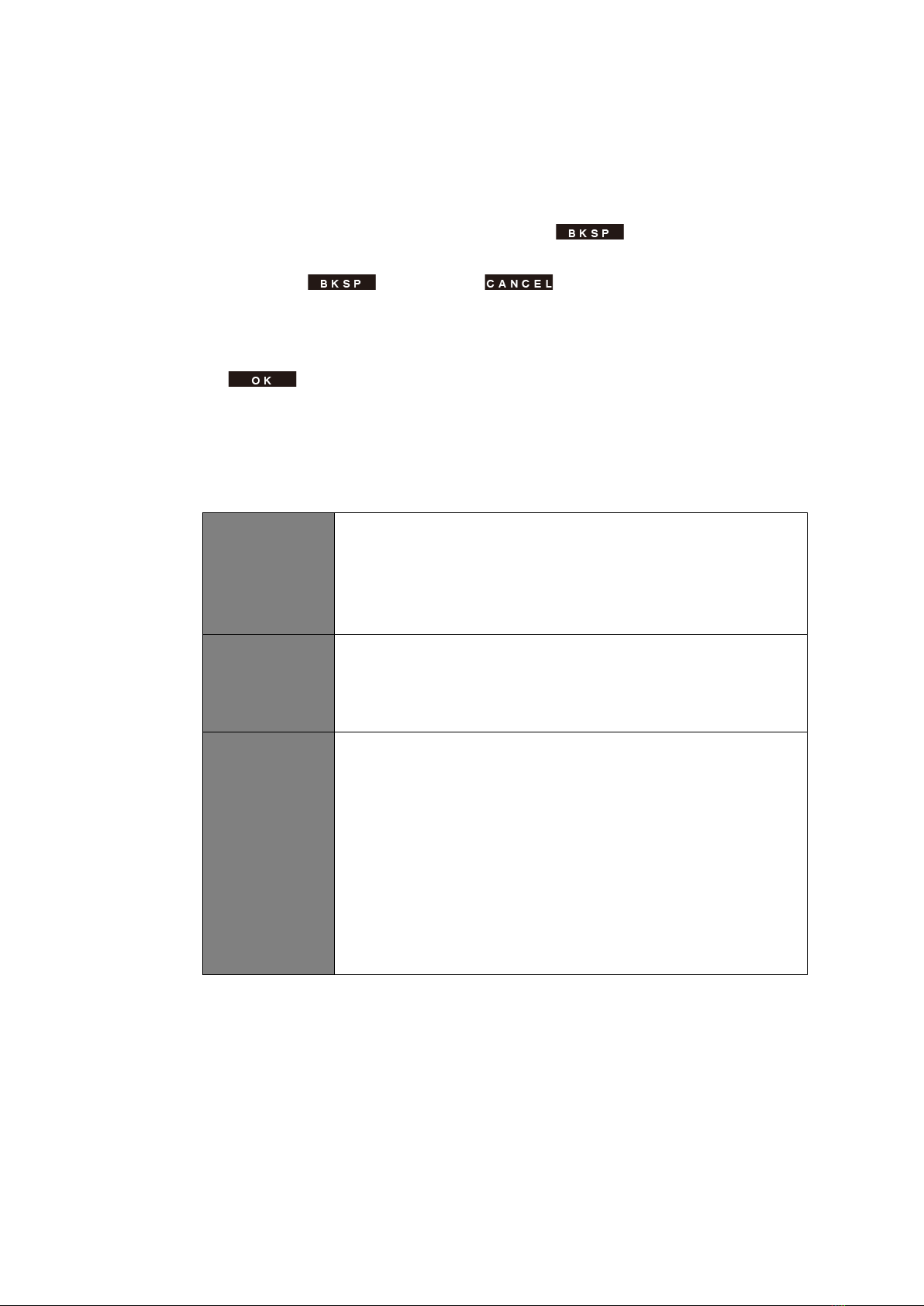3
Table of Contents
Important Safety Instructions .......................................................................................................... 2
Table of Cont e n t s ............................................................................................................................ 3
Your radio ........................................................................................................................................ 5
Front View ............................................................................................................................... 5
Rear View ................................................................................................................................ 5
Remote Control View ............................................................................................................... 6
Getting Started ................................................................................................................................ 7
Setup Wizard .................................................................................................................................. 8
DAB+ Mode .................................................................................................................................. 10
Selecting DAB+ Mode ........................................................................................................... 10
Selecting another Station ...................................................................................................... 10
Scanning Stations .................................................................................................................. 10
Manual Tune .......................................................................................................................... 10
Prune Invalid .......................................................................................................................... 11
DRC (Dynamic Range Control) value .................................................................................... 11
Changing Station Order ......................................................................................................... 11
Viewing Station Information ................................................................................................... 12
Storing Preset Stations .......................................................................................................... 12
Recalling a Preset Station ..................................................................................................... 12
FM Mode ....................................................................................................................................... 13
Selecting FM Mode ................................................................................................................ 13
Scan settings ......................................................................................................................... 13
Audio Settings ....................................................................................................................... 13
Storing Preset Stations .......................................................................................................... 14
Recalling a Preset Station ..................................................................................................... 14
Internet Radio Mode ..................................................................................................................... 15
Viewing Station Information ................................................................................................... 15
Storing Preset Stations .......................................................................................................... 15
Recalling a Preset Station ..................................................................................................... 16
View Station Information (via Remote Control) ..................................................................... 16
Podcasts ....................................................................................................................................... 17
Storing Preset Stations .......................................................................................................... 17
Recalling a Preset Station ..................................................................................................... 17
Spotify Connect Mode .................................................................................................................. 18
Bluetooth Mode ............................................................................................................................. 19
Aux in Mode .................................................................................................................................. 20
Wireless Control App - UNDOK .................................................................................................... 21
General Operation ........................................................................................................................ 23
Setting Sleep ......................................................................................................................... 23
Setting Alarm ......................................................................................................................... 23
Setting Equaliser ................................................................................................................... 24
Network Setup ....................................................................................................................... 24
Setting Time/Date .................................................................................................................. 25