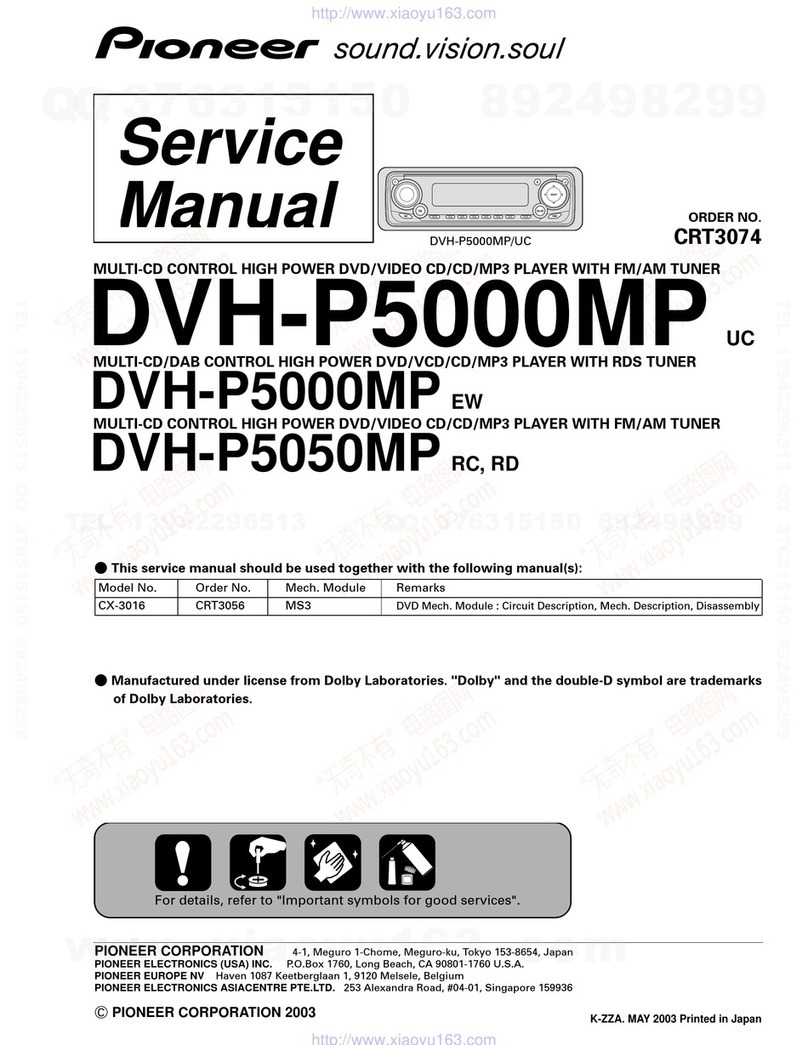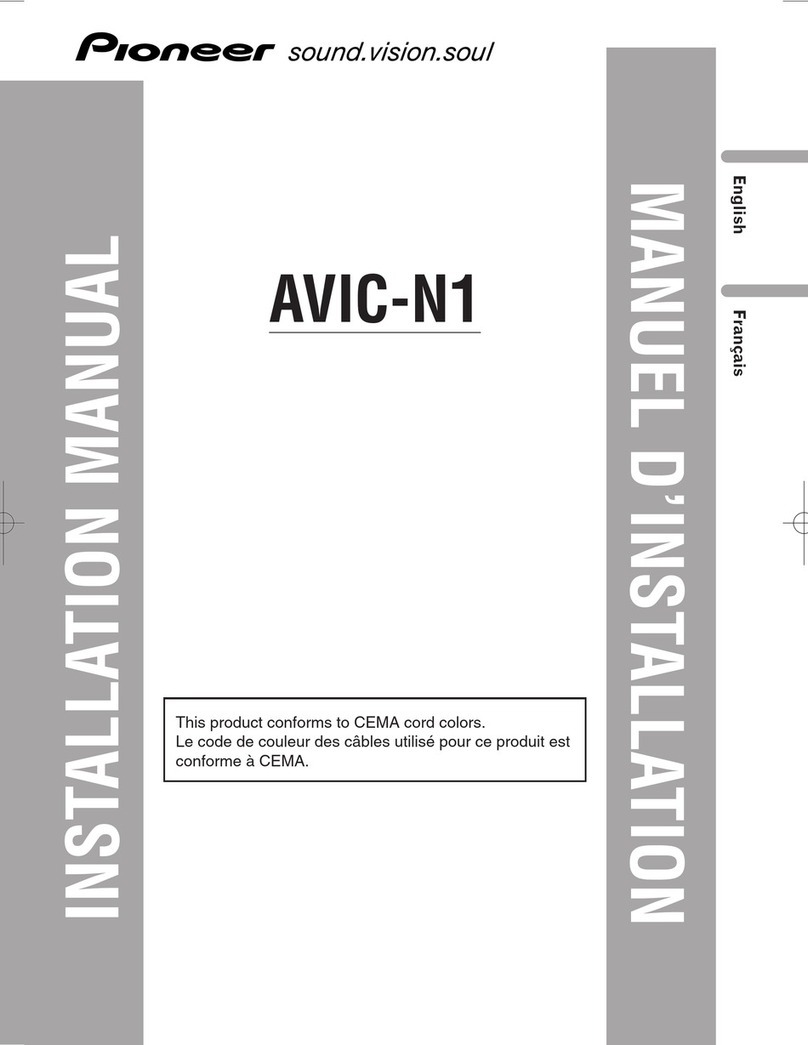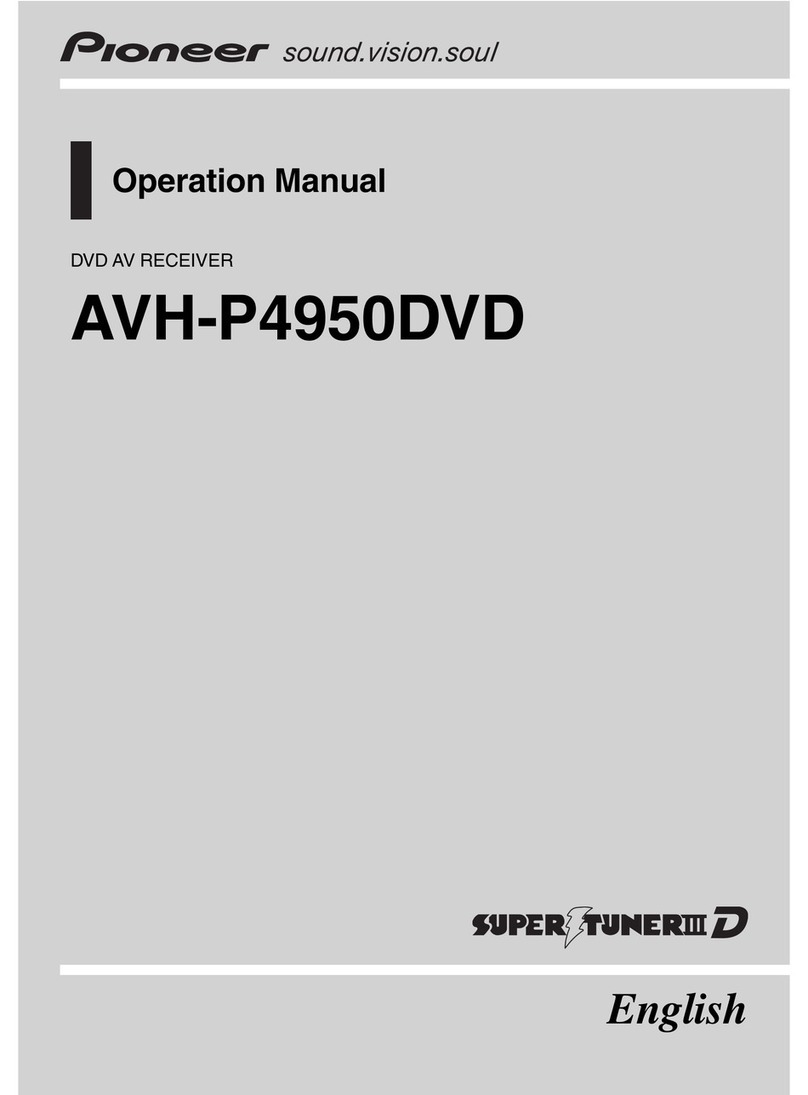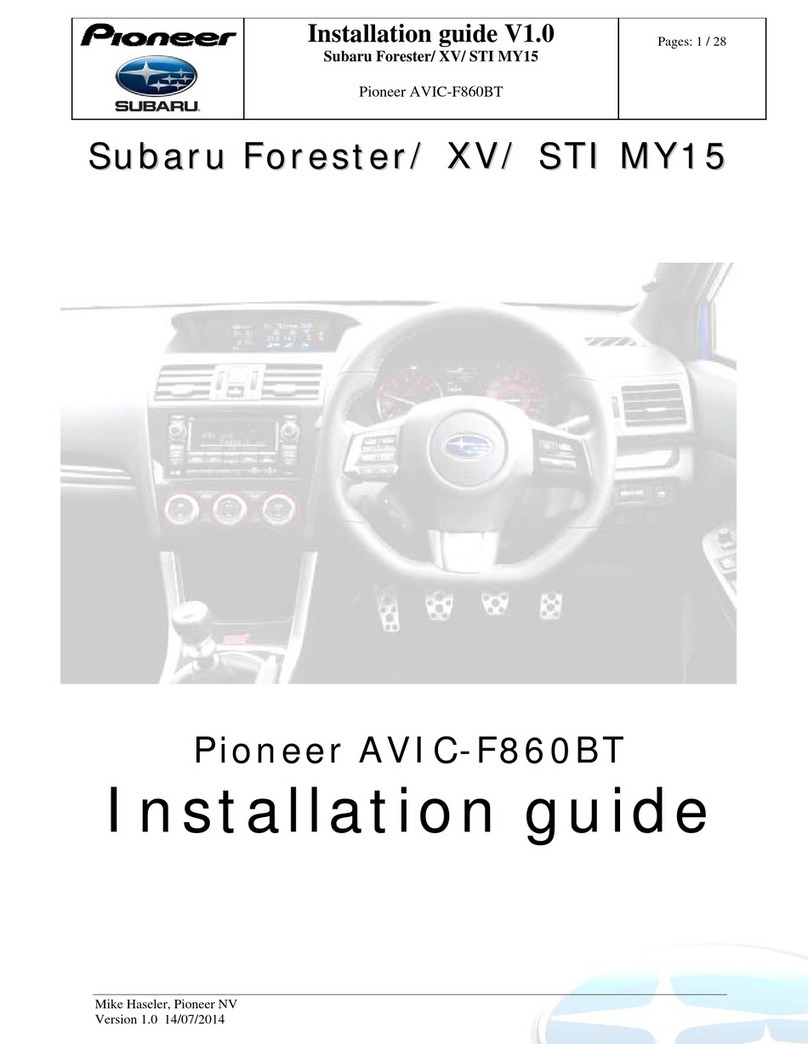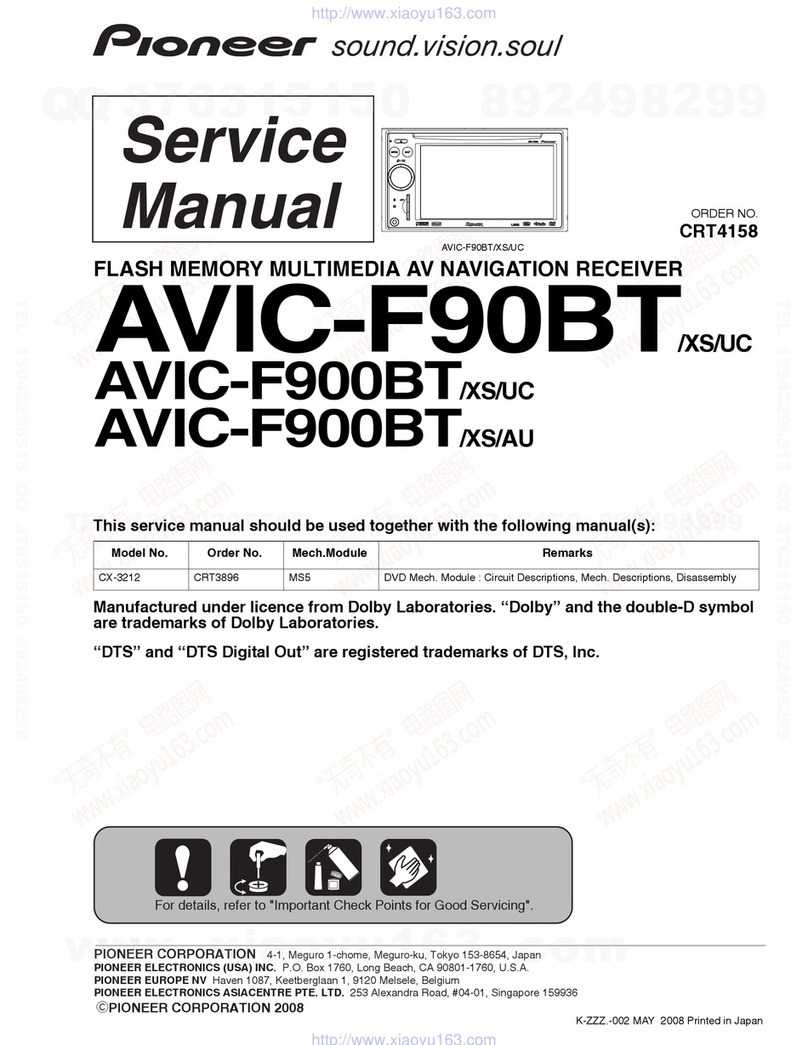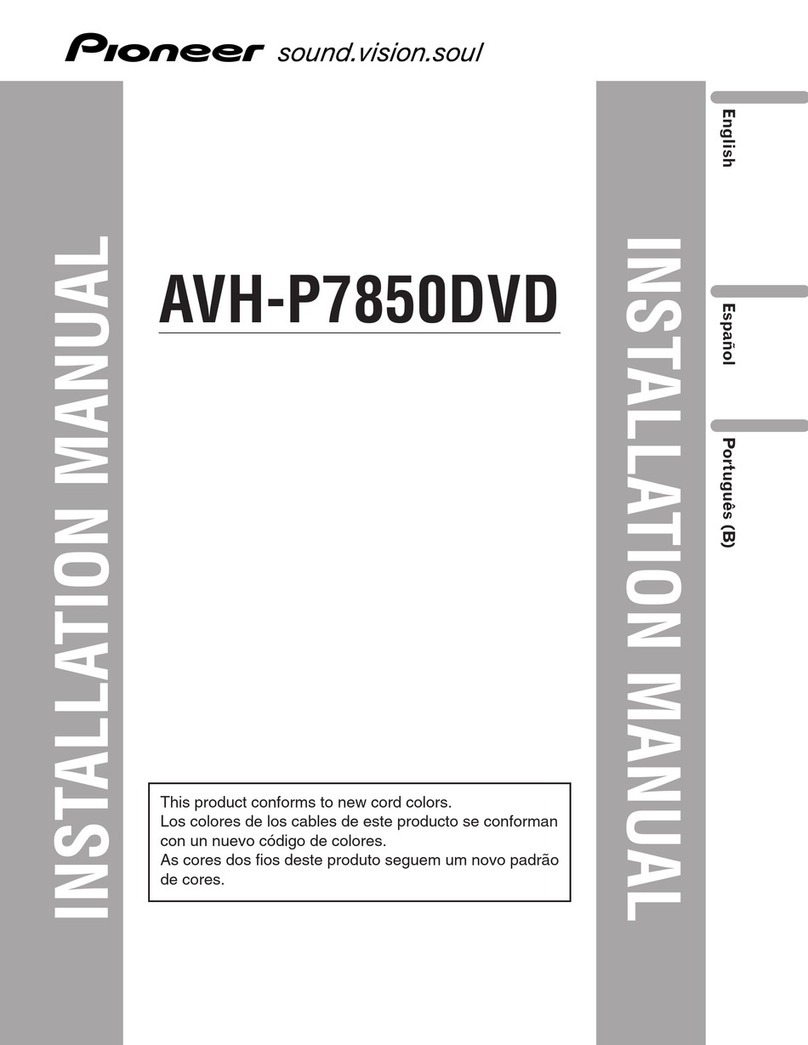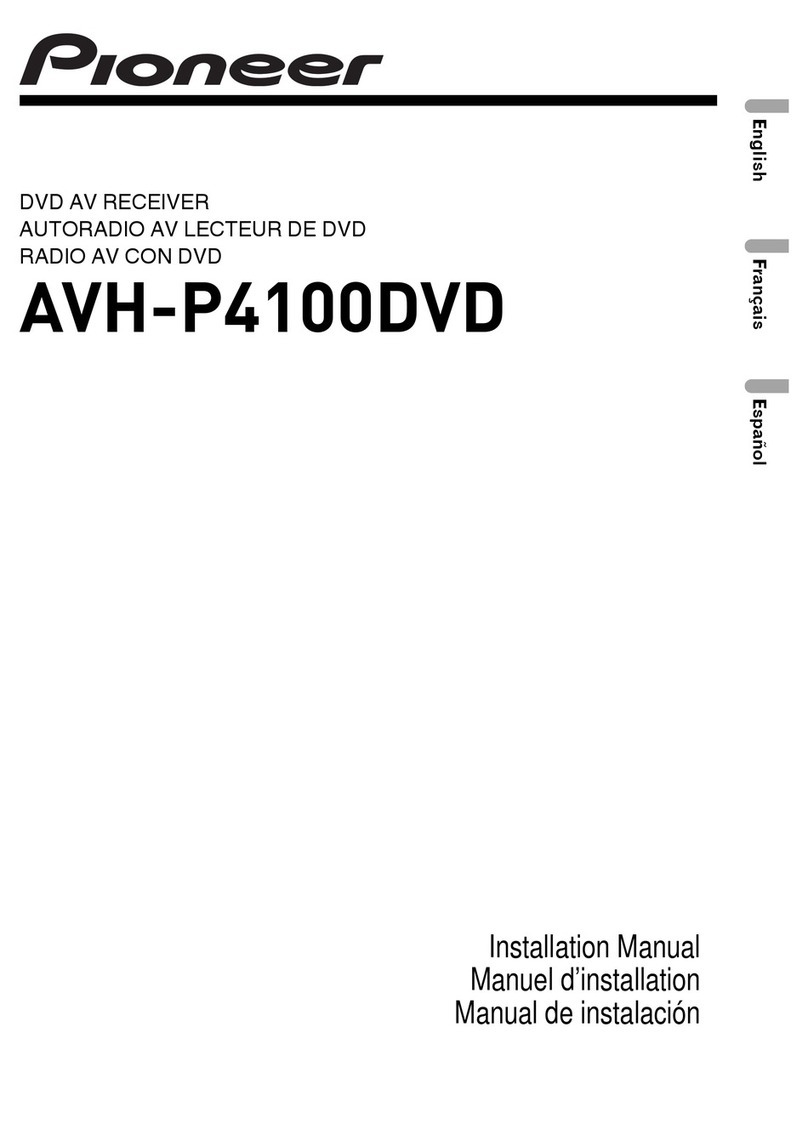IMPORTANT SAFEGUARDS
Please read all of these instructions regarding
your display and retain them for future refer-
ence.
1Read this manua fu y and carefu y be-
fore operating your disp ay.
2Keep this manua handy as a reference for
operating procedures and safety informa-
tion.
3Pay c ose attention to a warnings in this
manua and fo ow the instructions care-
fu y.
4Do not a ow other persons to use this sys-
tem unti they have read and understood
the operating instructions.
5Do not insta the disp ay where it may (i)
obstruct the drivers vision, (ii) impair the
performance of any of the vehic es oper-
ating systems or safety features, inc ud-
ing air bags, hazard amp buttons or (iii)
impair the drivers abi ity to safe y oper-
ate the vehic e.
6Do not operate this disp ay if doing so in
any way wi divert your attention from
the safe operation of your vehic e. A ways
observe safe driving ru es and fo ow a
existing traffic regu ations. If you experi-
ence difficu ty in operating the system or
reading the disp ay, park your vehic e in a
safe ocation and make necessary adjust-
ments.
7P ease remember to wear your seat be t at
a times whi e operating your vehic e. If
you are ever in an accident, your injuries
can be considerab y more severe if your
seat be t is not proper y buck ed.
8Never use headphones whi e driving.
9To promote safety, certain functions are
disab ed un ess the parking brake is on,
and the vehic e is not in motion.
10 Never set the vo ume of your disp ay so
high that you cannot hear outside traffic
and emergency vehic es.
WARNING
!Do not attempt to insta or service your
disp ay by yourse f. Insta ation or servi-
cing of the disp ay by persons without
training and experience in e ectronic
equipment and automotive accessories
may be dangerous and cou d expose you
to the risk of e ectric shock or other
hazards.
To ensure safe driving
WARNING
!LIGHT GREEN LEAD AT POWER CON-
NECTOR IS DESIGNED TO DETECT
PARKED STATUS AND MUST BE CON-
NECTED TO THE POWER SUPPLY SIDE
OF THE PARKING BRAKE SWITCH. IM-
PROPER CONNECTION OR USE OF
THIS LEAD MAY VIOLATE APPLICABLE
LAW AND MAY RESULT IN SERIOUS IN-
JURY OR DAMAGE.
!To avoid the risk of damage and injury and the
potential violation of applicable laws, this unit
is not for use with a video screen that is visible
to the driver.
!To avoid the risk of accident and the potential
violation of applicable laws, the front DVD or
TV (sold separately) feature should never be
used while the vehicle is being driven. Also,
rear displays should not be in a location
where it is a visible distraction to the driver.
!In some countries or states the viewing of
images on a display inside a vehicle even by
persons other than the driver may be illegal.
Where such regulations apply, they must be
obeyed and this units DVD features should
not be used.
Precautions
En 5
Section
01
Precautions