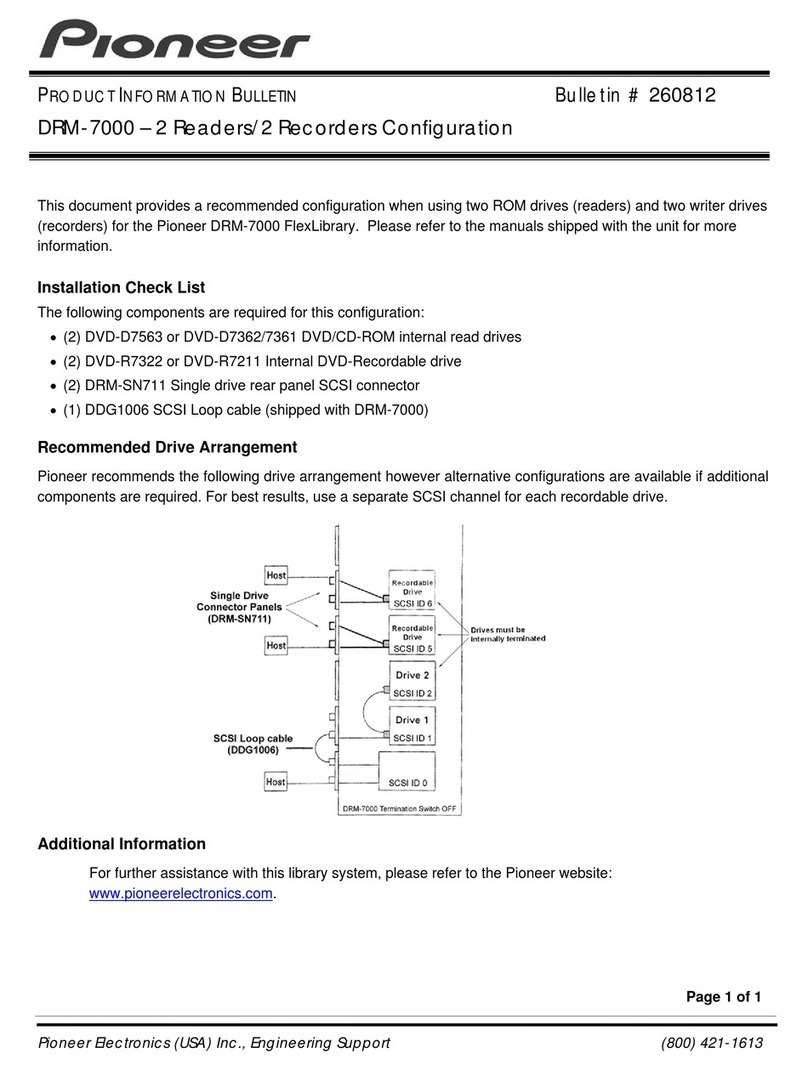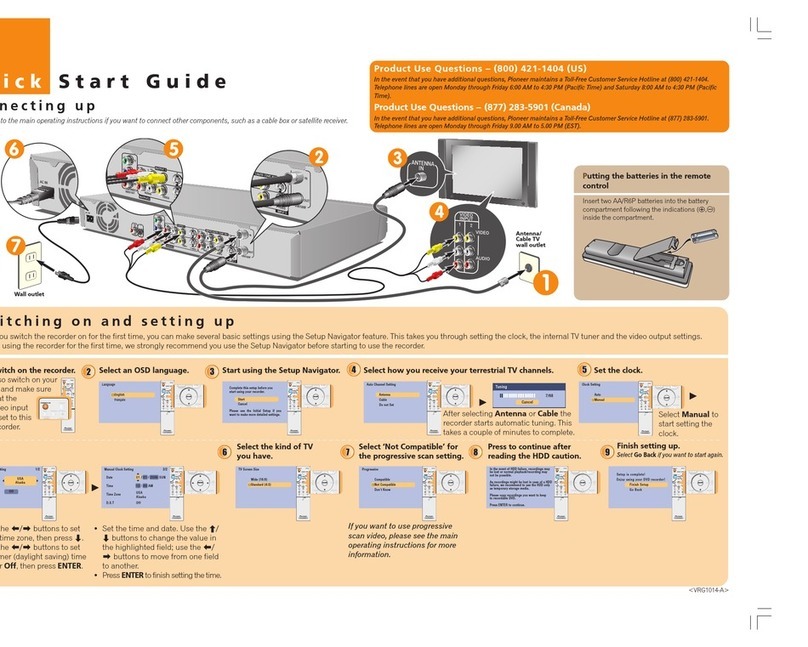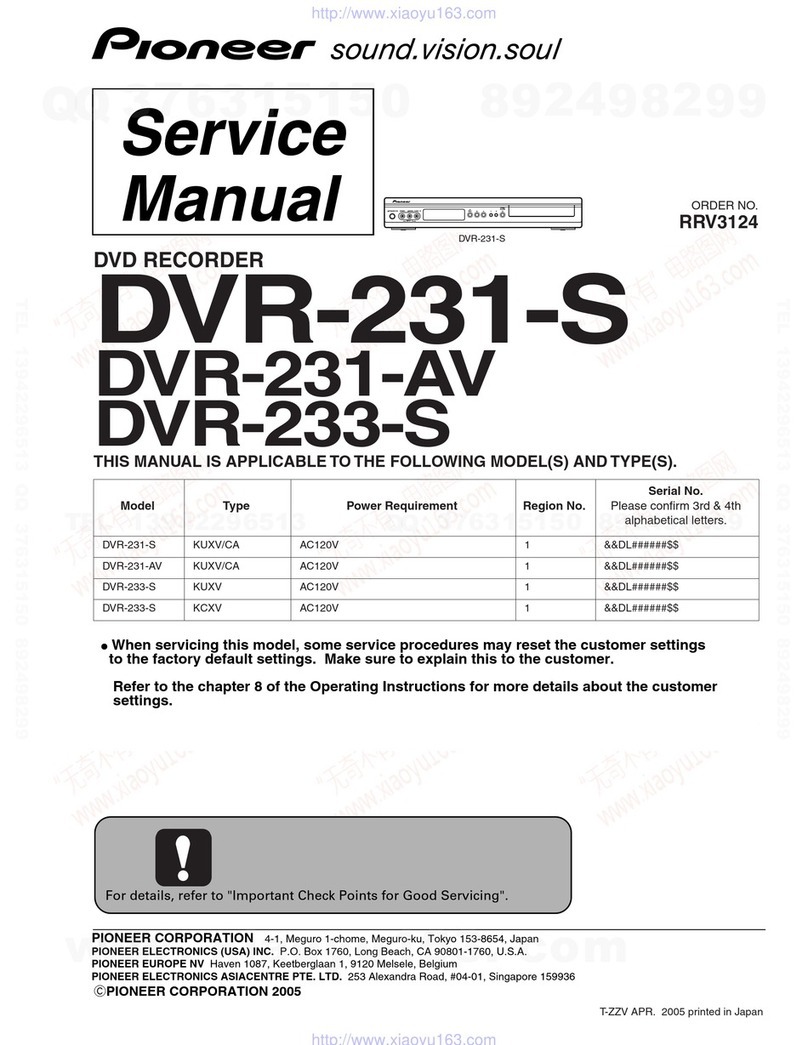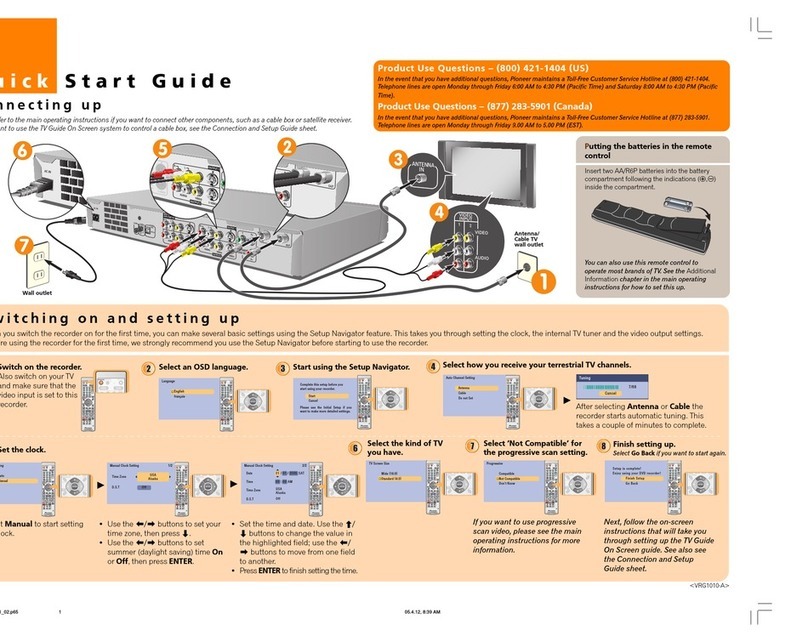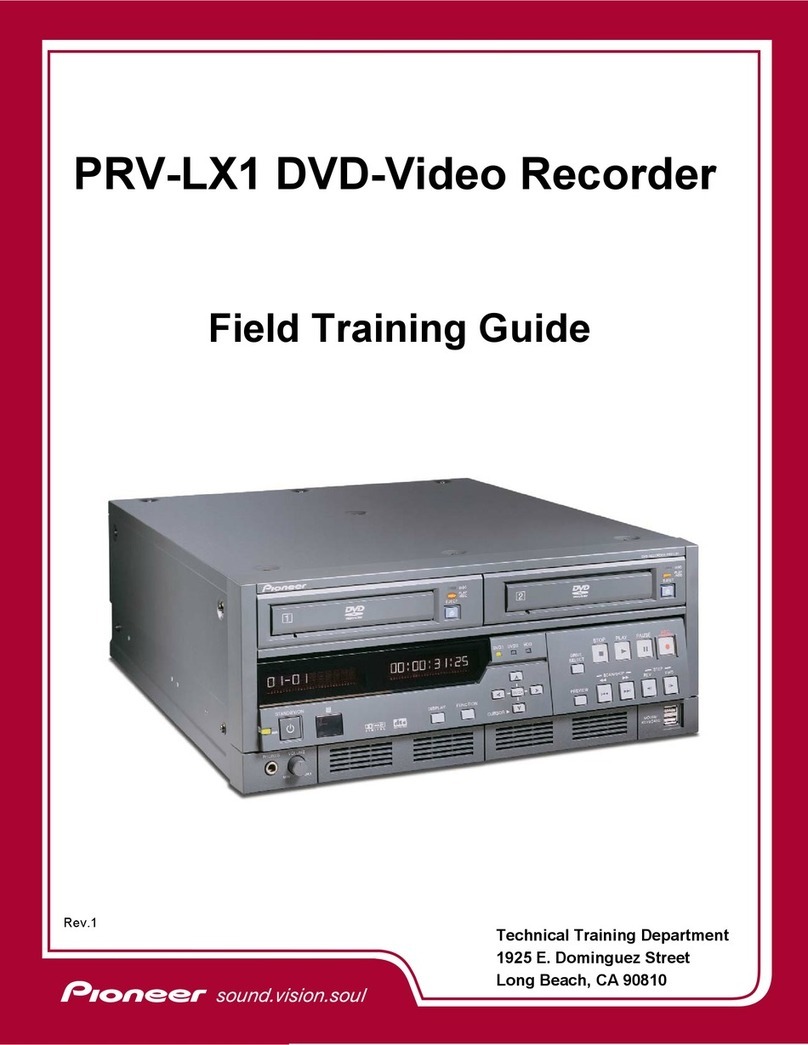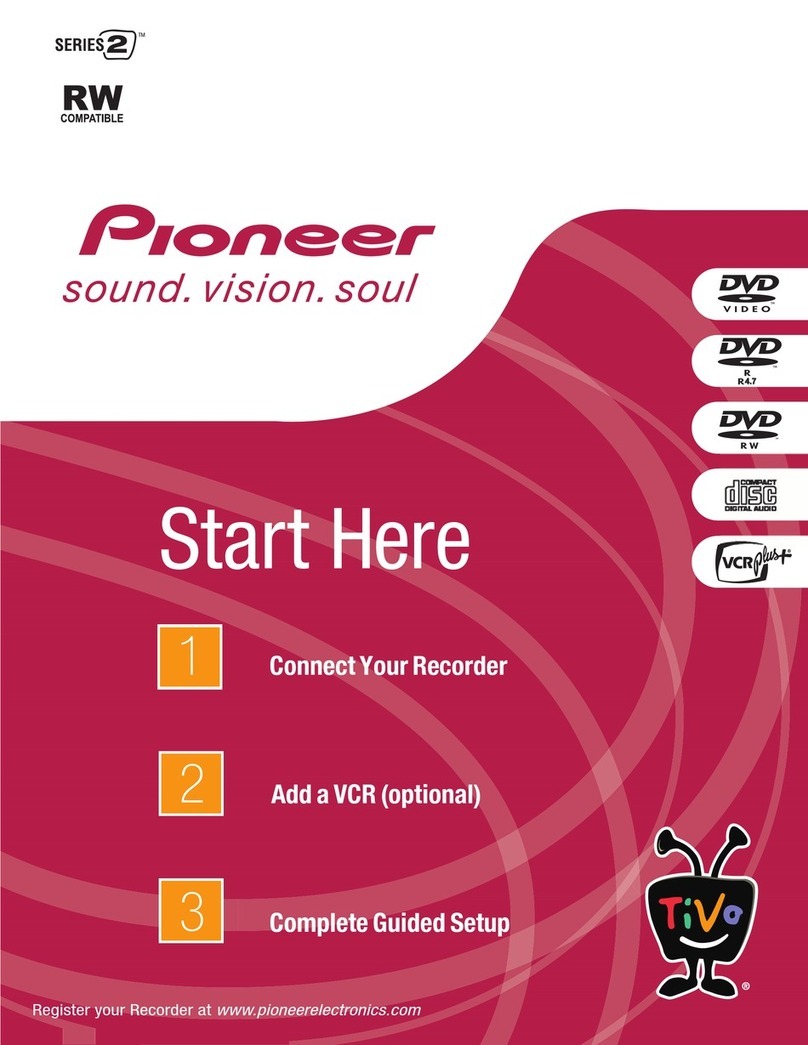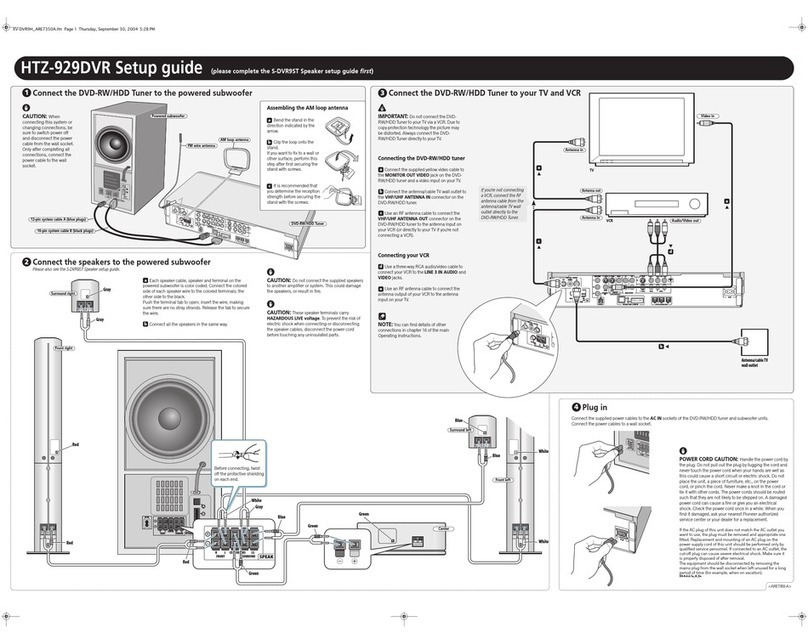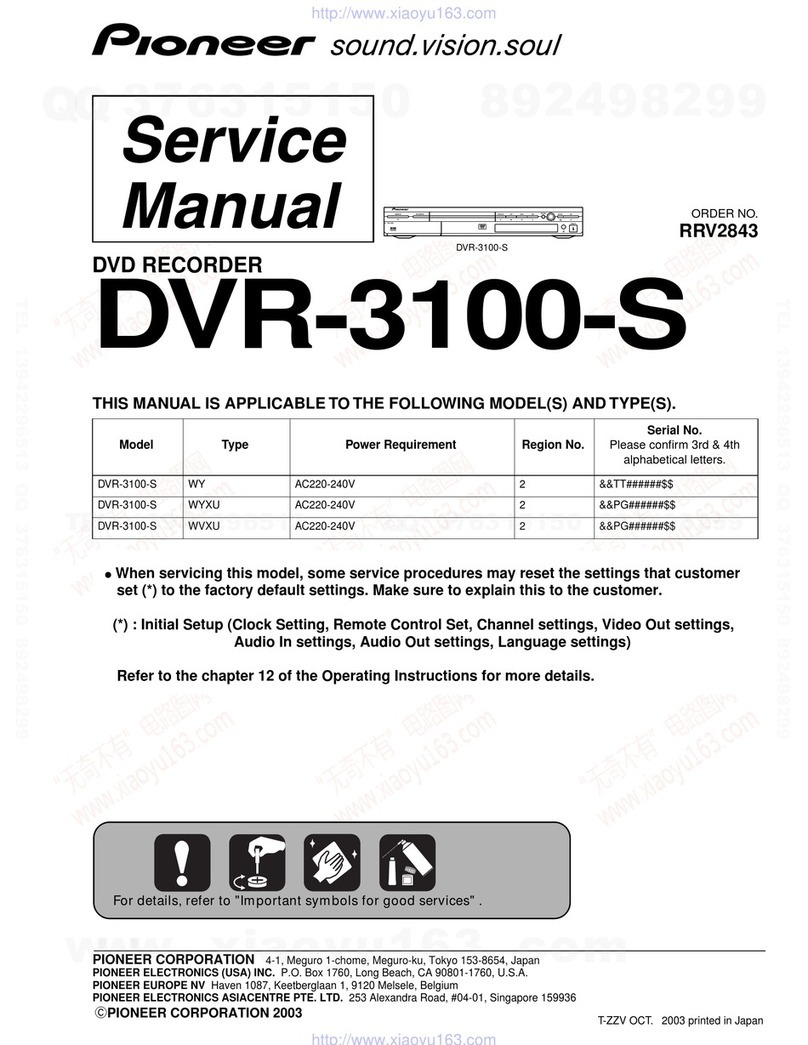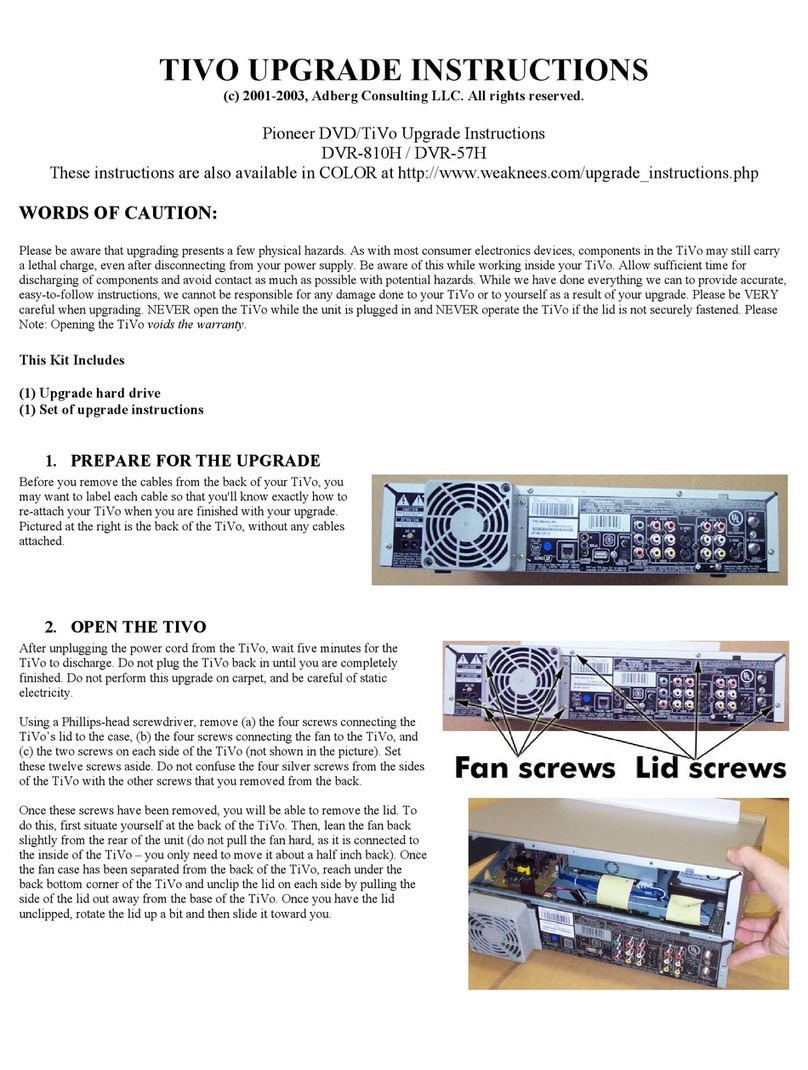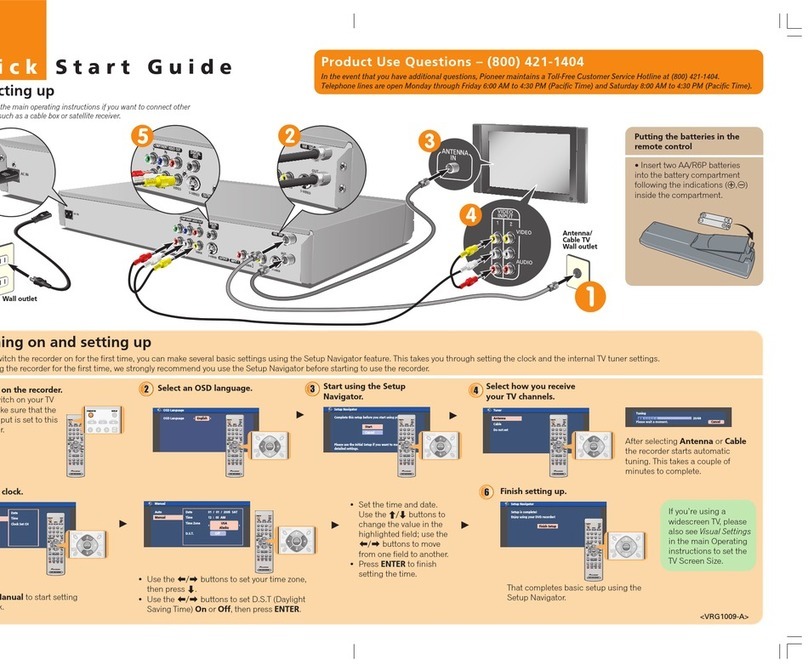Before you start
01
10
En
•Sampling rates (MP3/WMA): 32 kHz,
44.1 kHz or48 kHz
•Sampling rates (MPEG-4 AAC):
22.05 kHz, 24 kHz, 32 kHz, 44.1 kHz or
48 kHz
•Bit-rates: Any (128 kbps orhigher
recommended)
•Variable bit-rate (VBR) WMA/MP3/
MPEG-4 AAC playback: Yes1
•WMAencodercompatibility: Windows
Media Codec 8 (files encoded using
Windows Media Codec 9 may be playable
but some parts of the specification are not
supported; specifically, Pro, Lossless,
Voice and VBR)
• DRM (Digital Rights Management)2file
playback: No
• File extensions: .mp3, .wma, .m4a (these
must be used forthe recorderto
recognize MP3, WMA and MPEG-4 AAC
files – do not use forotherfile types)
• File structure: The recordercan load up
to 99 folders/999 files at one time (if there
are more files/folders that this on the disc
then more can be reloaded)
About MPEG-4 AAC
Advanced Audio Coding (AAC) is at the core
of the MPEG-4 AAC standard, which
incorporates MPEG-2 AAC, forming the
basis of the MPEG-4 audio compression
technology. The file format and extension
used depend on the application used to
encode the AAC file. This unit plays back
AAC files encoded by iTunes®bearing the
extension ‘.m4a’. DRM-protected files will
not play, and files encoded with some
versions of iTunes®may not play, or
filenames may display incorrectly.
Apple and iTunes are trademarks of Apple Inc.,
registered in the U.S. and other countries.
WMA (Windows Media™ Audio)
content
This recordercan playback Windows Media
Audio content.
WMA is an acronym forWindows Media
Audio and refers to an audio compression
technology developed by Microsoft
Corporation.
Windows Media is a trademark of Microsoft
Corporation.
This product includes technology owned by
Microsoft Corporation and cannot be used or
distributed without a license from Microsoft
Licensing, Inc.
DivX video compatibility
DivX is a compressed digital video format
created by the DivX®video codec from DivX,
Inc. Keeping the same terminology as
DVD-Video, individual DivX video files are
called “Titles”. When naming files/titles on a
disc priorto burning, keepin mind that by
default they will be played in alphabetical
order.
• Official DivX®Certified product.
• Plays all versions of DivX®video
(including DivX®6) with standard
playback of DivX®media files.
• File extensions: .avi and .divx (these
must be used forthe recorderto
recognize DivX video files). Note that all
files with the .avi extension are recognized
as MPEG4, but not all of these are
necessarily DivX video files and therefore
may not be playable on this recorder.
•Filestructure: Upto 99 folders or
999 files.
1 The elapsed playing time may not be displayed properly.
2 DRM (digital rights management) copy protection is a technology designed to prevent unauthorized copying by
restricting playback, etc. of compressed audio files on devices otherthan the PC (orotherrecording equipment)
used to record it. Fordetailed information, please see the instruction manuals orhelpfiles that came with your
PC and/orsoftware.
DVRLX61D_WV_EN.book 10 ページ 2008年2月18日 月曜日 午後4時58分