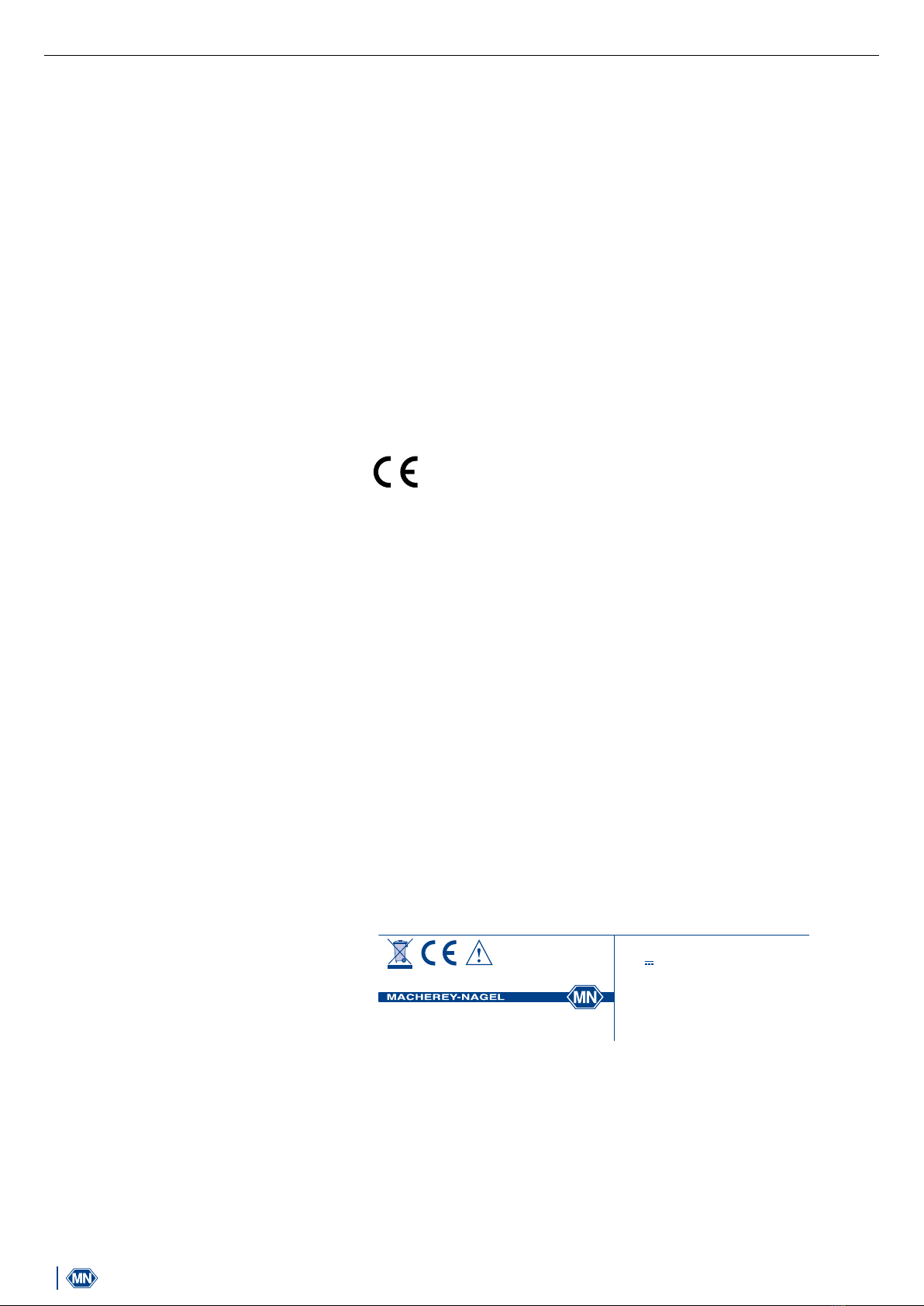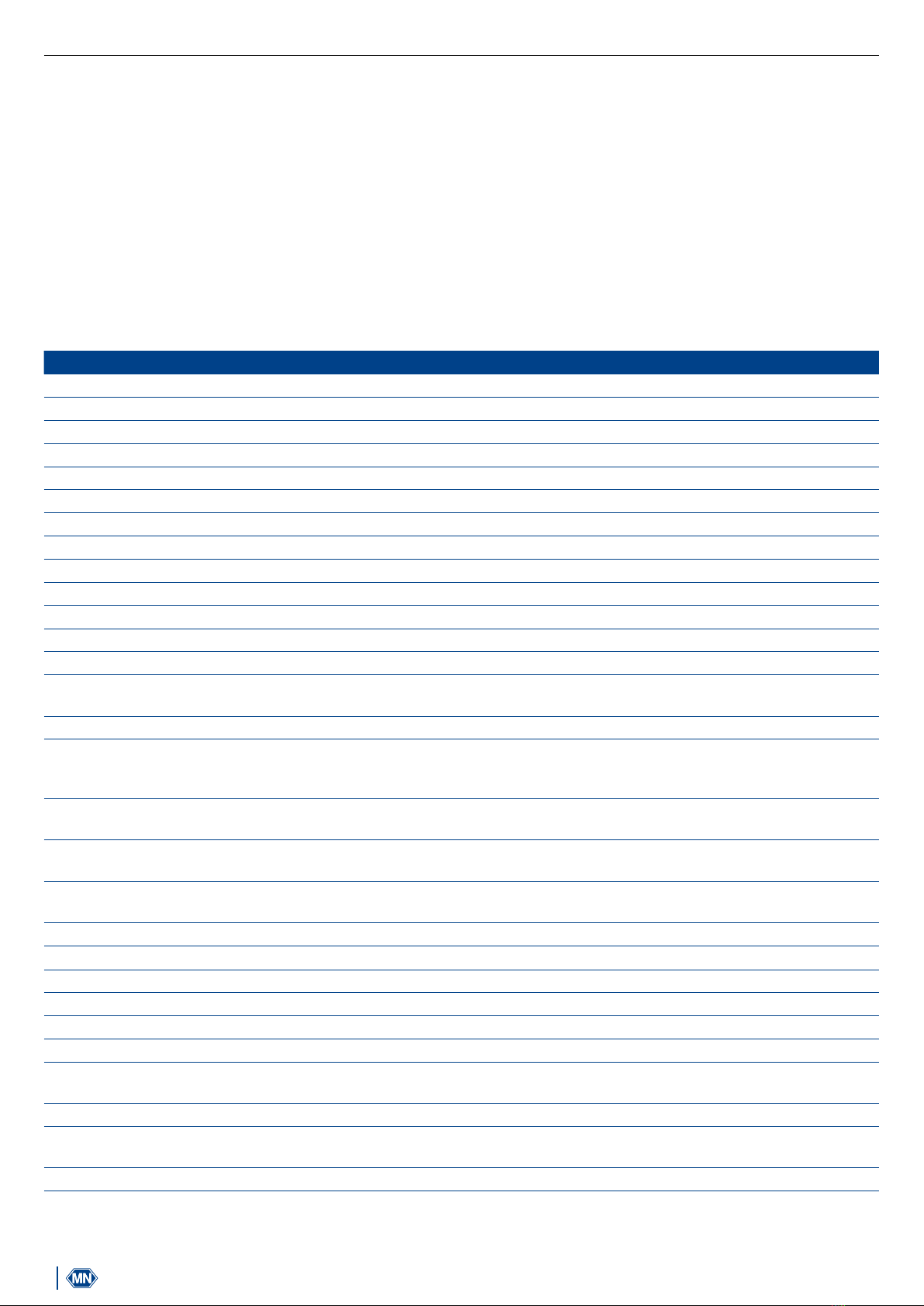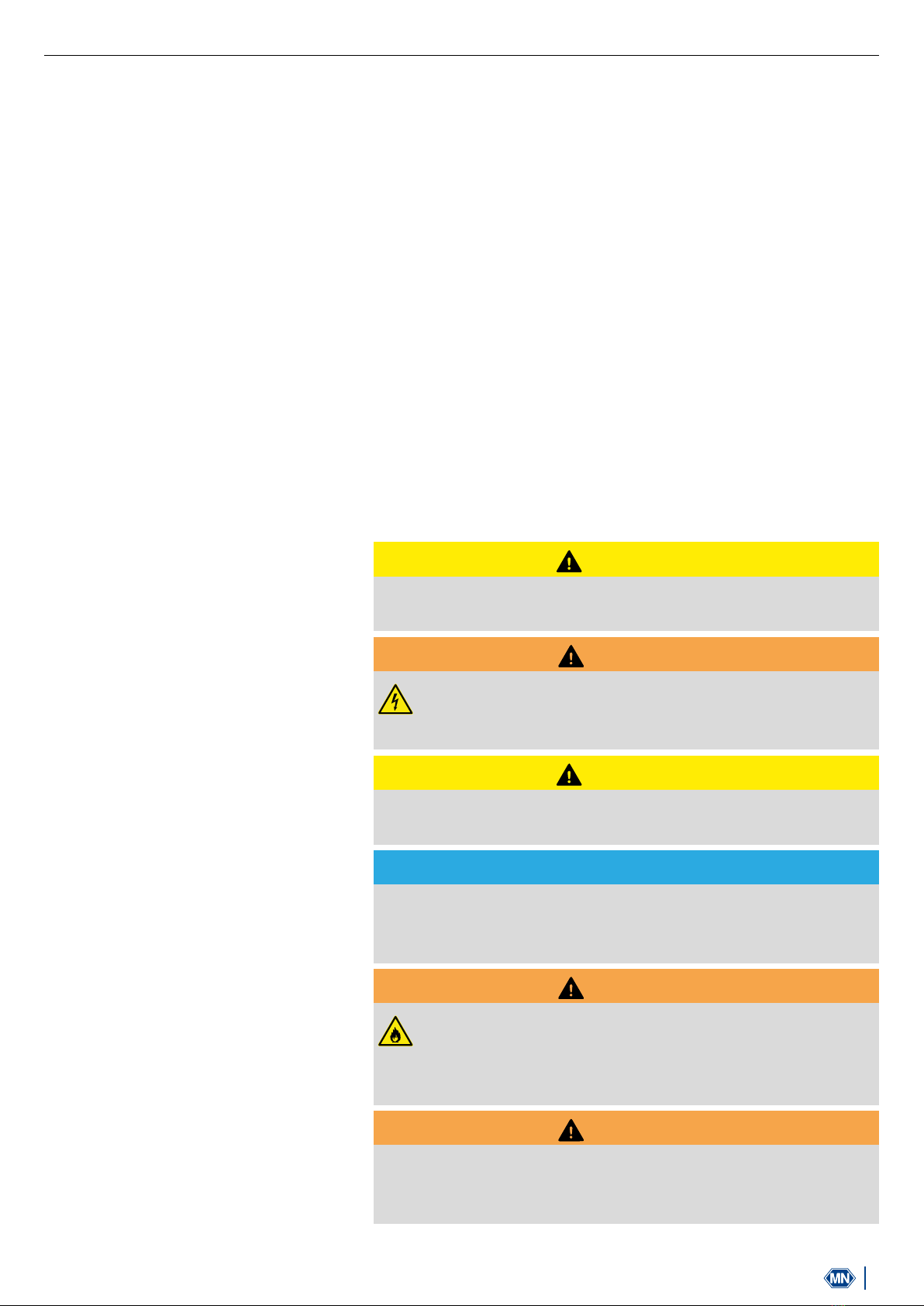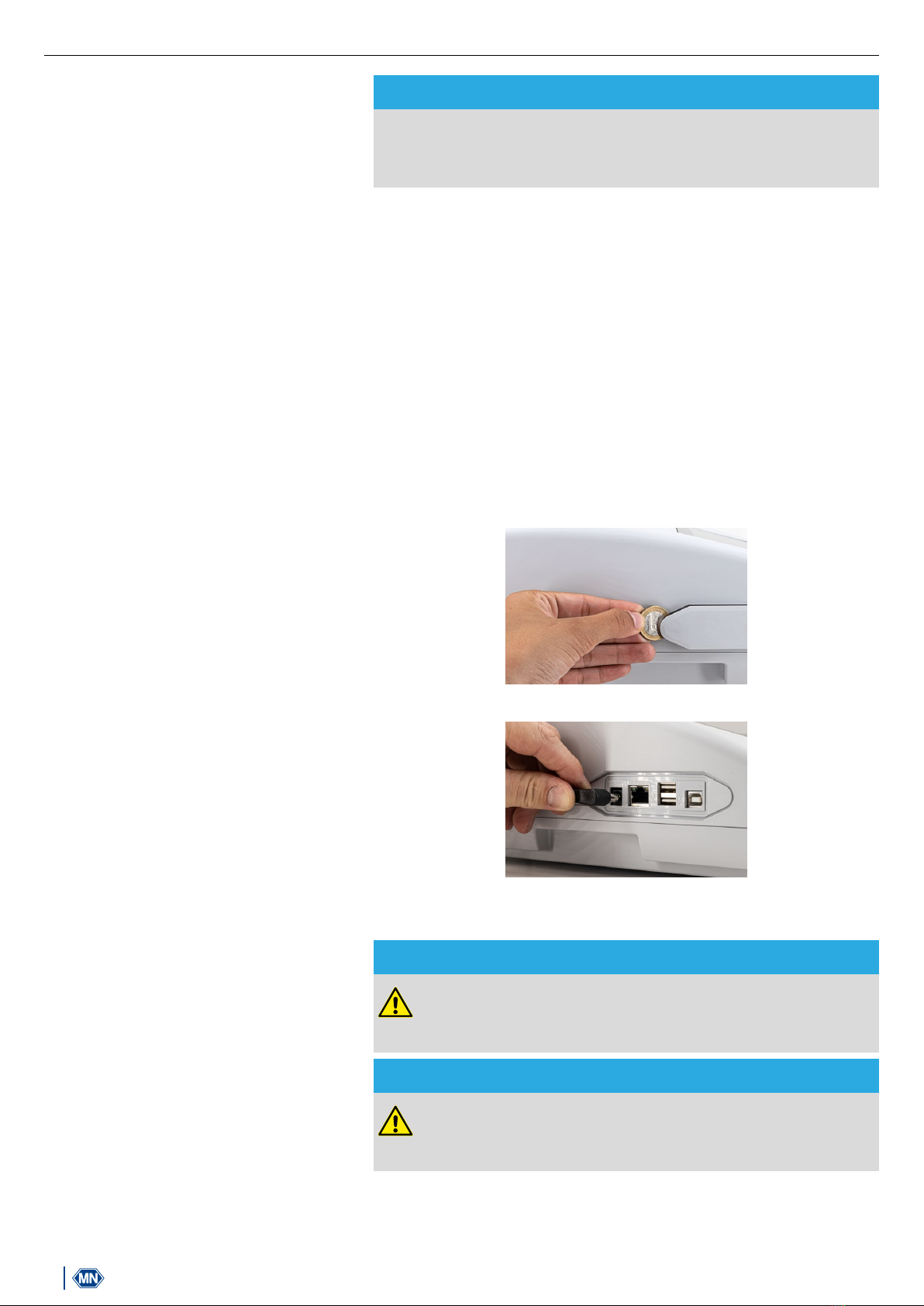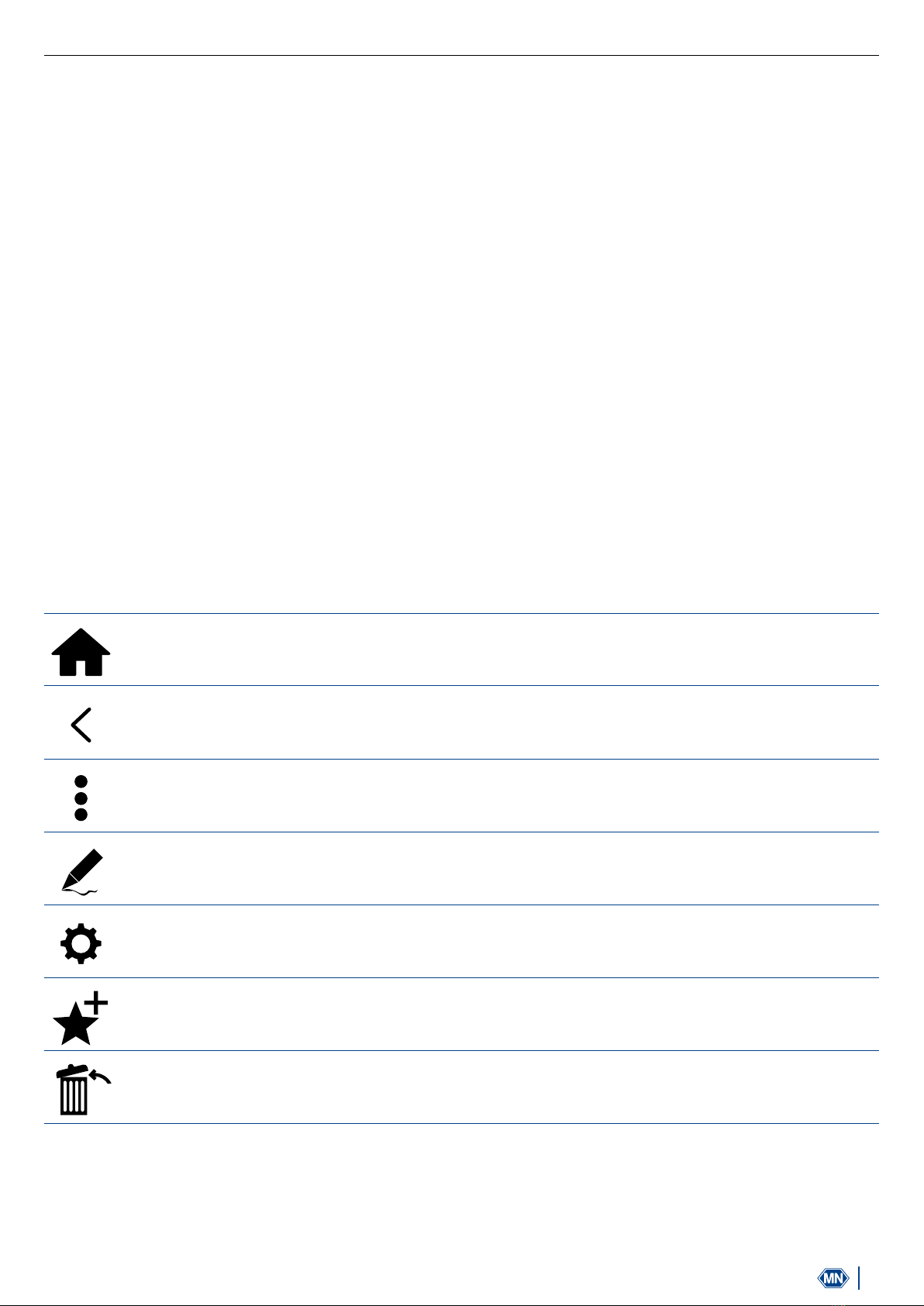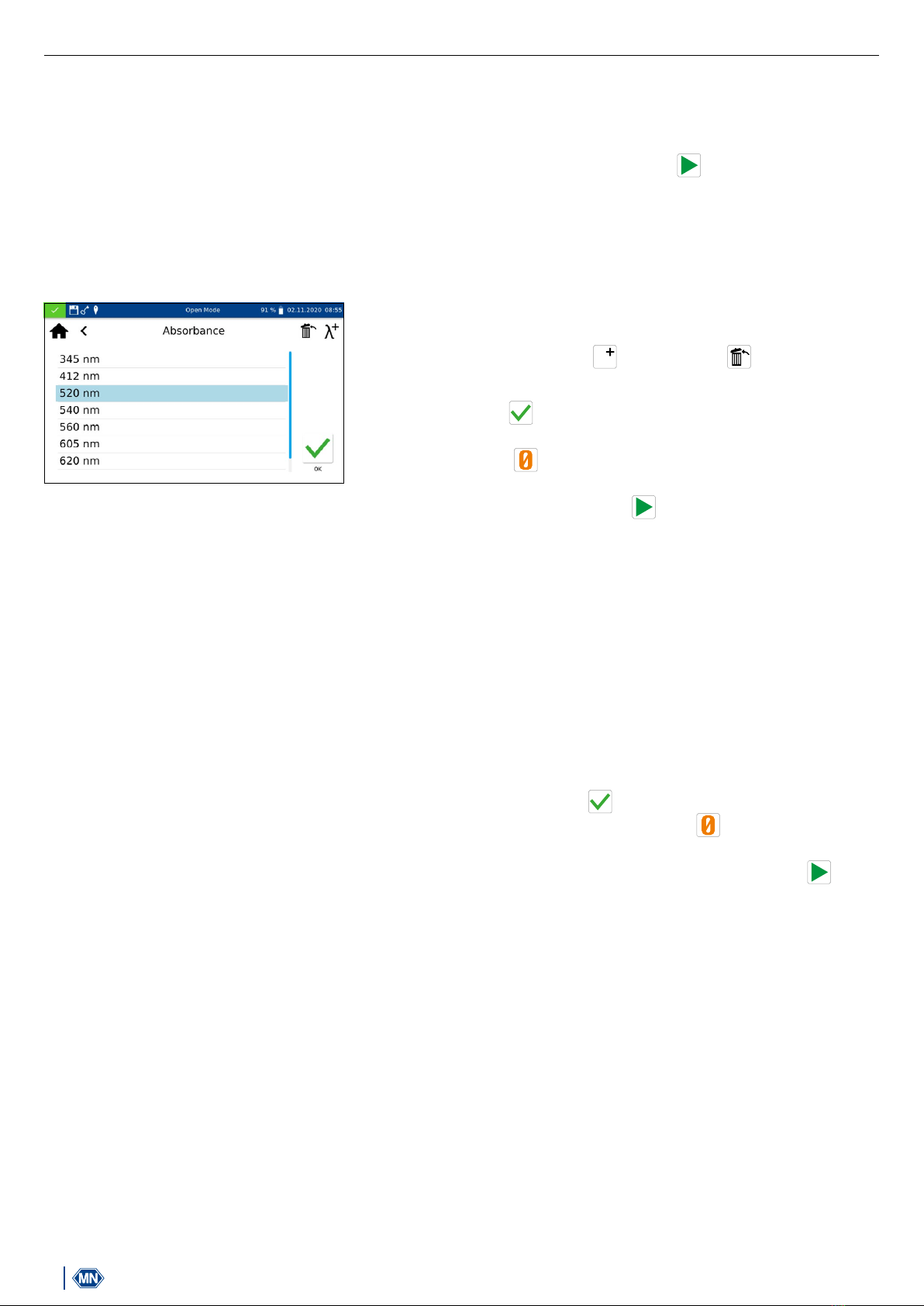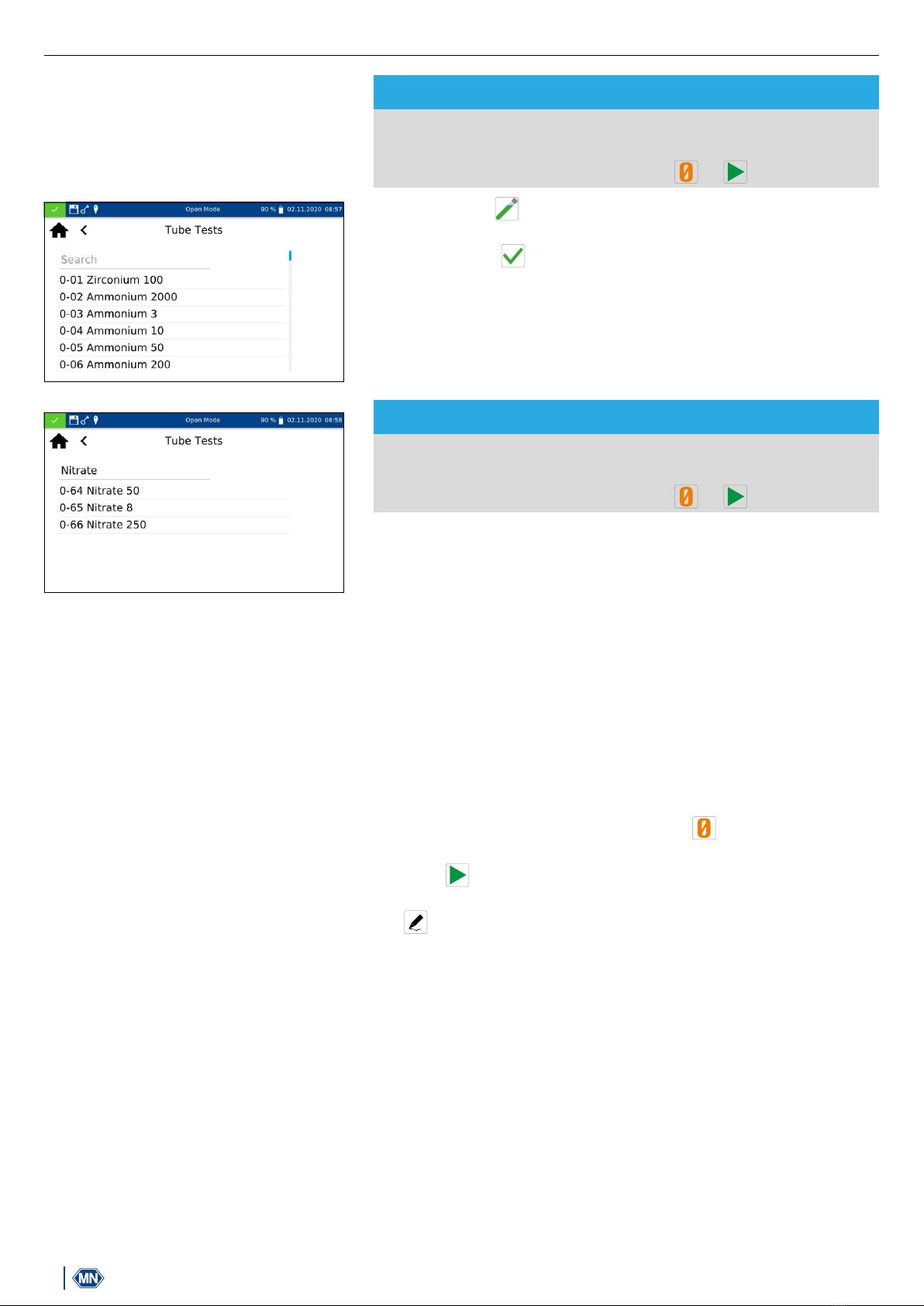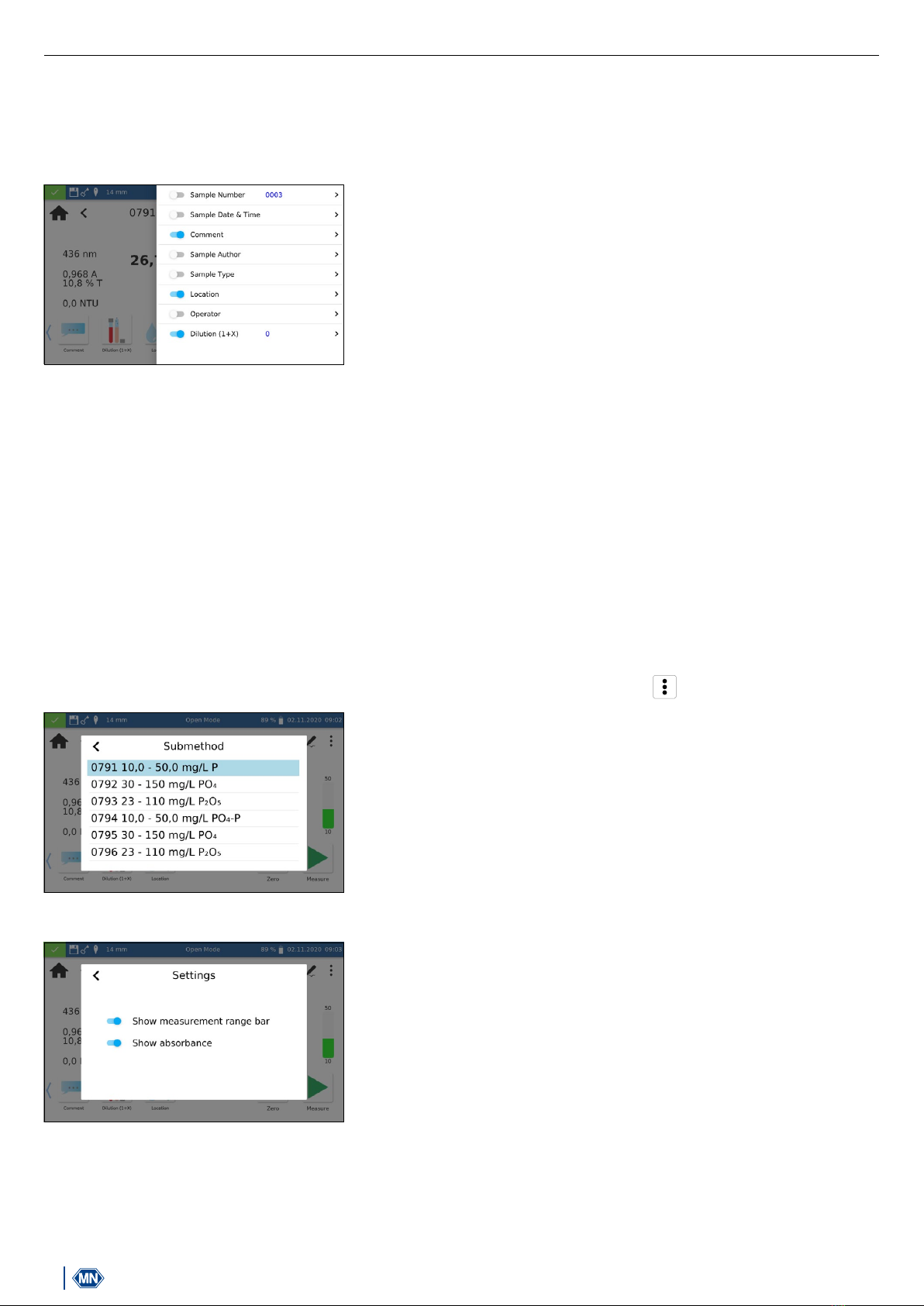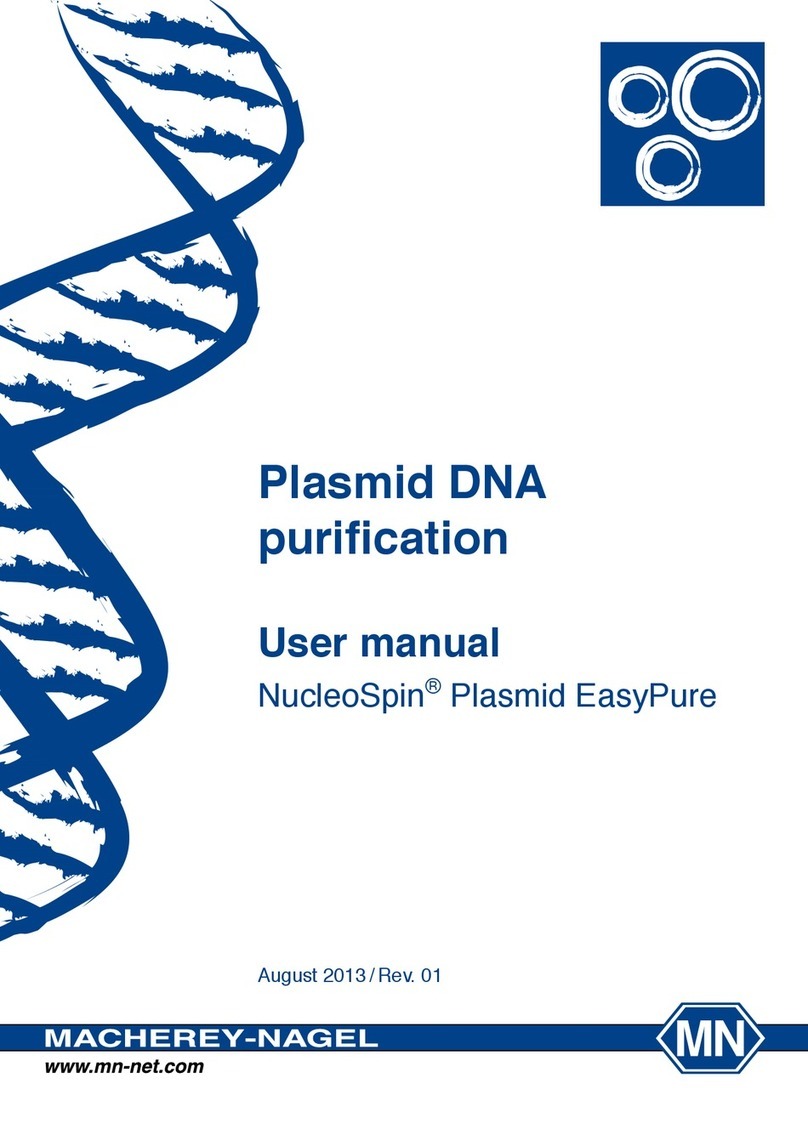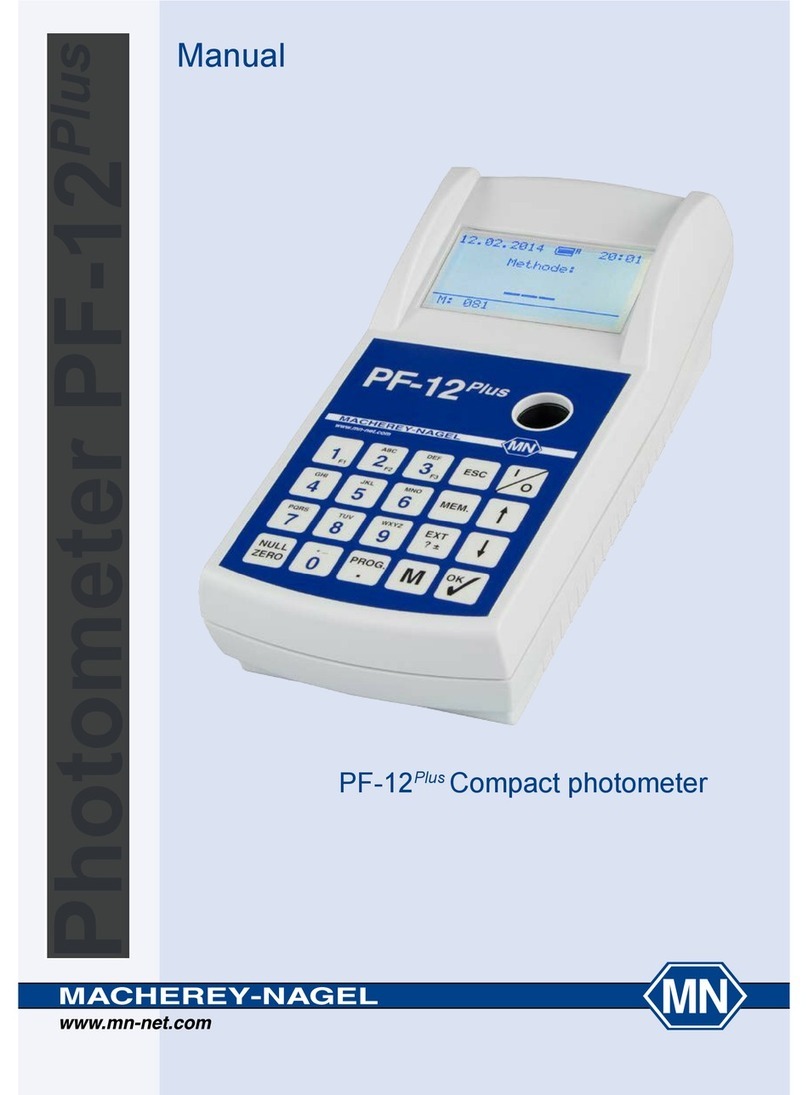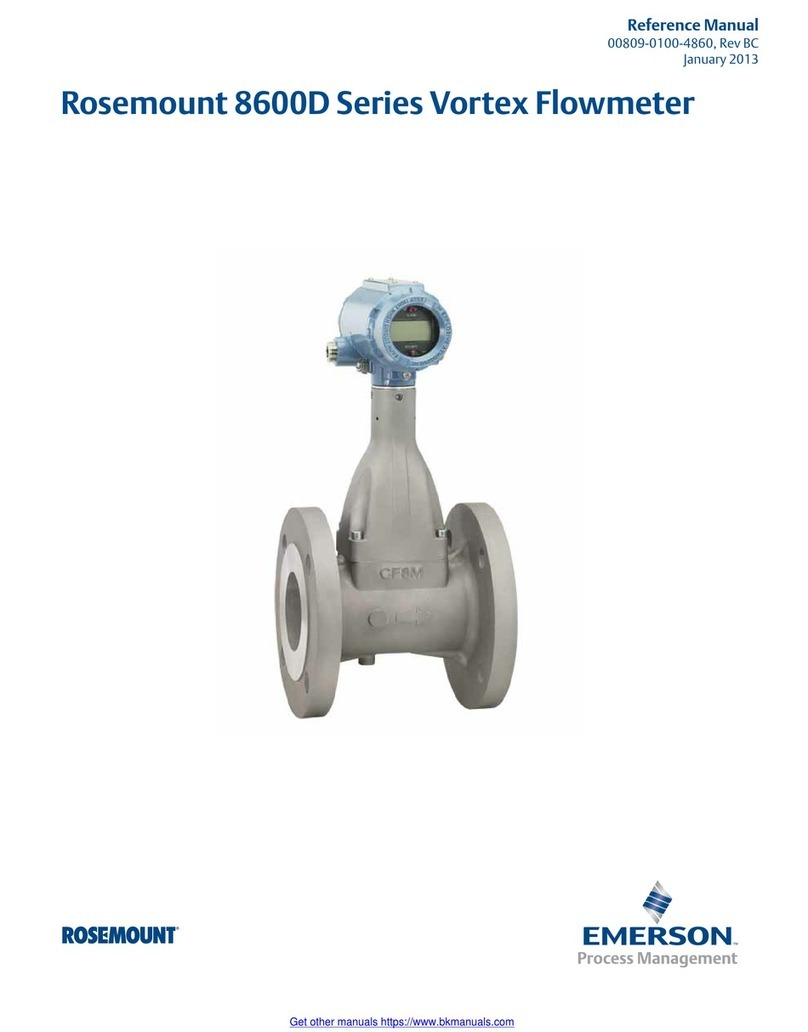2Spectrophotometer NANOCOLOR®Advance 1.0, 11.2020
Contents
1. Introduction ................................................................................................................................................................. 4
2. CE marking ................................................................................................................................................................. 4
3. Type label .................................................................................................................................................................... 4
4. Explanation of symbols................................................................................................................................................ 5
5. Safety instructions ....................................................................................................................................................... 6
6. Chemical and biological safety..................................................................................................................................... 7
7. Technical description ................................................................................................................................................... 8
7.1 Technical data ....................................................................................................................................................... 8
8. Setting up and connecting the device.......................................................................................................................... 9
8.1 Scope of delivery................................................................................................................................................... 9
8.2 Connecting the device........................................................................................................................................... 9
8.3 Transport............................................................................................................................................................. 10
9. Device views.............................................................................................................................................................. 11
9.1 Front and side view.............................................................................................................................................. 11
9.2 Device from below............................................................................................................................................... 11
10. Initial operation ........................................................................................................................................................ 12
10.1 Turning on the device ........................................................................................................................................ 12
10.2 Operation and user guidance............................................................................................................................. 12
10.2.1 Operating the touch screen ........................................................................................................................ 12
10.2.2 Application and status information bar........................................................................................................ 13
10.2.3 Start screen................................................................................................................................................ 14
10.2.4 Radio buttons, check boxes and and sliders .............................................................................................. 14
10.2.5 List functions.............................................................................................................................................. 14
11. Measurements......................................................................................................................................................... 15
11.1 Basic Functions ................................................................................................................................................. 15
11.1.1 Factor......................................................................................................................................................... 15
11.1.2 Standard .................................................................................................................................................... 15
11.1.3 Absorbance................................................................................................................................................ 16
11.1.4 Kinetics ...................................................................................................................................................... 16
11.1.5 Transmittance............................................................................................................................................. 17
11.1.6 Turbidity ..................................................................................................................................................... 17
11.2 MN Tests........................................................................................................................................................... 17
11.2.1 Tube Tests.................................................................................................................................................. 17
11.2.2 Standard tests............................................................................................................................................ 18
11.2.3 Bio tests..................................................................................................................................................... 18
11.2.4 VISOCOLOR®Powder Pillows and VISOCOLOR®ECO............................................................................... 19
11.2.5 Favorites..................................................................................................................................................... 19
11.3 Result view.................................................................................................................................................... 19
11.4 Determination of corrections values ................................................................................................................... 21
11.4.1 Correction values for NANOCOLOR®tube tests ......................................................................................... 22
11.4.2 Correction values for NANOCOLOR®standard tests with reagent blank value ............................................ 23
11.4.3 Correction values for NANOCOLOR®standard tests with sample blank value............................................. 24
11.5 Special Methods................................................................................................................................................ 25
11.5.1 Preprogrammed Methods........................................................................................................................... 25
11.5.2 User Methods............................................................................................................................................. 25
11.5.2.1 List of methods .................................................................................................................................... 25
11.5.2.2 Method Design..................................................................................................................................... 26
11.6 Scan.................................................................................................................................................................. 28
11.7 Test number ...................................................................................................................................................... 29
12. Settings................................................................................................................................................................... 29
12.1 Measurement ..................................................................................................................................................... 29