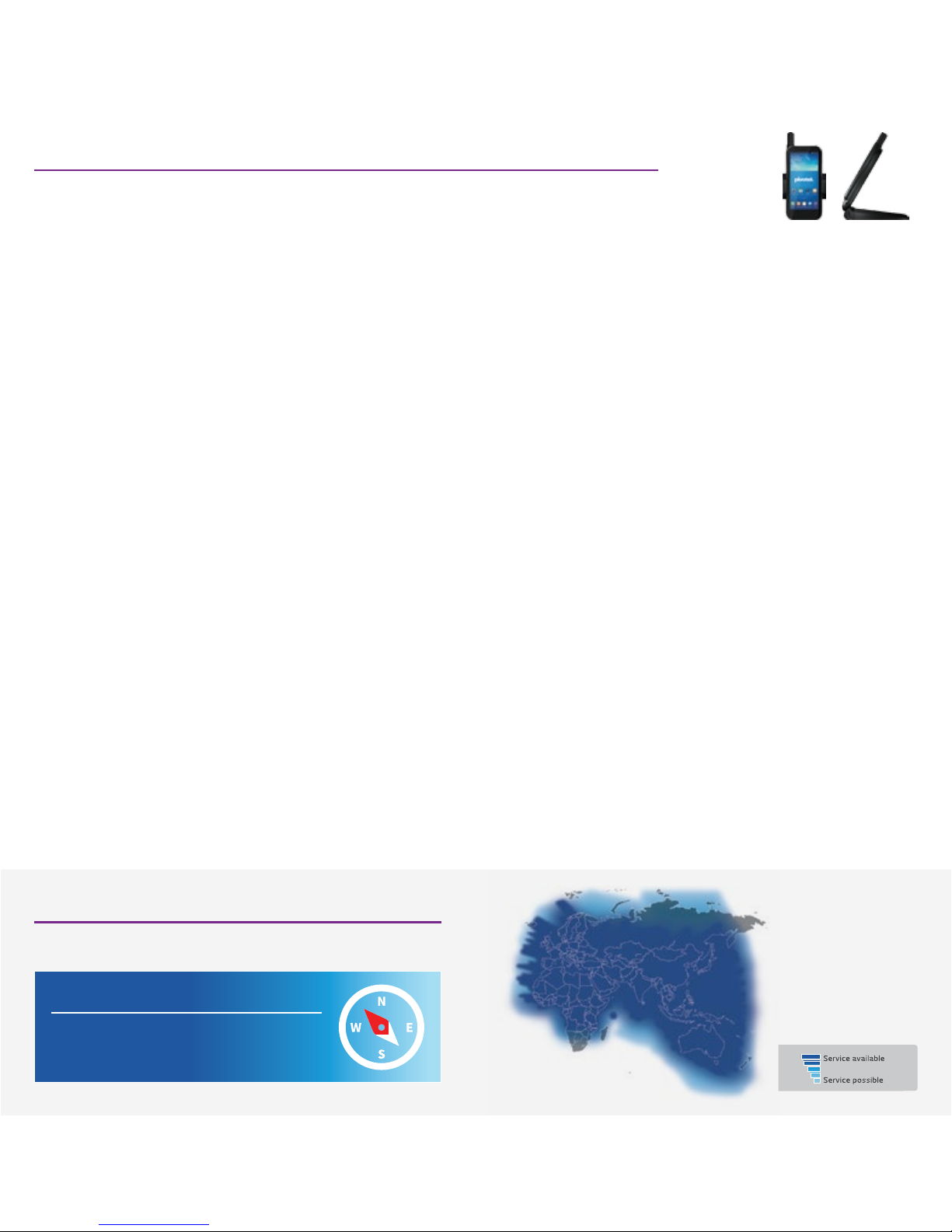Network Mode
You can select the network mode to have both satellite and mobile services
on at the same time, ‘SAT & GSM Always On’ or ‘SAT Only’ or ‘GSM Only’. To
configure the network mode select Menu > Network > Network selection.
1. Network mode > select ‘SAT & GSM Always On’ (you will need to insert
both satellite and mobile SIMs) or ‘SAT Only’ or ‘GSM Only’
2.
If you select ‘SAT & GSM Always On’, you need to configure ‘Outgoing
voice call’ and ‘Outgoing messages’ to ‘Always ask’ or ‘SAT’ or ‘GSM’ > OK.
3. If you select ‘SAT Only’ or ‘GSM Only’ then select OK to save.
Voicemail
Pivotel provides a voicemail service so you never miss a call. The voicemail
number is ‘+61424212121’ for satellite services and ‘121’ for mobile services.
You can call this number from your phone to setup your voicemail and then to
retrieve your voicemail messages. To save this number in your phone for easy
access, follow the steps below. For satellite services, select Menu > Settings
> Call > SAT SIM > Voice mail > Clear All and manually enter ‘+61424212121’
> OK. For mobile services, select Menu > Settings > Call > GSM SIM > Voice
mail > Enter ‘121’ > OK. You can divert the voicemail from your satellite
service to your mobile service or vice-versa, so you have only one number to
publish. For assistance, please call Pivotel Customer Care on 1300 882 448.
SMS Text Messages
You can send SMS text messages from your phone to standard mobile numbers
in Australia and overseas. To send a text message, select Menu > Messages >
New message > SMS > Enter the text you want to appear in the text message
> Options > Send > Enter the recipient’s mobile number > Send.
Always enter
the mobile number in the international format, for example an Australian
mobile number in the format +614XXXXXXXX, a New Zealand mobile would
be entered in the format +642XXXXXXX, and a US mobile number in the
format +1XXXXXXXXXX.
SMS Service Centre Number
The correct SMS service centre number must be stored in your phone in order
to send SMS text messages successfully. This number is stored in your Pivotel
SIM and will normally transfer to the phone automatically when the SIM is
installed. If you are unable to send SMS text messages please check the SMS
service centre number.
For satellite service, select Menu > Messages > Settings > SMS center > SAT
SIM > The number displayed must be ‘+61415011740’. If the correct number is
not displayed you can edit by pressing Clear > Enter ‘+61415011740’ > OK.
For mobile service, select Menu > Messages > Settings > SMS center > GSM
SIM > The number displayed must be ‘+61415011501’. If the correct number
is not displayed you can edit by pressing Clear > Enter ‘+61415011501’ > OK.
If the correct number is displayed and you are still unable to send SMS text
messages please call Pivotel Customer Care on 1300 882 448.
SMS To Email
Pivotel Thuraya users can send an SMS message to an email recipient. To do
so, you first need to set the email center number to ‘+2’ for satellite service
and ‘+61406327672’ for mobile service.
For satellite services, select Menu > Messages > Settings > Email Center >
SAT > Clear All and manually enter ‘+2’ > OK. For mobile services, select
Menu > Messages > Settings > Email Center > GSM > Clear All and manually
enter ‘+61406327672’ > OK. To send SMS to email, select Menu > Messages
> New message > SMS to Email > Enter the text you want to appear in the
email > Options > Send > Enter the recipient’s email address > Send.
Satellite Data
You can connect to the internet using Thuraya GmPRS data or mobile data.
Thuraya satellite data speed is up to 60/15kbps download/upload and mobile
data speed is 7.2/5.76Mbps download/ upload.
To connect to data, you first need to set the APN to ‘pivinternet’ for satellite
data and ‘vfinternet.au’ for mobile data.
For satellite services, select Menu > Settings > Data settings > GmPRS
Settings > Edit > Options > Add > Enter ‘pivinternet’ > OK > scroll down and
press OK to select the APN ‘pivinternet’ > Back and check that the correct
APN is shown > Save.
For mobile data services, select Menu > Settings > Data Settings > 2G/3G
settings > Edit > Options > Add > Enter ‘vfinternet.au’ > OK > scroll down and
press OK to select the APN ‘pivinternet’ > Back and check that the correct
APN is shown > Save.
Connect your phone to a laptop or PC and establish a satellite data connection
via the included USB data cable or mobile data connection via any micro USB
cable. This will allow you to use the browser of your laptop or PC. For further
instructions, please see Connect your XT-PRO DUAL guide-
http://pivotel.com.au/thurayaxtprodualdata
Pivotel implements an automatic data bar with a pre-set usage threshold for all
satellite data services to mitigate bill shock. If you are unable to use your data,
please contact Pivotel Customer Care at 1300 882 448.
Emergency Button Settings
The XT-PRO DUAL is equipped with GPS and a dedicated emergency button
which is under the safety cover on the right side of the phone. You need to
configure your phone to contact your recipients when you press the
emergency button.
To configure SOS, select Menu > SOS >
1.
Enter a call recipient by check-marking and entering a call recipient if you
want to make a call. Enter the number in the international
format - for
example to call an emergency service, enter 112 or to call an Australian
fixed line number 07 XXXX XXXX enter the number in the format
+617 XXXX XXXX.
2.
Enter a message recipient by check-marking and entering a mobile number
or email address in Message recipient (s) if you want to send a text message
or email > Enter pre-configured SOS message in SMS and/or email. To send
a text message, enter the number of your chosen message recipient in the
international format - for example to enter an Australian mobile number 04XX
XXX XXX you would enter the number in the format +614XX XXX XXX.
To send an email message, enter the email address of your chosen message
recipient. A maximum of ten message/email recipients is permitted. The
content of emergency messages is automatically created by the phone.
3. Choose the Message Interval (from 3min to 24hours) >
4. Select the format in which your coordinates will be received >
5. Save.
Once SOS has been set up and at least one of either SOS Call or SOS
Message is check-marked, press the SOS button on the side of the phone to
activate. The SOS icon will be shown in the status bar as per your
configuration. To deactivate, press the right soft key ‘Stop SOS’ from the home
screen.
The Following Applies To The Thuraya XT-PRO DUAL Only
Thuraya XT-PRO DUAL is a dual-mode, dual-SIM phone that uses both a satellite SIM card and a mobile SIM card. This setup guide assumes
you are using Pivotel satellite and mobile SIM cards. If you are using another service provider for the mobile service, please contact the service
provider for the mobile network settings.