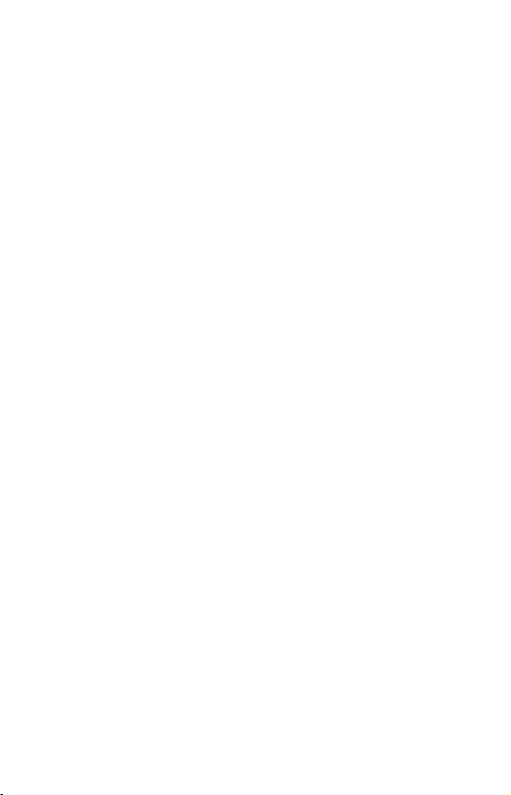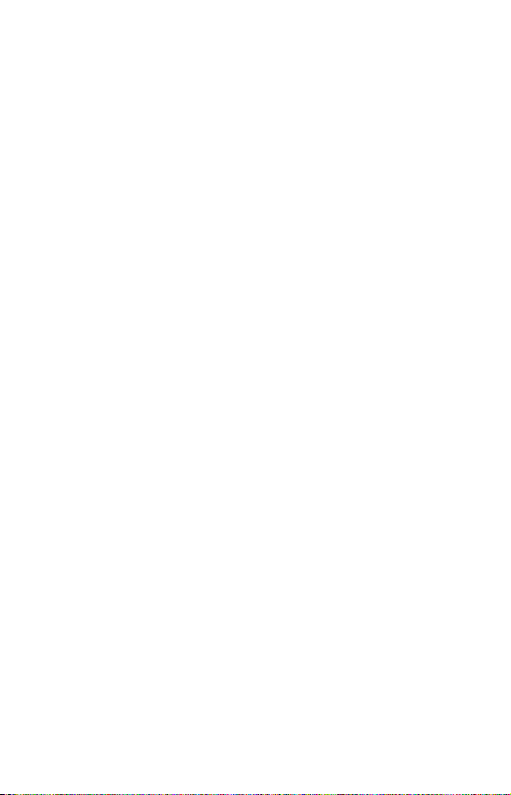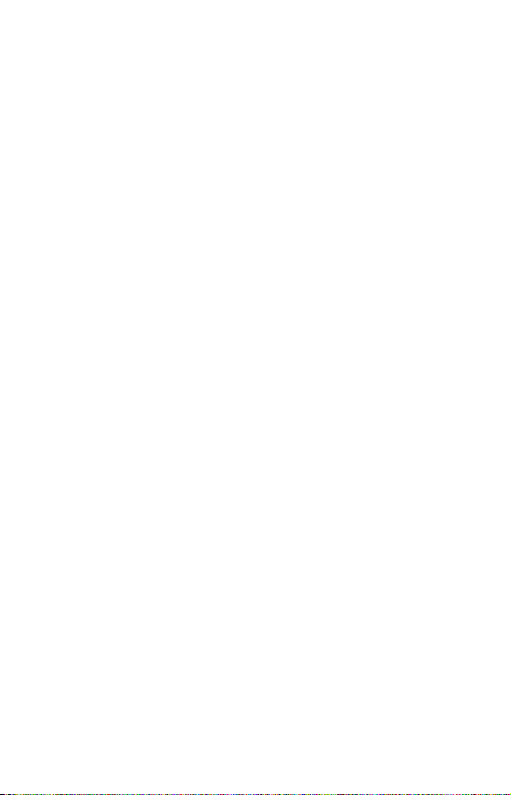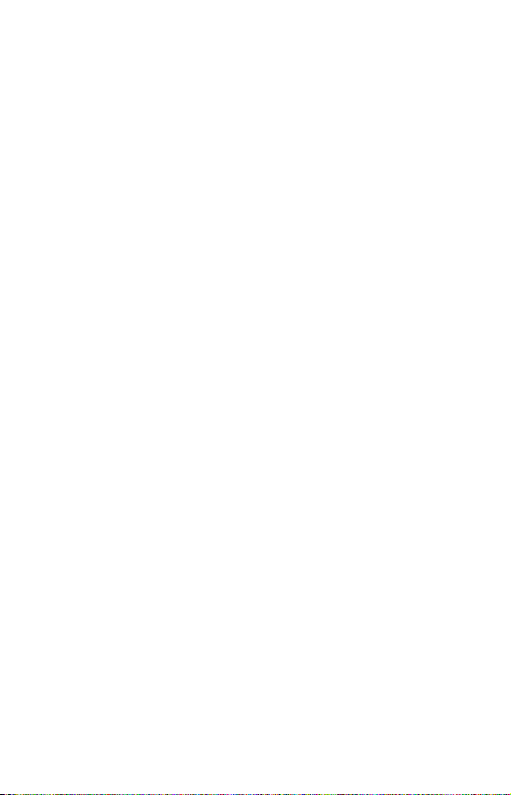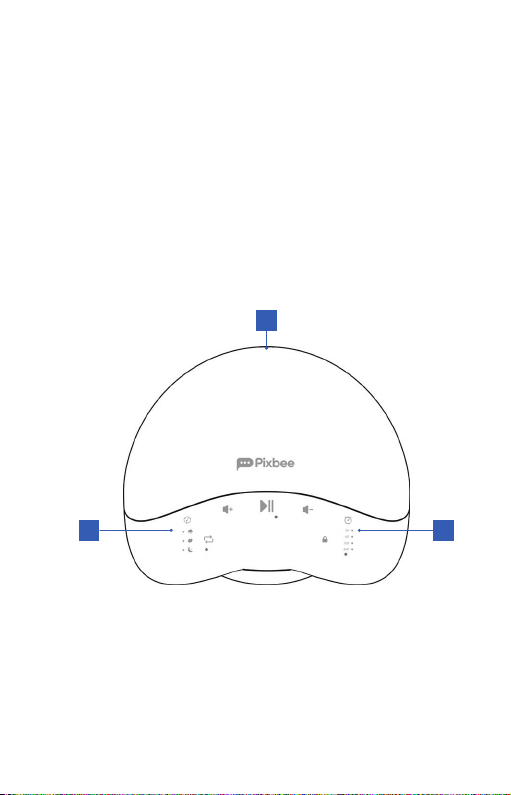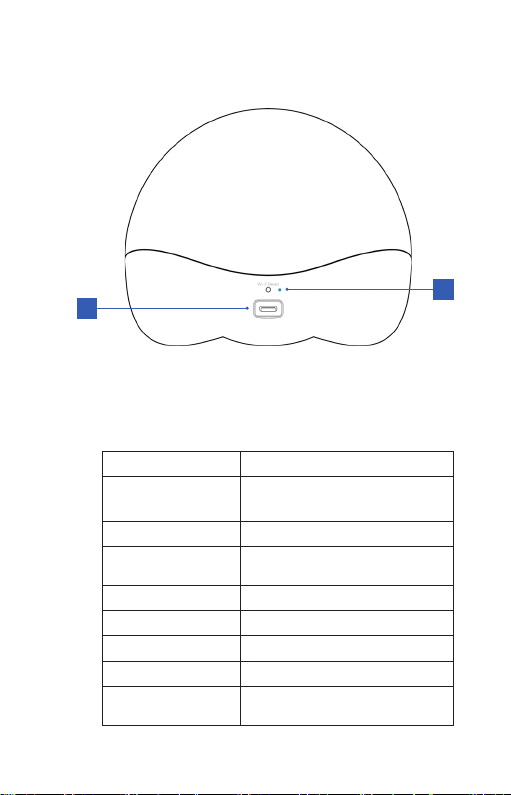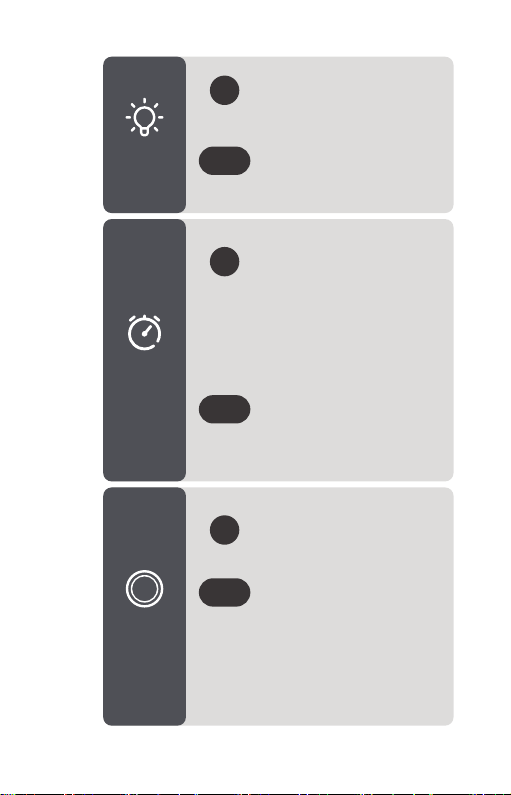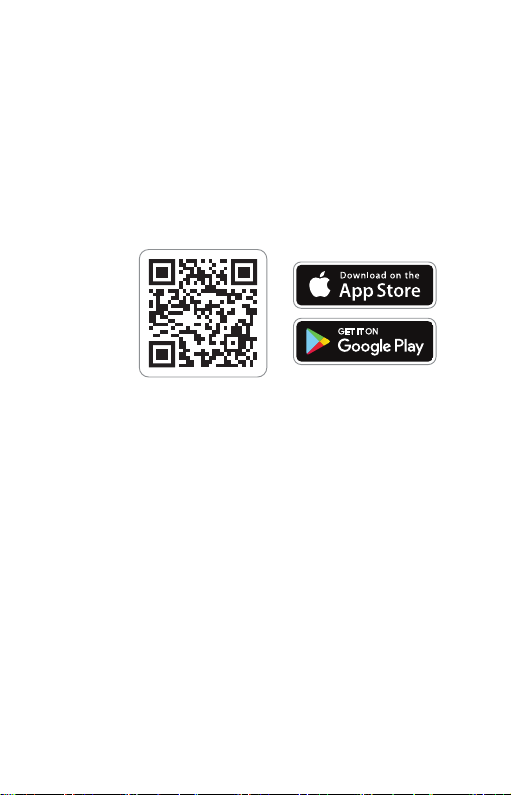10
5.2 SMART CONTROL VIA THE APP
Pairing your smart device:
1. Make sure your device is connected to a
secure 2.4GHz Wi-Fi network.
2. Scan the QR code below to download the
"Pixbee SmartLife" App, or visit the Apple
App Store or Google Play Store to search
for and download the App.
3. Open the App and create a new account or
log in to your existing account.
4. Turn on Bluetooth on your smart device
(smartphone or tablet)
5. Plug in the USB Type-C cable into the
product and the power adaptor into a
power outlet. It will enter Pairing Mode
automatically. If the indicator does not
flash in blue, refer to Troubleshooting for
solutions.
6. Select "+" or "Add Device" in the top right
corner and follow the prompts to add the
product to the app.
7. Select the 2.4GHz Wi-Fi network and enter
your Wi-Fi password to complete connection.