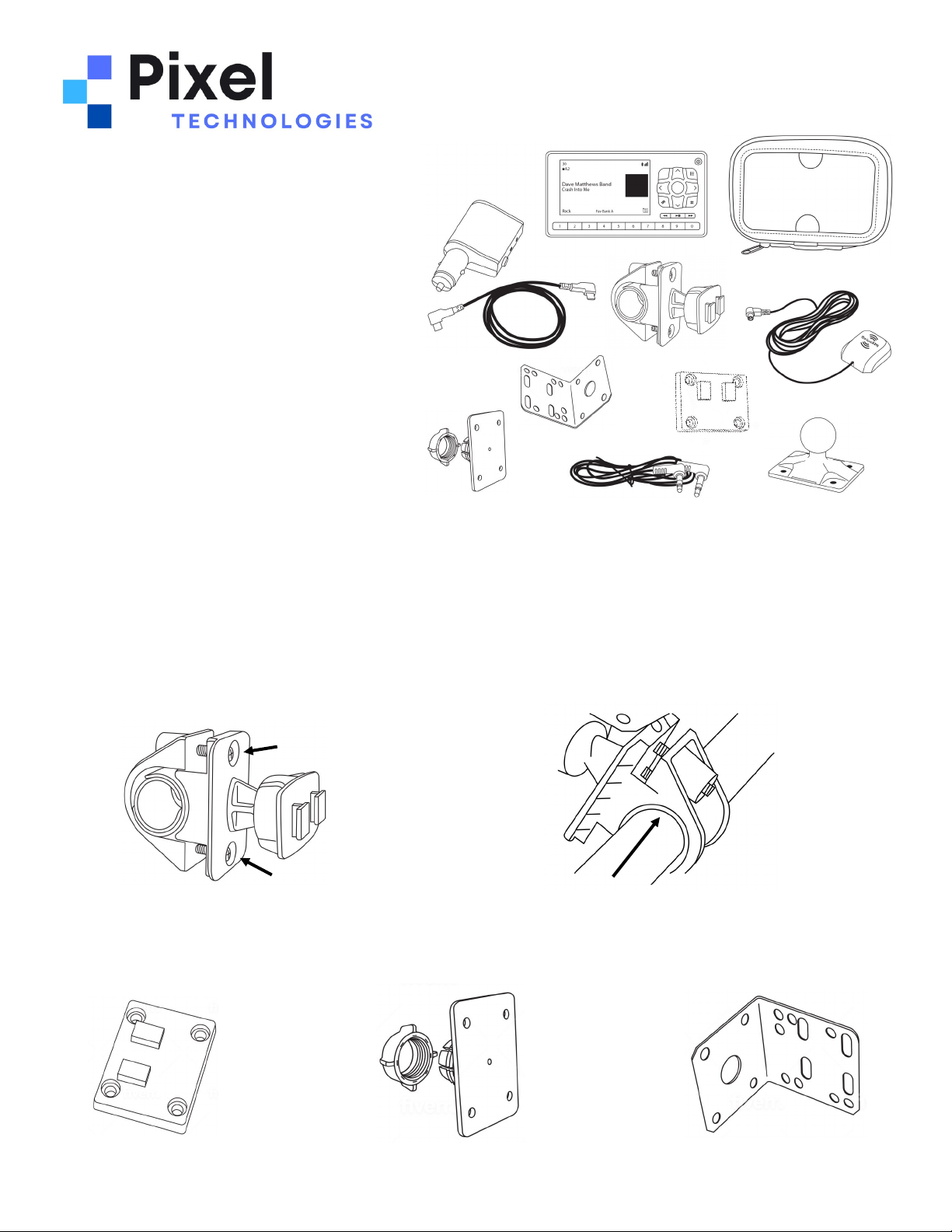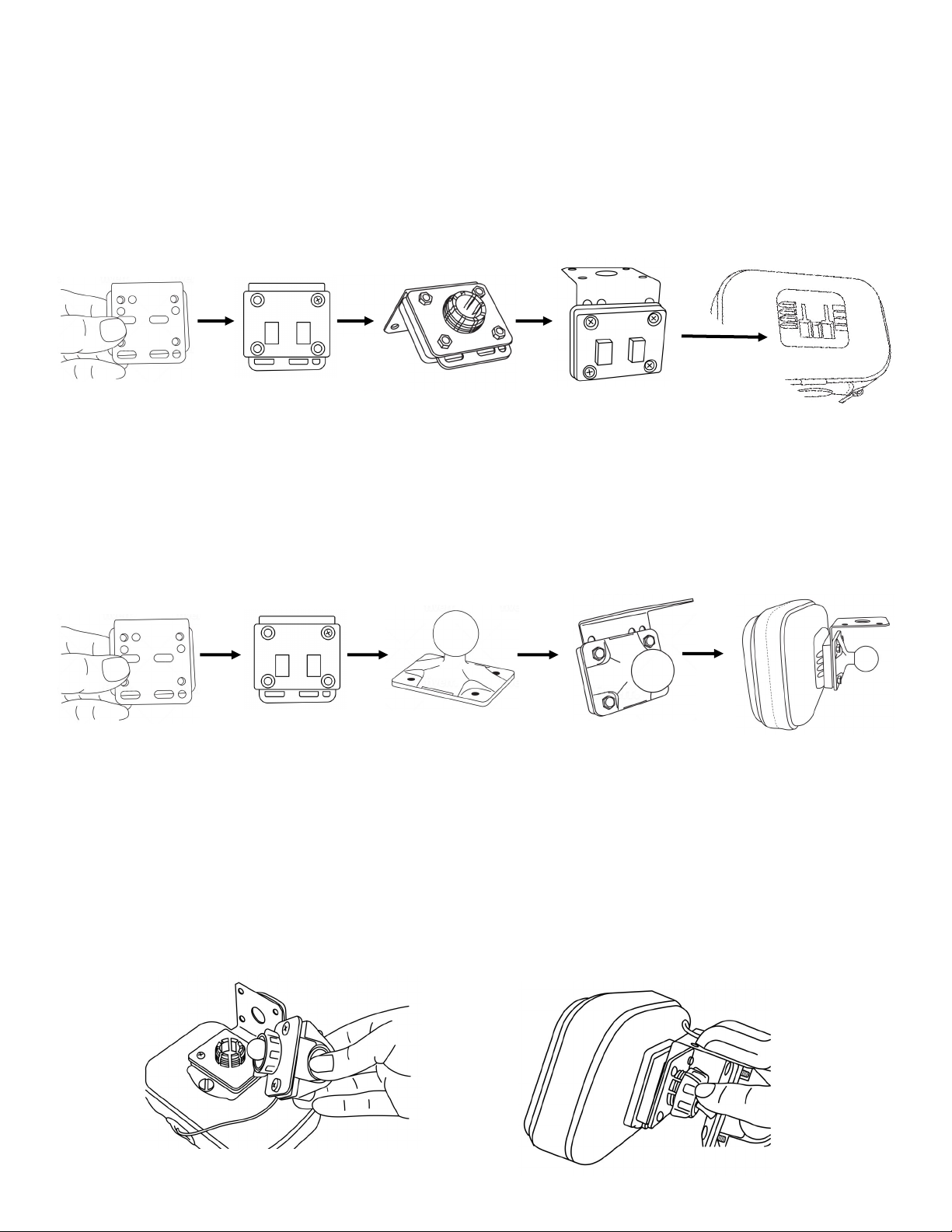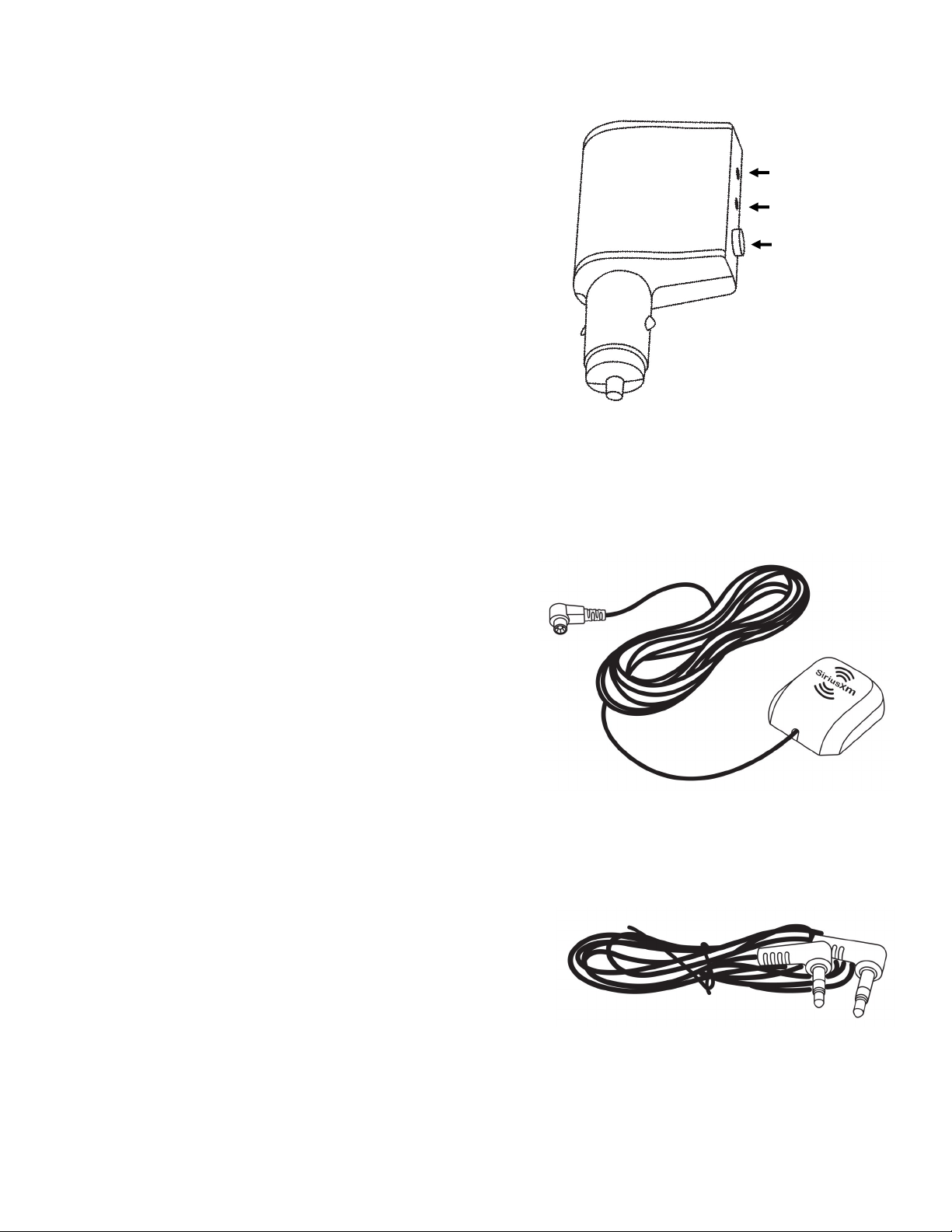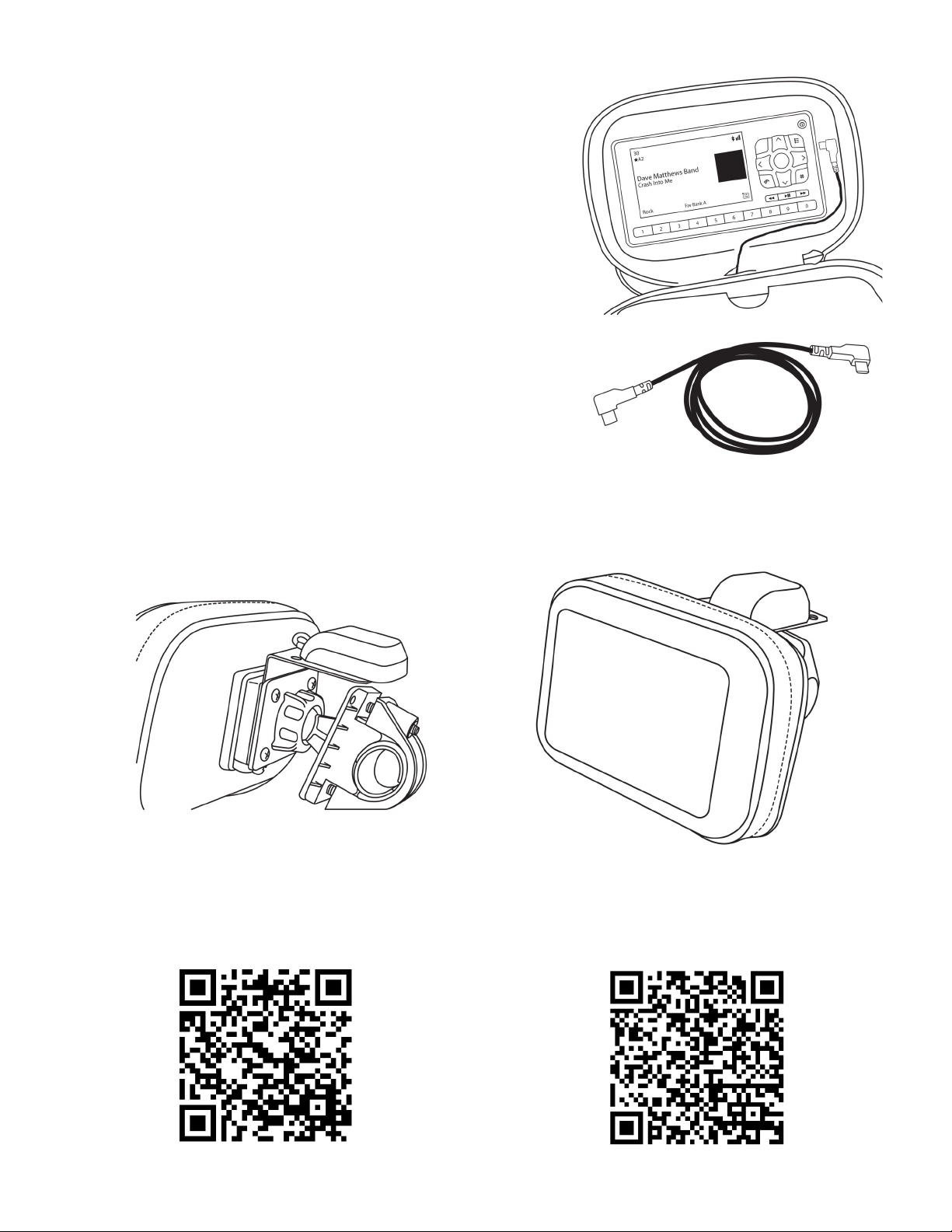Pixel Technologie
s, Inc. | ww
w.pixelsatradio
.com | contact
[email protected]m | (800)
595
-0845 | Pag
e 3
Roady BT Intelligent Power Adapter
Unlike SiriusXM Dock and Play receivers, the tuner for the
Roady BT is built into the Intelligent Power Adapter (cigaree
lighter power adapter). This means you will need to bring the
display controller and power adapter with you when moving
the unit from motorcycle to car or other locaon. The power
adapter also has all the connecons that would normally be
on a docking cradle for older Sirius, XM and SiriusXM
receivers. This means that you will need to route all cables to
the power adapter except the display controller cable. This
will be the only cable that will route to the protecve case.
The next set of instrucons are provided as a basic reference
for installing the Roady BT with the motorcycle kit parts. Re-
fer to the Roady BT user guide for more detailed instrucons
on how to install and operate the Roady BT.
Connecng to the Intelligent Power Adapter
Step 1 - Connect Antenna Cable
In previous steps, we installed the magnec antenna to the
L-bracket. Run the antenna cable from the L-bracket to the
locaon of the power adapter and plug the antenna cable
into the antenna port on the power adapter. Be sure to leave
some slack in the line aer roung the cable from the case to
the power adapter.
Step 2 - Audio Connecon
The Roady BT has several different audio opons including
Bluetooth®, Auxiliary, FM transmission and direct FM relay
via the FMDA25. Each opon requires a different setup. Refer
to the Roady BT user guide for detailed installaon
instrucons on connecng audio. If you are connecng via
Bluetooth® or FM transmission, you will start the process
once the system is powered on. If you are connecng via AUX
or an FMDA25, you will make your connecons to the power
adapter before plugging in the adapter.
Auxiliary Audio Out
FM Audio Out
Antenna Port