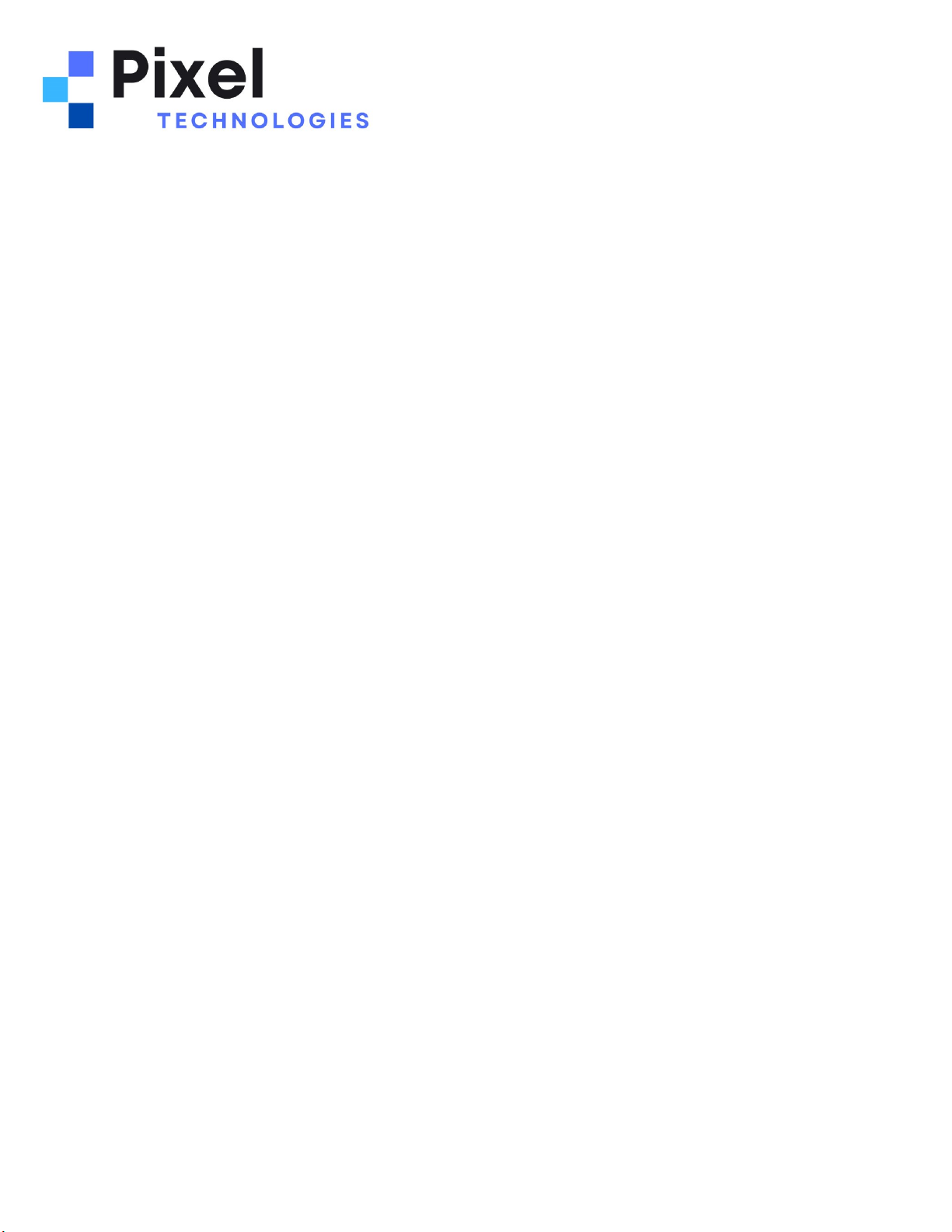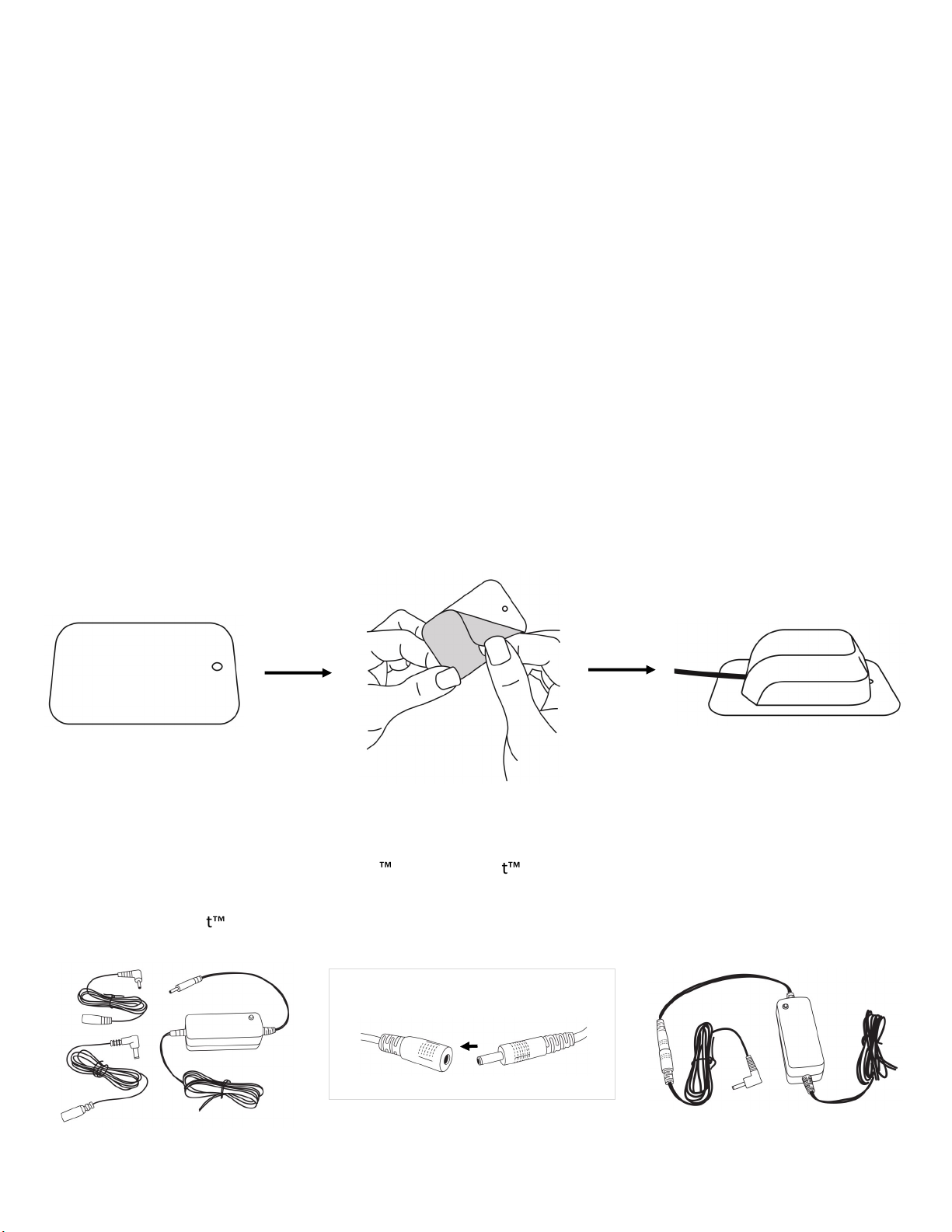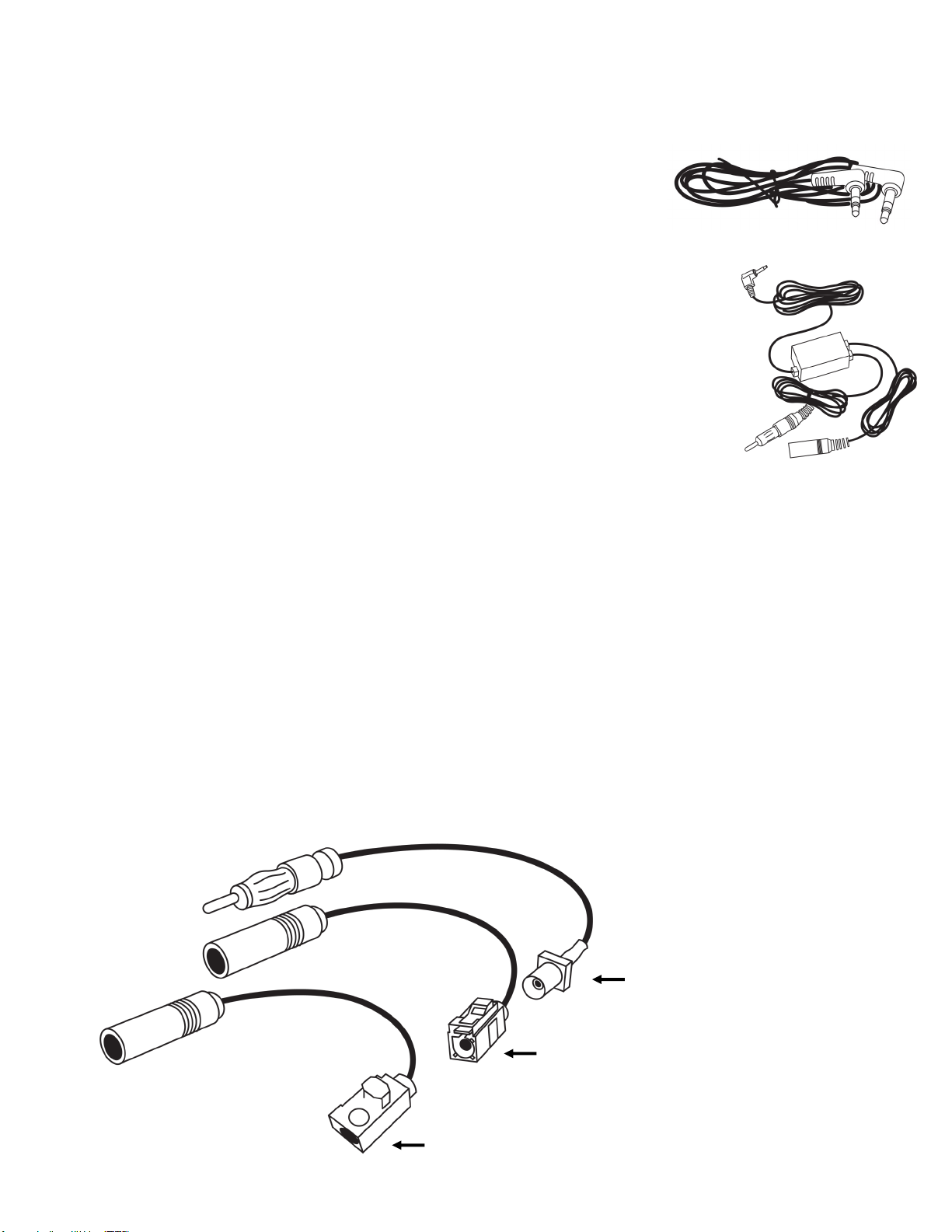Prior to starng the installaon process we recommend the following:
1. Mounng the Case
Determine the best locaon to mount the protecve case. It is recommended to install the case in an area that
does not block the driver’s vision.
2. Power Source
Find a power source, such as a fuse box, that is connected to the vehicle auxiliary power. It is recommended to
disconnect all vehicle power before starng the installaon.
3. Audio Opons
Locate the audio input for your sound system and determine which audio connecon type works best for your
installaon and audio requirements. If you are installing a Bluetooth Dock follow the instrucons included with
the dock to pair audio.
4. Antenna Locaon
Locate a clear spot on the roof or the vehicle with no obstrucons from the sky while the vehicle is moving. The
antenna cannot be installed on a lower part of the vehicle, as signal may be blocked as the vehicle moves in
different direcons.
It is recommended to leave all cables lose unl the installaon is complete to ensure all wires will reach the locaon
of the protecve case and mount.
PXUTVKT - Satellite Radio UTV Kit
Installaon Instrucons
Pixel Technologies, Inc. | www.pixelsatradio.com | contactus@pixelsatradio.com | (800) 595-0845 | Page 1
Package Includes
Included in the kit is the SXVD1 universal SiriusXM vehicle docking cradle. The docking cradle works with older Sirius
and XM receivers and newer SiriusXM plaorm receivers. Below is a list of compable receivers.
· OnyX, EZ, PLUS, EZR
· Xpress, EZ, R, RC, RCi
· EDGE, MiRGE, TOUR
· Delphi Roady XT, SKYFI 3
· Sportster 5 & 6
· Sleo 10, 100, 2
· Starmate 3, 4, 5, 6, 7, 8
· Stratus 3, 4, 5, 6, 7
(1) Protecve Case with Zipper
(1) SiriusXM Magnec Antenna with metal plate
(1) SiriusXM Vehicle Dock
(1) Hardwired Power Adapter
(1) RIDE COMMAND® Antenna Adapter Kit
(1) FMDA25 Direct Audio Adapter
(1) Mul-Angle Mount
(1) AMPs to Dual T-Notch Adapter Plate with Screws
Compable Satellite Radio Receivers