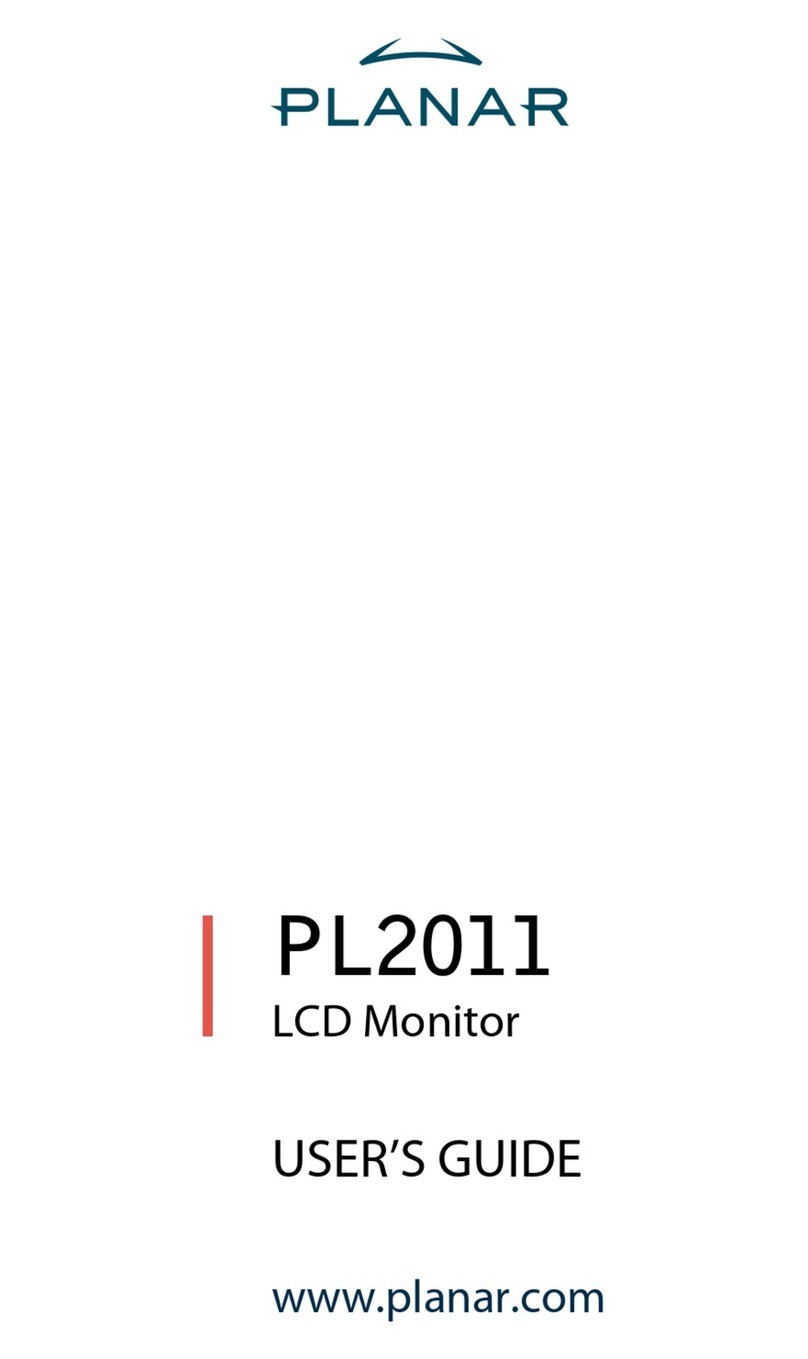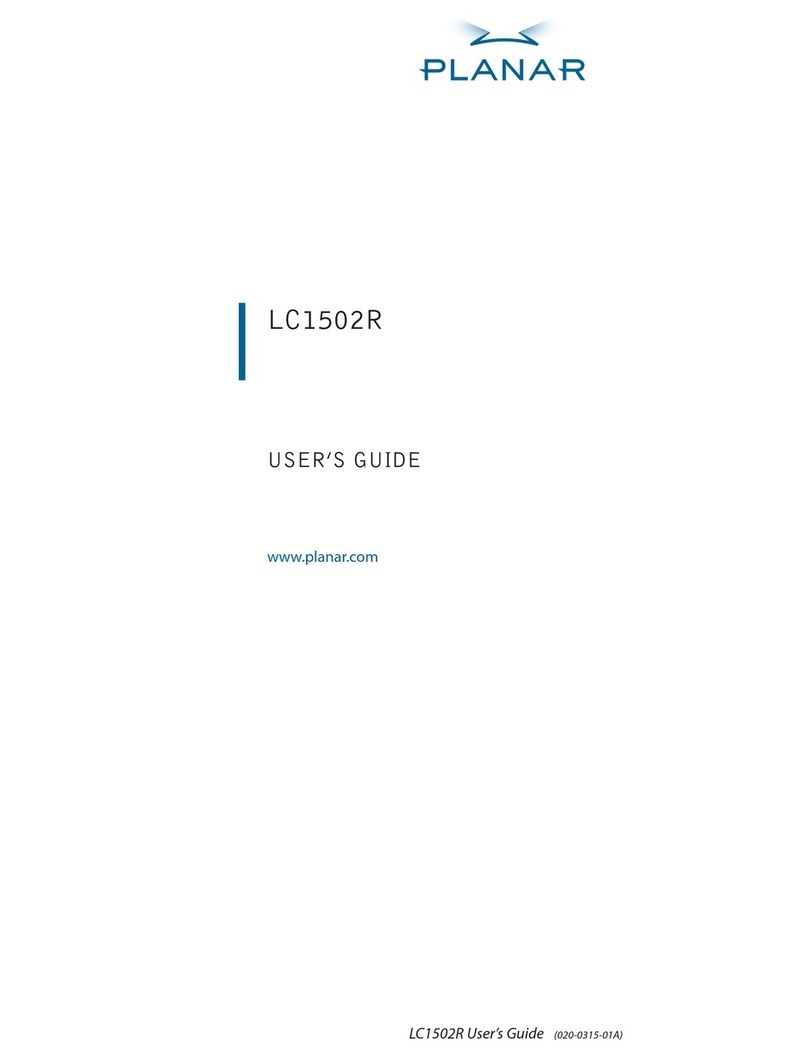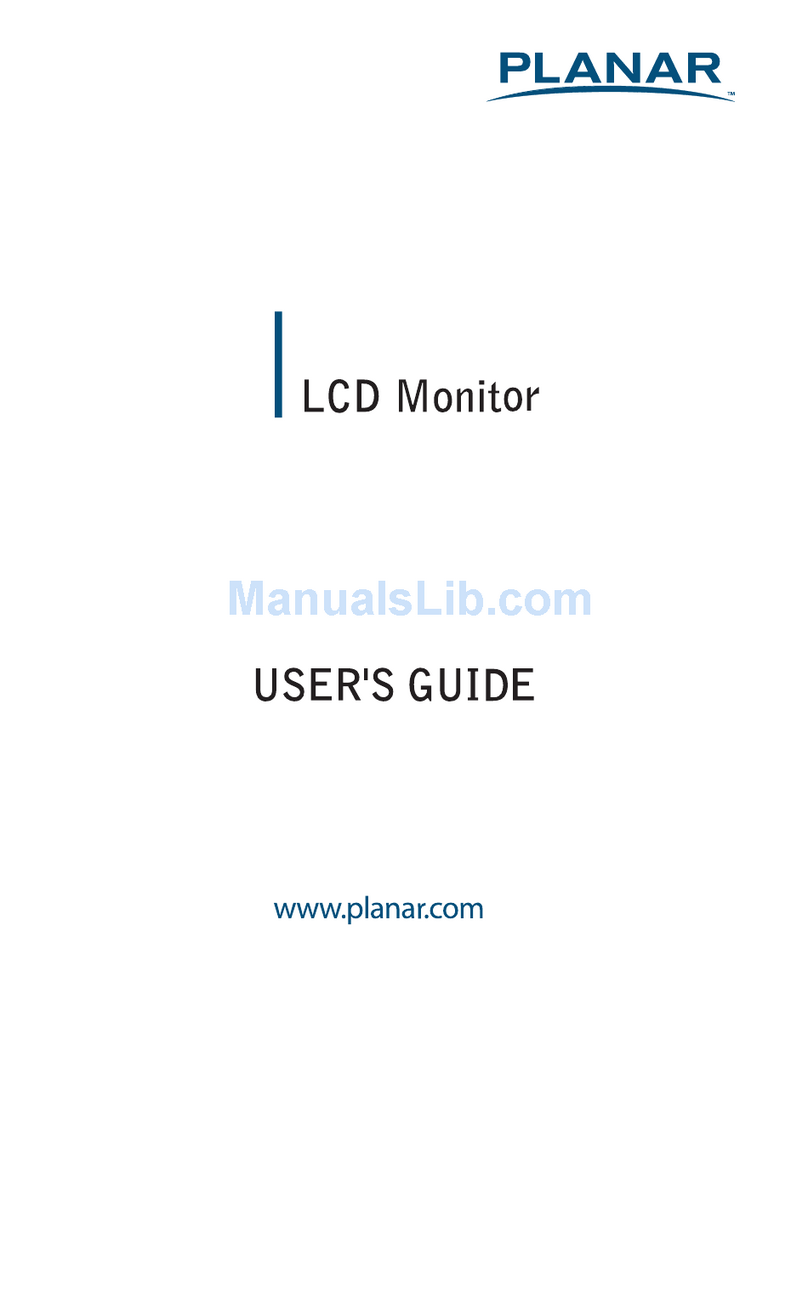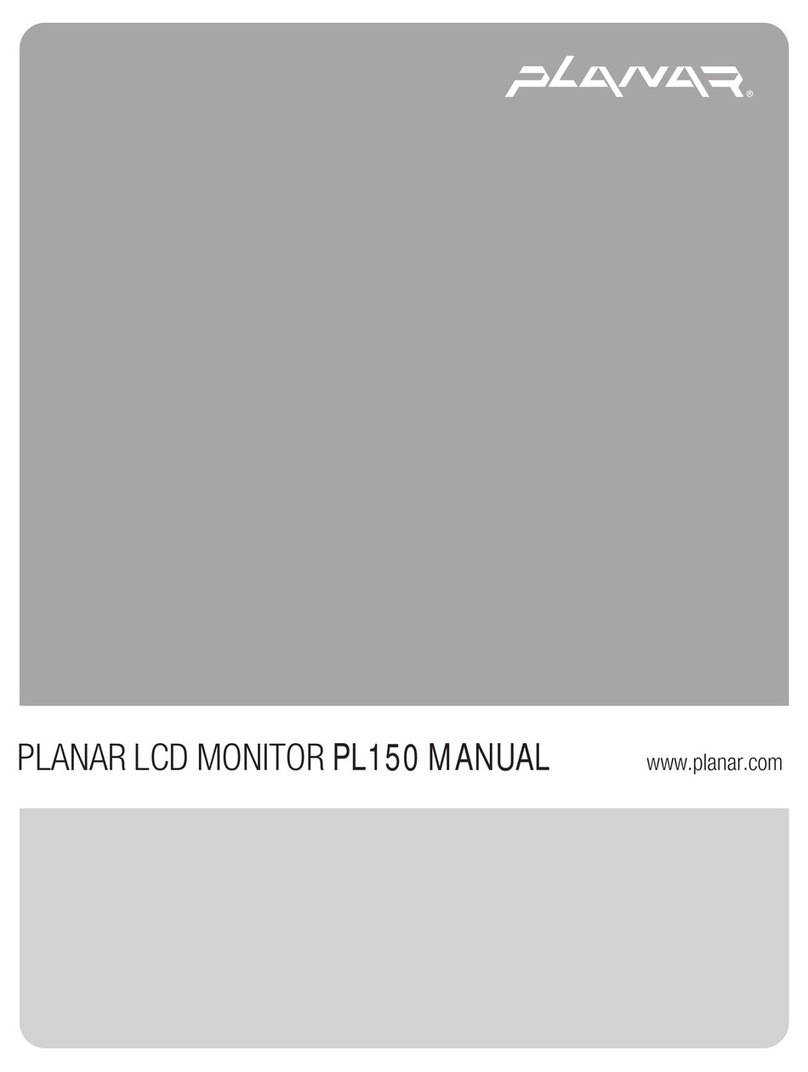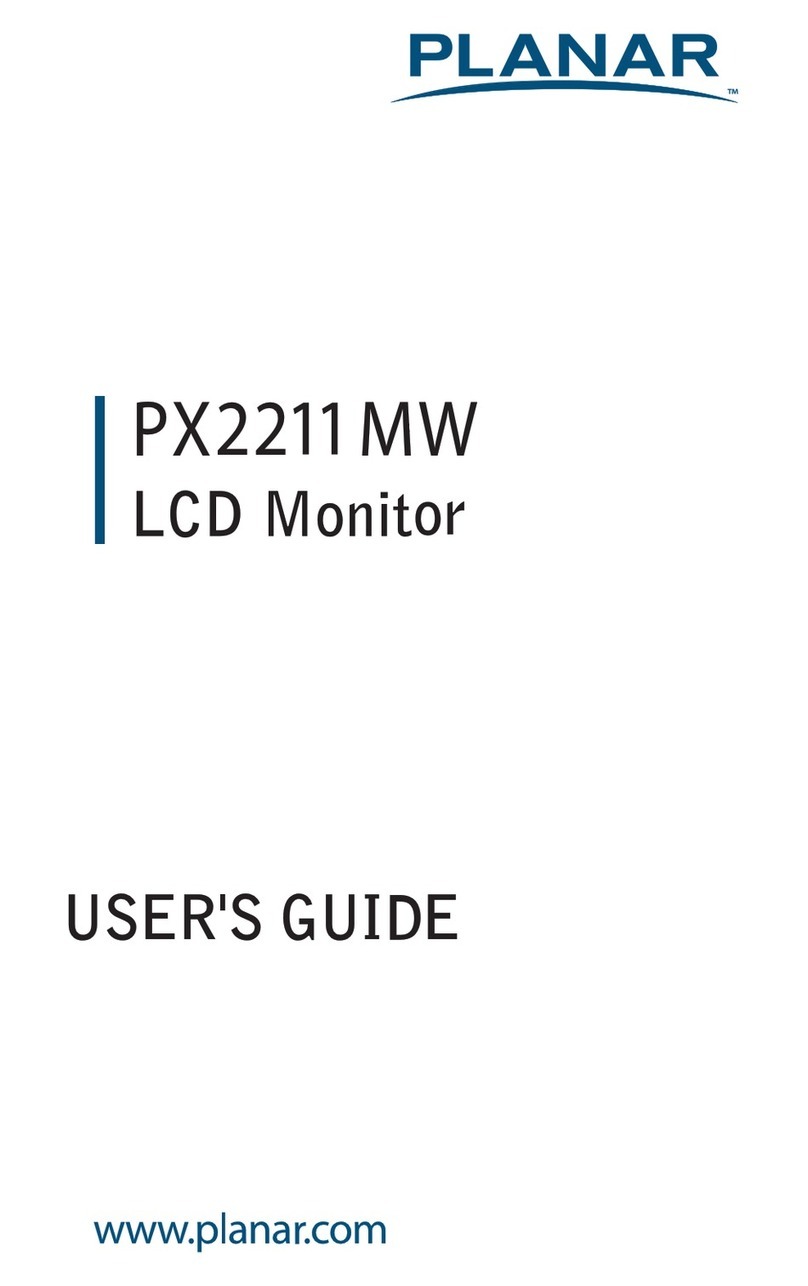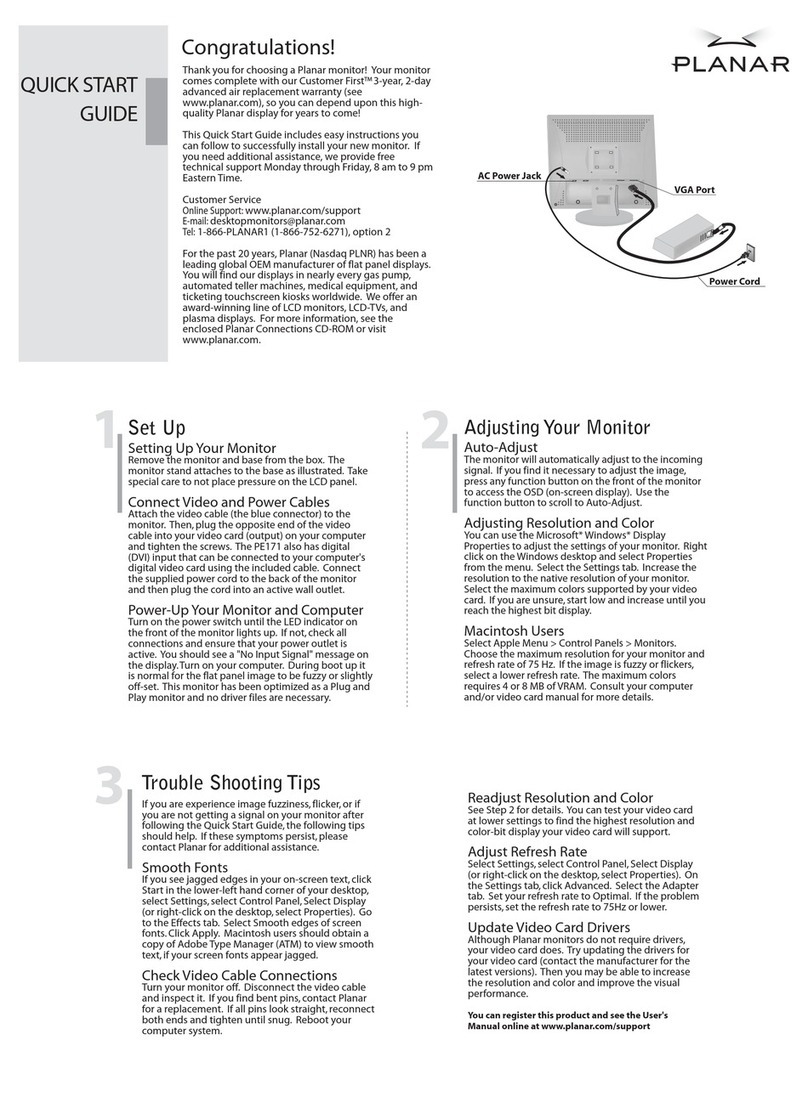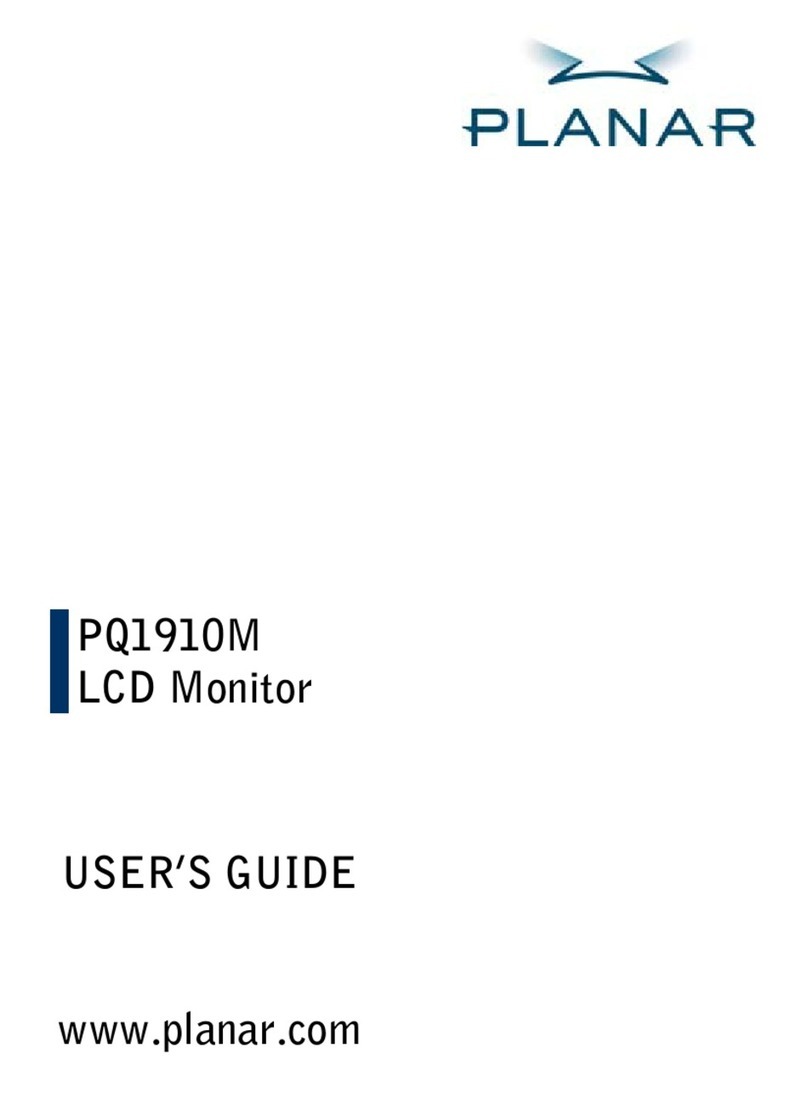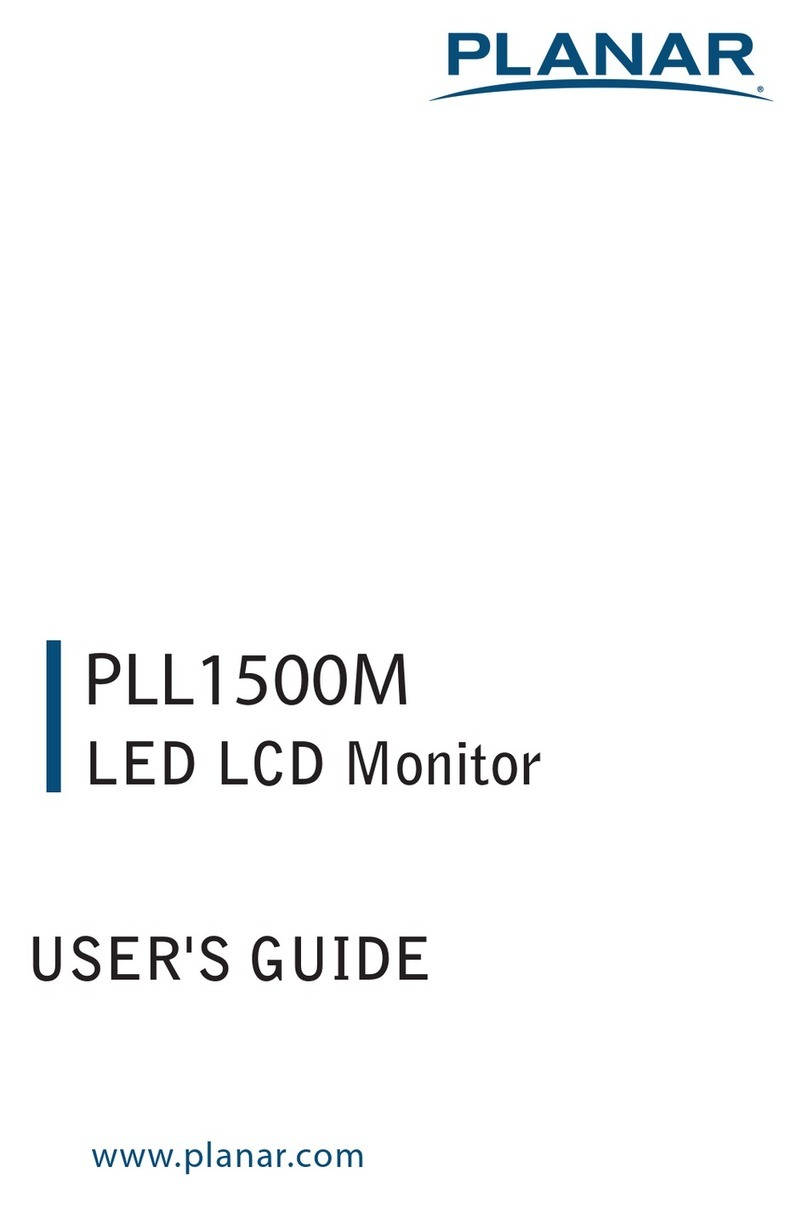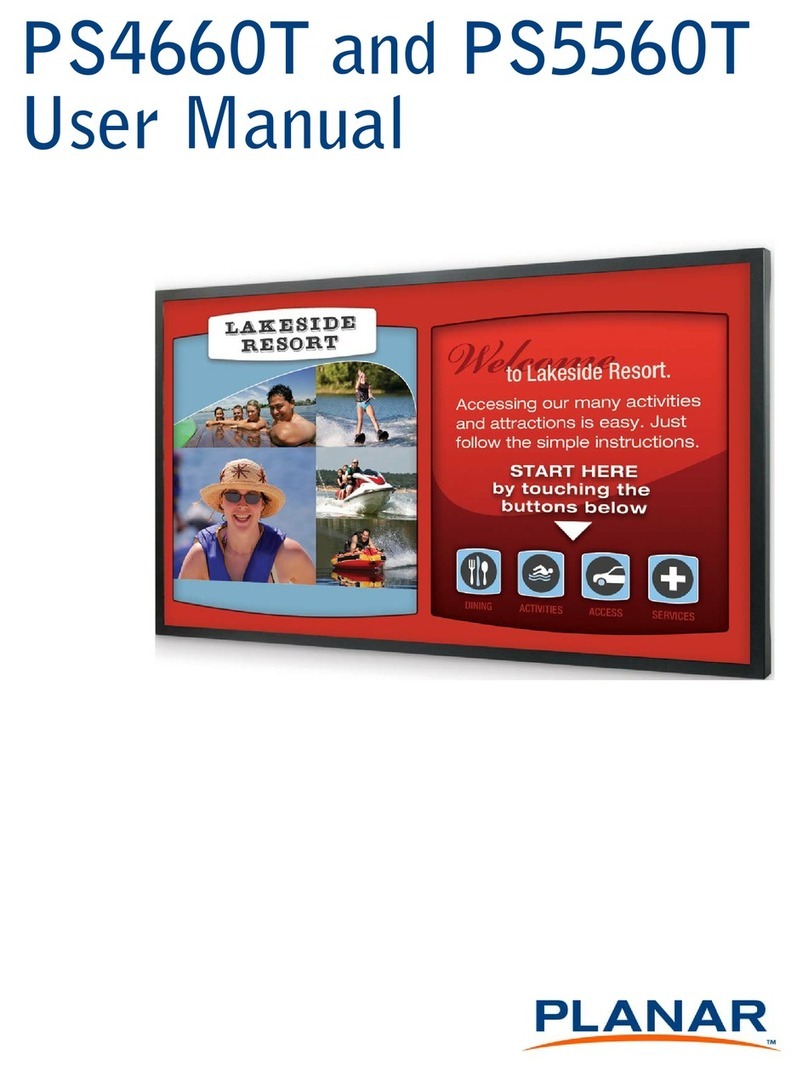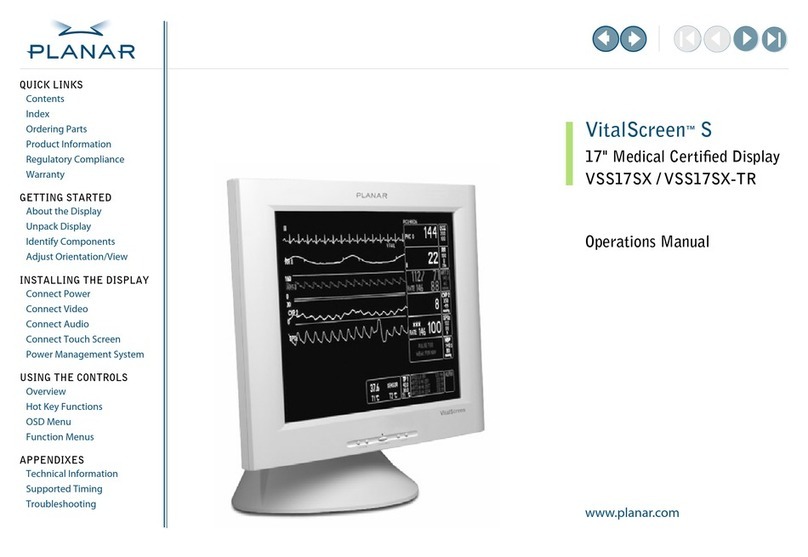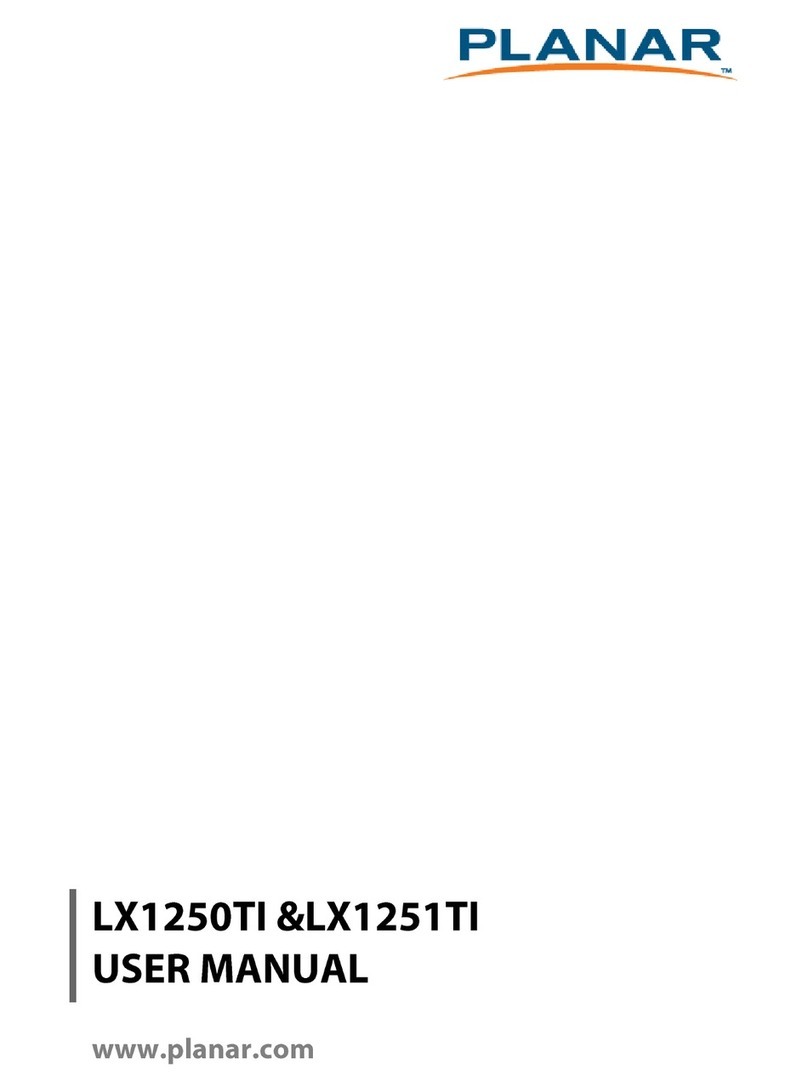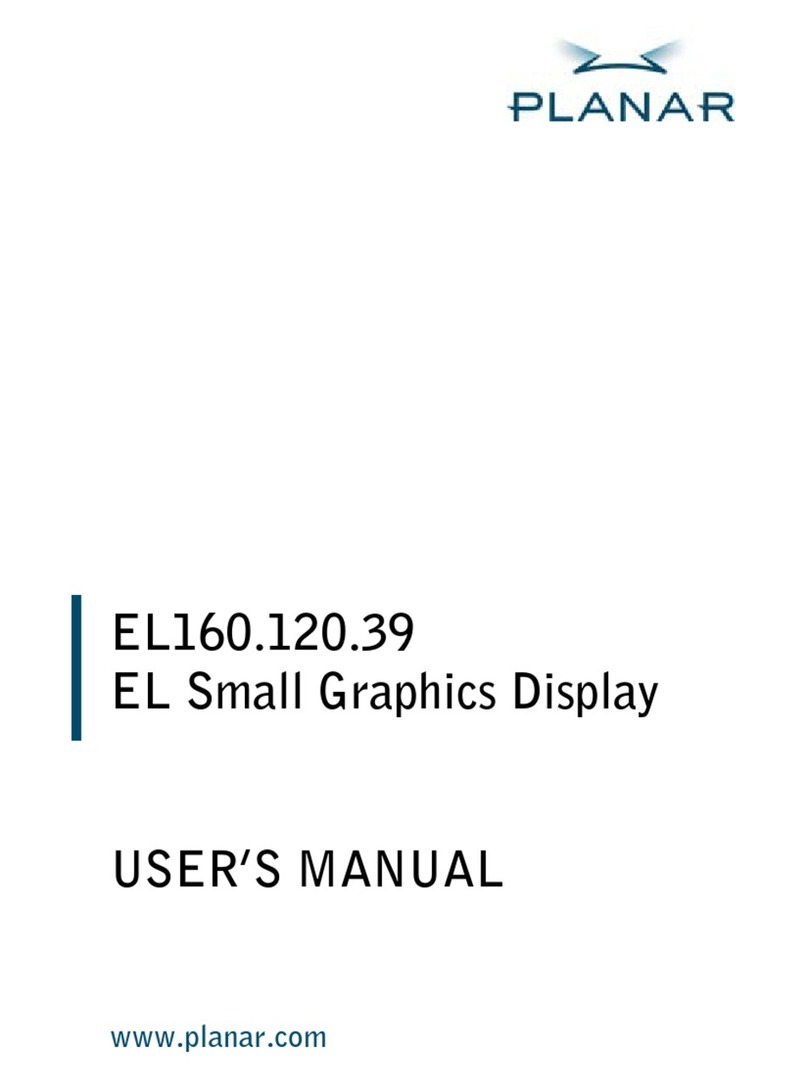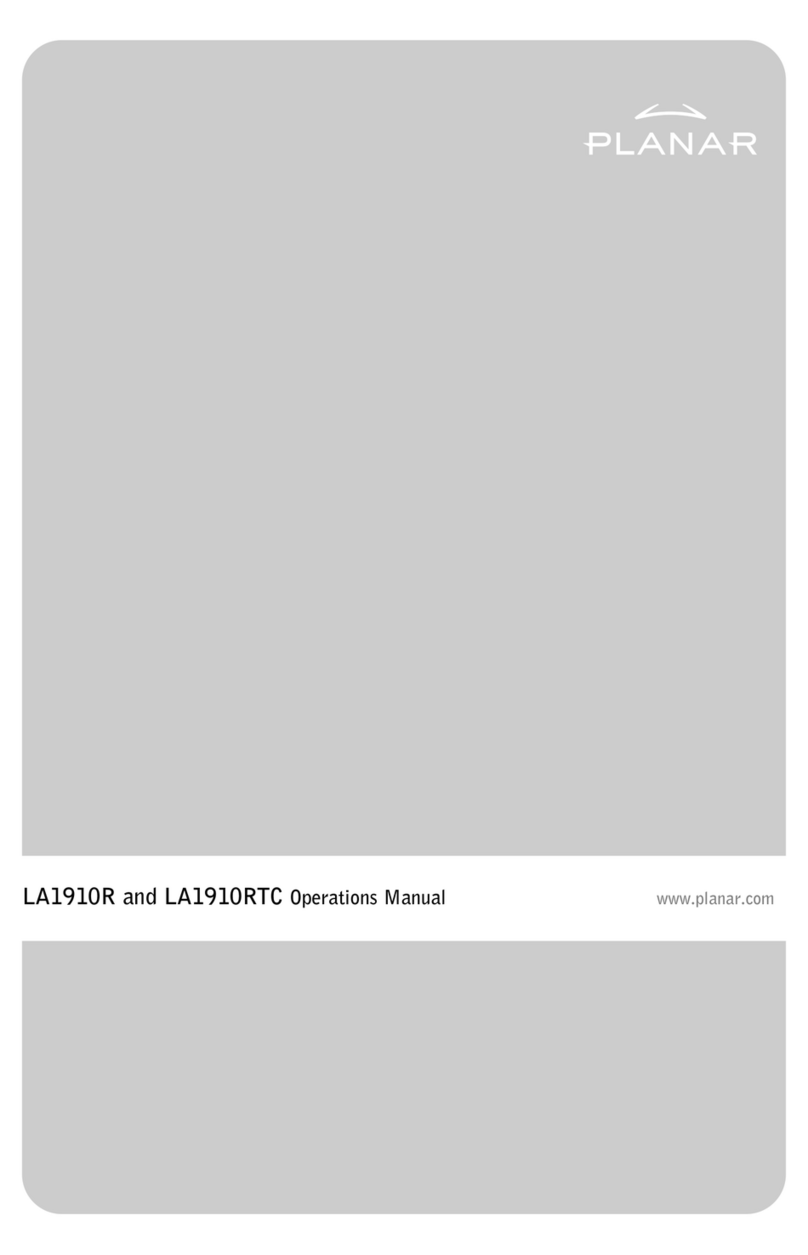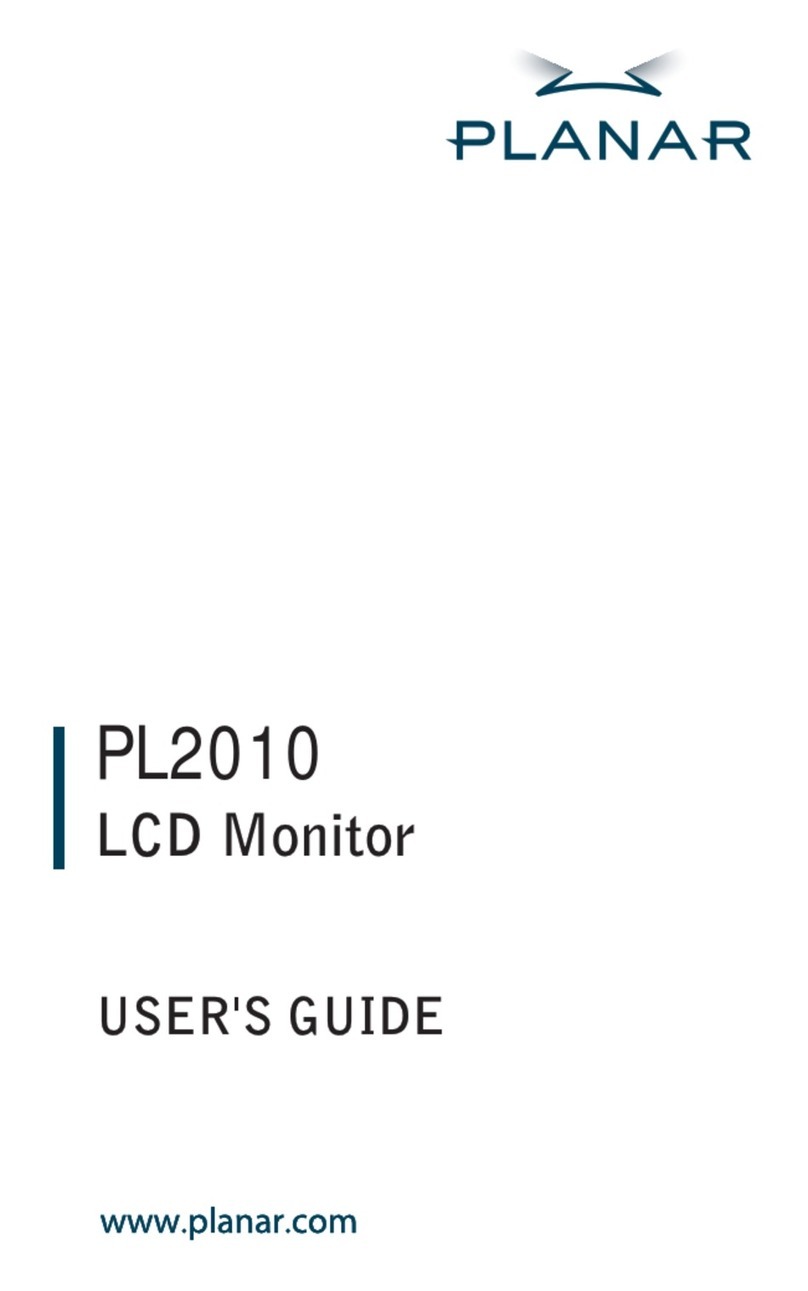Table of Contents
Usage Notice
Precautions............................................................................................................................. 1
Introduction
About LA2250RTPW ............................................................................................................. 2
Touch Screen for LA2250RTPW ........................................................................................... 2
Package Overview ................................................................................................................. 3
Installation
Product Overview ........................................................................................................ 4
Front View .............................................................................................................. 4
Bottom View .......................................................................................................... 4
Attaching the L-Brackets.............................................................................................. 5
Side Mount for Your Monitor ........................................................................................ 6
VESA Mount for Your Monitor ...................................................................................... 8
Connecting the Display (Figure 10.1)........................................................................... 9
(Figure 10.1)...........................................................................................................10
User Controls
Back Panel Controls ...................................................................................................11
How to Use the OSD Menus .......................................................................................12
On-Screen Display Menus ..........................................................................................13
Appendix
Troubleshooting..........................................................................................................14
Warning Signal ...........................................................................................................15
No Signal ...............................................................................................................15
Going to Sleep.......................................................................................................15
Out of Range.........................................................................................................15
Product Dimensions ...................................................................................................16
Compatibility Modes ...................................................................................................17
Touch Screen Driver Installation .................................................................................18
LA2250RTPW Calibration Instruction.....................................................................19
LA2250RTPW Install Instruction ............................................................................21
Technical Support .......................................................................................................22