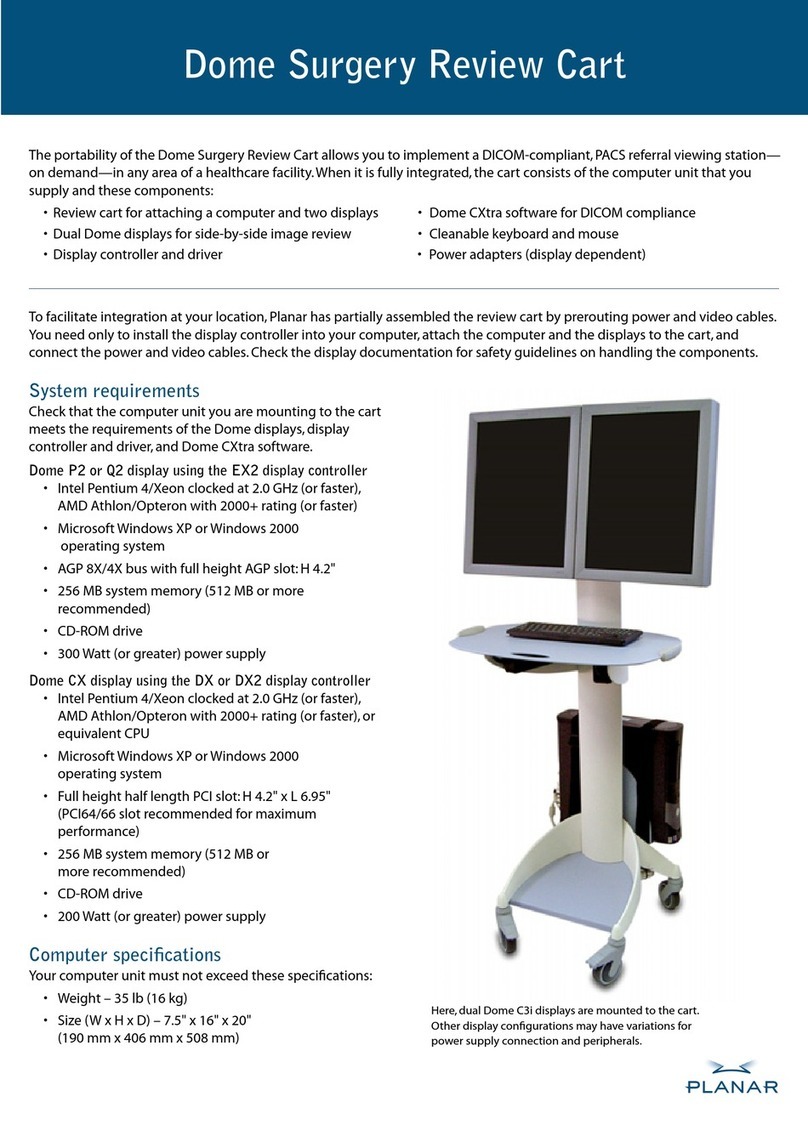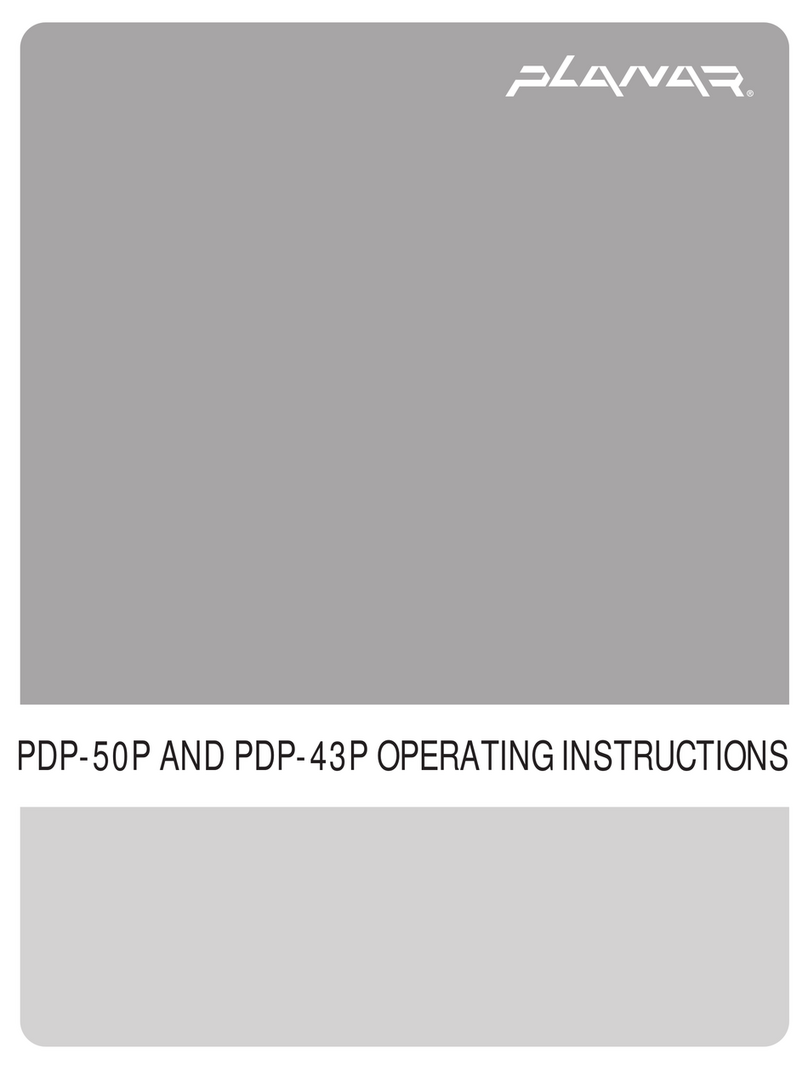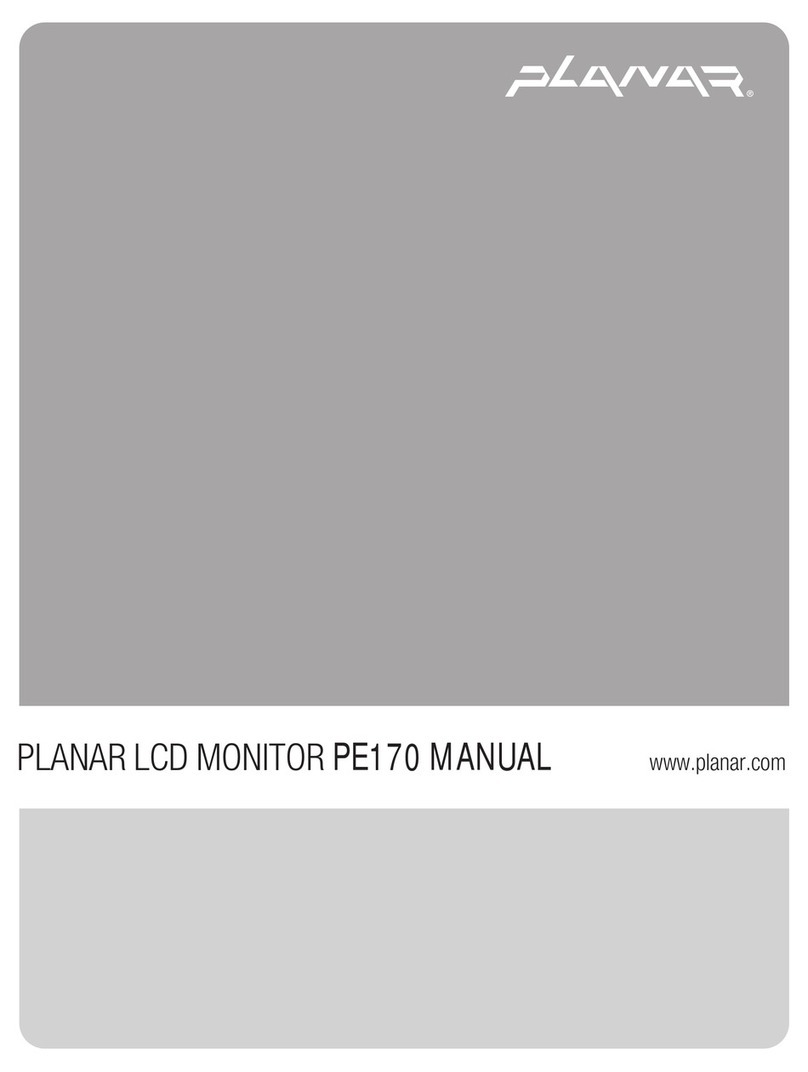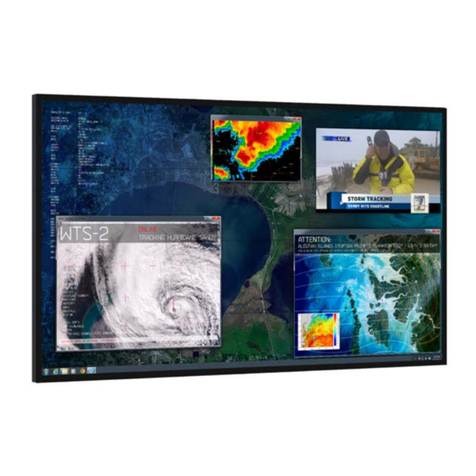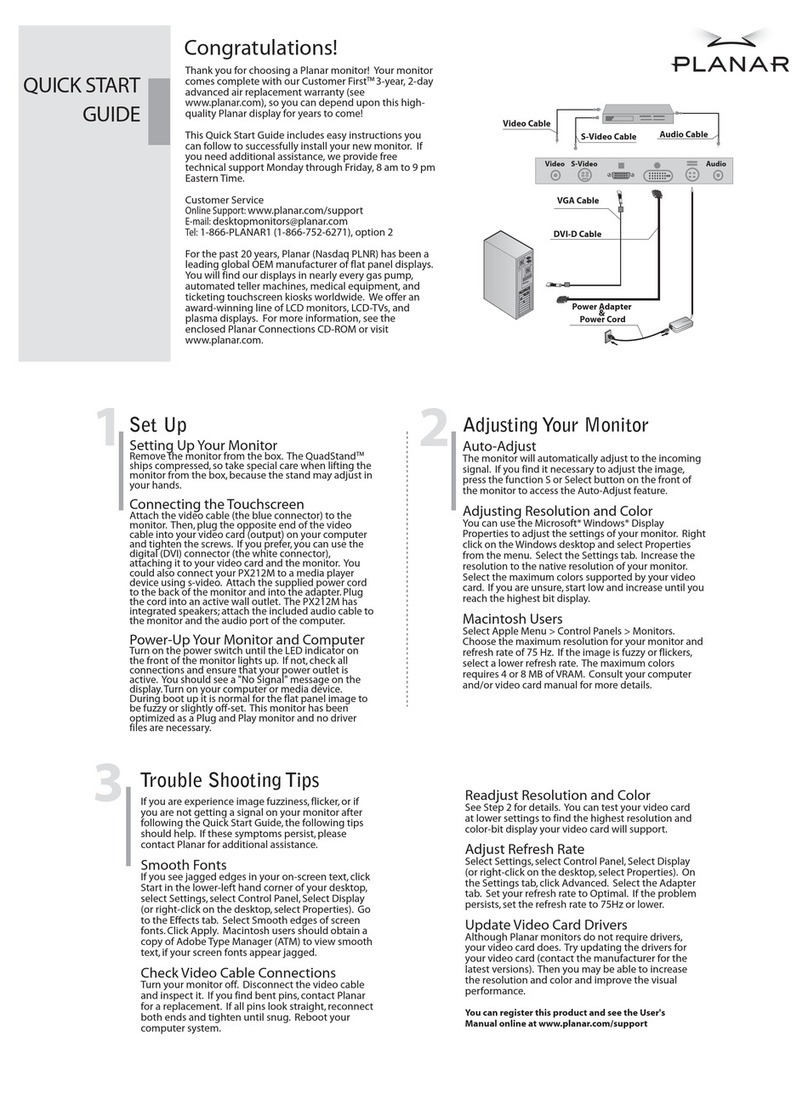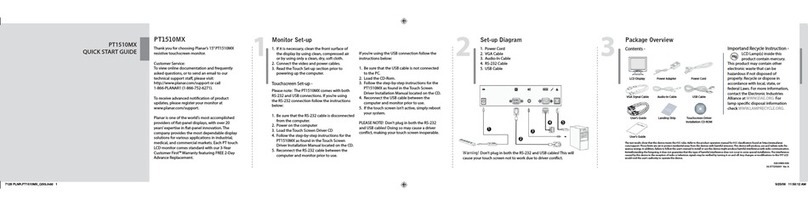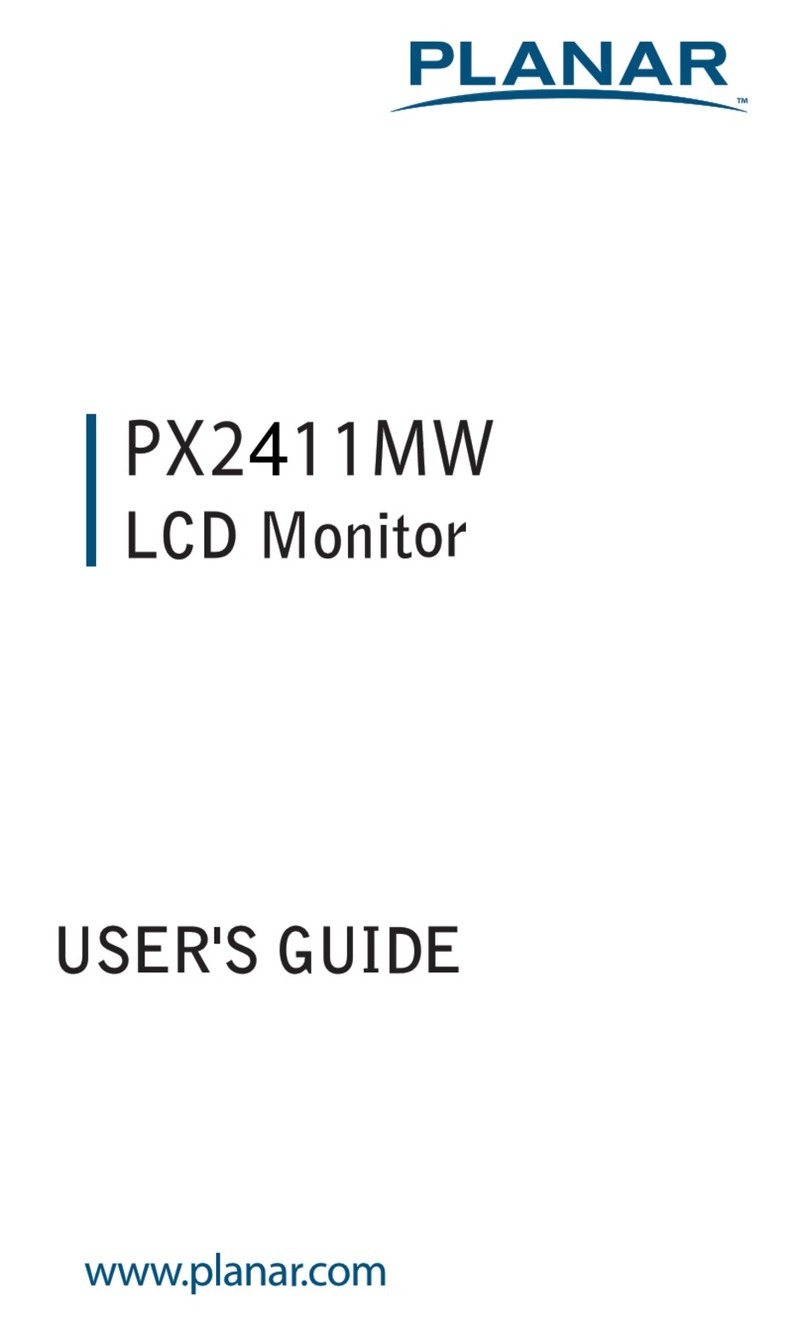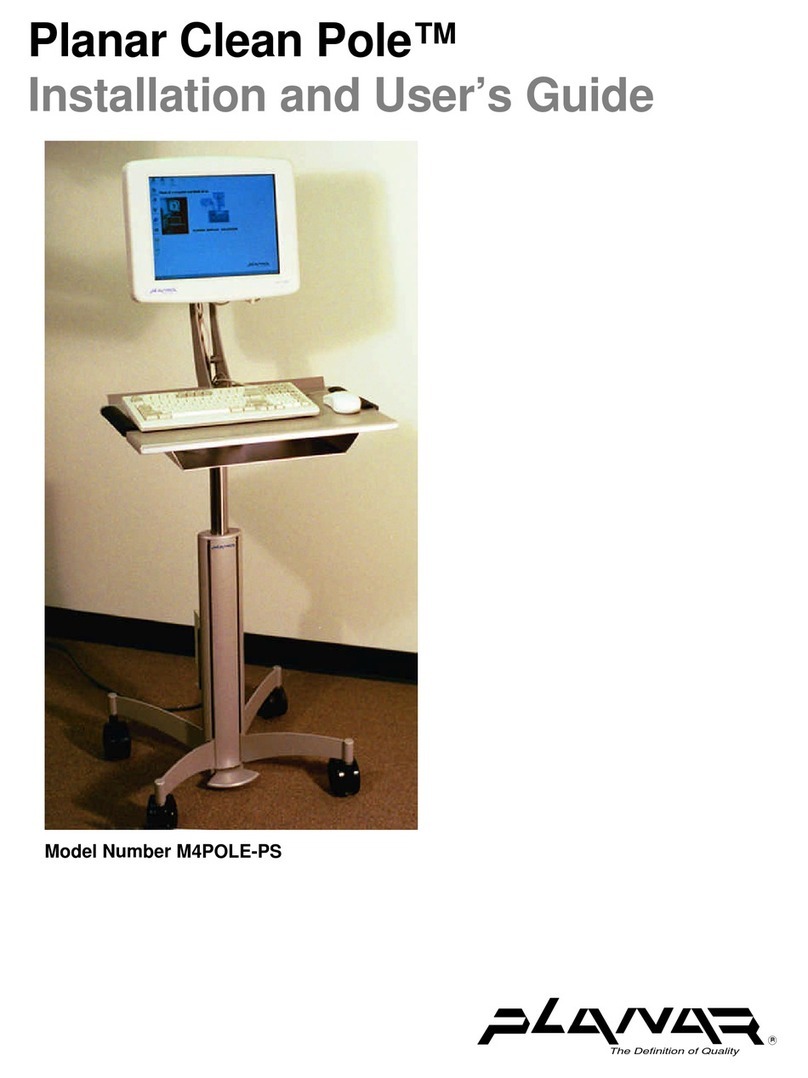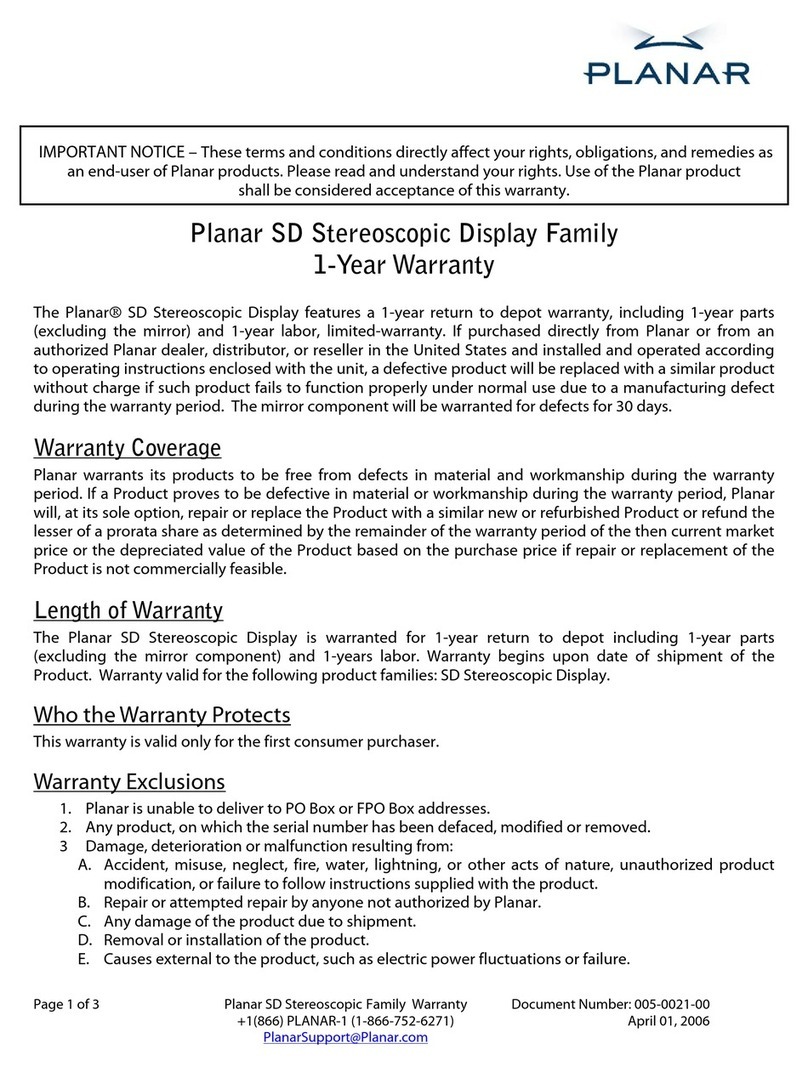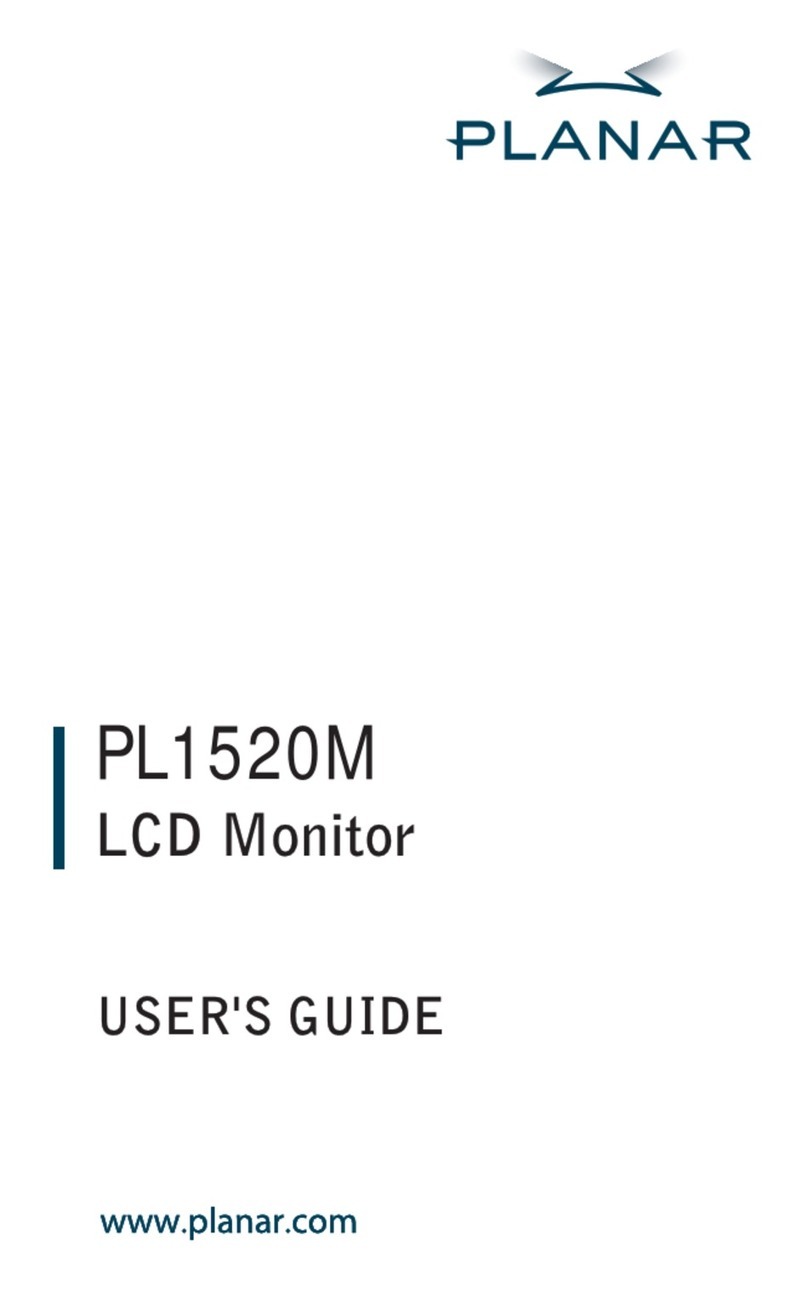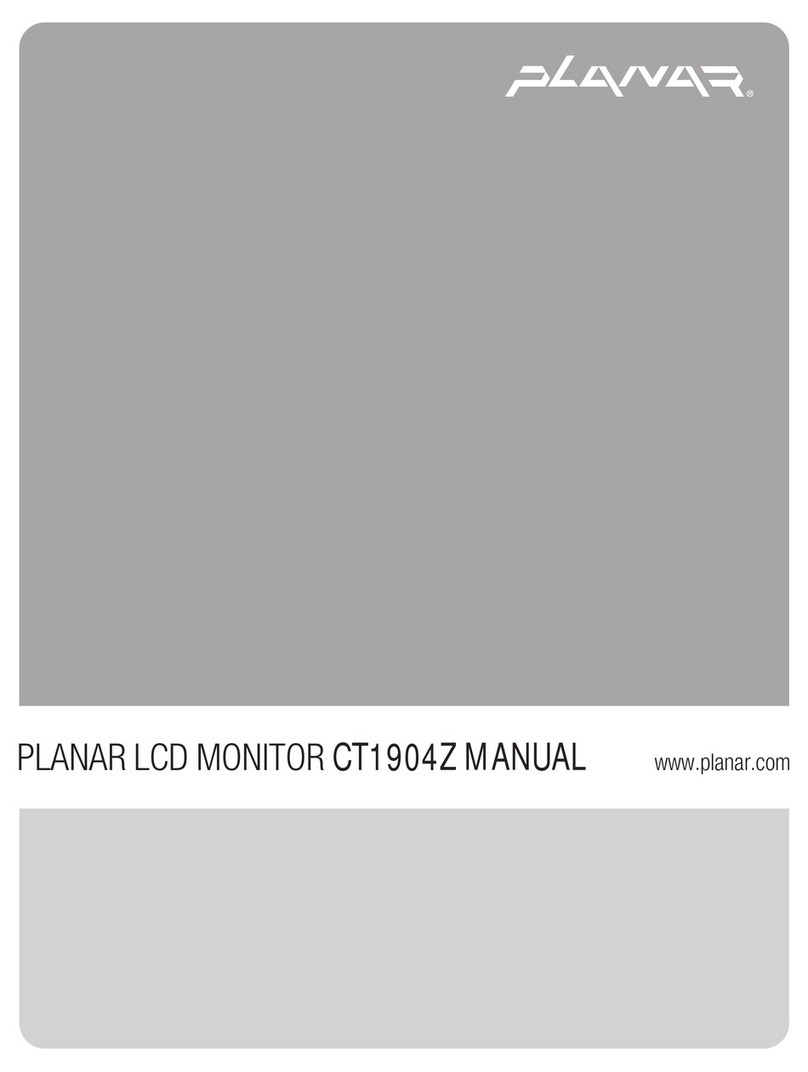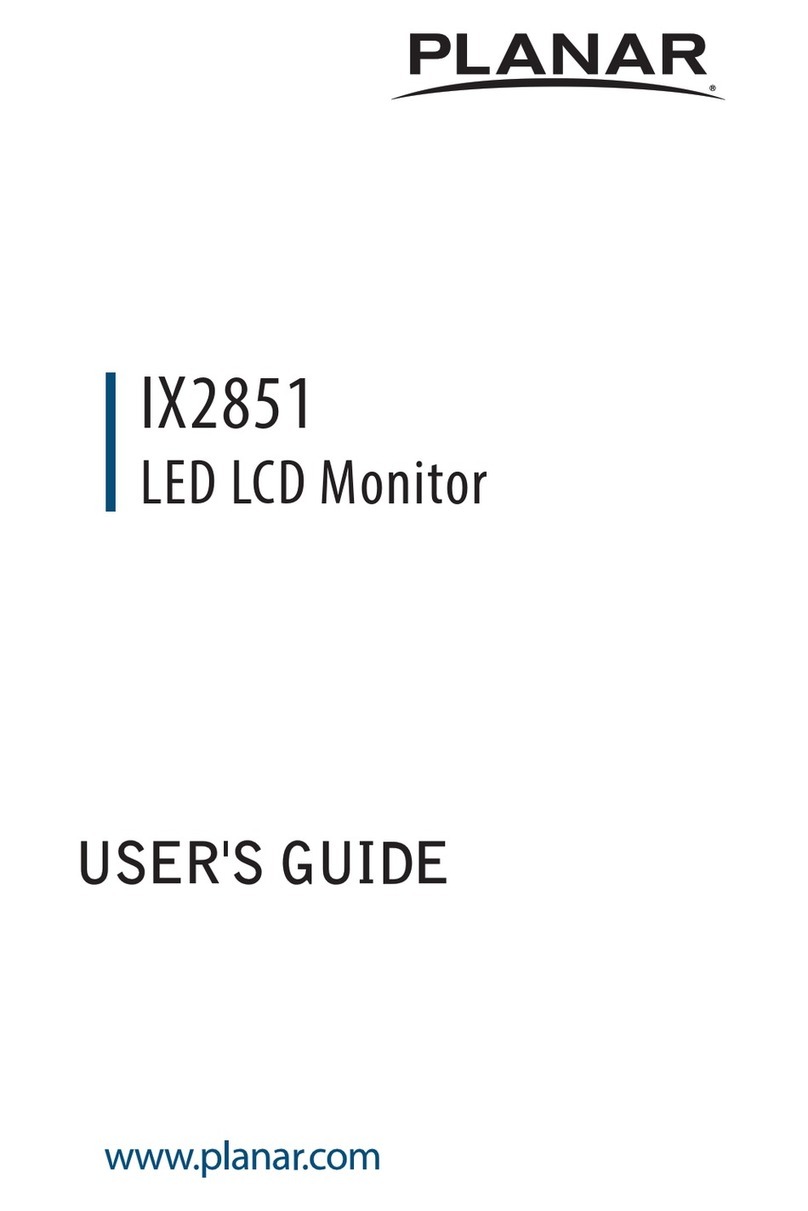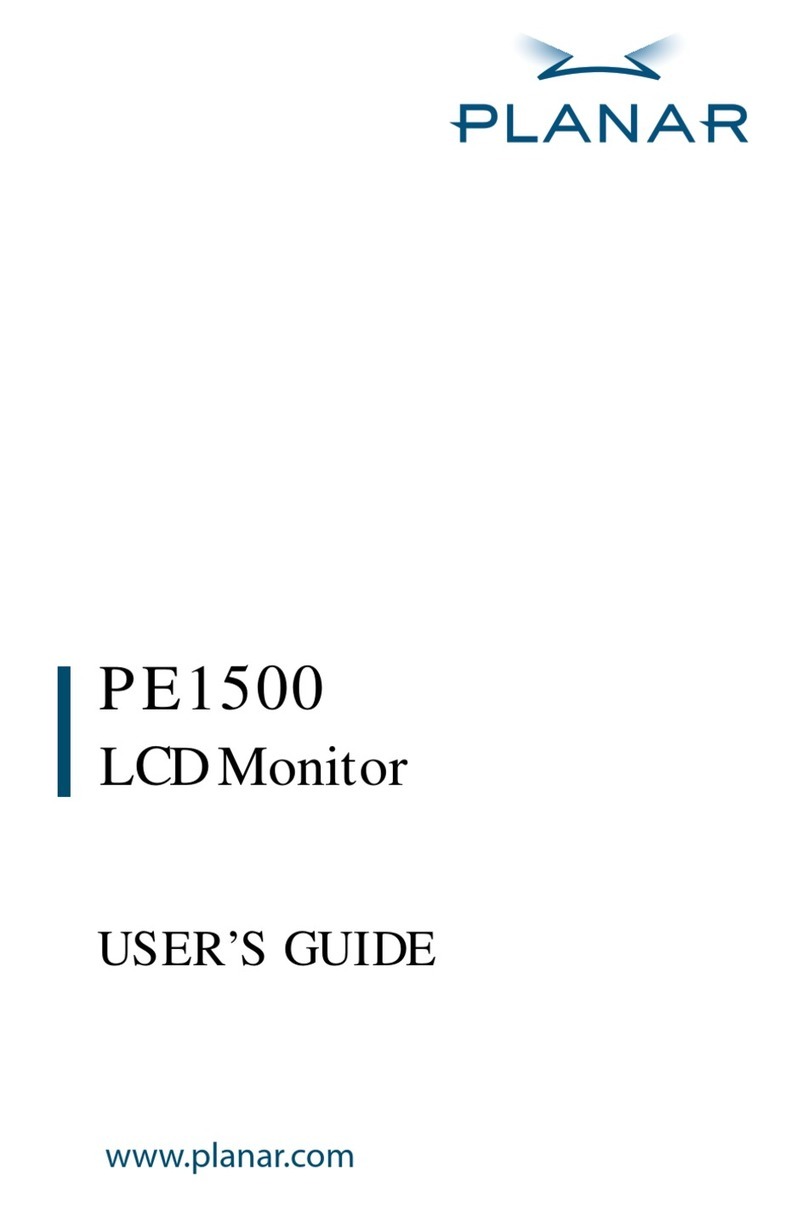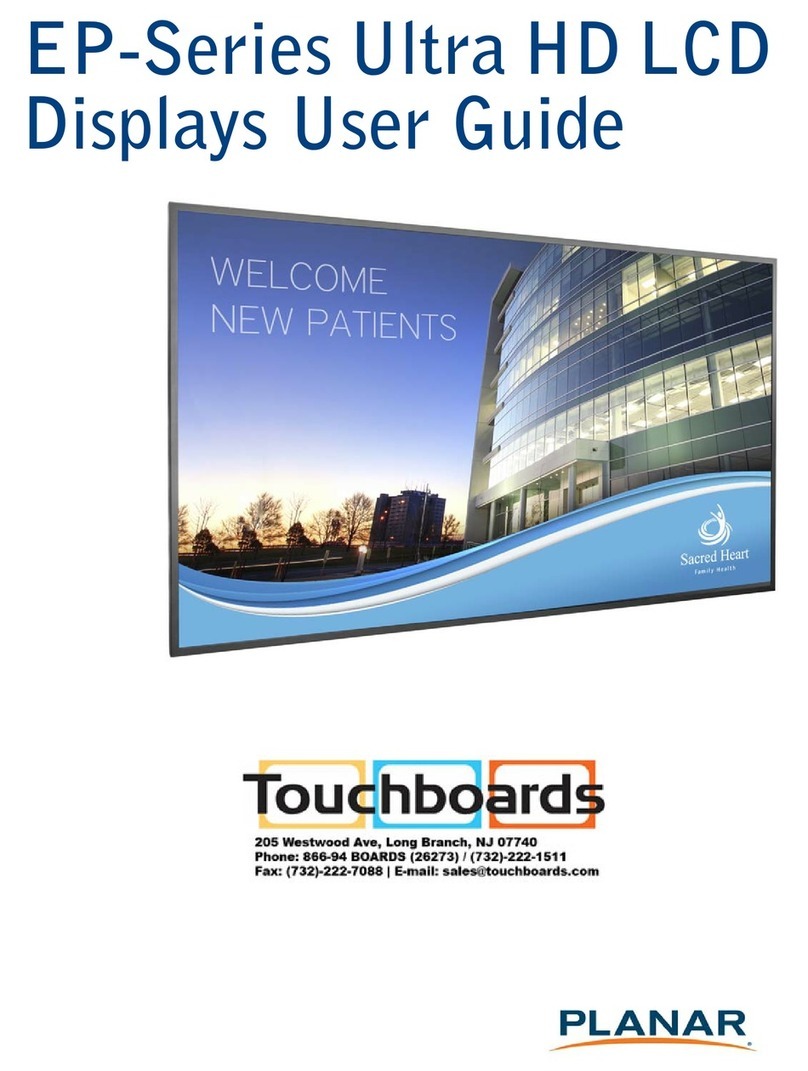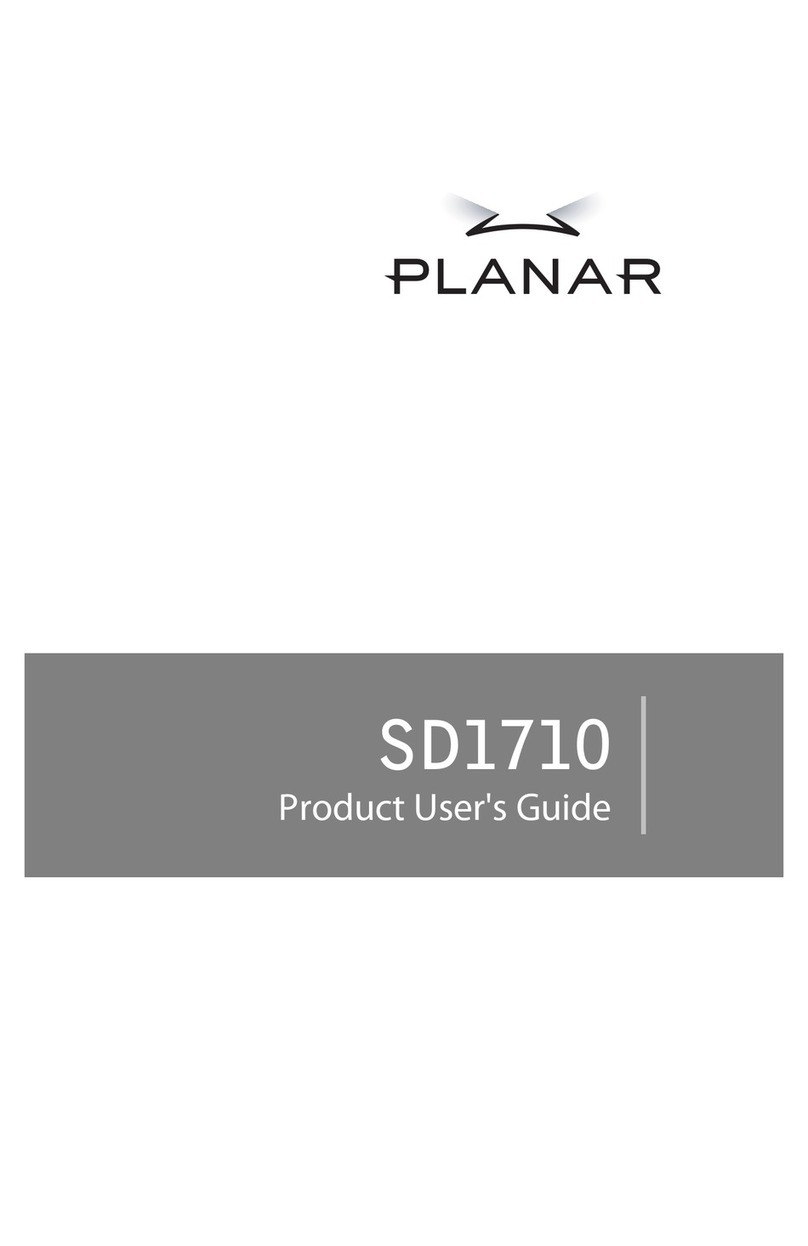INSTALLATION INSTRUCTIONS
Connecting the Signal Cable:
and the other end to a computer or a video
Connecting the Power Cord:
AC input socket , the other end to Wall outlet.
Connecting the Audio Cable:
audio input and the PC's audio output.
grounding adapter (not supplied).
Figure 1 Connecting Cables
INSTALLATION INSTRUCTIONS
Make sure that the power cord is the correct type required in your area.
Connecting the Signal Cable:
and the other end to a computer or a video
Connecting the Power Cord:
AC input socket , the other end to Wall outlet.
Connecting the Audio Cable:
audio input and the PC's audio output.
grounding adapter (not supplied).
Figure 1 Connecting Cables
INSTALLATION INSTRUCTIONS
Make sure that the power cord is the correct type required in your area.
Connecting the Signal Cable:
and the other end to a computer or a video
Connecting the Power Cord:
AC input socket , the other end to Wall outlet.
Connecting the Audio Cable:
audio input and the PC's audio output.
grounding adapter (not supplied).
Figure 1 Connecting Cables
INSTALLATION INSTRUCTIONS
Make sure that the power cord is the correct type required in your area.
Connecting the Signal Cable:
and the other end to a computer or a video
Connecting the Power Cord:
AC input socket , the other end to Wall outlet.
Connecting the Audio Cable:
audio input and the PC's audio output.
the AC outlet is not grounded (with three holes), install the proper
grounding adapter (not supplied).
Figure 1 Connecting Cables
INSTALLATION INSTRUCTIONS
Make sure that the power cord is the correct type required in your area.
Connecting the Signal Cable:
and the other end to a computer or a video
Connecting the Power Cord:
AC input socket , the other end to Wall outlet.
Connecting the Audio Cable:
audio input and the PC's audio output.
the AC outlet is not grounded (with three holes), install the proper
grounding adapter (not supplied).
Figure 1 Connecting Cables
INSTALLATION INSTRUCTIONS
Make sure that the power cord is the correct type required in your area.
Connecting the Signal Cable:
and the other end to a computer or a video
Connecting the Power Cord:
AC input socket , the other end to Wall outlet.
Connecting the Audio Cable:
audio input and the PC's audio output.
the AC outlet is not grounded (with three holes), install the proper
grounding adapter (not supplied).
Figure 1 Connecting Cables
INSTALLATION INSTRUCTIONS
Make sure that the power cord is the correct type required in your area.
Connecting the Signal Cable:
Plug one end of the signal cable to the LCD monitor
and the other end to a computer or a video
Connecting the Power Cord:
AC input socket , the other end to Wall outlet.
Connecting the Audio Cable:
Connect the audio cable between the monitor's
audio input and the PC's audio output.
the AC outlet is not grounded (with three holes), install the proper
grounding adapter (not supplied).
Figure 1 Connecting Cables
INSTALLATION INSTRUCTIONS
Make sure that the power cord is the correct type required in your area.
Plug one end of the signal cable to the LCD monitor
and the other end to a computer or a video
AC input socket , the other end to Wall outlet.
Connect the audio cable between the monitor's
audio input and the PC's audio output.
the AC outlet is not grounded (with three holes), install the proper
grounding adapter (not supplied).
Figure 1 Connecting Cables
INSTALLATION INSTRUCTIONS
Make sure that the power cord is the correct type required in your area.
Plug one end of the signal cable to the LCD monitor
and the other end to a computer or a video
AC input socket , the other end to Wall outlet.
Connect the audio cable between the monitor's
audio input and the PC's audio output.
the AC outlet is not grounded (with three holes), install the proper
Make sure that the power cord is the correct type required in your area.
Plug one end of the signal cable to the LCD monitor
and the other end to a computer or a video
power cord one end to LCD monitor’s
AC input socket , the other end to Wall outlet.
Connect the audio cable between the monitor's
the AC outlet is not grounded (with three holes), install the proper
Make sure that the power cord is the correct type required in your area.
Plug one end of the signal cable to the LCD monitor
power cord one end to LCD monitor’s
Connect the audio cable between the monitor's
the AC outlet is not grounded (with three holes), install the proper
Make sure that the power cord is the correct type required in your area.
Plug one end of the signal cable to the LCD monitor
power cord one end to LCD monitor’s
Connect the audio cable between the monitor's
the AC outlet is not grounded (with three holes), install the proper
Make sure that the power cord is the correct type required in your area.
Plug one end of the signal cable to the LCD monitor
power cord one end to LCD monitor’s
Connect the audio cable between the monitor's
the AC outlet is not grounded (with three holes), install the proper
Make sure that the power cord is the correct type required in your area.
Plug one end of the signal cable to the LCD monitor
power cord one end to LCD monitor’s
Connect the audio cable between the monitor's
the AC outlet is not grounded (with three holes), install the proper
Make sure that the power cord is the correct type required in your area.
Plug one end of the signal cable to the LCD monitor
power cord one end to LCD monitor’s
Connect the audio cable between the monitor's
the AC outlet is not grounded (with three holes), install the proper
Make sure that the power cord is the correct type required in your area.
Plug one end of the signal cable to the LCD monitor
power cord one end to LCD monitor’s
Connect the audio cable between the monitor's
the AC outlet is not grounded (with three holes), install the proper
Plug one end of the signal cable to the LCD monitor
power cord one end to LCD monitor’s
Connect the audio cable between the monitor's
the AC outlet is not grounded (with three holes), install the proper
Plug one end of the signal cable to the LCD monitor