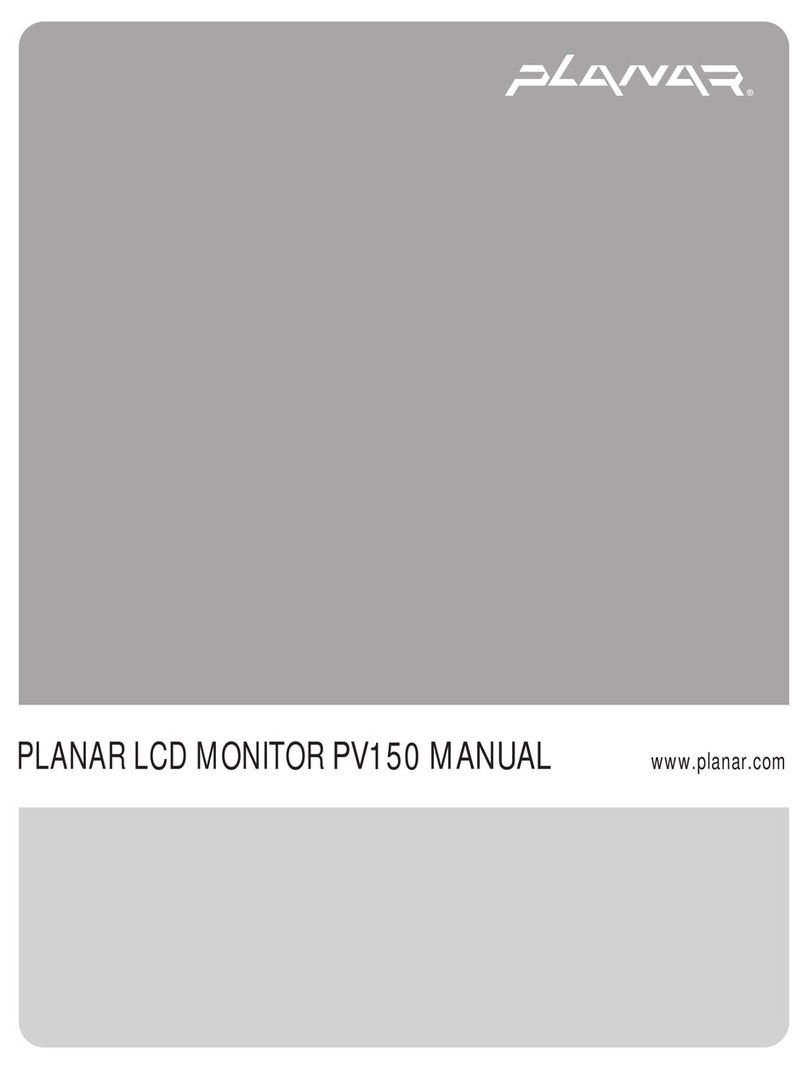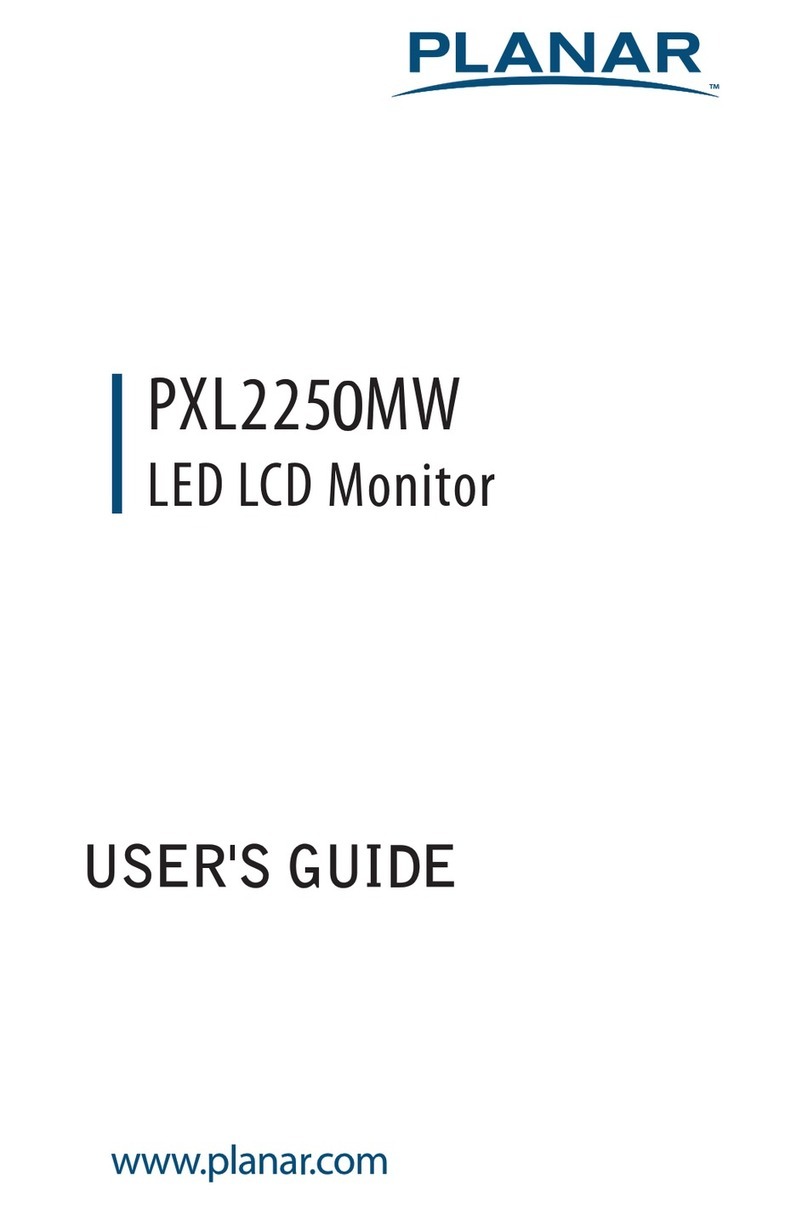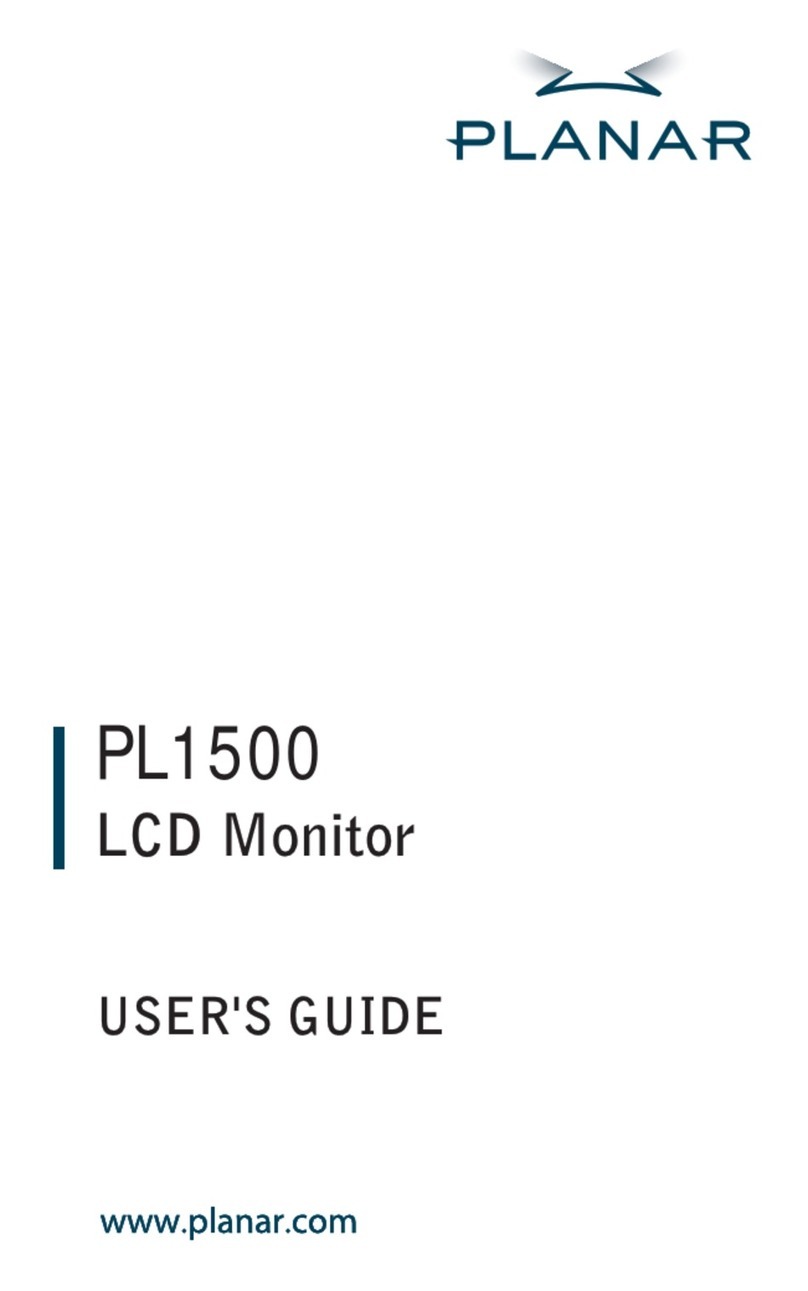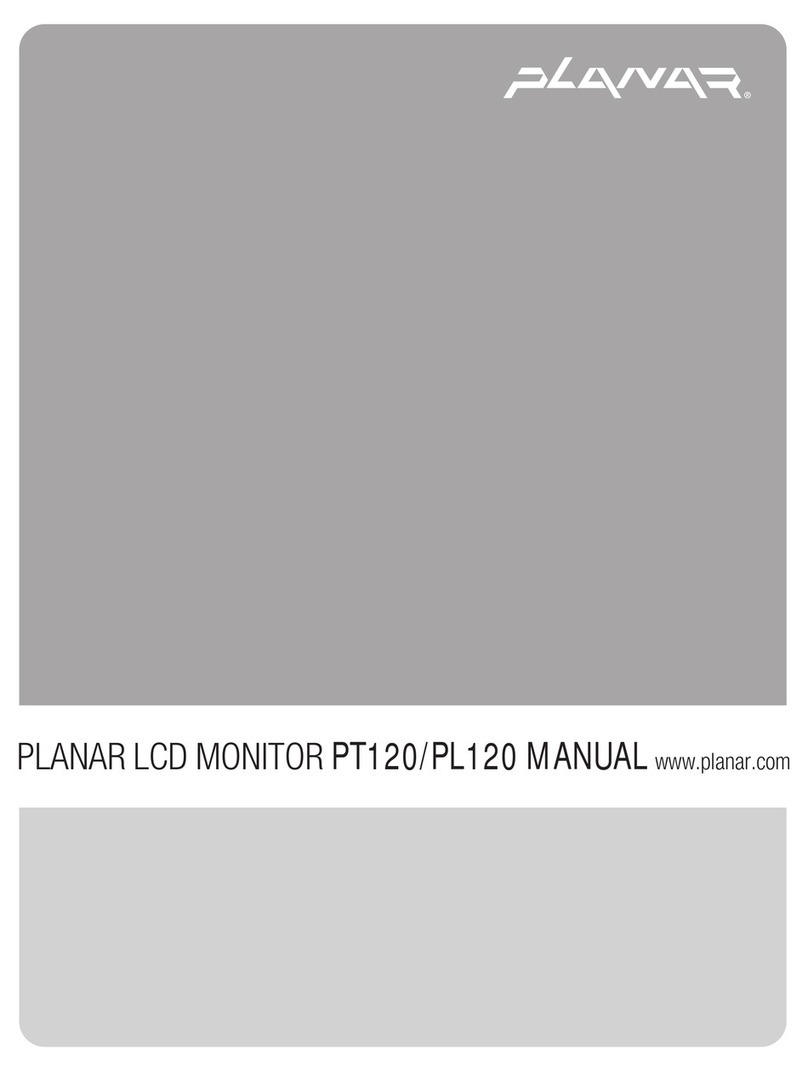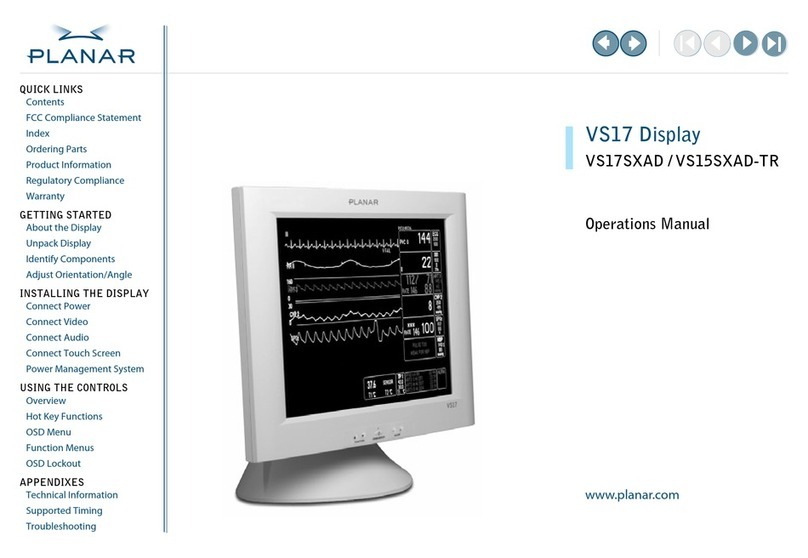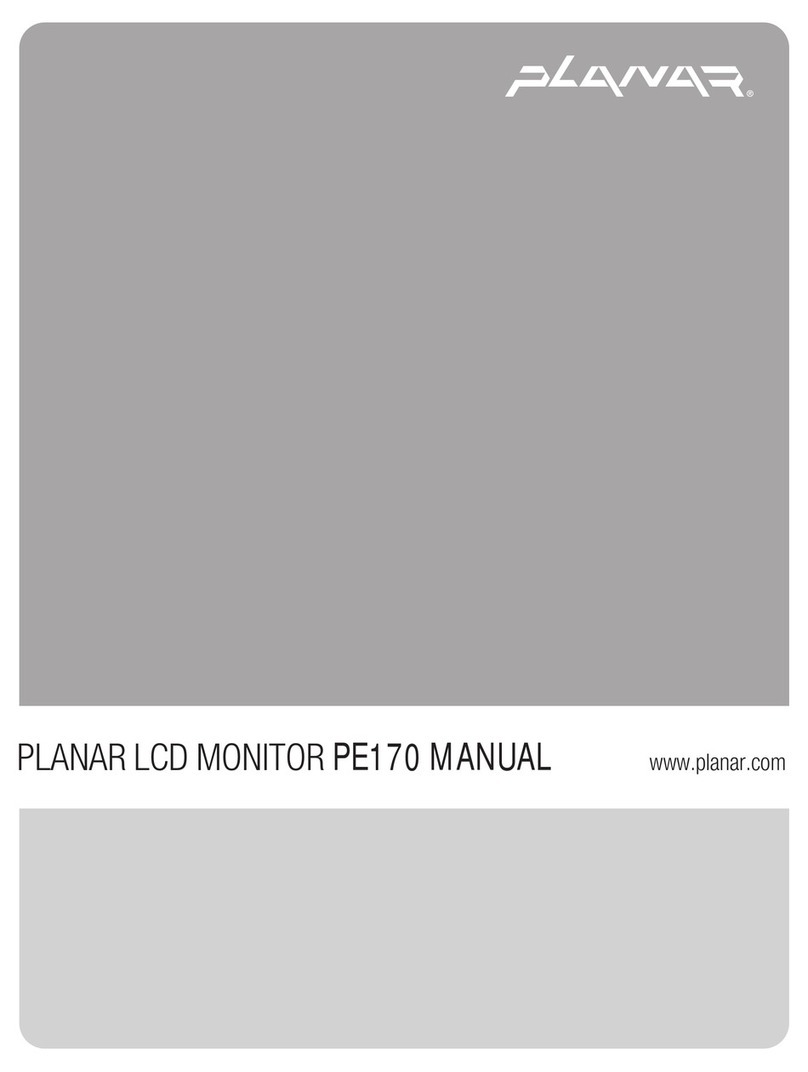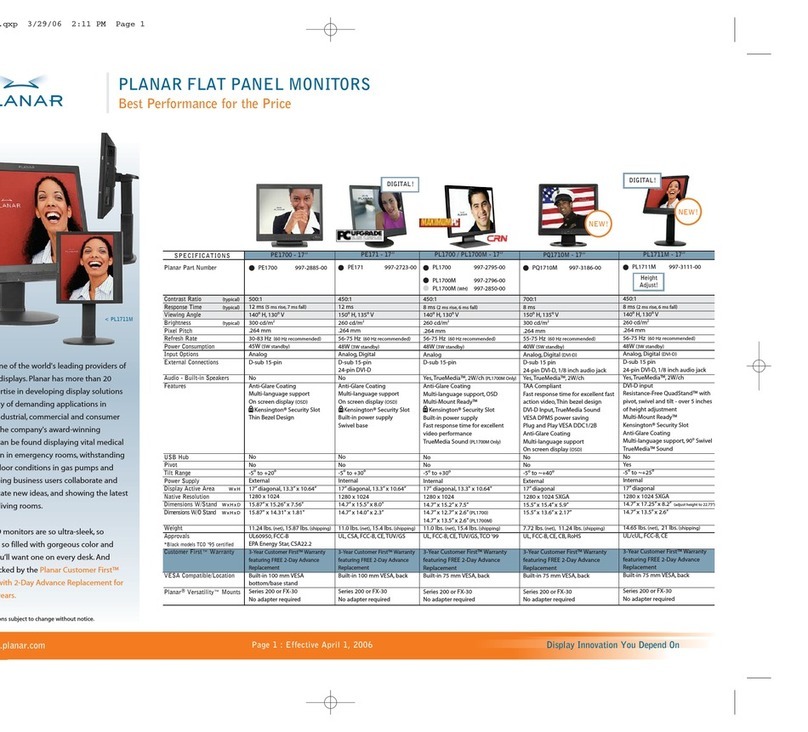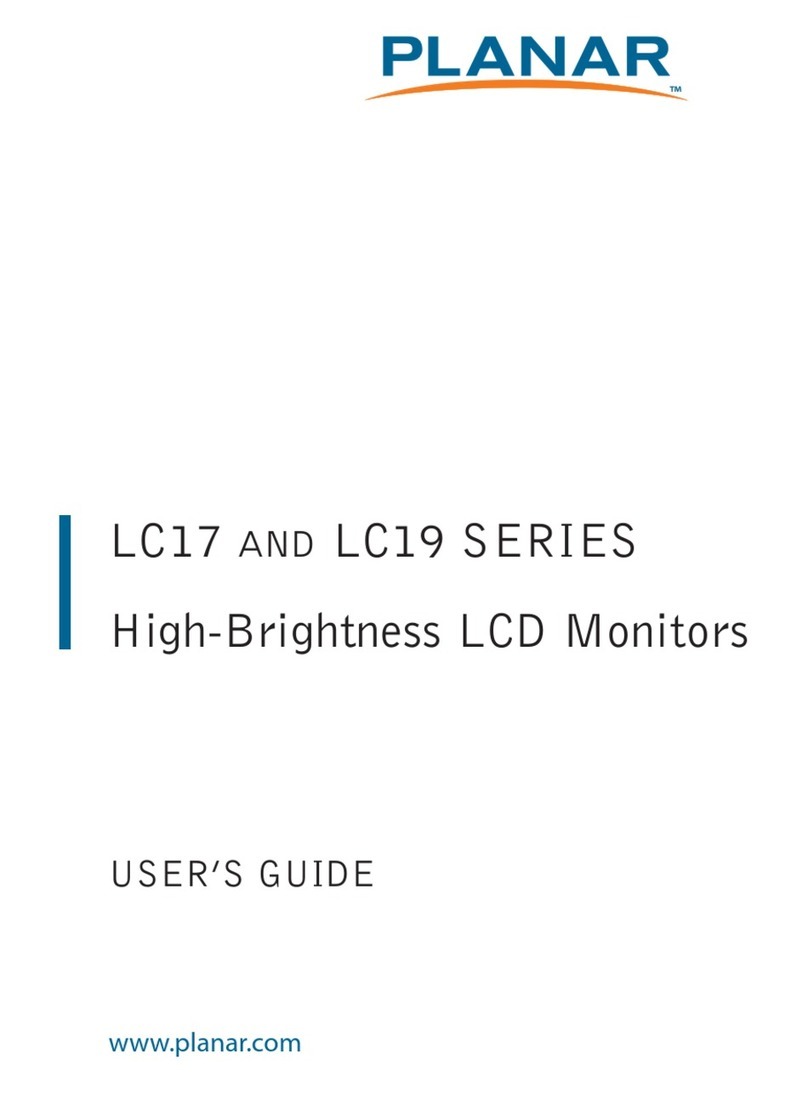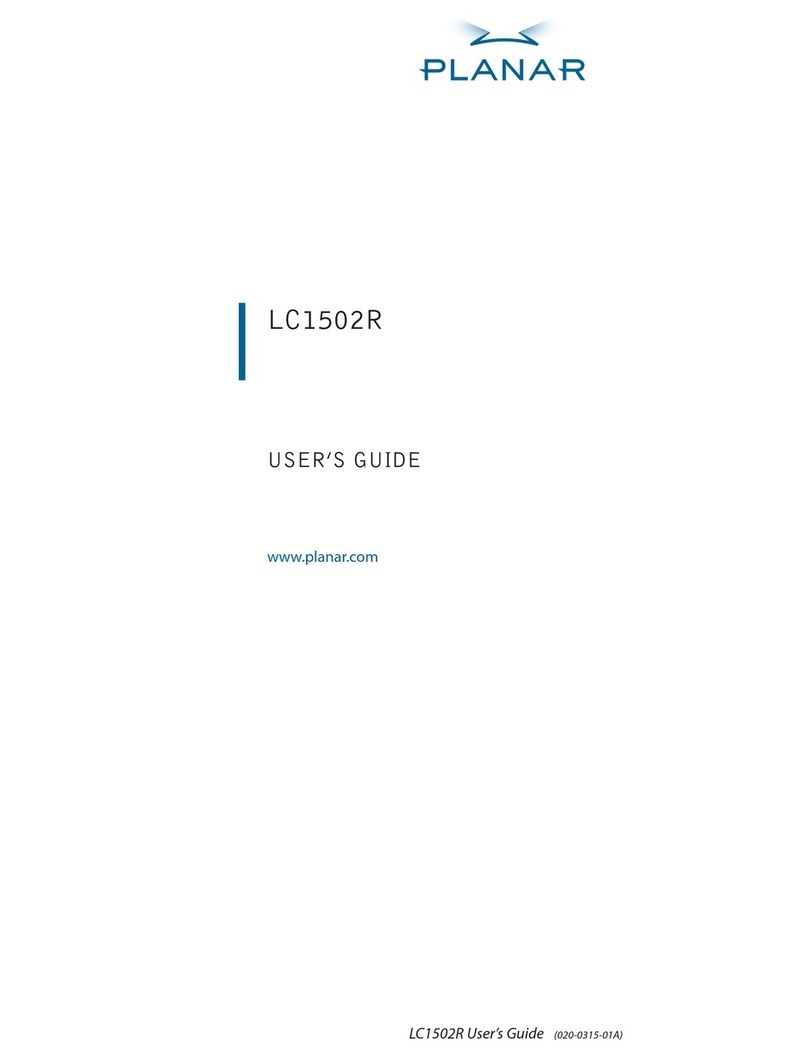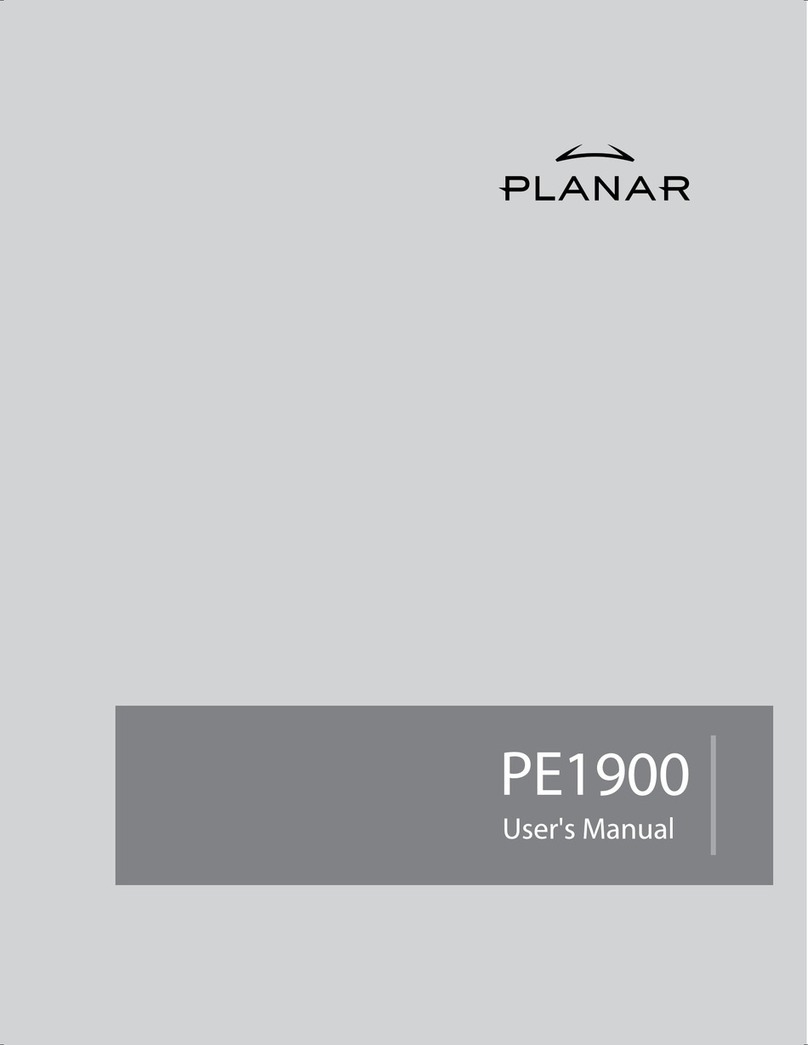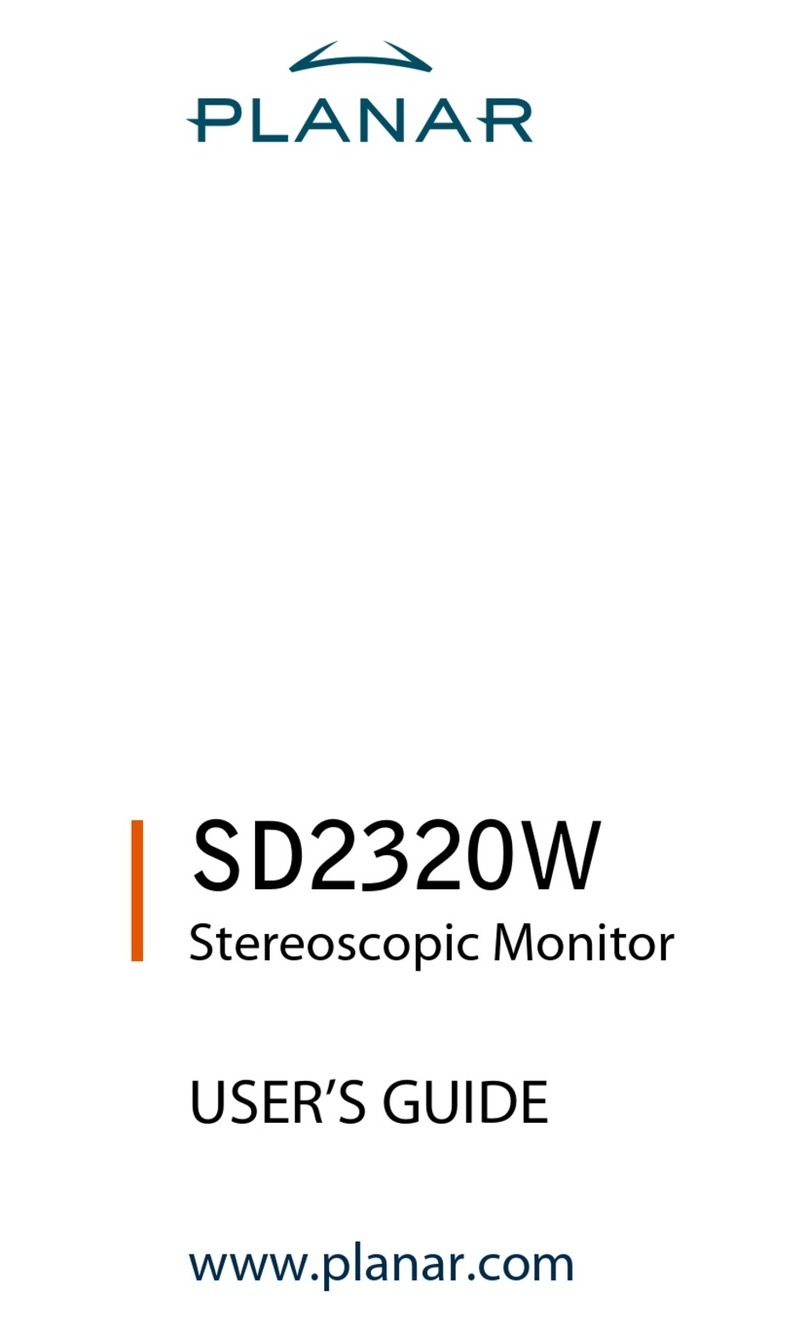LX1200
QUICK START GUIDE
LX1200
Thank you for choosing Planar’s LX1200
LCD touchscreen monitor.
Customer Service:
To view online documentation and frequently
asked questions, or to send an email to our
technical support sta, please visit:
http://www.planar.com/support or call
1-866-PLANAR1 (1-866-752-6271).
To receive advanced notication of product
updates, please register your monitor at
www.planar.com/support.
Planar is one of the world’s most accomplished
providers of at-panel displays, with over 20
years’expertise in at-panel innovation. The
company provides the most dependable display
solutions for various applications in industrial,
medical, and commercial markets.
Installation
ATTENTION: Install touchscreen driver prior to
making cable connections to your PC.
1. Recommended Mounting -
• Planar recommends an approved mount
for in-vehicle use.
2. Touchscreen Set-up -
• Refer to the User’s Guide for touch set-up
instructions.
Package Overview
Contents -
LCD Display Landing Strip Touchscreen Driver and
Planar SoftKey Software
CD-ROM
Important Recycle Instruction -
LCD Lamp(s) inside this product contain mercury.This
product may contain other electronic waste that can be
hazardous if not disposed of properly. Recycle or dispose in
accordance with local, state, or federal Laws. For more information,
contact the Electronic Industries Alliance at WWW.EIAE.ORG. For
lamp specic disposal information check WWW.LAMPRECYCLE.ORG.
The test results show that this device meets the FCC rules. Refer tothe produc t operationmanual for FCC clas-
sication found at: http://www.planar.com/support.Those limits are set to protect residential areas from the
devices with harmful emission. This device will produce,use and radiate radio frequency energy. In addition,
failure to follow the user’s manual toinstall or use this device might produce harmful interference with radio
communication. Notwithstanding the foregoing, it does not guarantee that this type of harmful interference
does not occur in some special installations. The interference caused by this device tothe reception of radio
or television signals may be veried by turning it on and o. Anychanges or modi cations tothis TFT LCD
would void the user’s authority to operate this device.
020-0451-01A
36.65401G001 Ver. A
Features and User Controls
• 2-Port USB Hub
• Video Blanking for Privacy
• Bezel mounted button controls the
Remote PC
1. USB Type A
2. Dimming Dial
• Adjust brightness by turning the dial.
Turn o the backlight for video blanking
by turning the dial clockwise.
3. Remote PC Shutdown/Start Button
• This button doesn’t turn o the monitor
directly. When connected to a docking
station it will act as the power button for
the computer.When the computer is
turned o, the LED will turn red and the
monitor will go into standby. See User’s
Guide for more detail
4. Autosync
5. Instant O backlight switch
6. Programmable SoftKey Macro Buttons
7. Speaker Volume
• Adjust speaker volume by turning the dial.
8. LED Status Light
• Red - Standby mode. No video signal
• Green - The display is receiving a video
signal from the computer.
• Amber - The display has been dimmed to
o. Turn the dimming dial up to see the
display.
2
3
AFTER INSTALLATION IS COMPLETE,
PLEASE LEAVE IN VEHICLE
7
8
3. Cable Connections -
(Sold separately. Refer to the diagram below)
1. USB Type B Upstream
2. VGA Video Cable
3. 12V Power Input
4. 3.5mm Audio Input Cable
5. Remote PC Shutdown/Start control
cable (See User’s Guide)
4. Power Up -
• Connect the video and power cables. The
unit will display a test screen as soon as
power is applied.
• Power up the computer.
- See the User’s Guide for the LX1200 at
www.planar.com/support for
advanced set-up instructions.
5. SoftKey Set-up -
• Refer to the User’s Guide for SoftKey
set-up instructions.
6. Cleaning -
• Use a clean cloth to clean the display. If
cleaning uid is required, mild detergent
or IPA can be used, if applied to the cloth
rst.
4 5
6
1