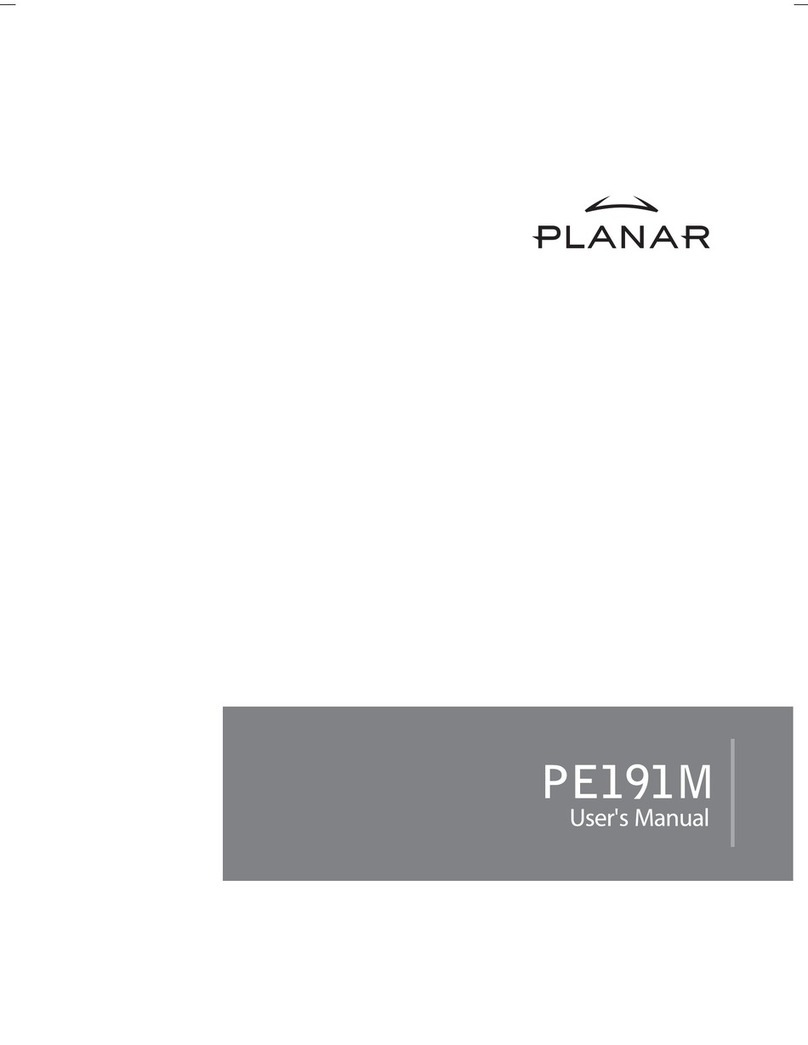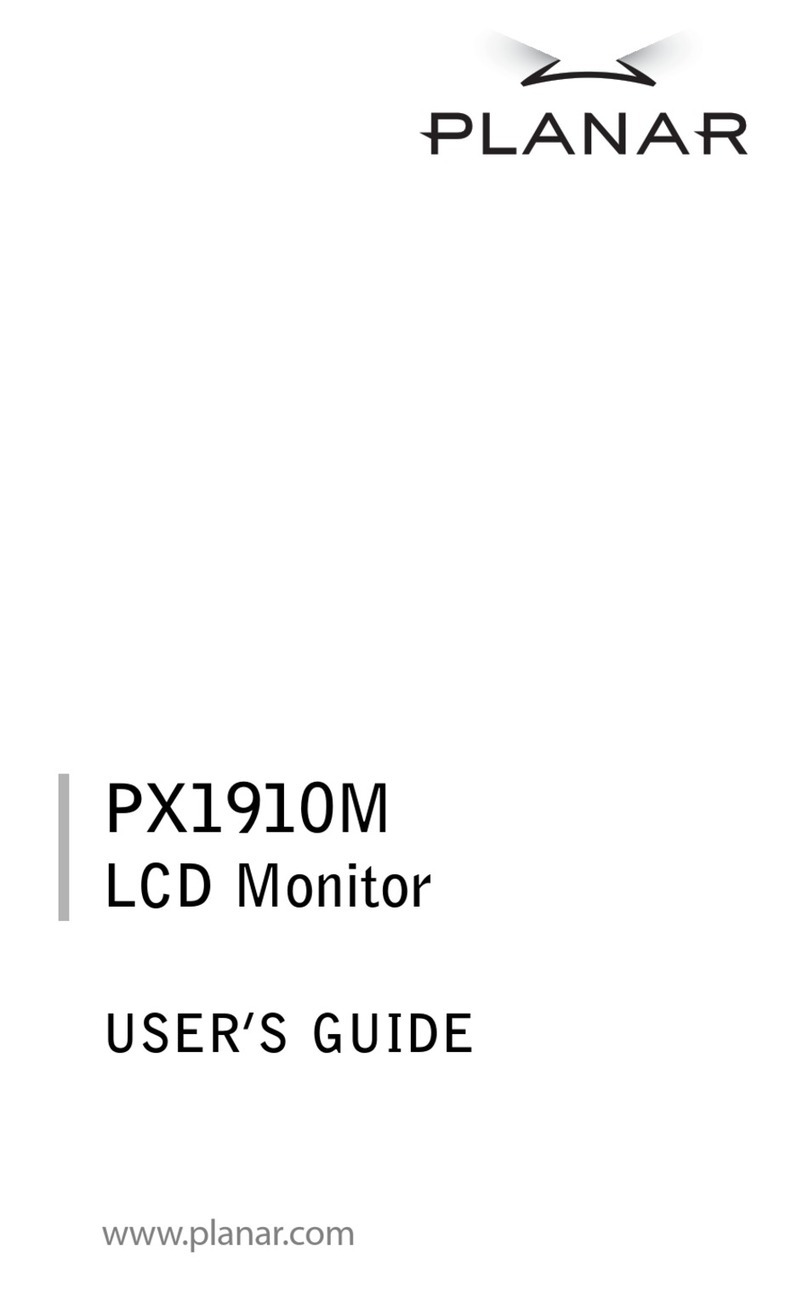Planar PT1700M(U) User manual
Other Planar Monitor manuals

Planar
Planar PX2211MW User manual

Planar
Planar CleanPole M3POLE-PS2 User manual

Planar
Planar Helium PCT2485 User manual
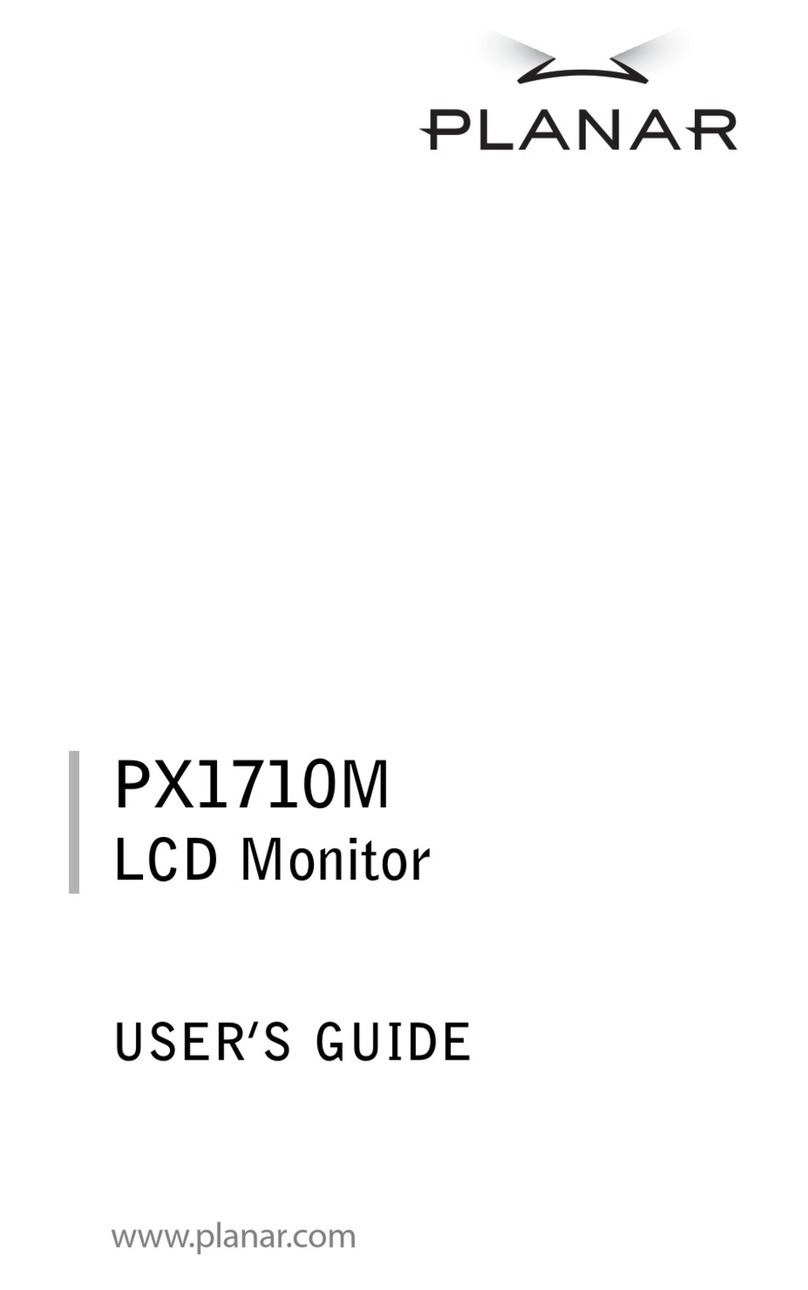
Planar
Planar PX1710M User manual
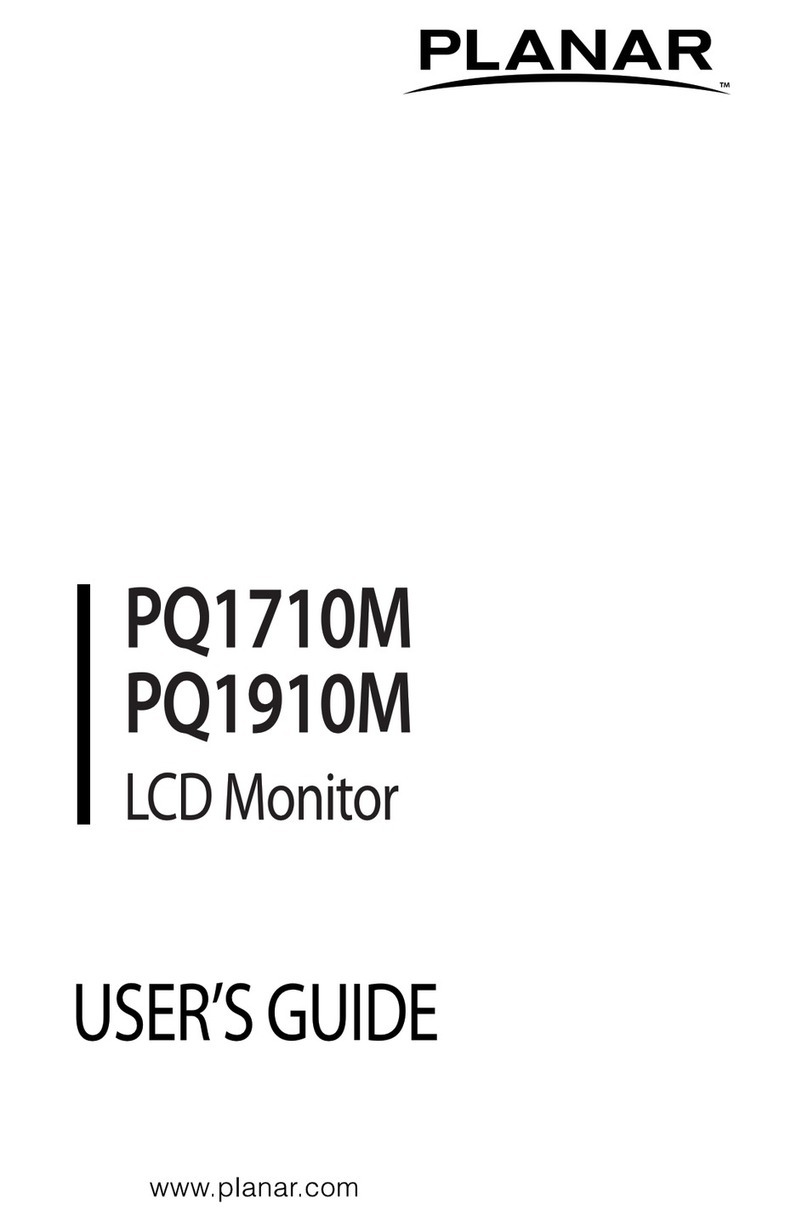
Planar
Planar PQ1710M User manual
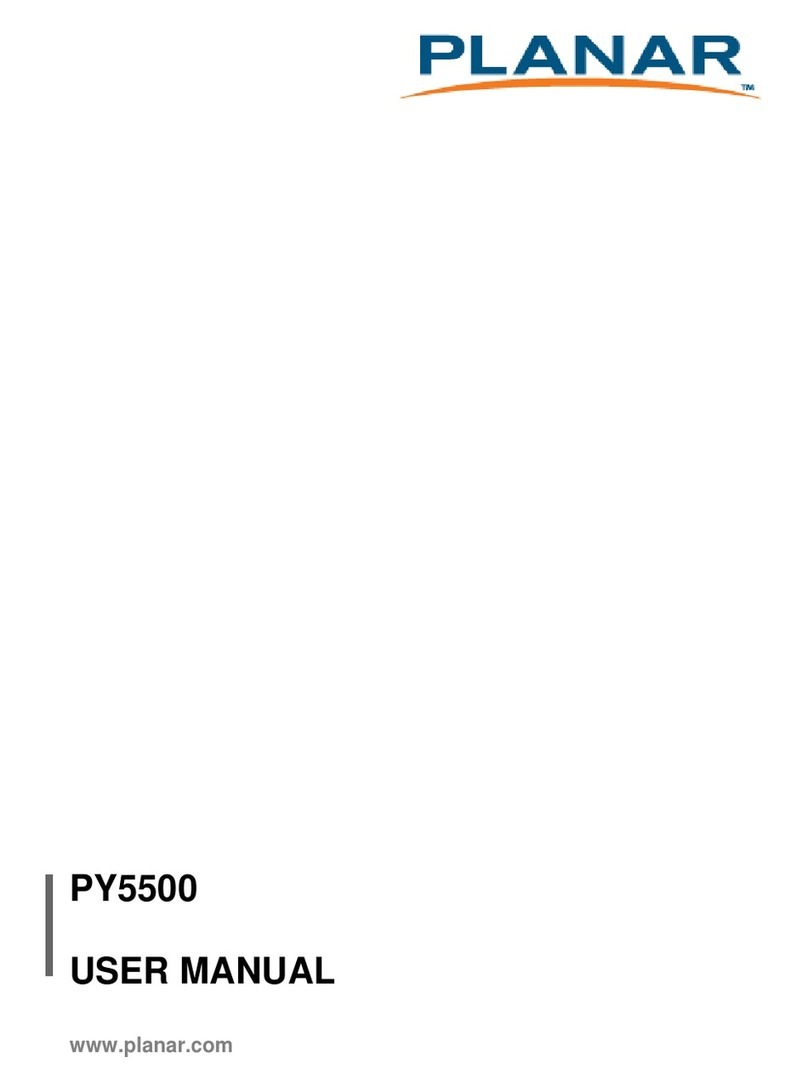
Planar
Planar PY5500 User manual
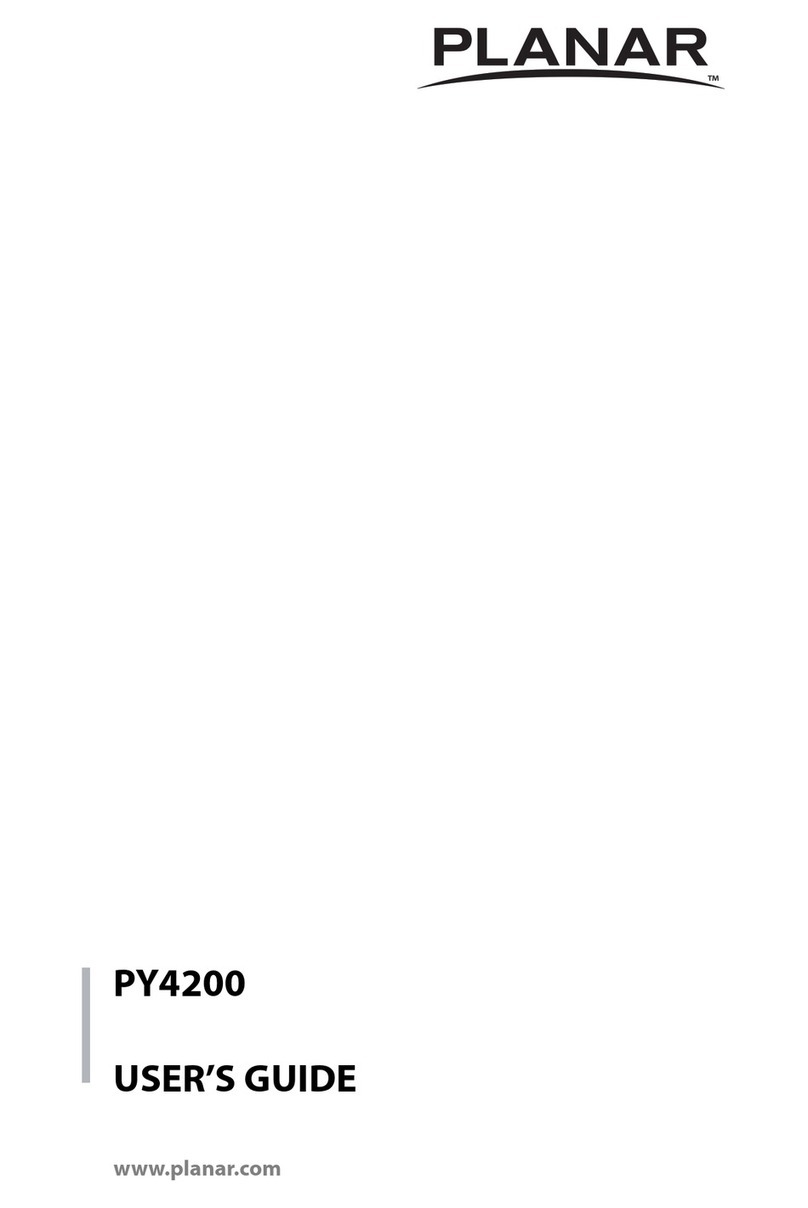
Planar
Planar PY4200 User manual

Planar
Planar Helium PCT2785 User manual
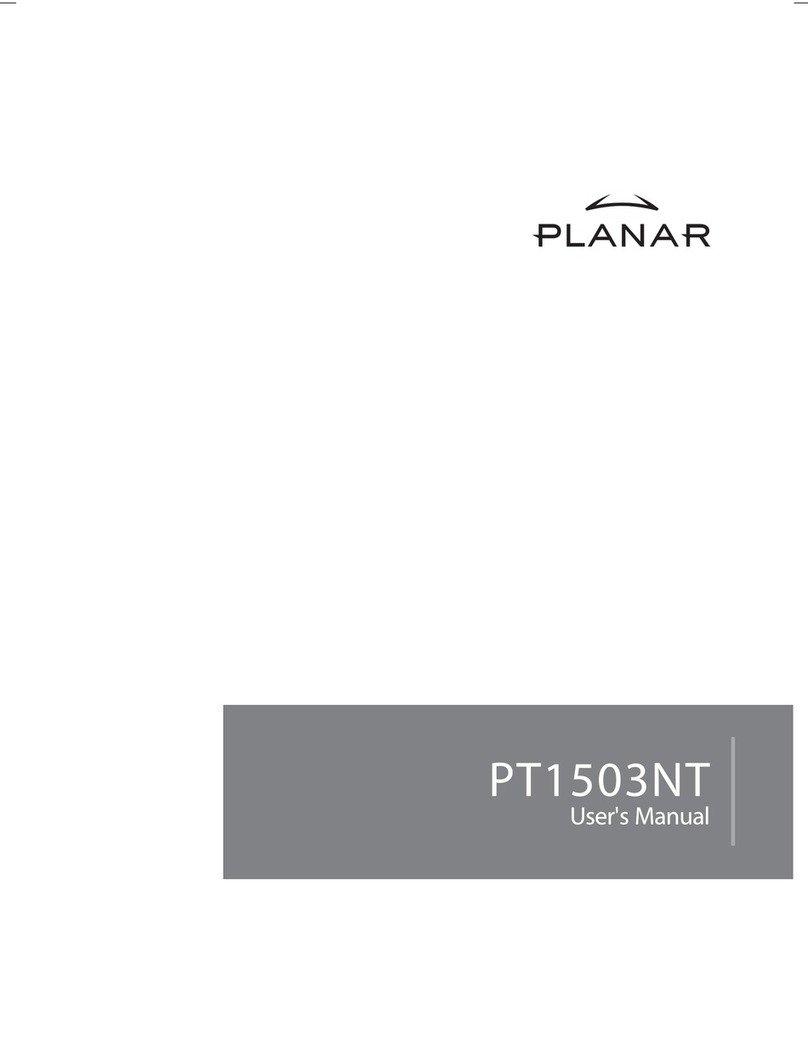
Planar
Planar PT1503NT User manual

Planar
Planar PL2410W User manual
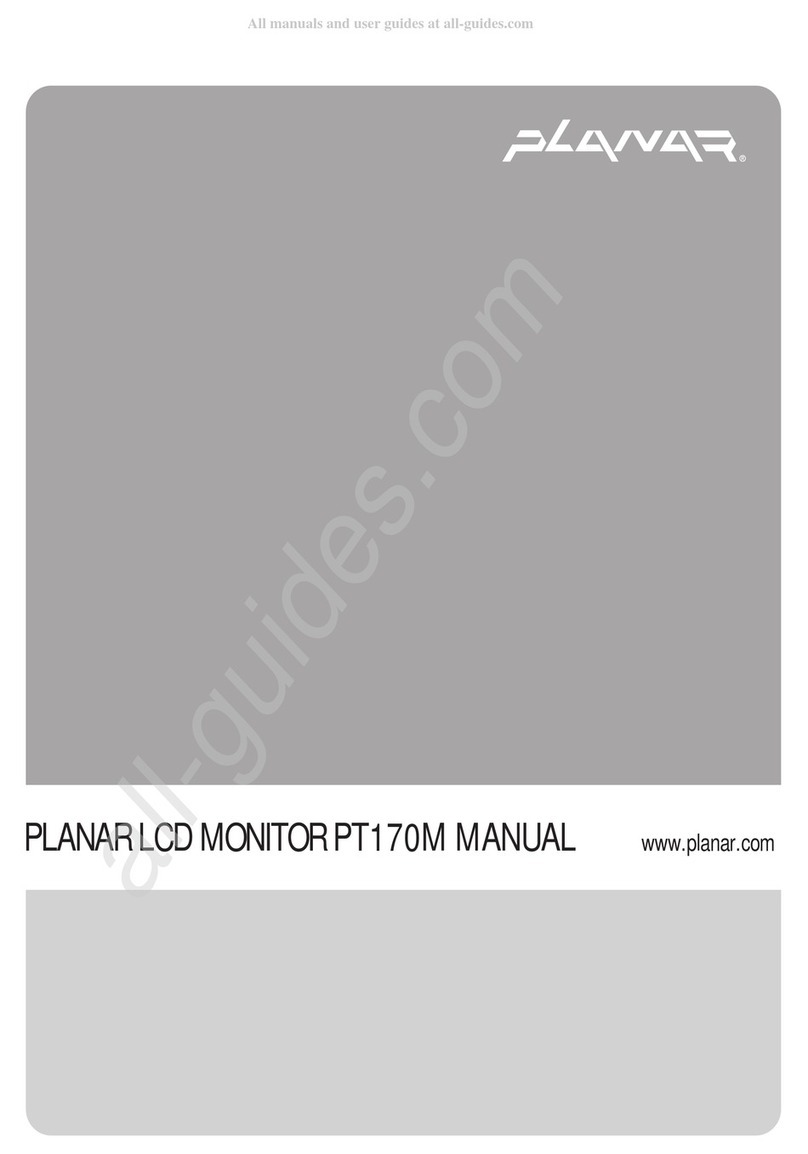
Planar
Planar PT170M User manual

Planar
Planar PS7050 User manual
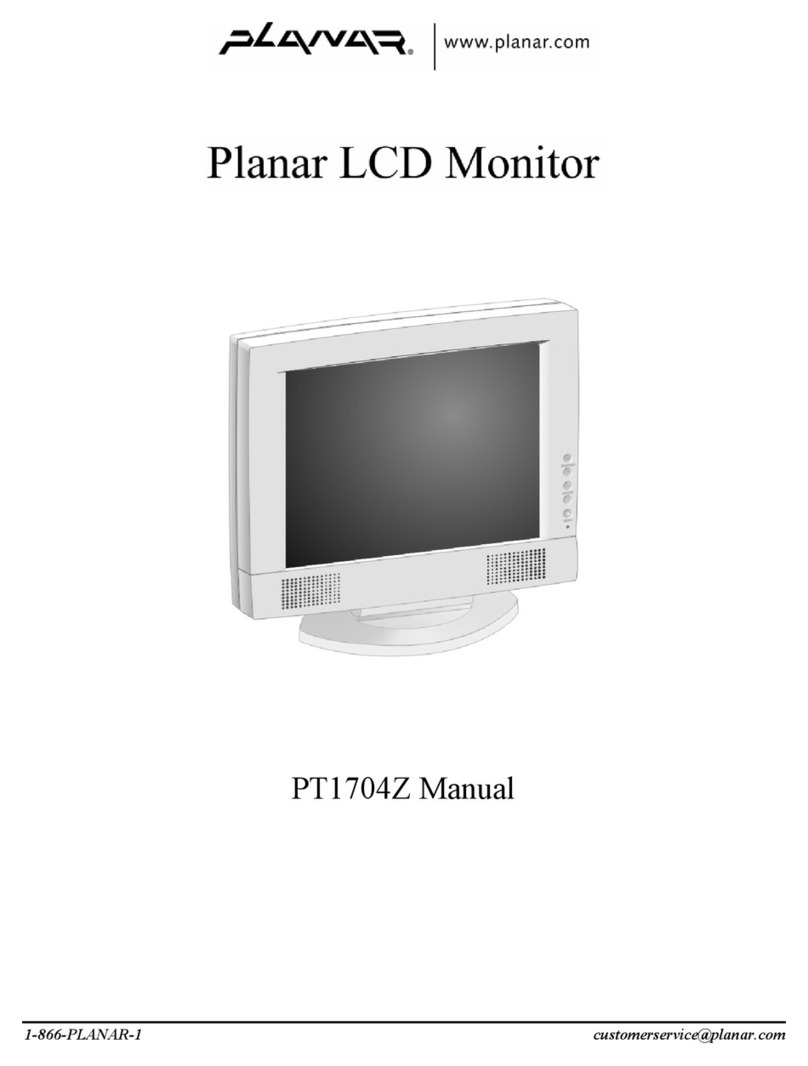
Planar
Planar PT1704N User manual

Planar
Planar PXL2270MW User manual
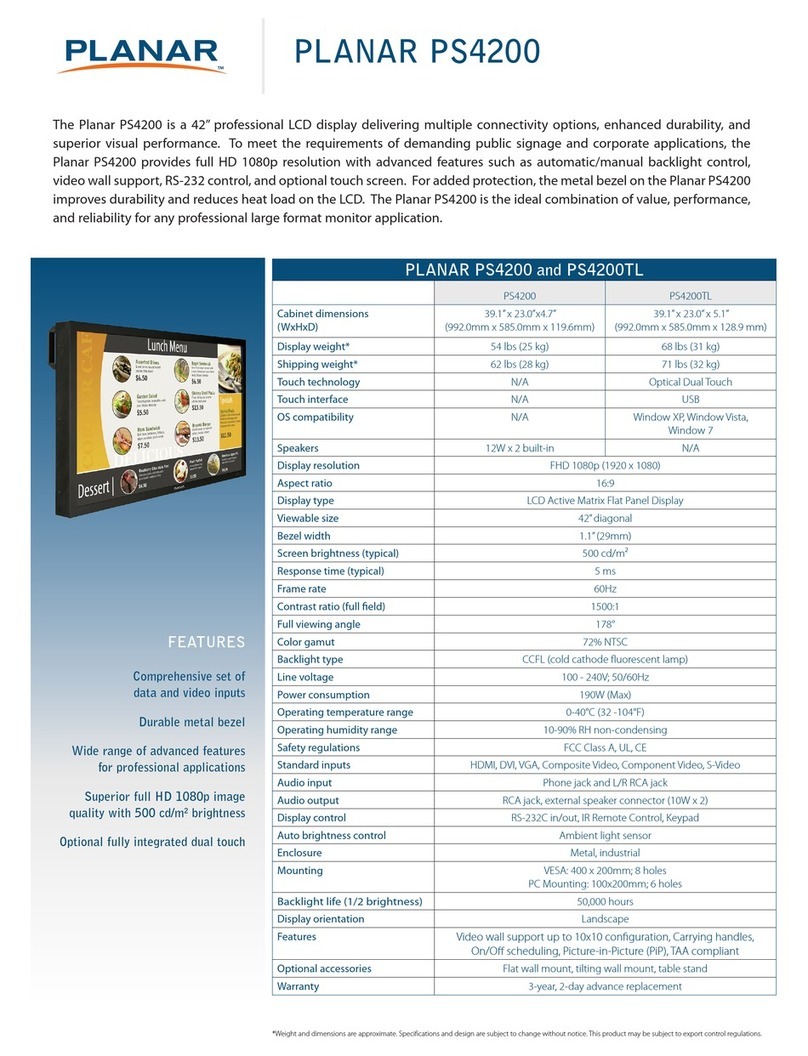
Planar
Planar PS4200 User manual
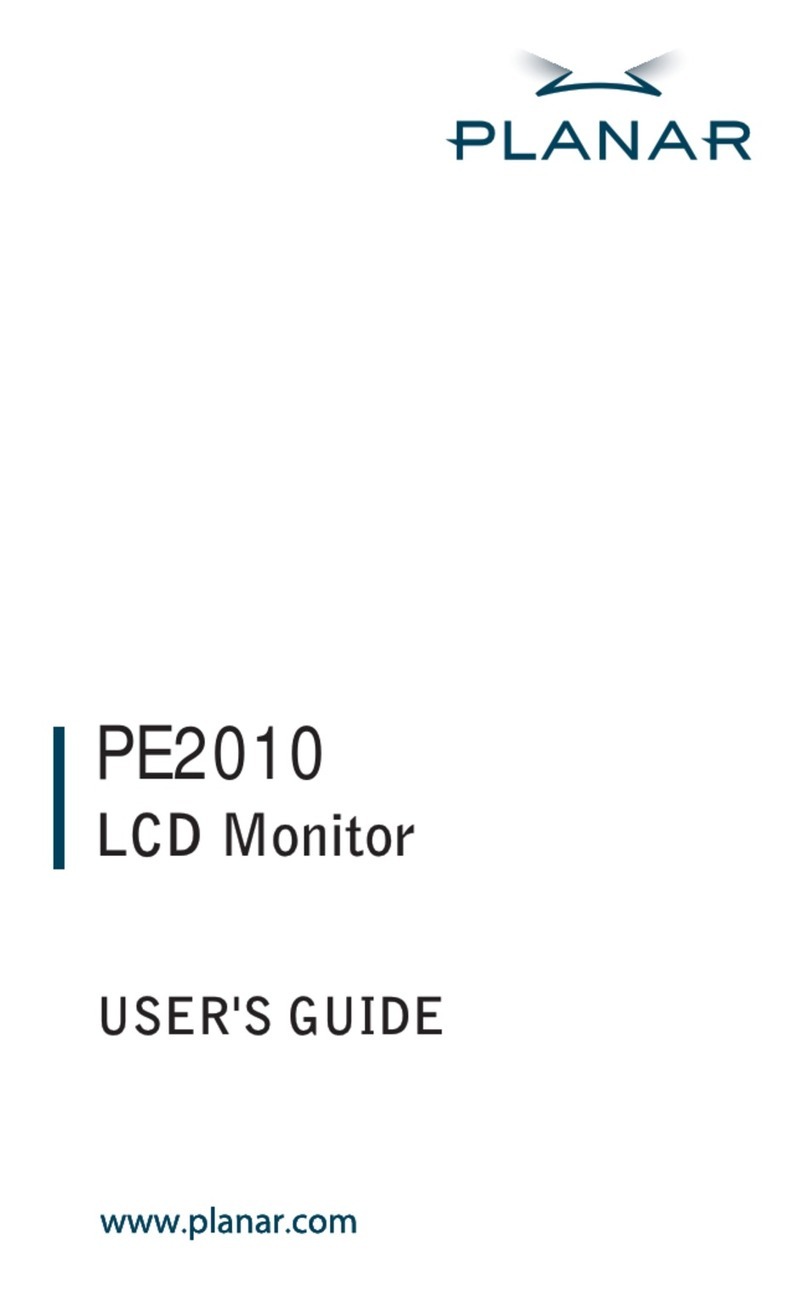
Planar
Planar PE2010 User manual

Planar
Planar PJT195RW User manual

Planar
Planar PS Series User manual

Planar
Planar IX2790 User manual

Planar
Planar Dome C2 User manual