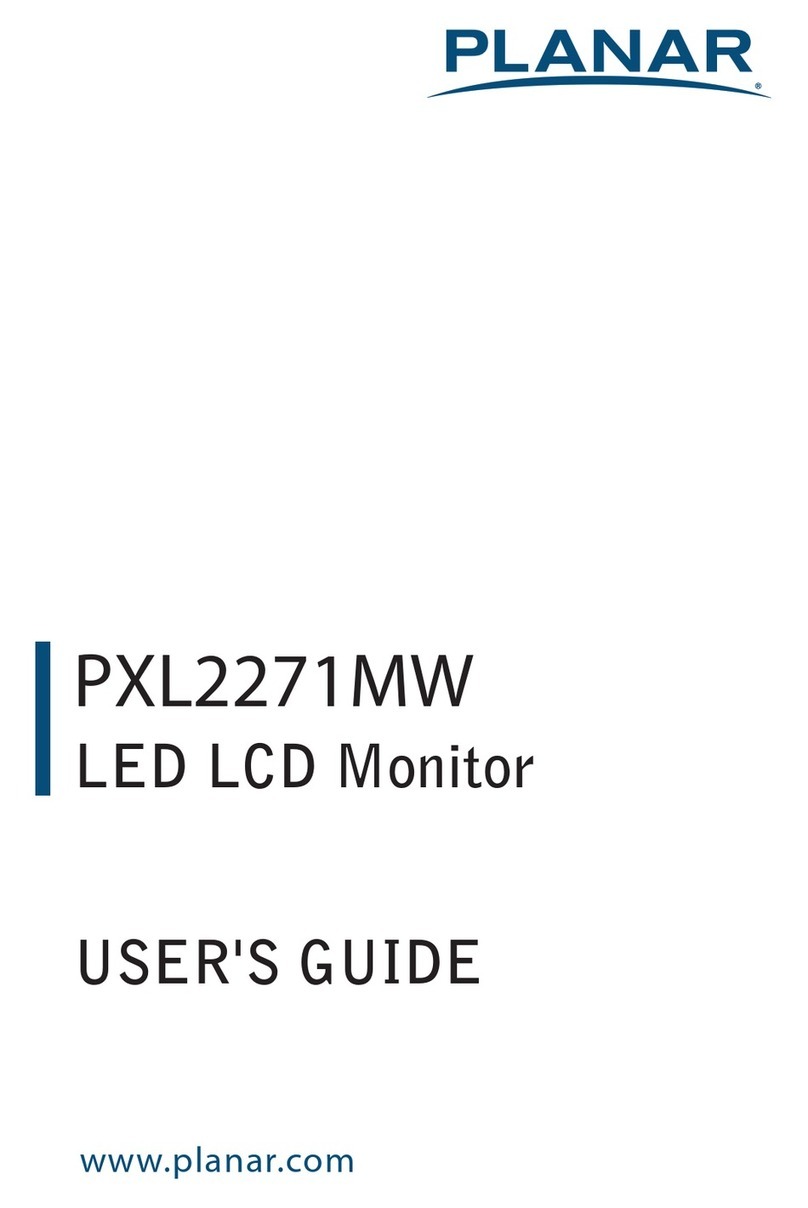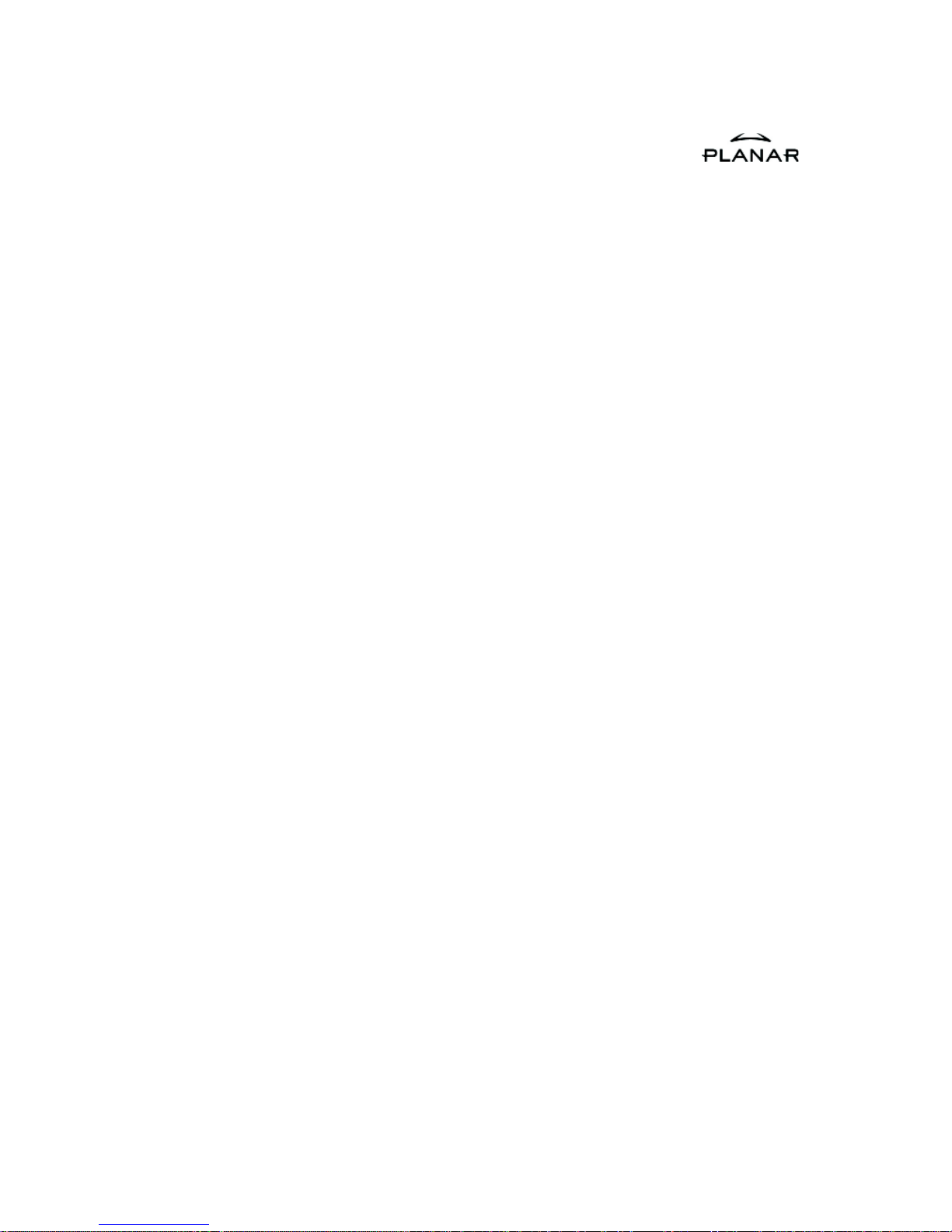Planar PT1700M User manual
Other Planar Monitor manuals
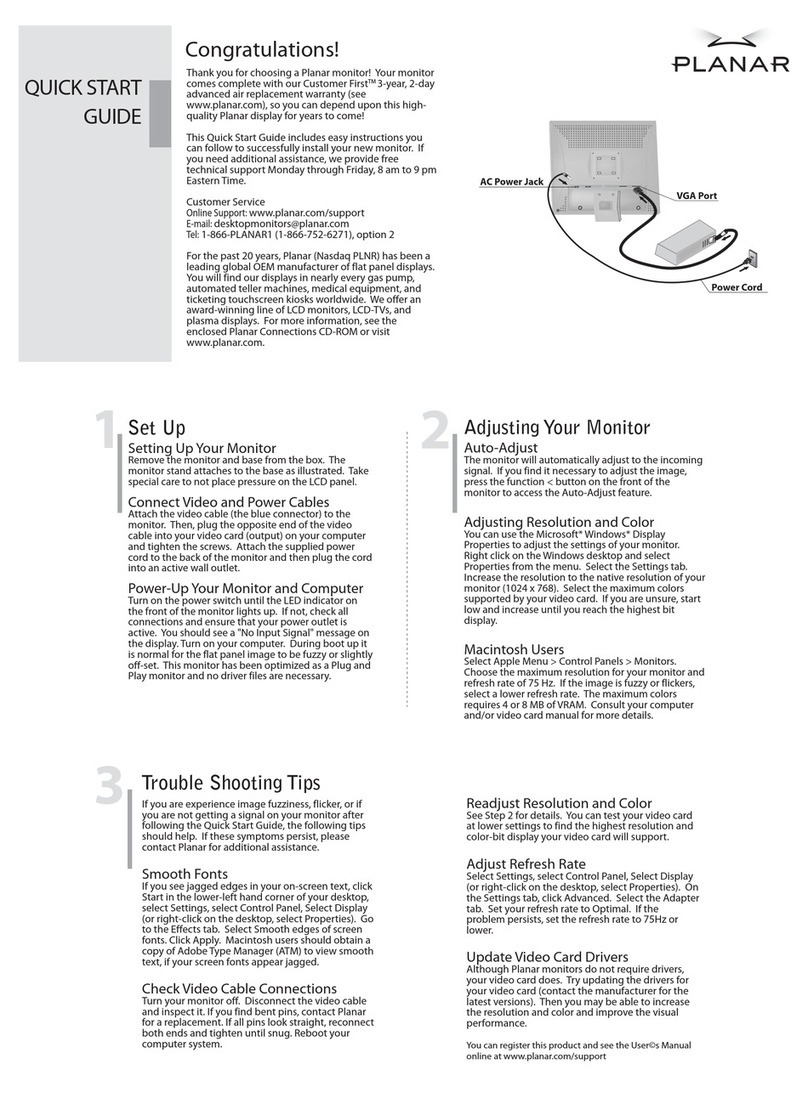
Planar
Planar PL1700 User manual

Planar
Planar PLL2210MW User manual

Planar
Planar PXL2780MW User manual

Planar
Planar PT1545R User manual
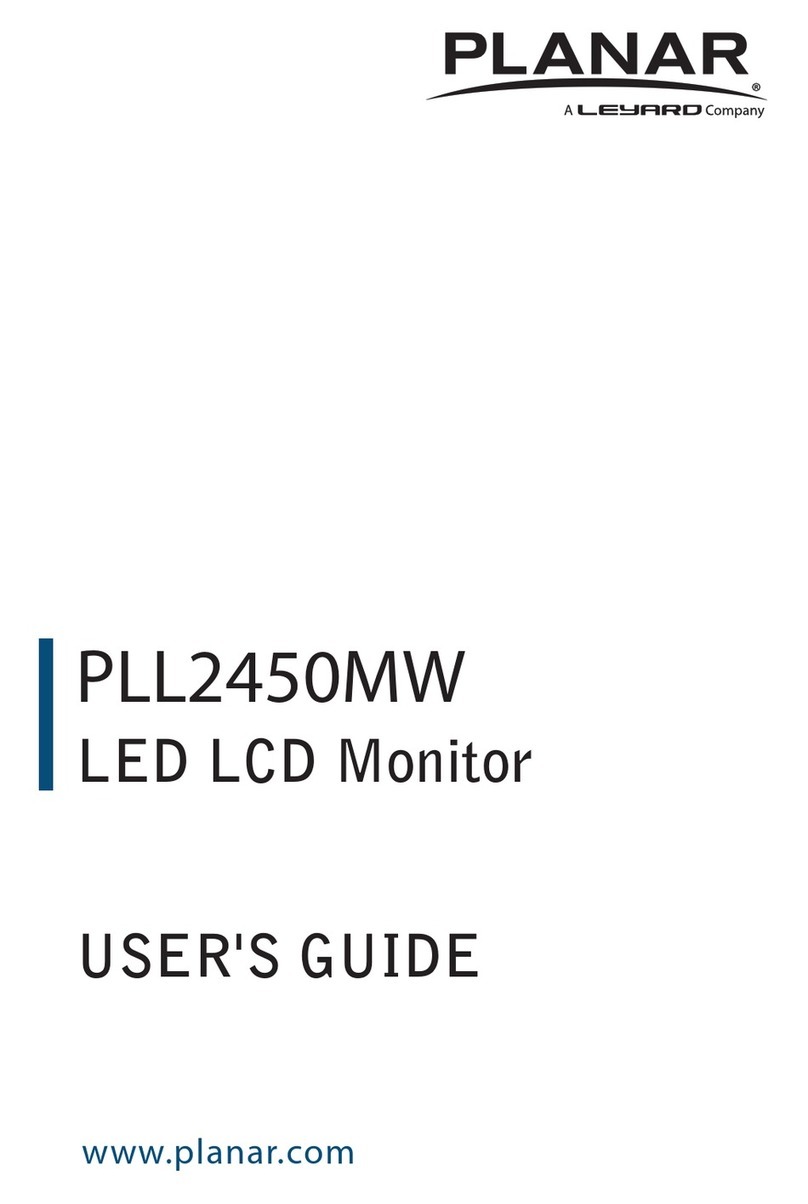
Planar
Planar PLL2450MW User manual
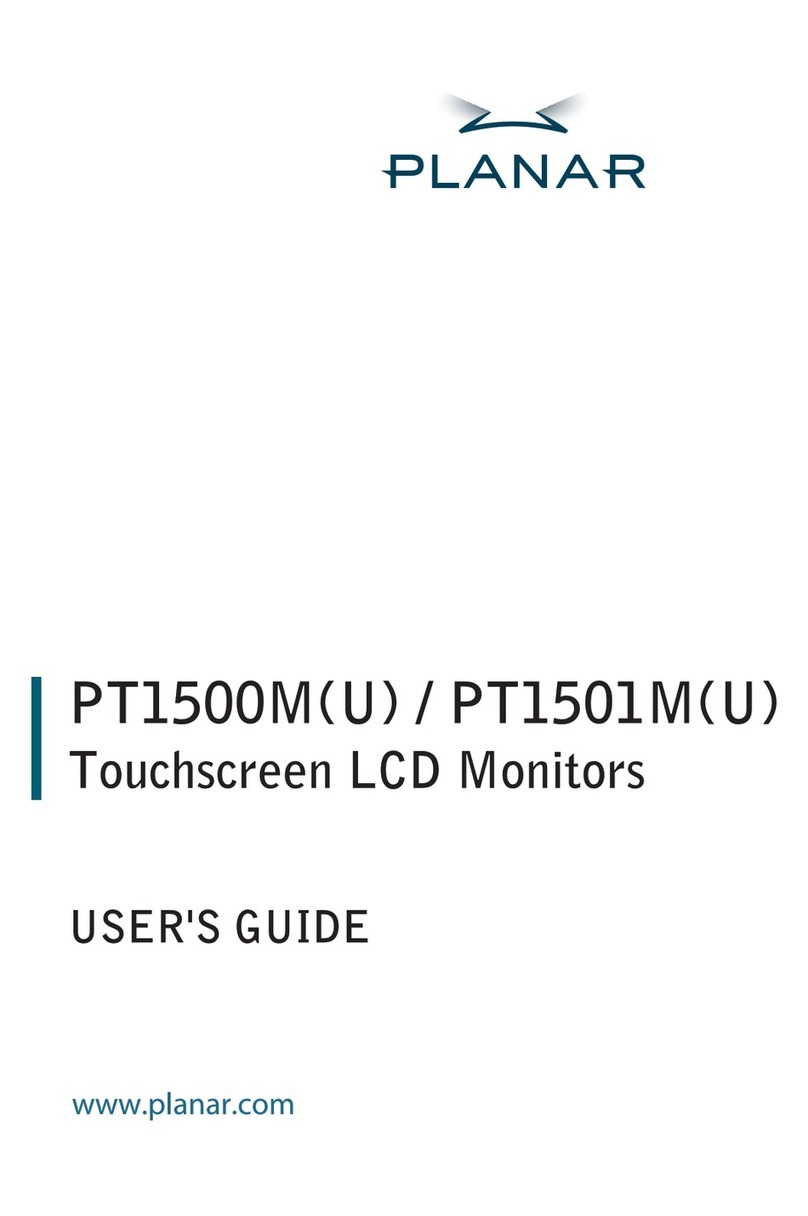
Planar
Planar PT1501M User manual
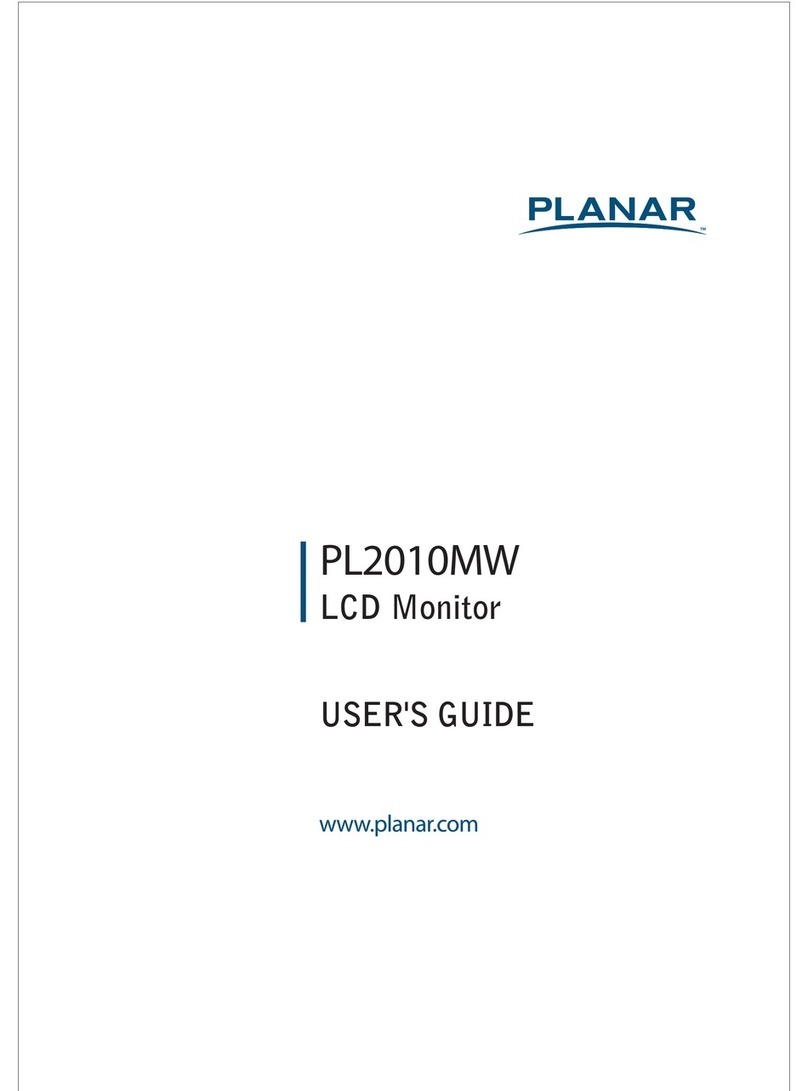
Planar
Planar PL2010MW User manual

Planar
Planar UltraRes 4K User manual
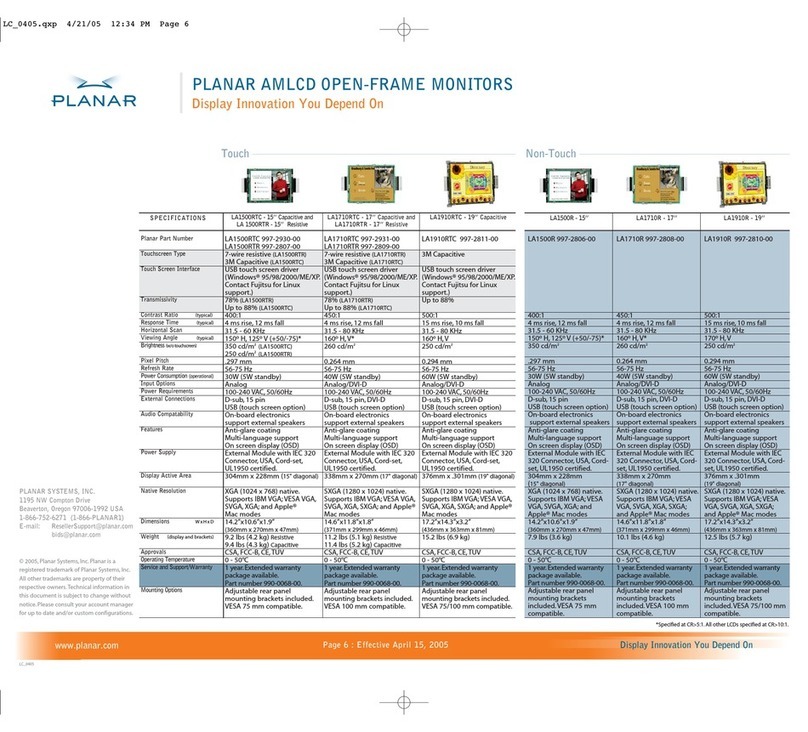
Planar
Planar LA1500R User manual

Planar
Planar Dome E2c User manual

Planar
Planar PXL2251MW User manual

Planar
Planar Dome E2 User manual
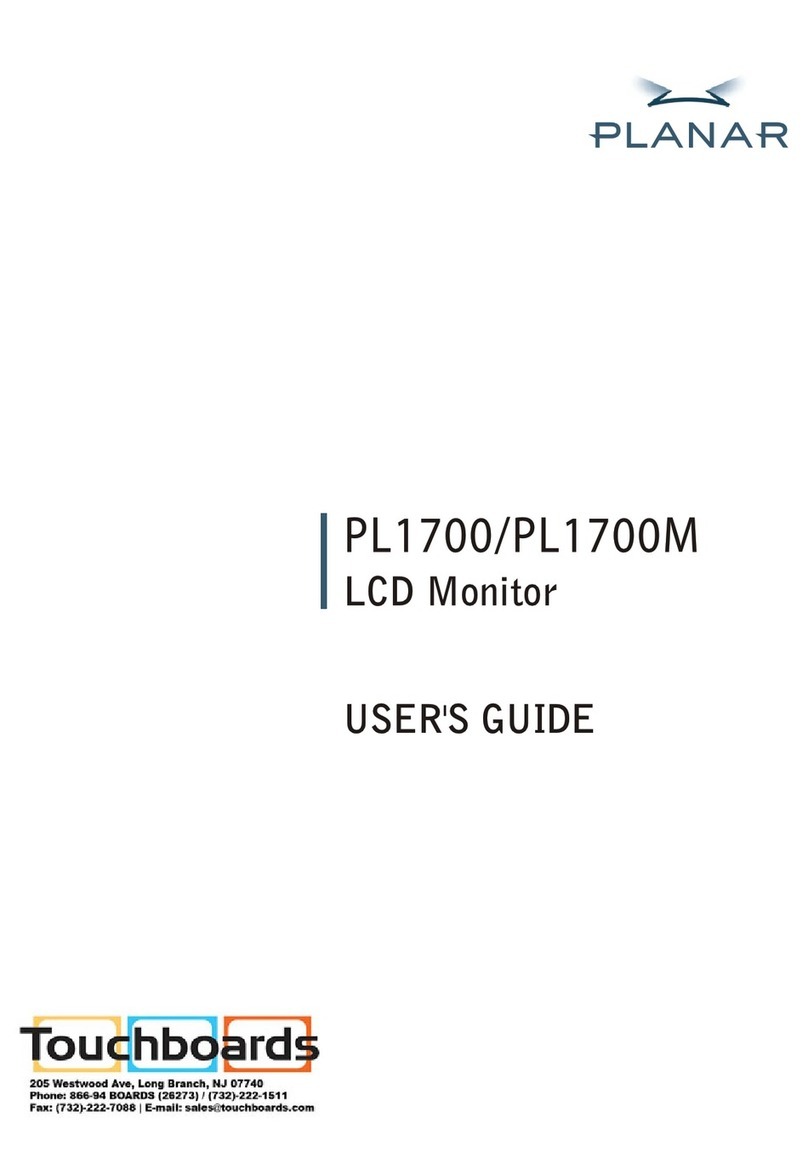
Planar
Planar PL1700M-WH User manual
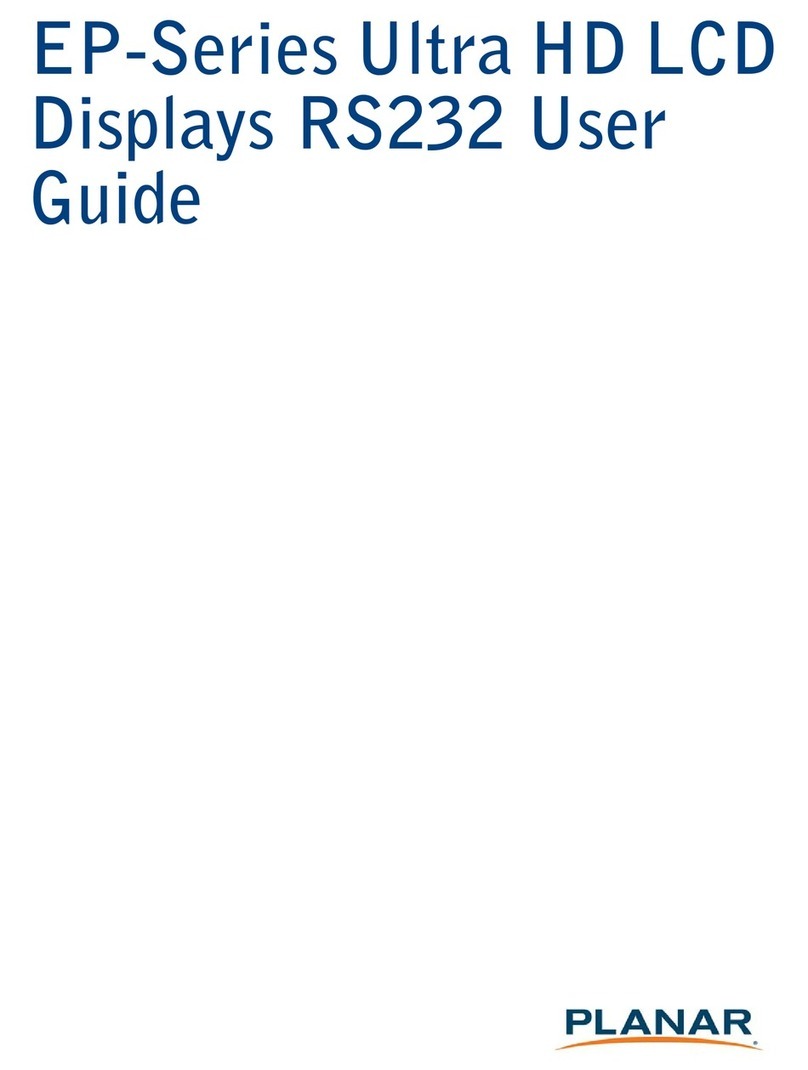
Planar
Planar EP-Series User manual
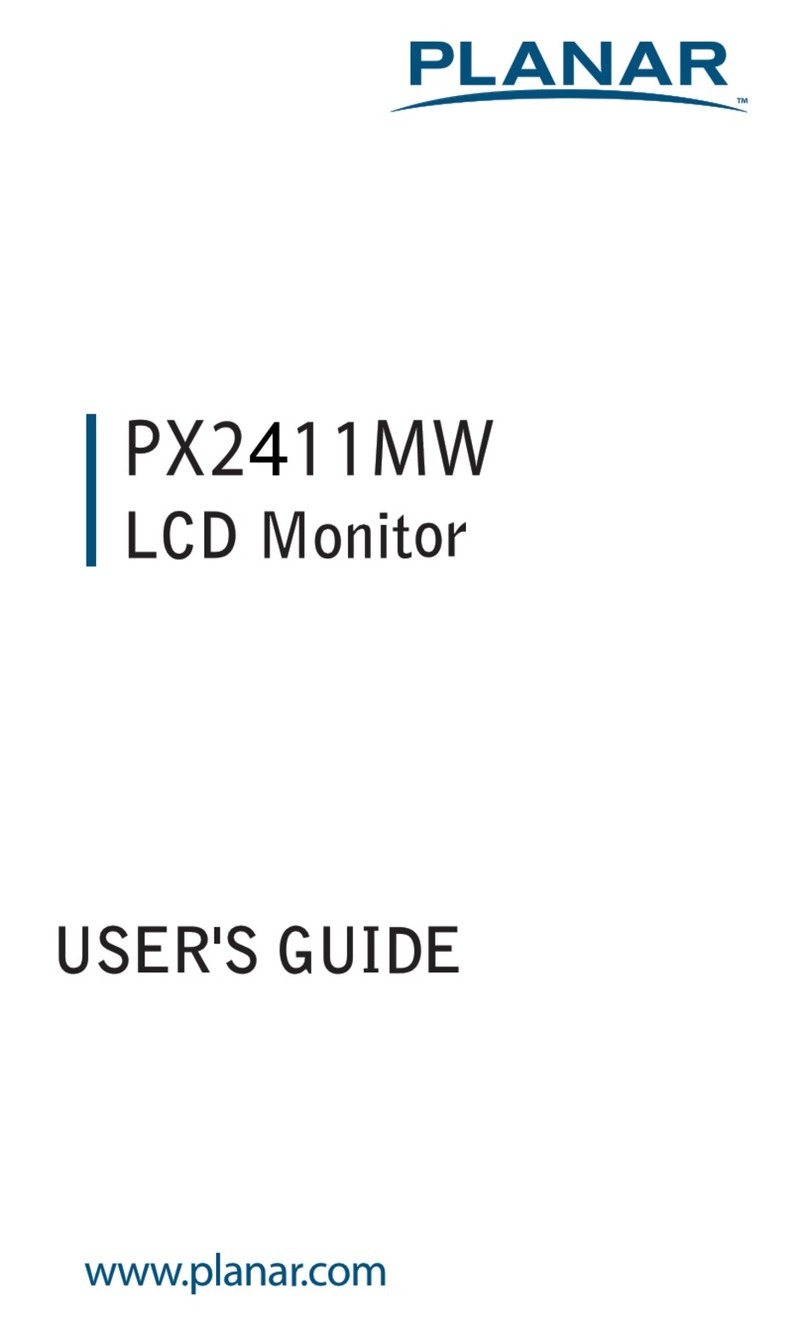
Planar
Planar PX2411MW User manual
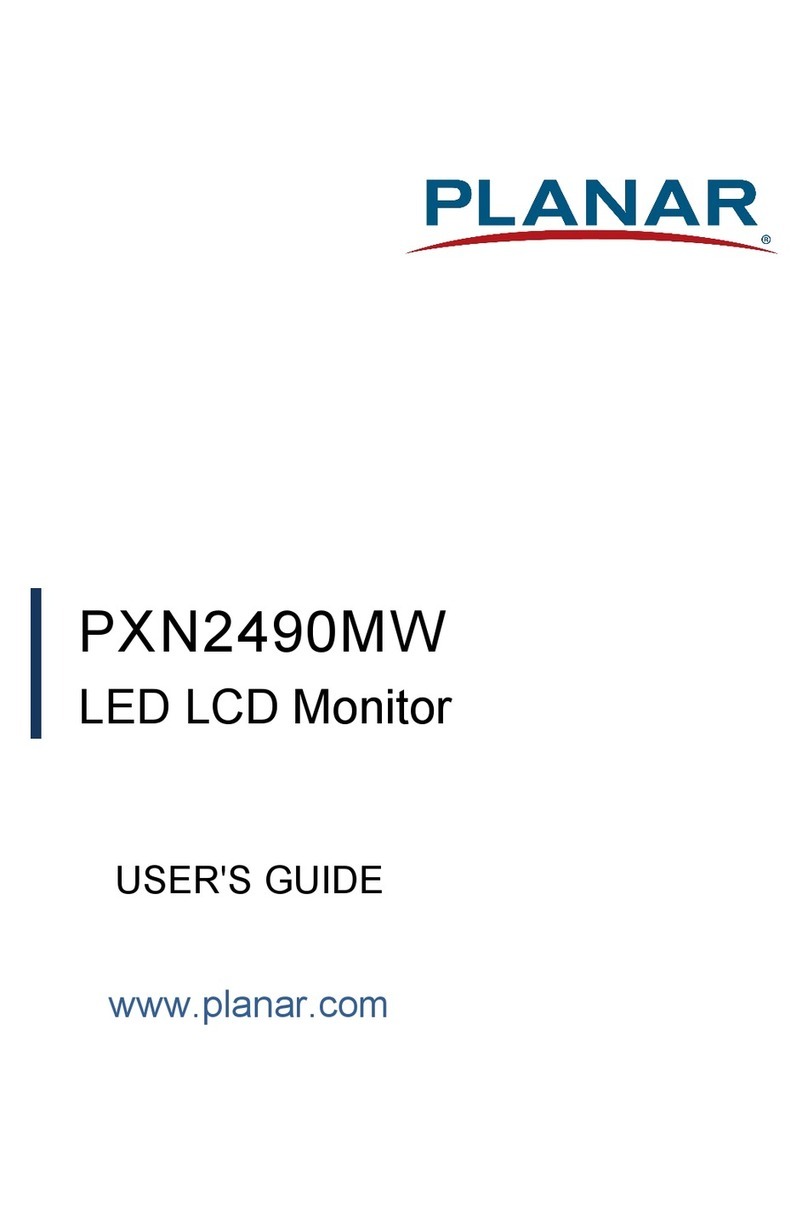
Planar
Planar PXN2490MW User manual
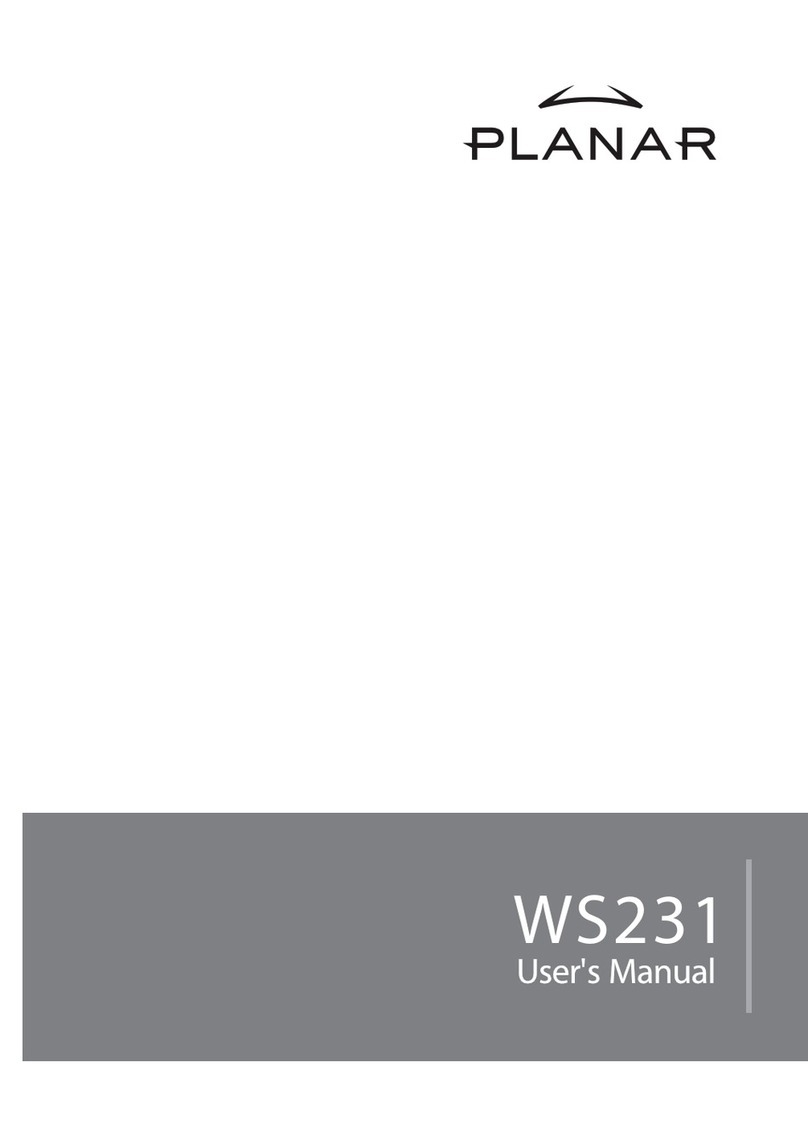
Planar
Planar WS231 User manual
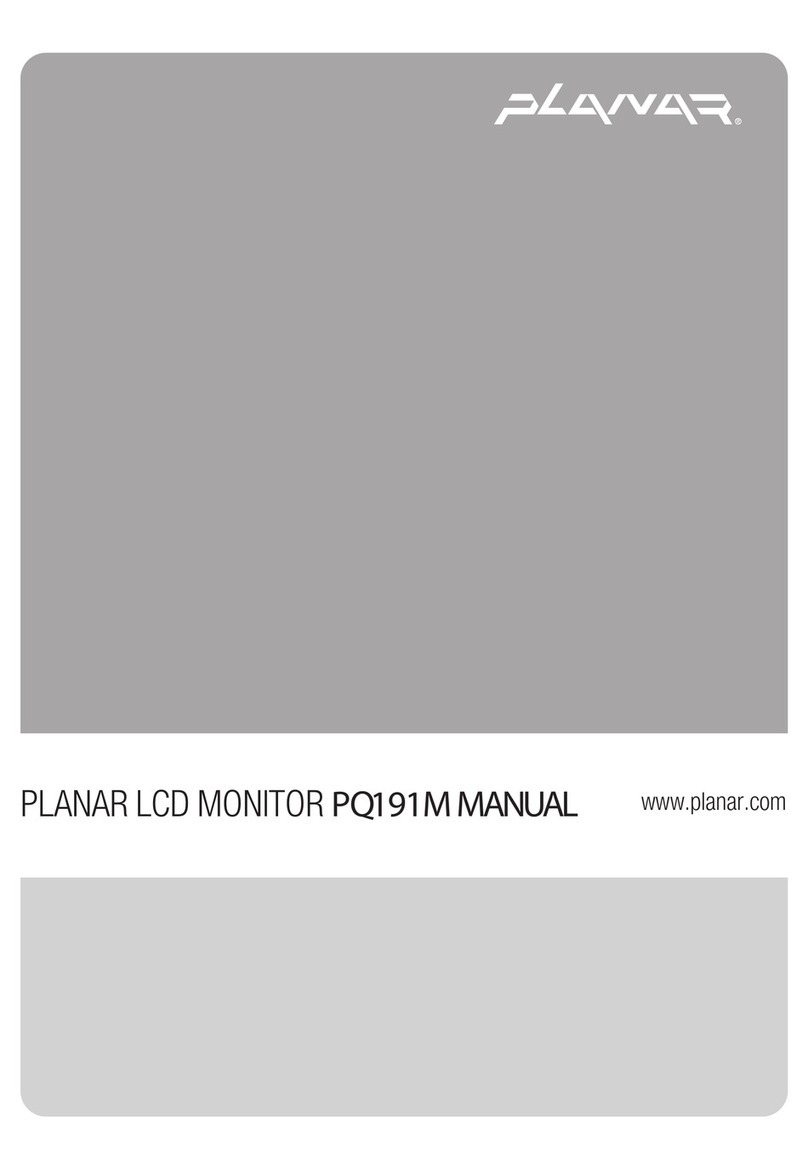
Planar
Planar PQ191M User manual

Planar
Planar UltraRes X RS232 Series User manual
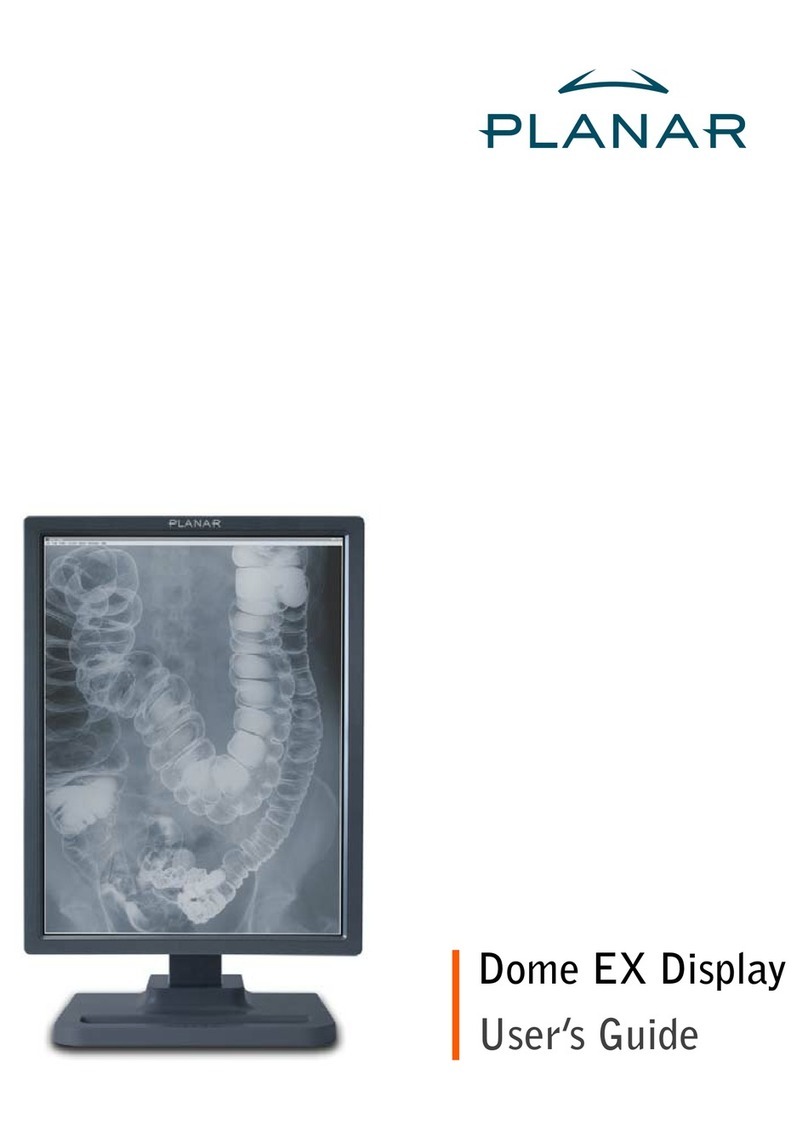
Planar
Planar Dome EX User manual