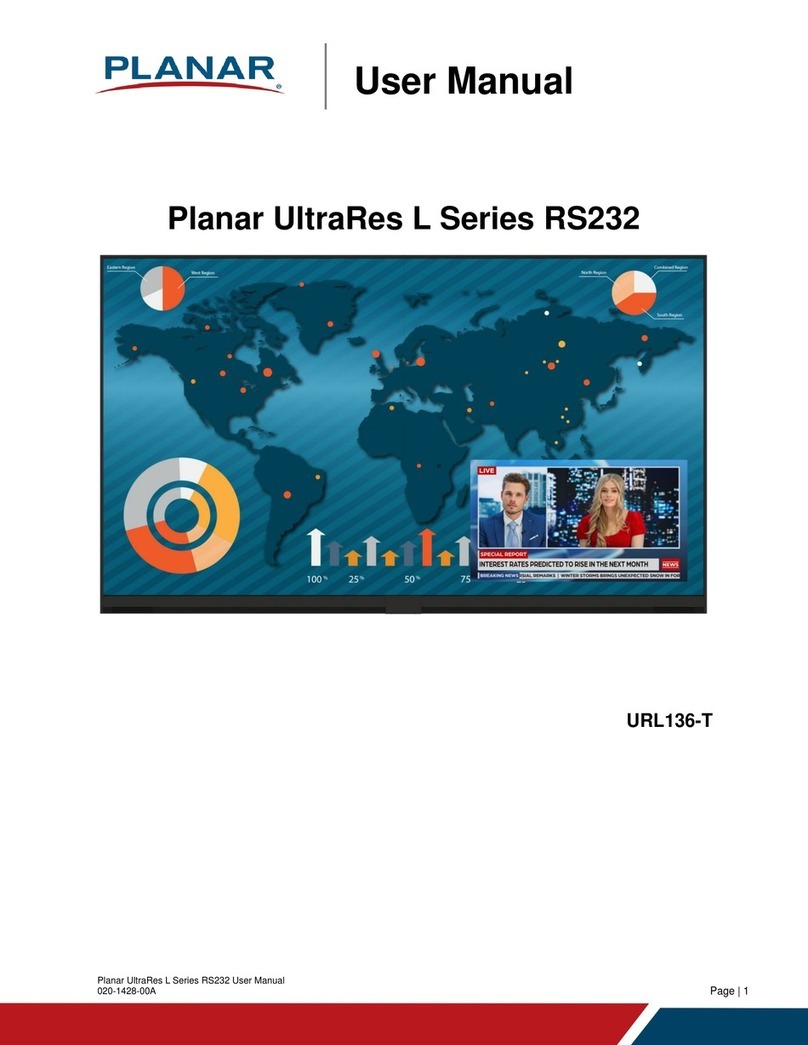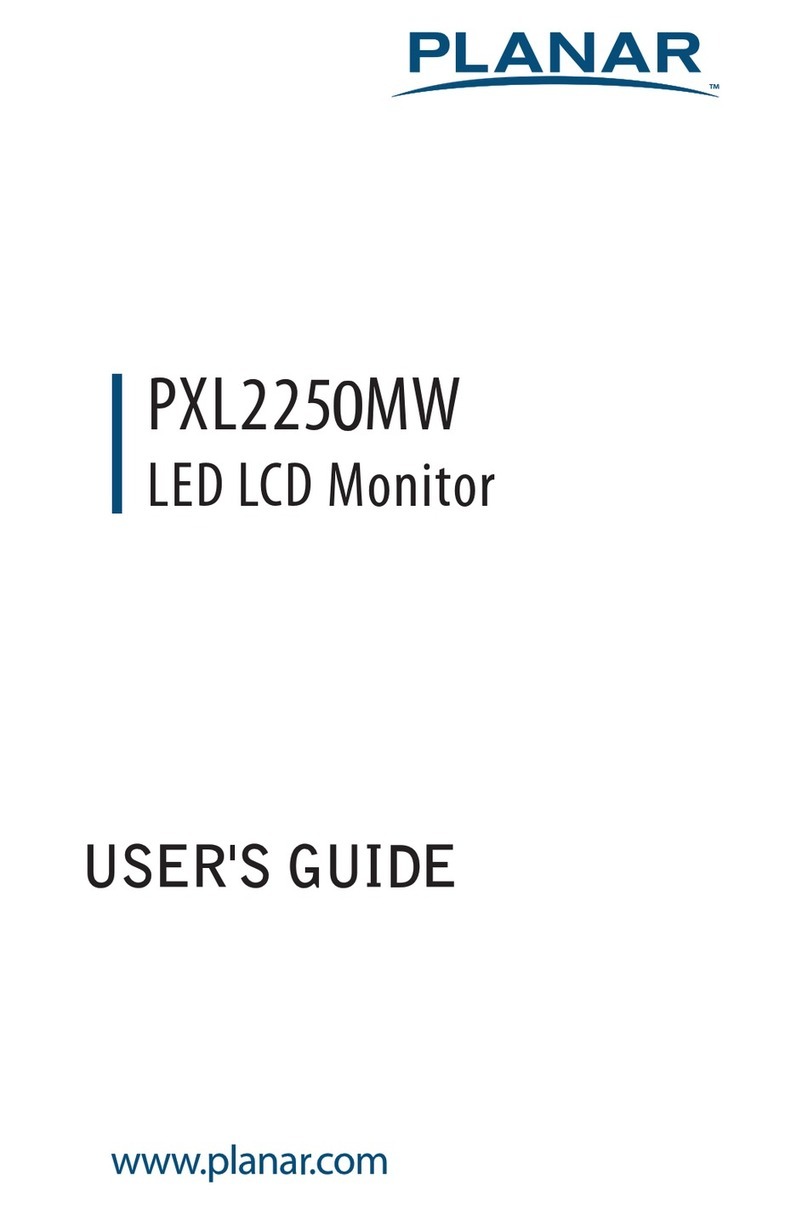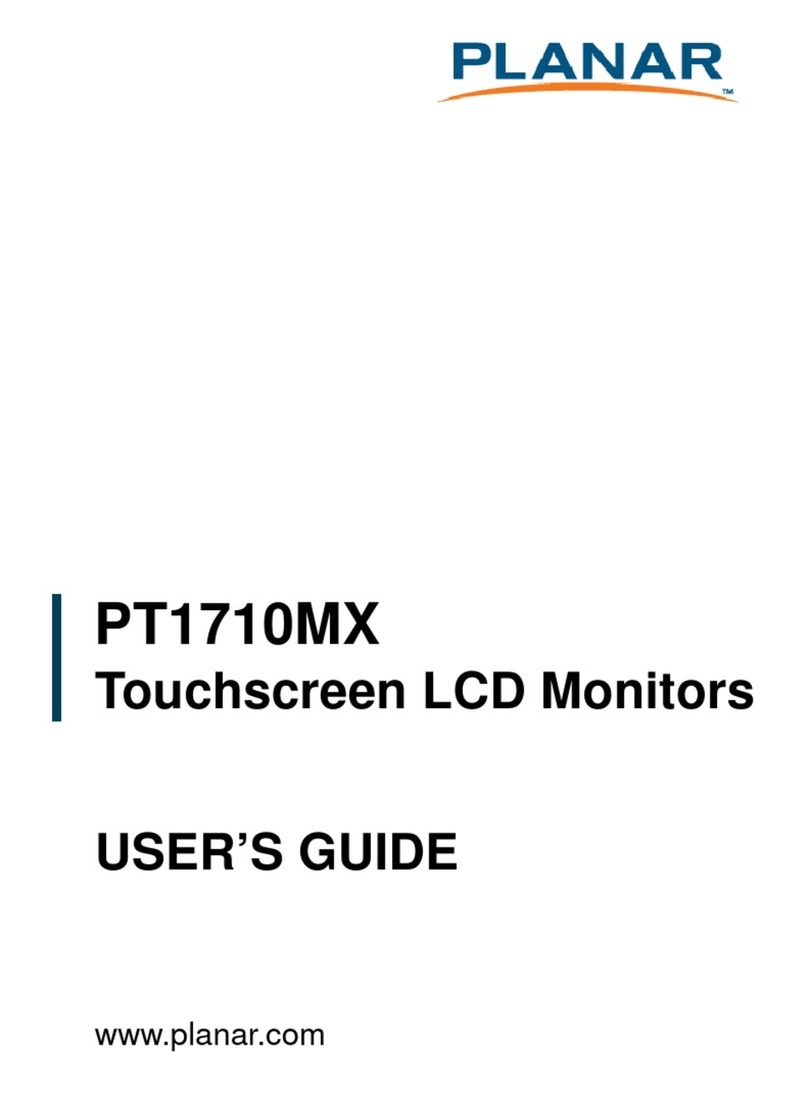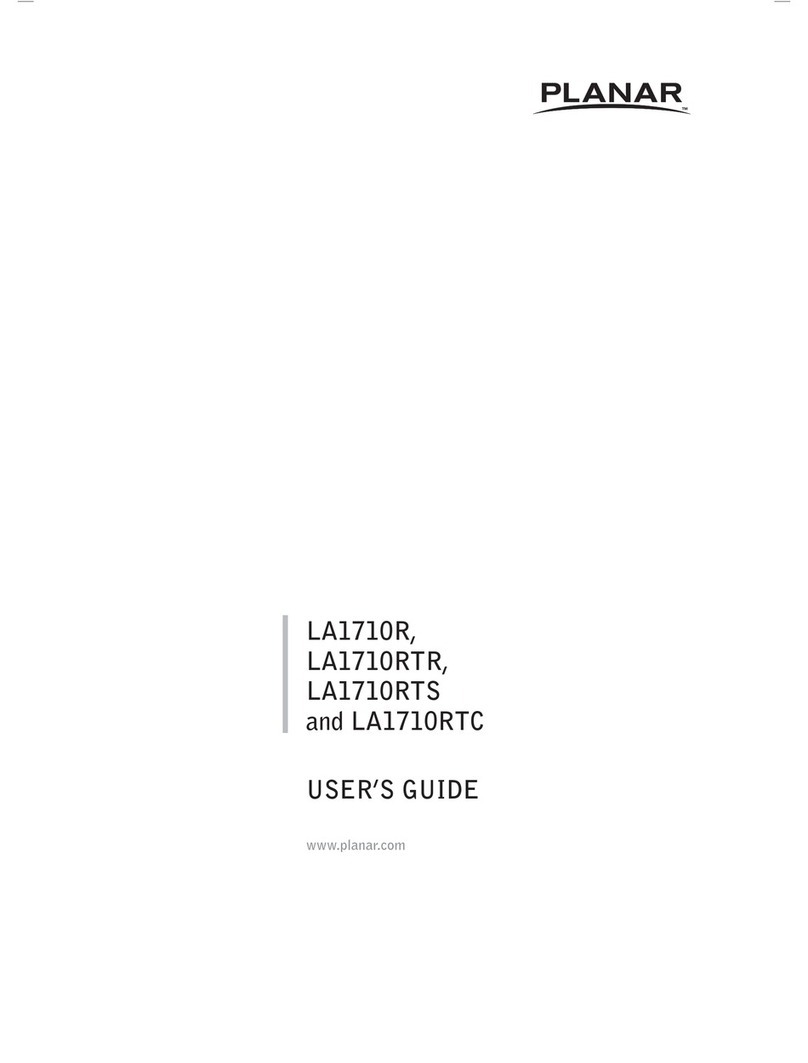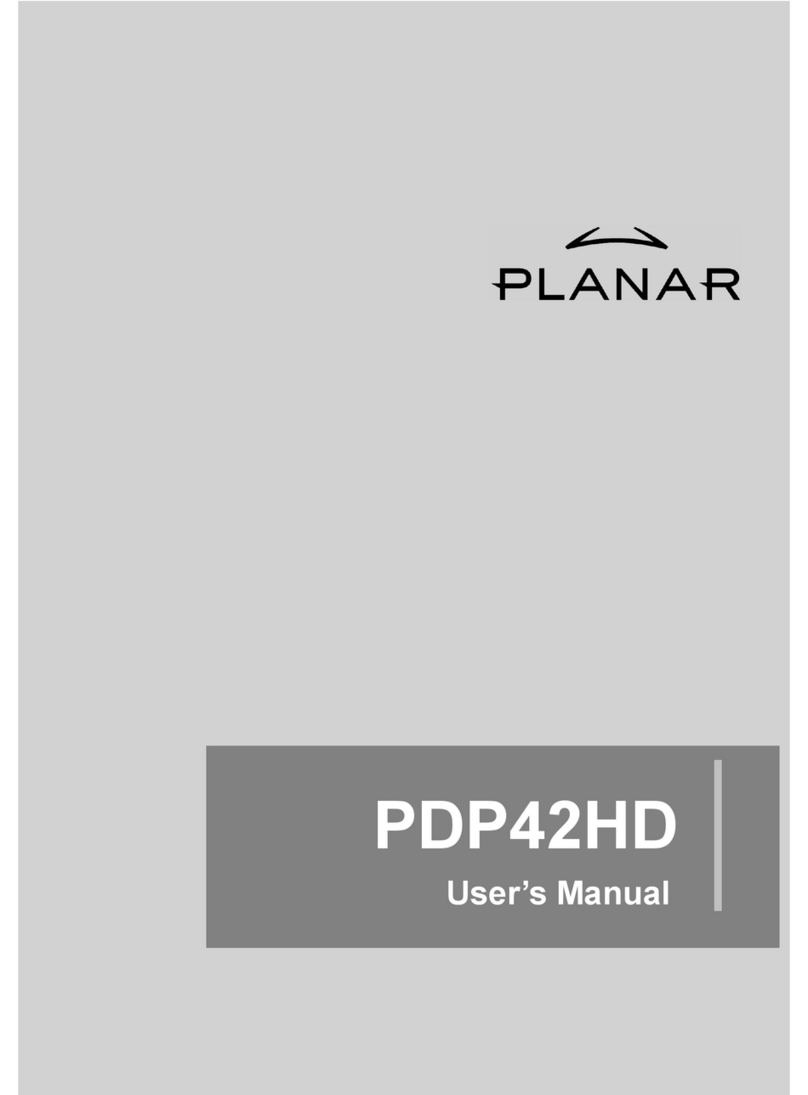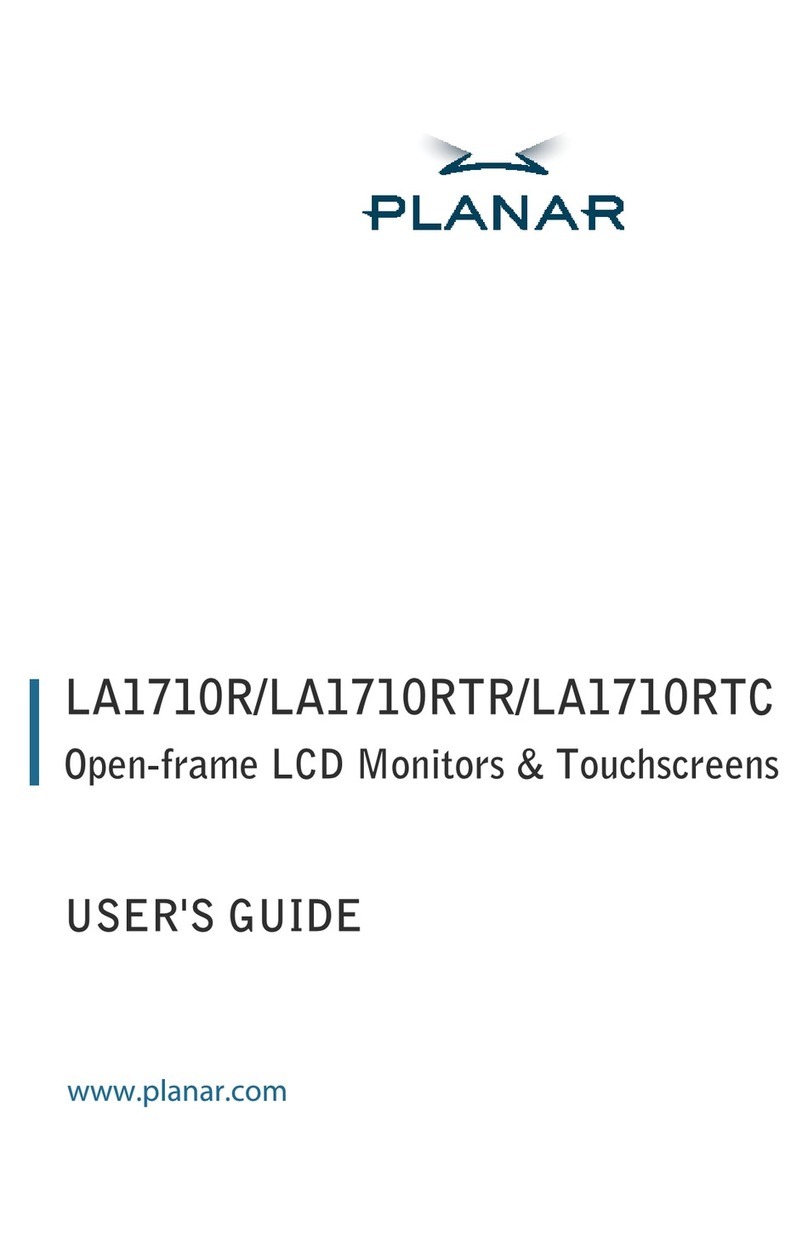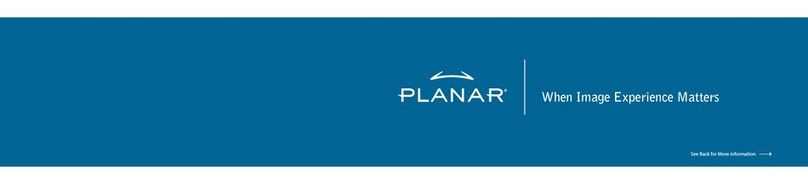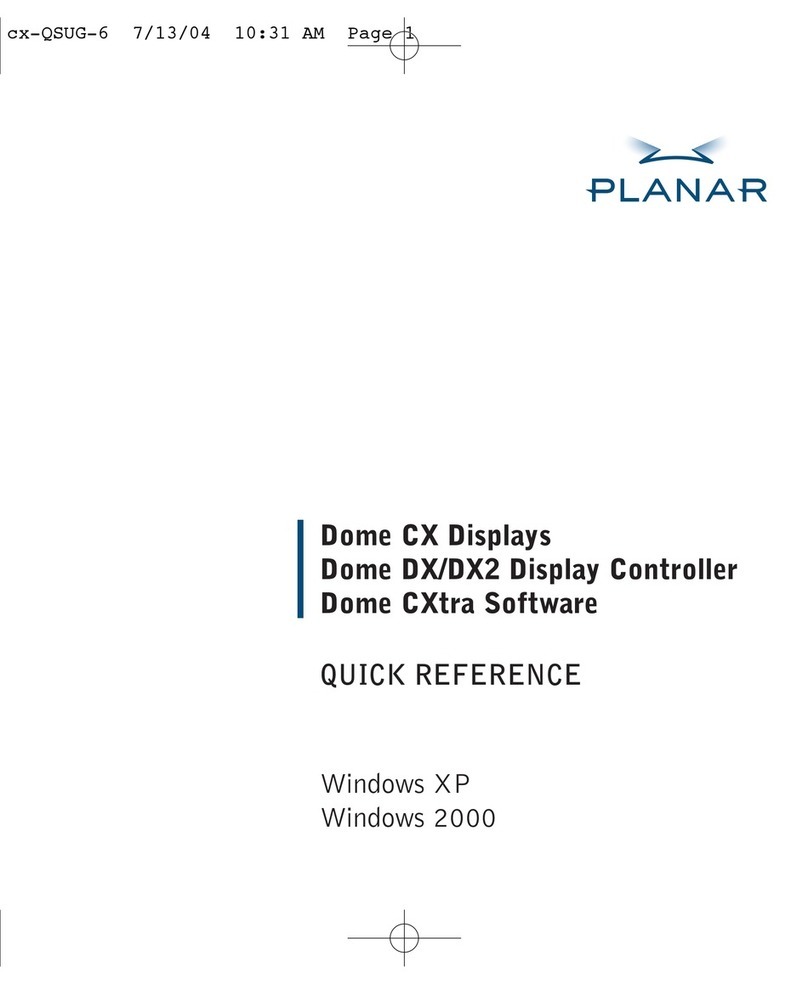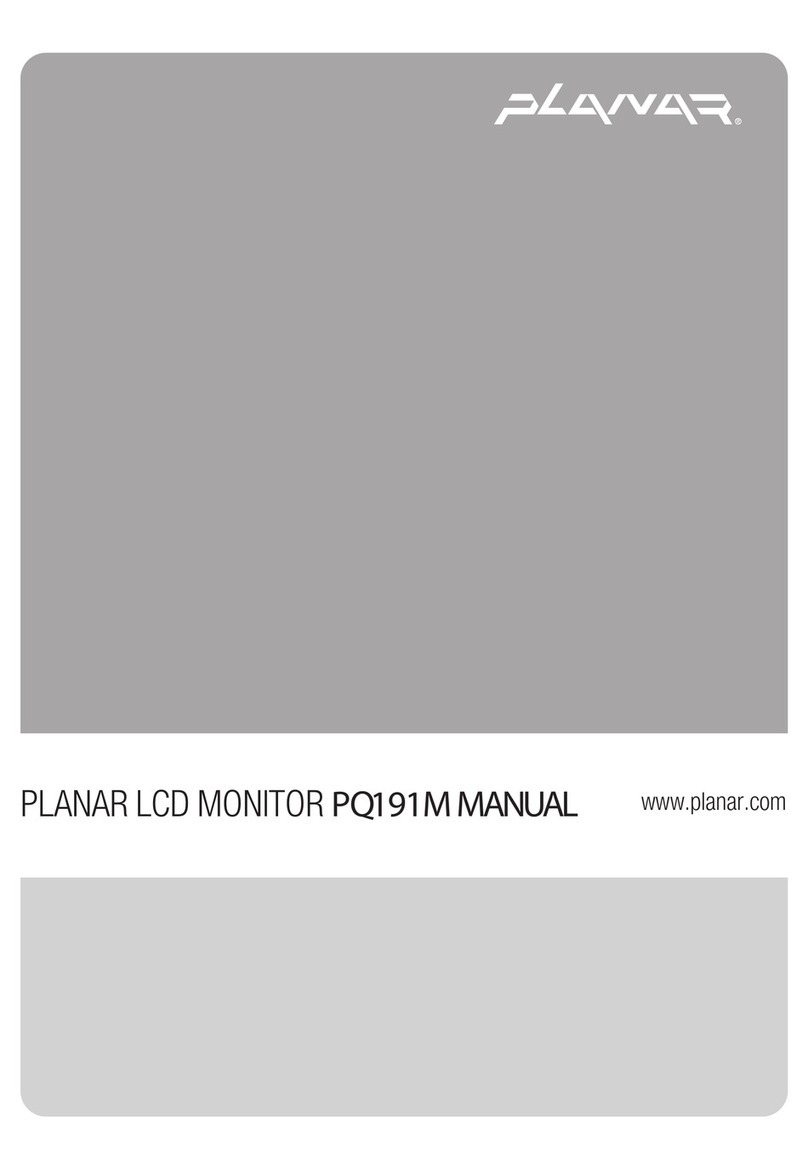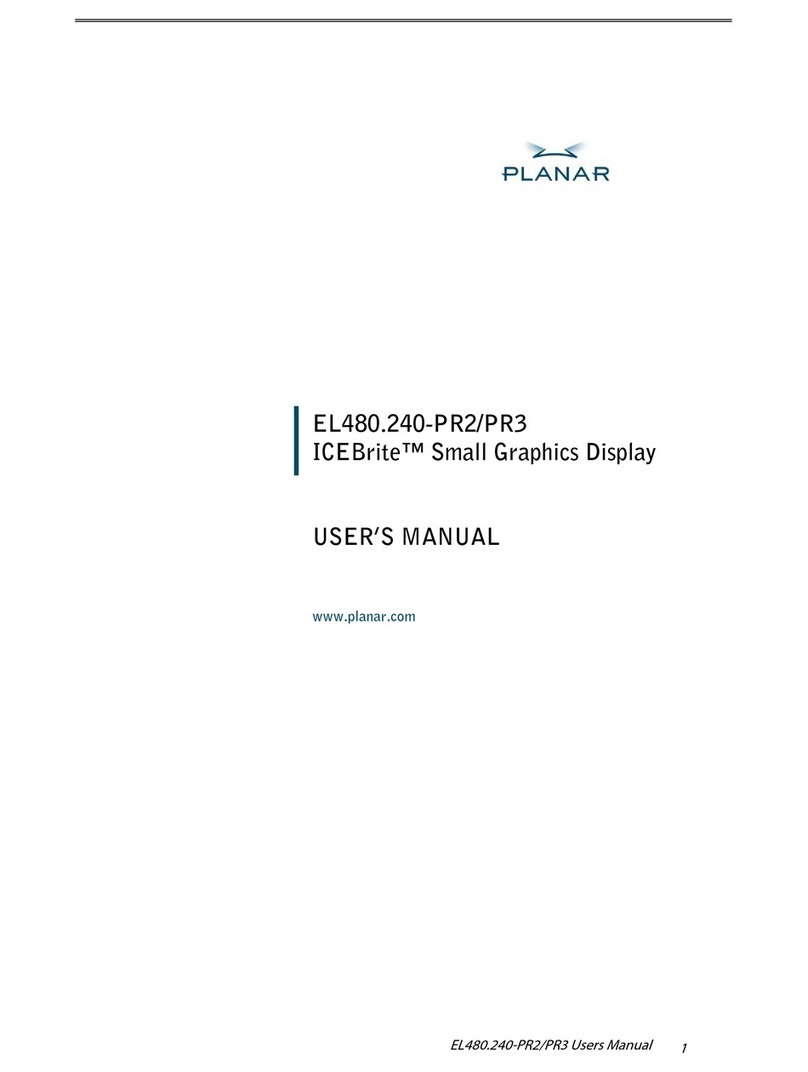1
Table of Contents
Usage Notice ........................................................................... 3
Precautions.....................................................................................................3
Introduction ............................................................................. 4
About Planar’s PT1700MX / PT1701MX / PT1775S......................................4
Touch Screen for PT1700MX..........................................................................5
Touch Screen for PT1701MX..........................................................................5
Touch Screen for PT1775S.............................................................................5
Package Overview..........................................................................................7
Installation ............................................................................... 8
Product Overview............................................................................................8
Kensington Security Slot.................................................................................9
VESA Mount your monitor ............................................................................10
Start Your Installation....................................................................................11
Remove the Deskstand.................................................................................13
Connecting the Display (Figure 11.1)...........................................................14
User Controls ........................................................................ 16
Side Panel Controls......................................................................................16
How to Use the OSD Menus.........................................................................17
On-Screen Display Menus............................................................................19
Appendix................................................................................ 20
Troubleshooting.............................................................................................20
Warning Signal..............................................................................................21
No Signal.......................................................................................................21
Going to Sleep..............................................................................................21