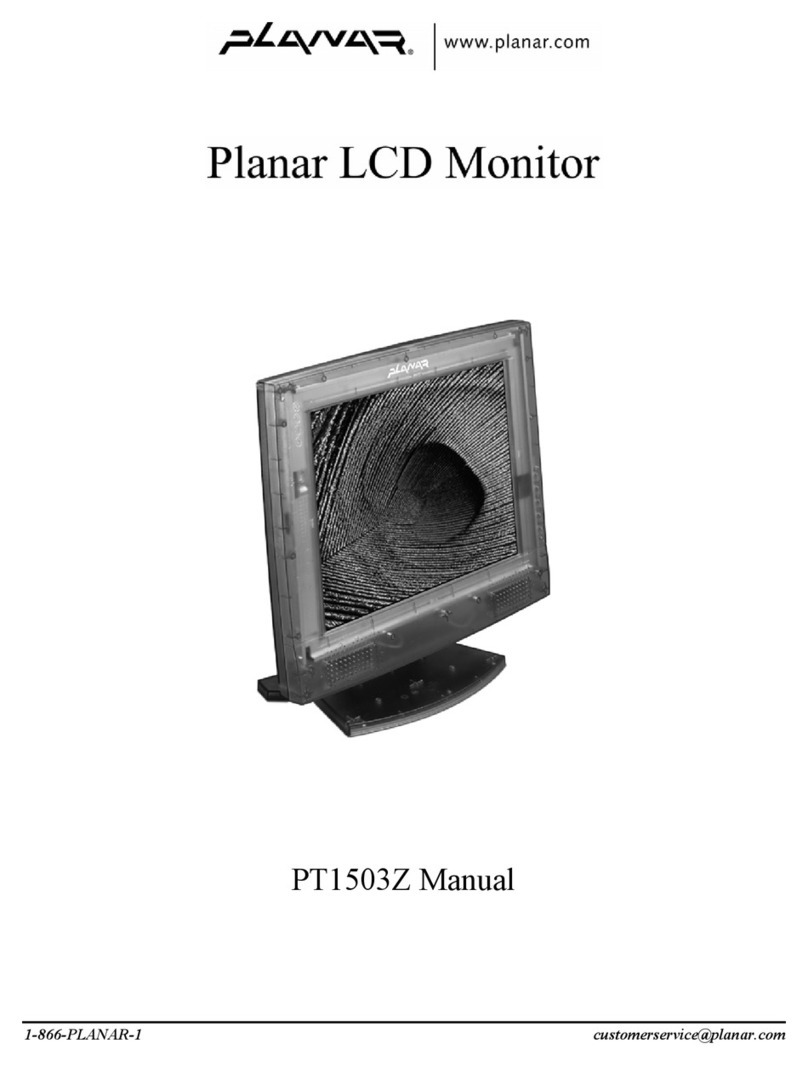Planar PT170 User manual
Other Planar Monitor manuals

Planar
Planar Clarity MX46HD User manual
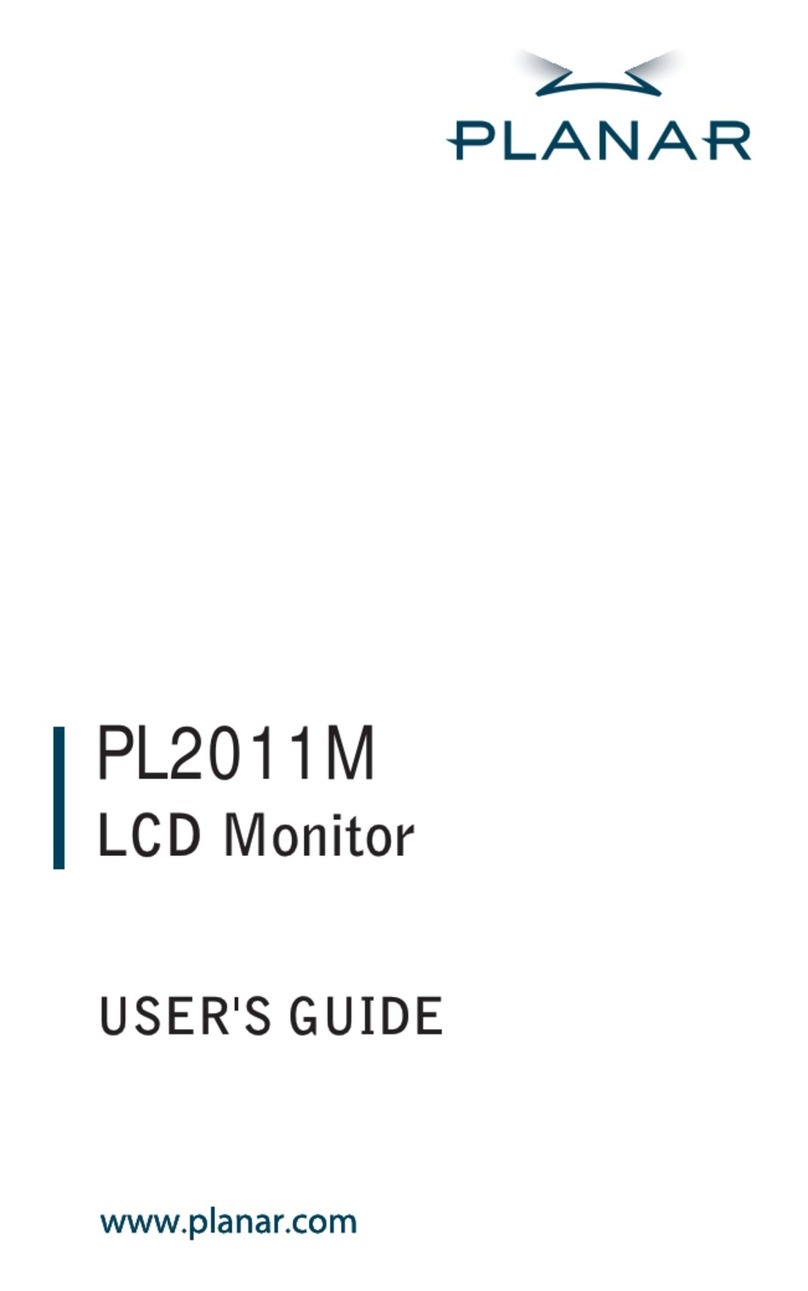
Planar
Planar PL2011M User manual
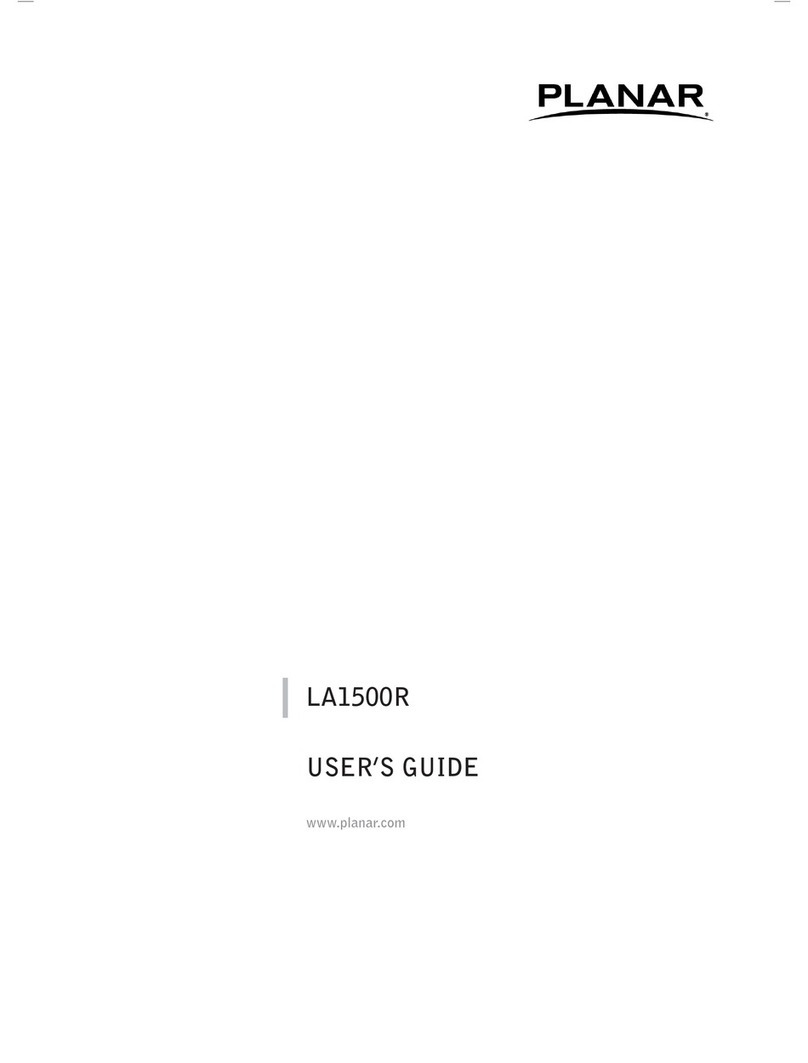
Planar
Planar LA1500R User manual

Planar
Planar WN-5040-720 User manual

Planar
Planar PLN2700 User manual

Planar
Planar LT3200 User manual

Planar
Planar PT3285PW User manual
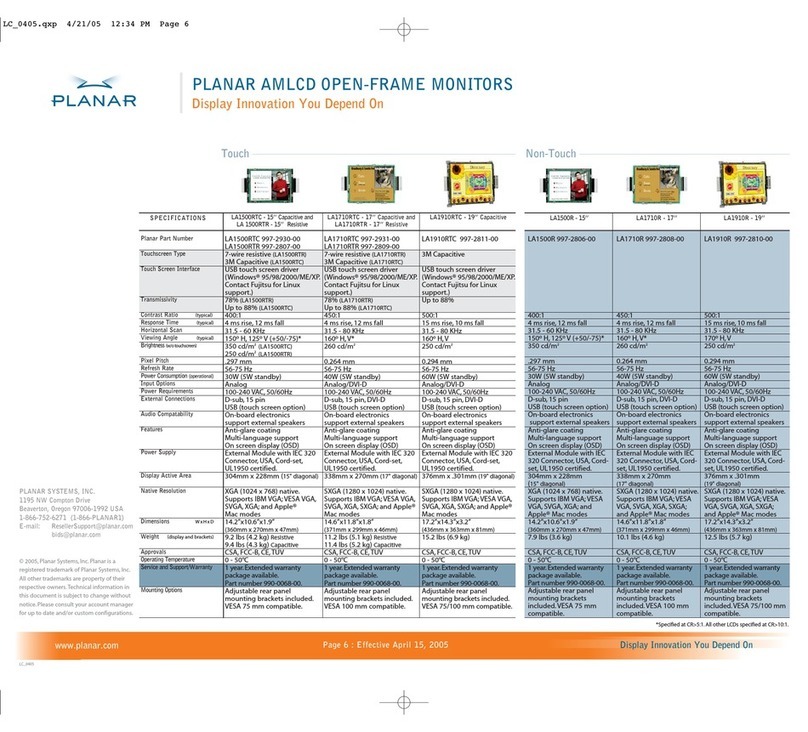
Planar
Planar LA1500R User manual

Planar
Planar Bay Cat X SN-4620-1080 User manual
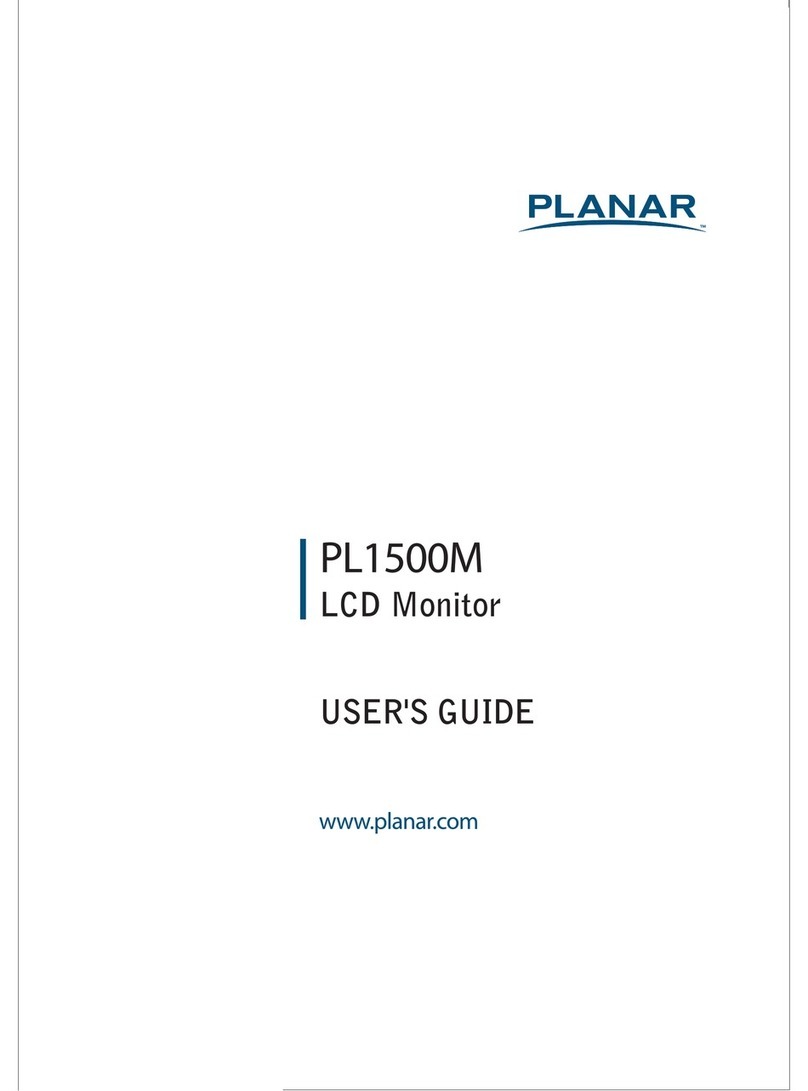
Planar
Planar PL1500M User manual
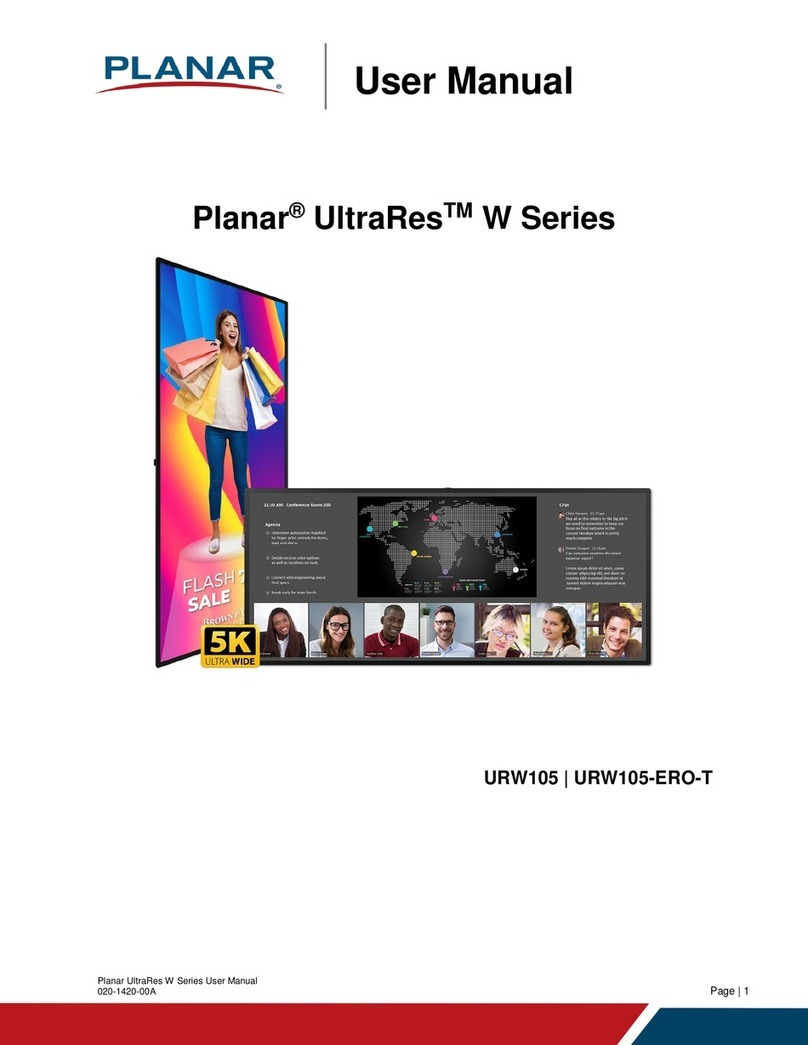
Planar
Planar UltraRes W Series User manual
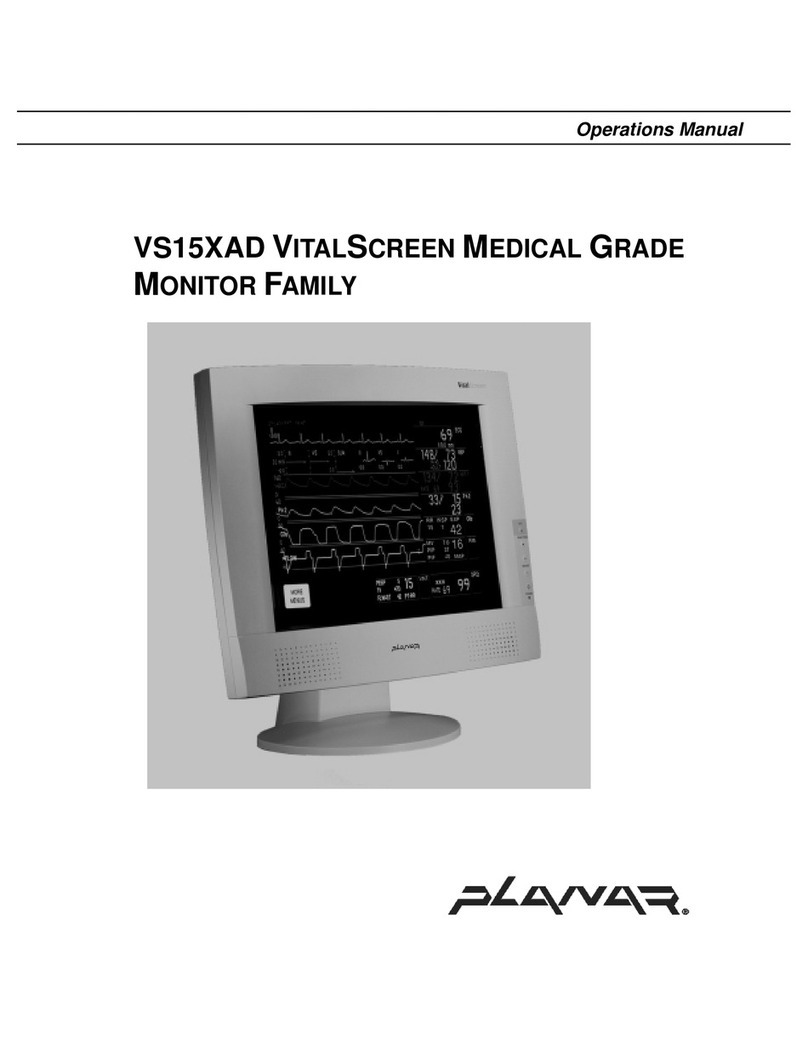
Planar
Planar VS15XAD User manual
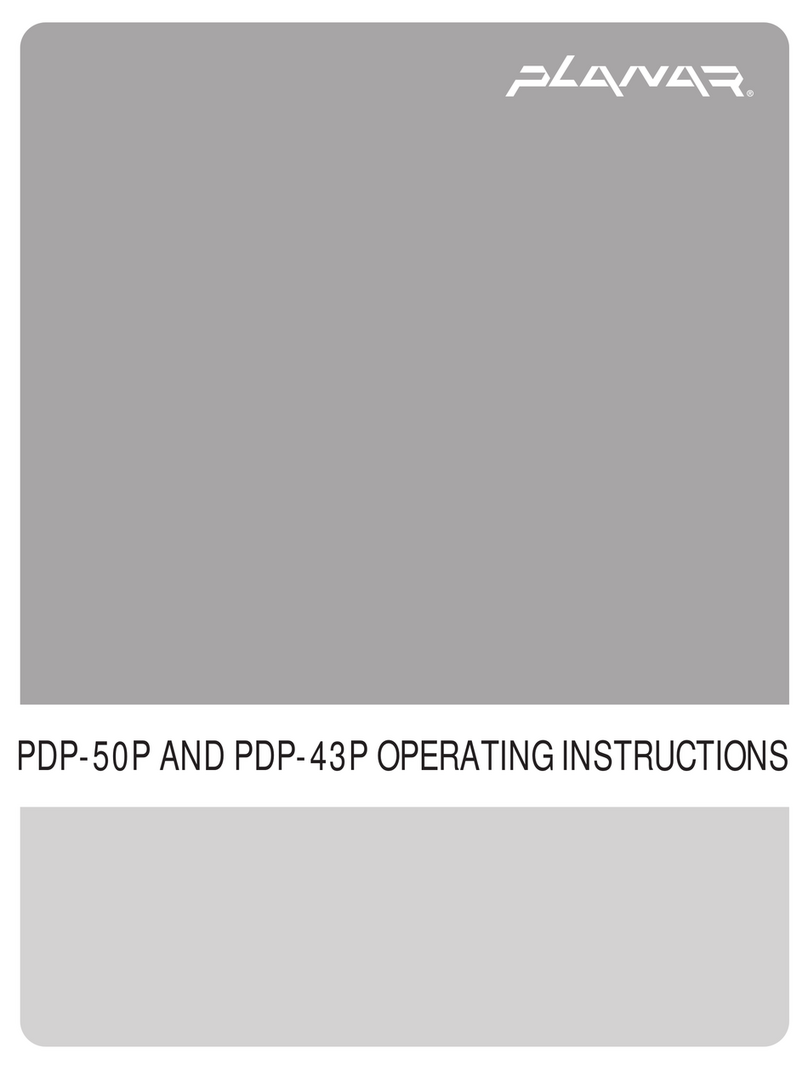
Planar
Planar PDP43P User manual
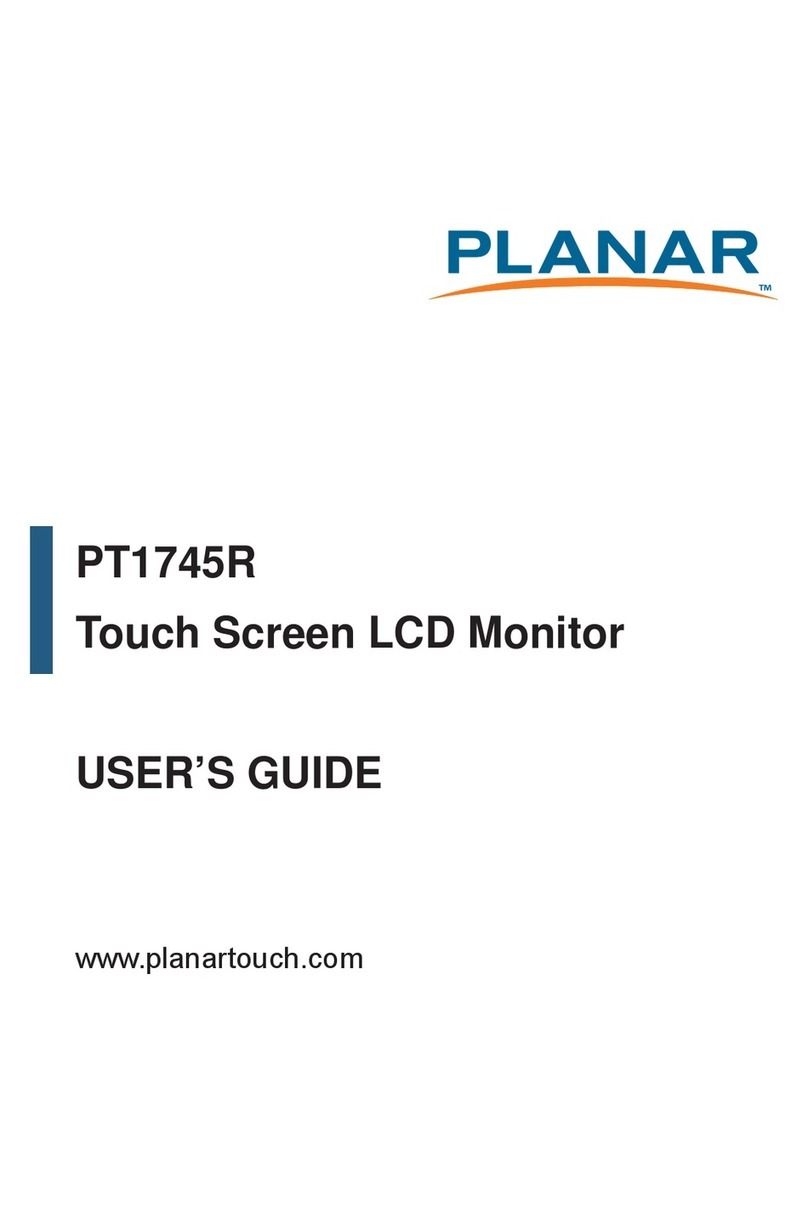
Planar
Planar PT1745R User manual

Planar
Planar LC640.480.21-065 User manual

Planar
Planar UltraRes X RS232 Series User manual
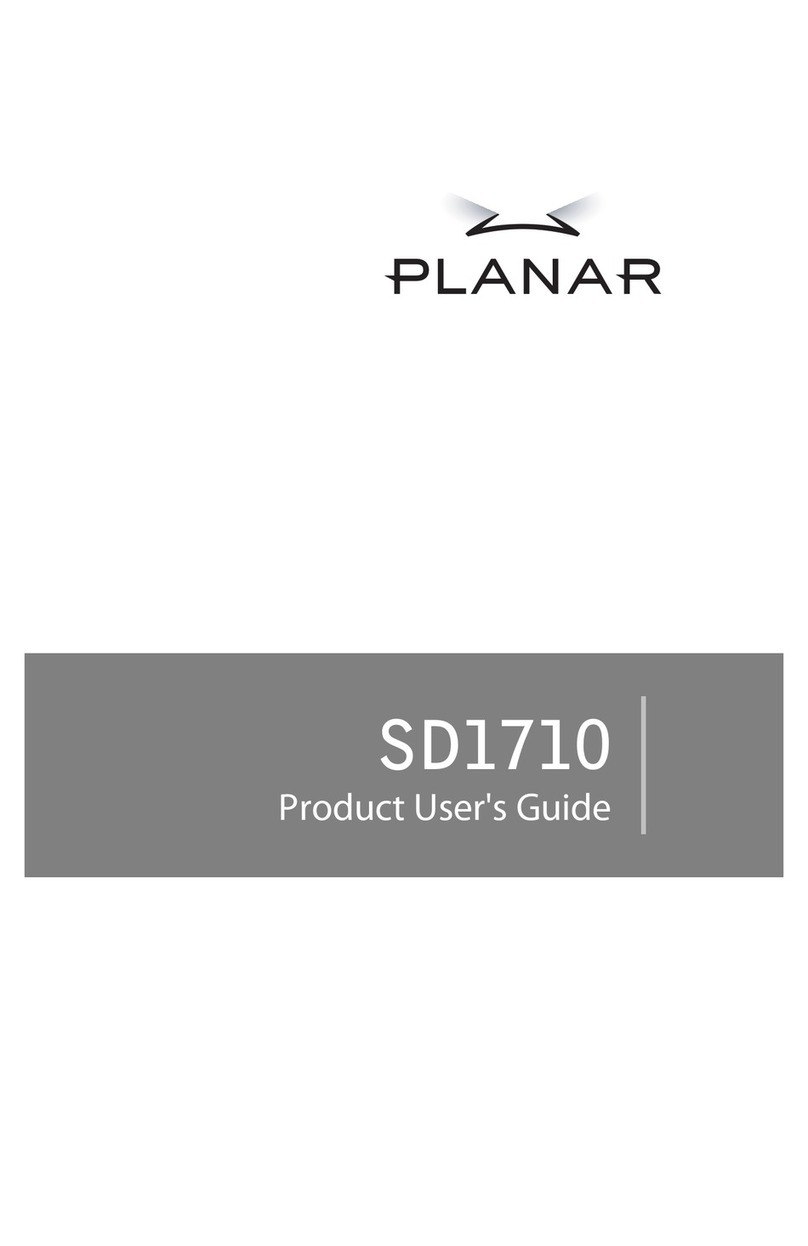
Planar
Planar SD1710 Specification sheet

Planar
Planar PXL2270MW User manual

Planar
Planar Helium PCT2785 User manual
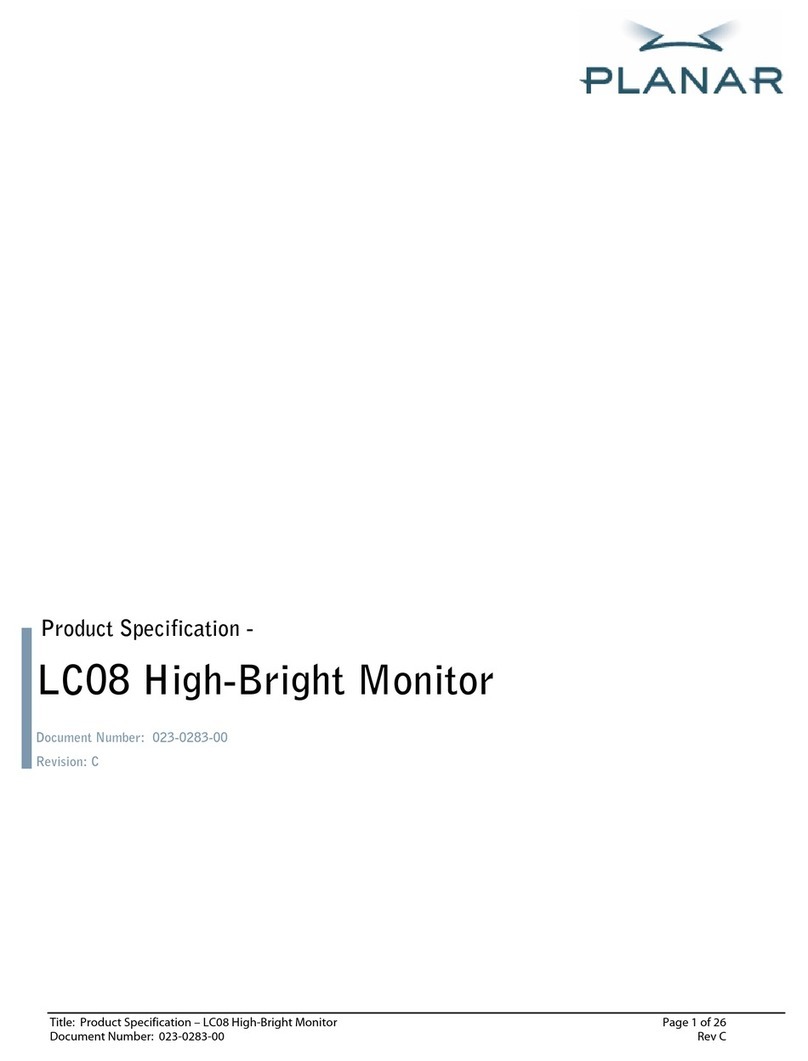
Planar
Planar LC08 Owner's manual