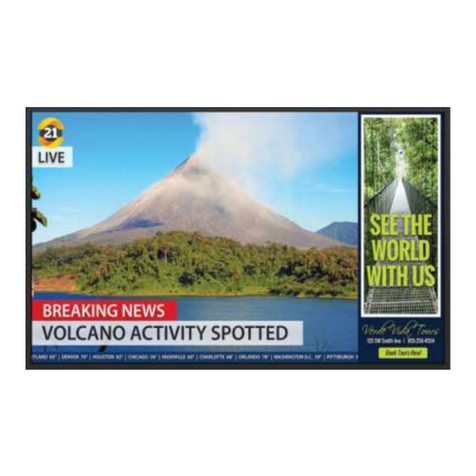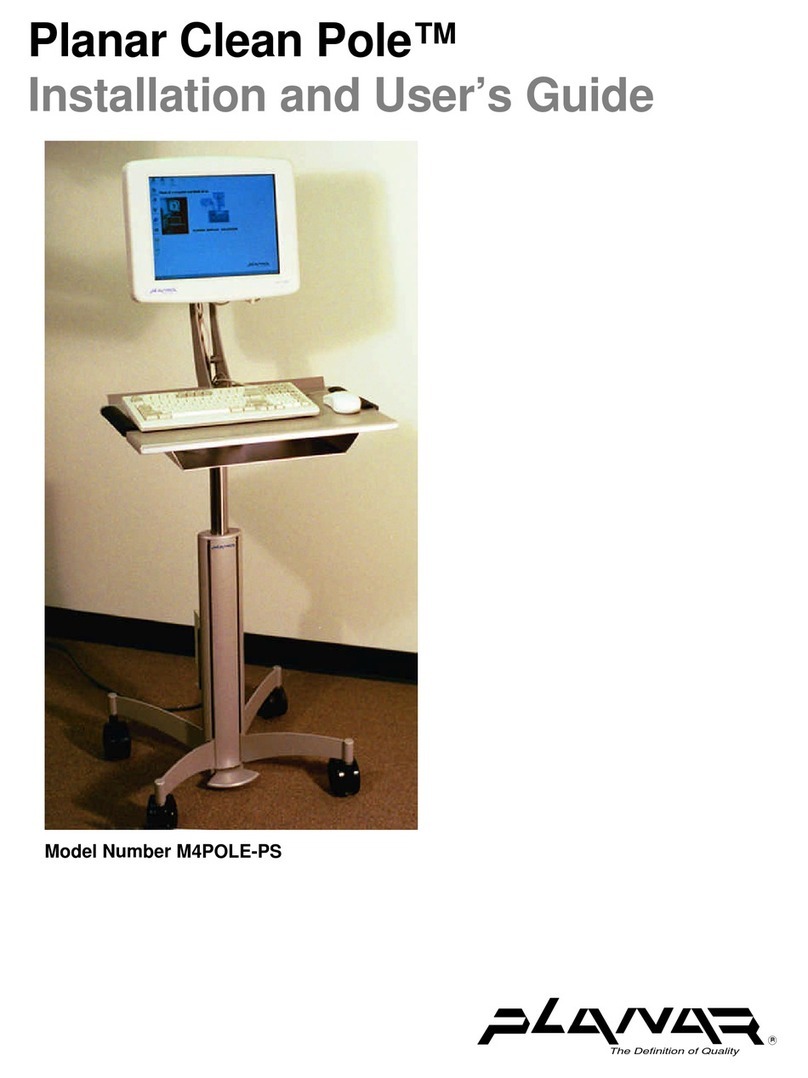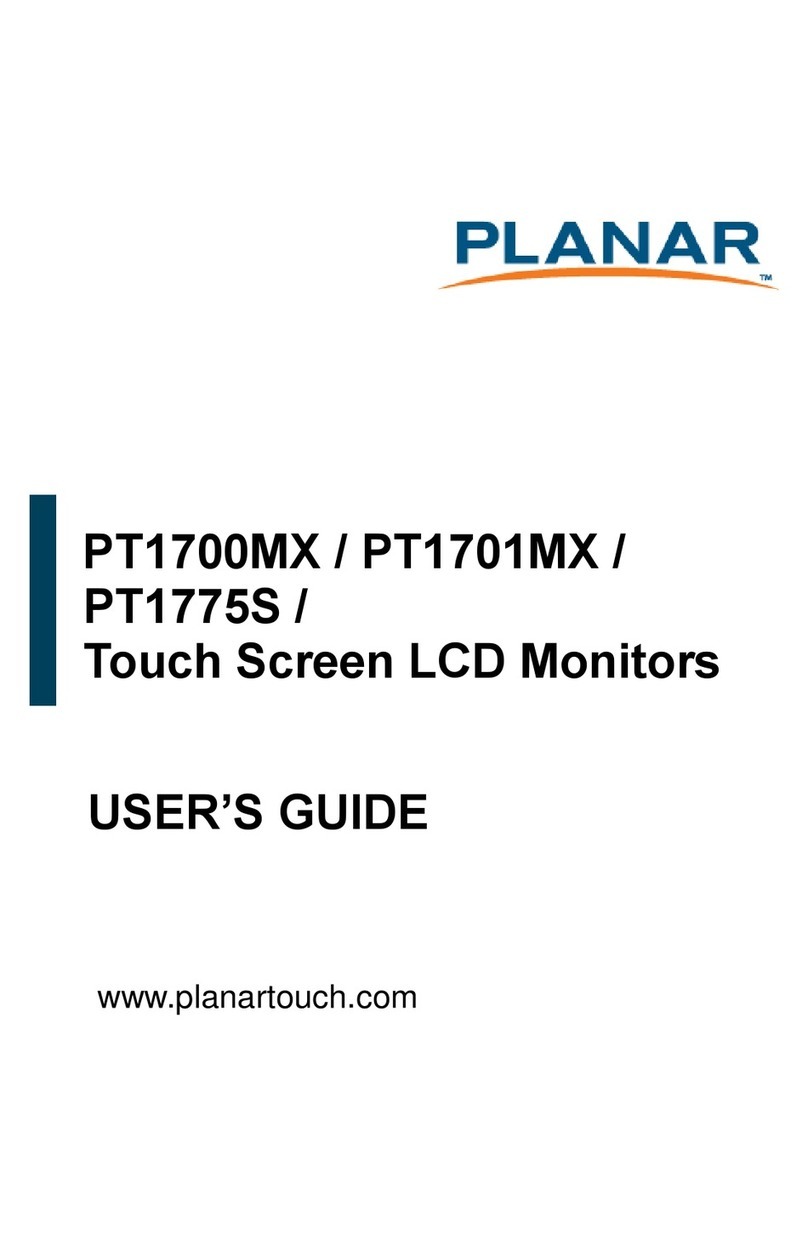Planar PX1710M User manual
Other Planar Monitor manuals
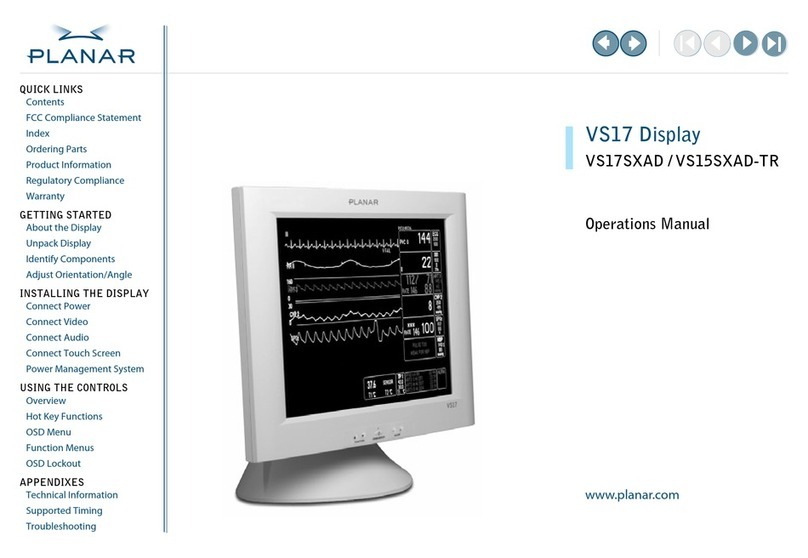
Planar
Planar VS15SXAD-TR User manual

Planar
Planar M40L User manual

Planar
Planar Helium PCT2235 User manual

Planar
Planar Dome E2 User manual
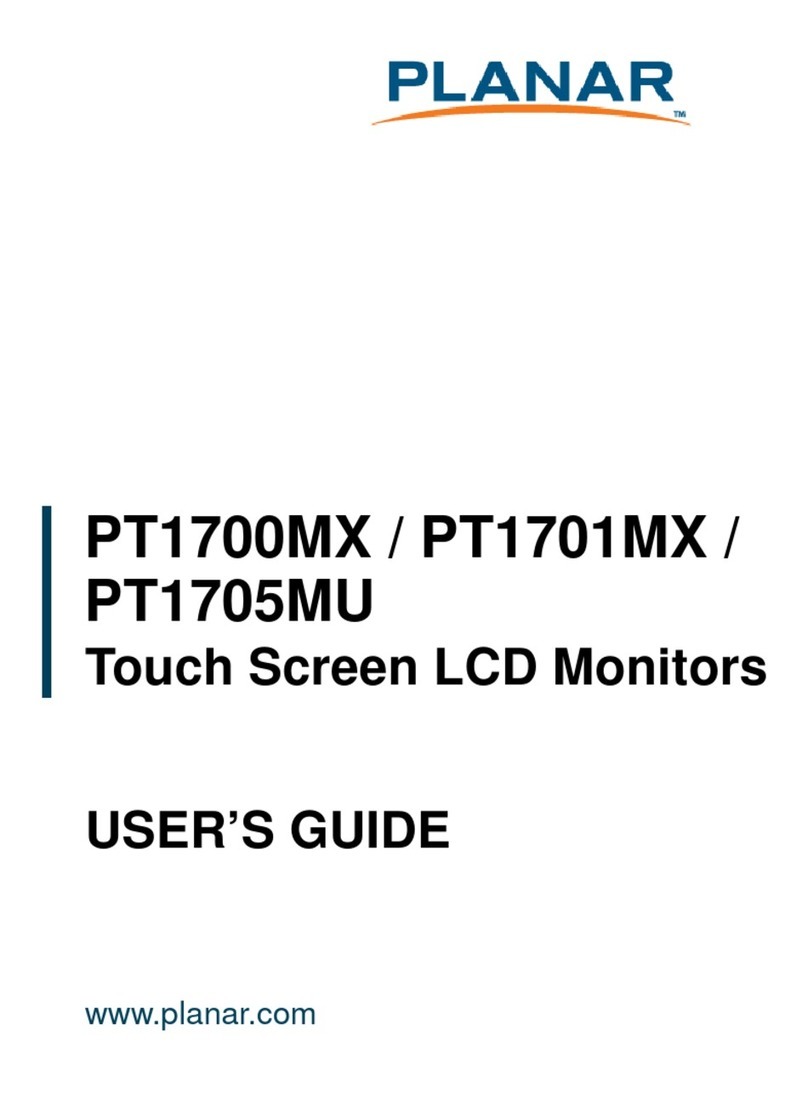
Planar
Planar PT1700MX User manual
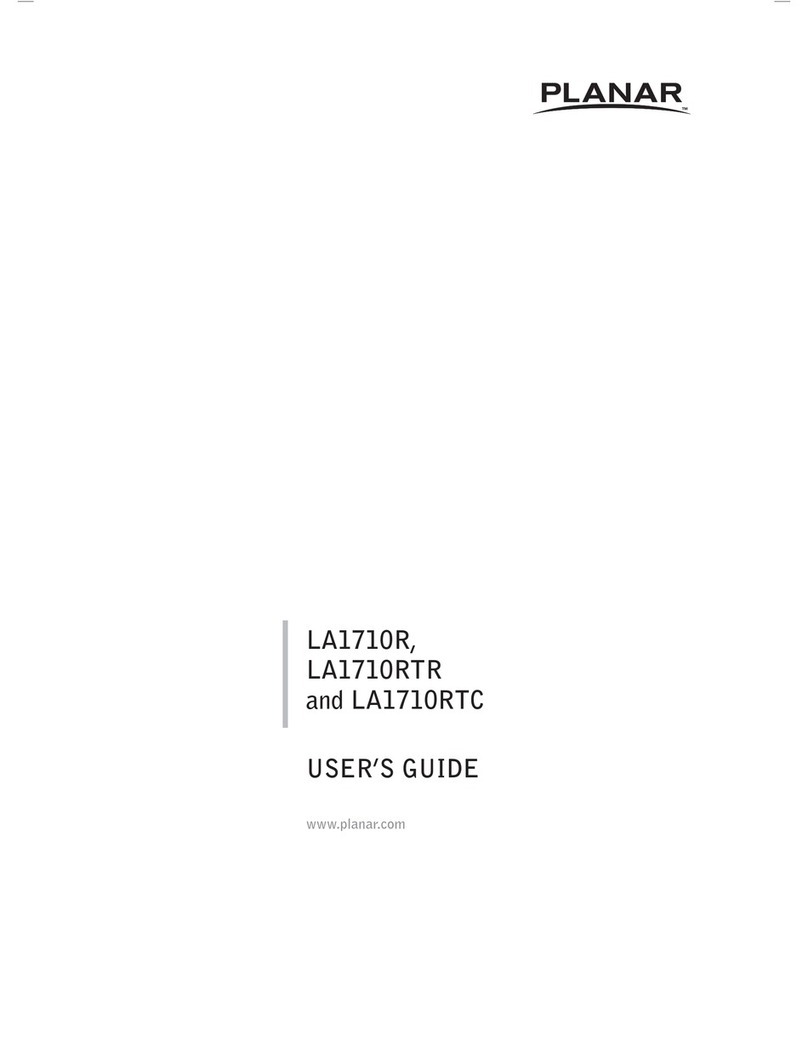
Planar
Planar LA1710RTS User manual

Planar
Planar PX171M User manual
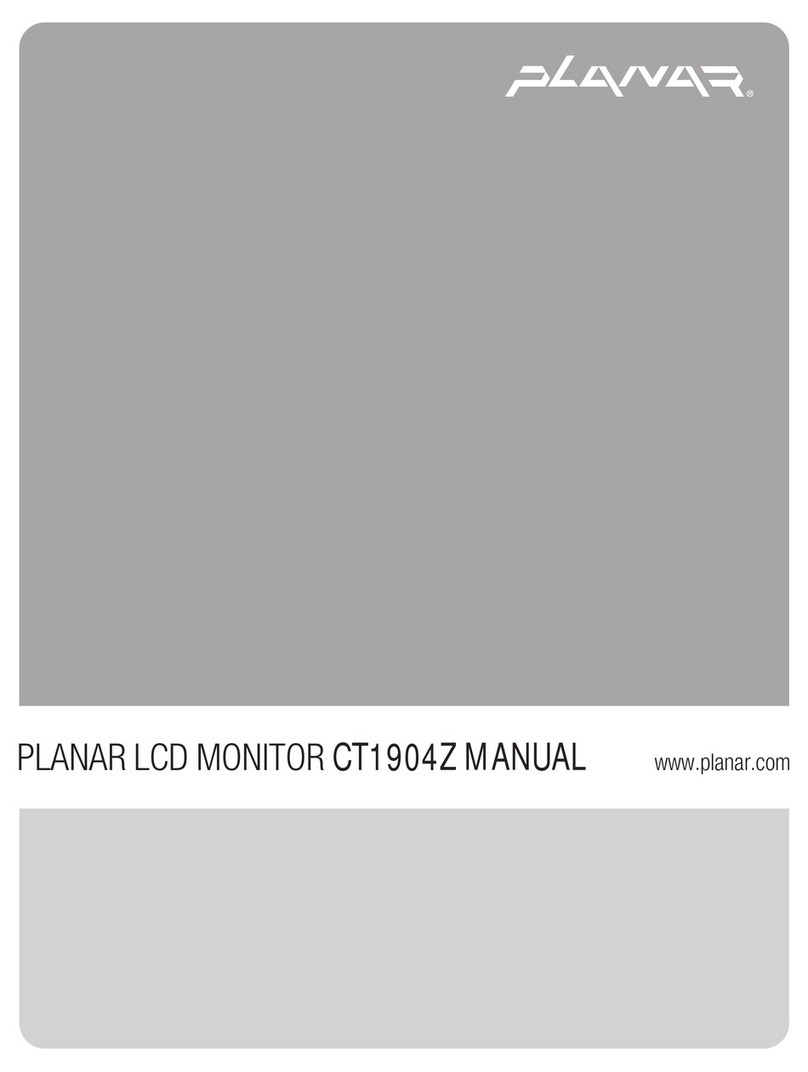
Planar
Planar CT1904Z User manual

Planar
Planar QE Series User manual

Planar
Planar PXL2240MW User manual

Planar
Planar LO552 User manual
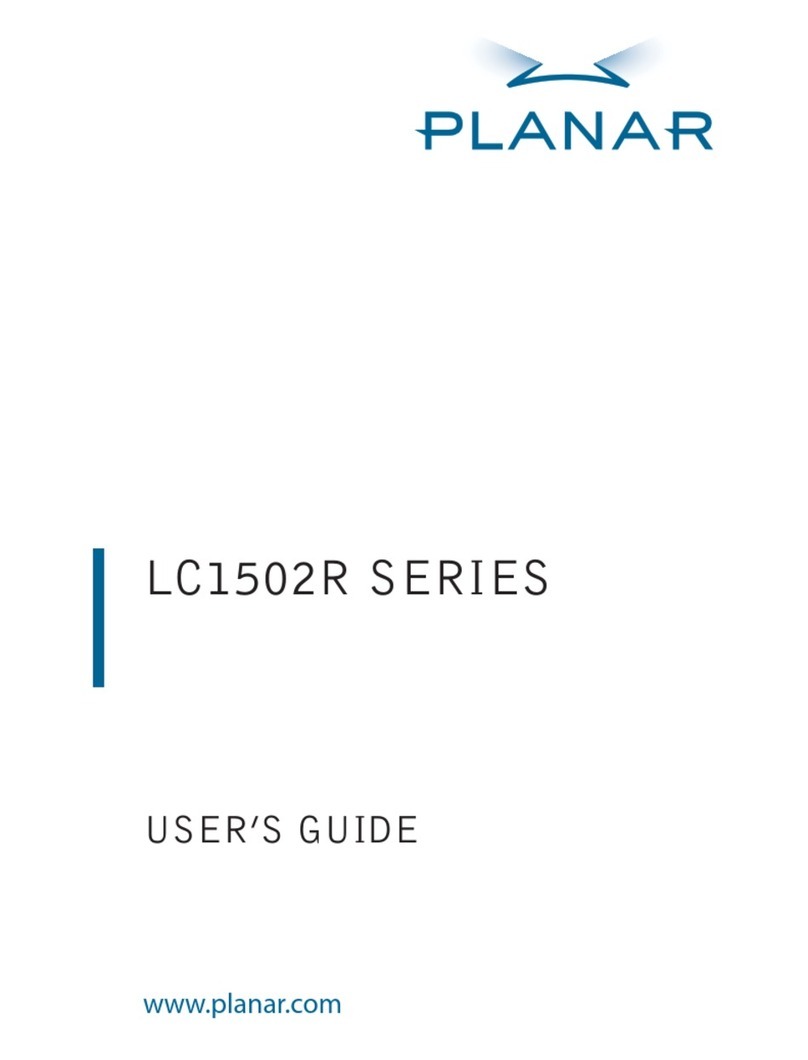
Planar
Planar LC1502R SERIES User manual
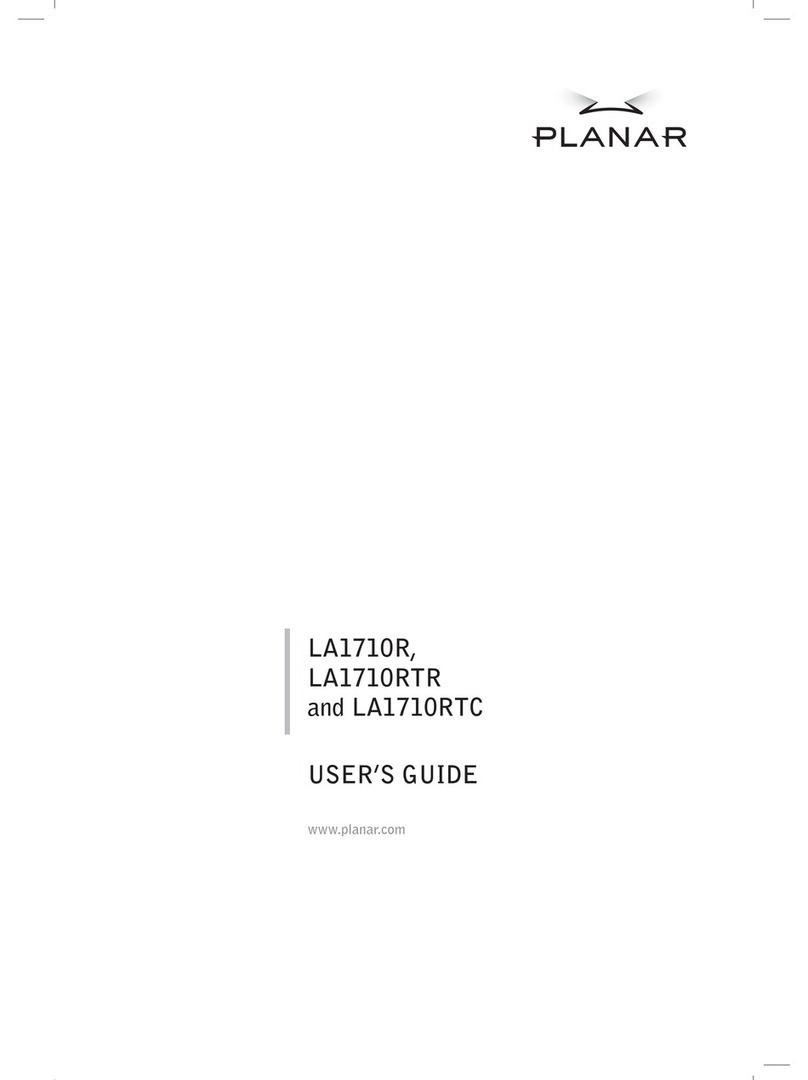
Planar
Planar LA1710R User manual

Planar
Planar PE2010 User manual
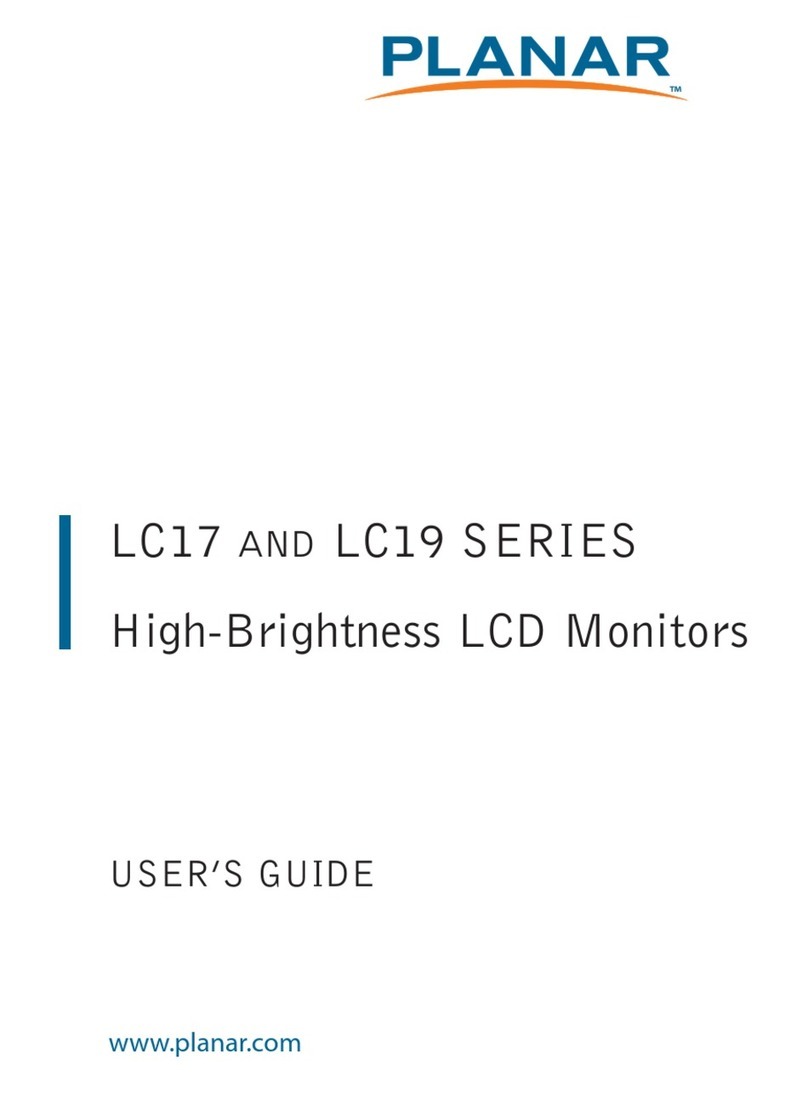
Planar
Planar LC1713R User manual

Planar
Planar PXV2410 User manual
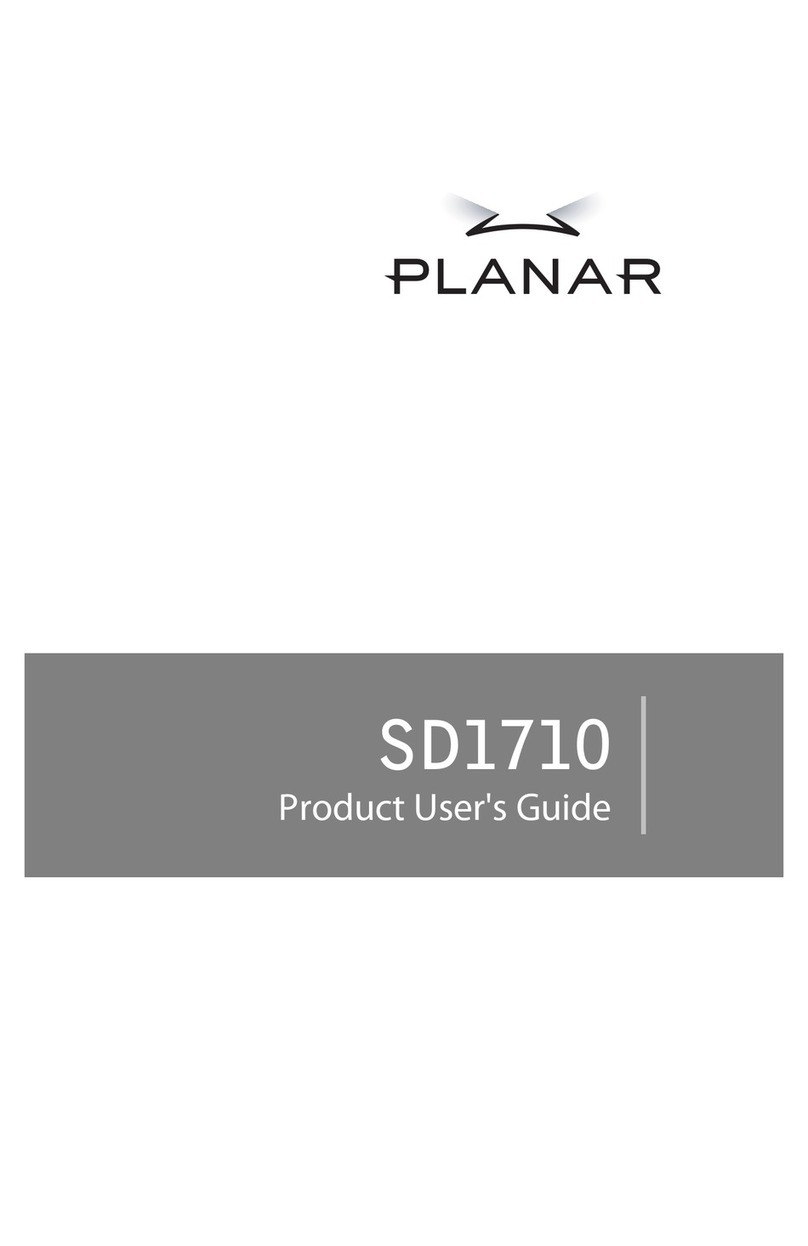
Planar
Planar SD1710 Specification sheet
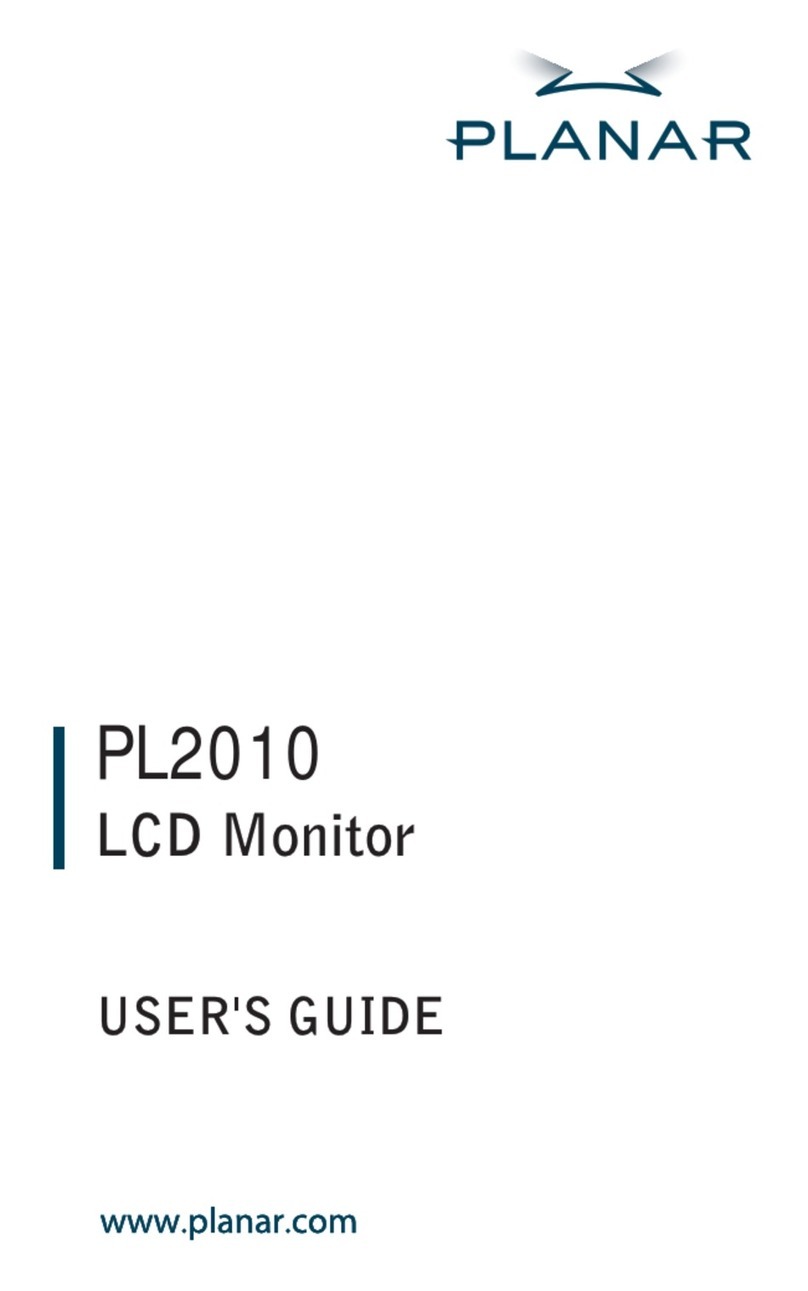
Planar
Planar PL2010 User manual
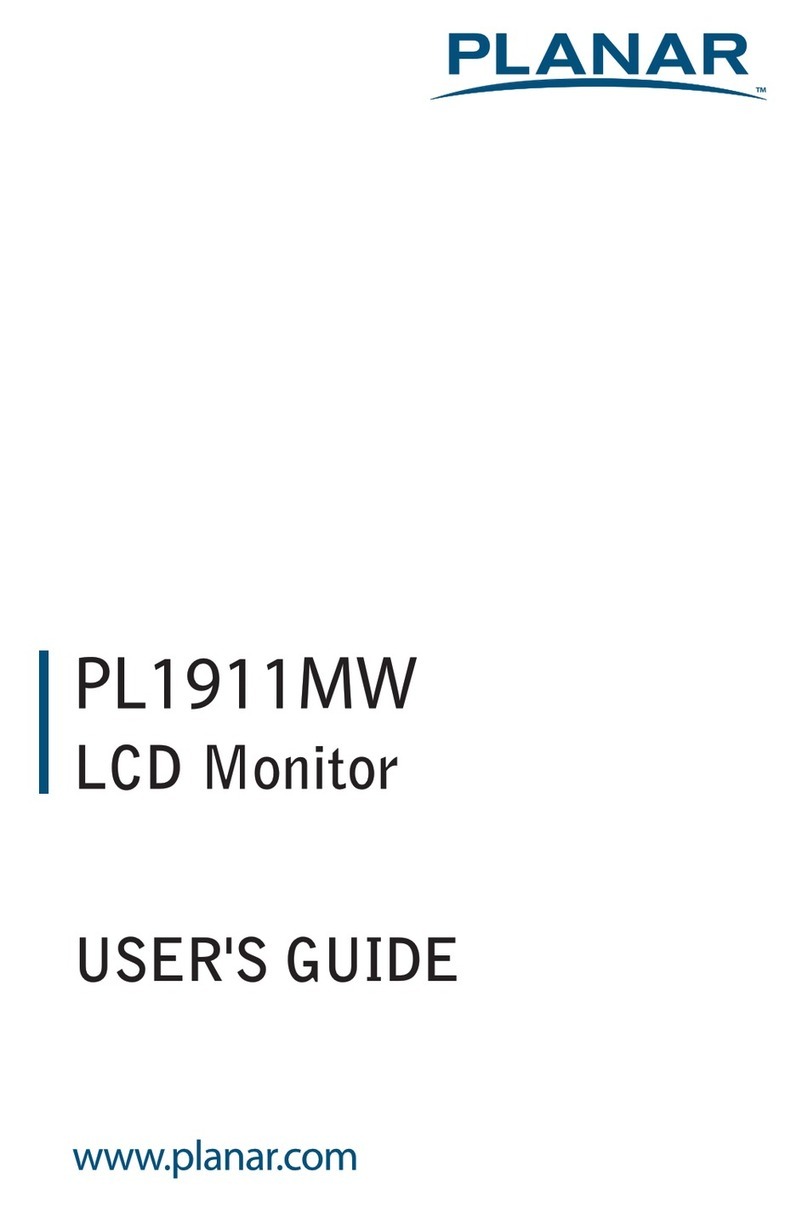
Planar
Planar PL1911MW User manual
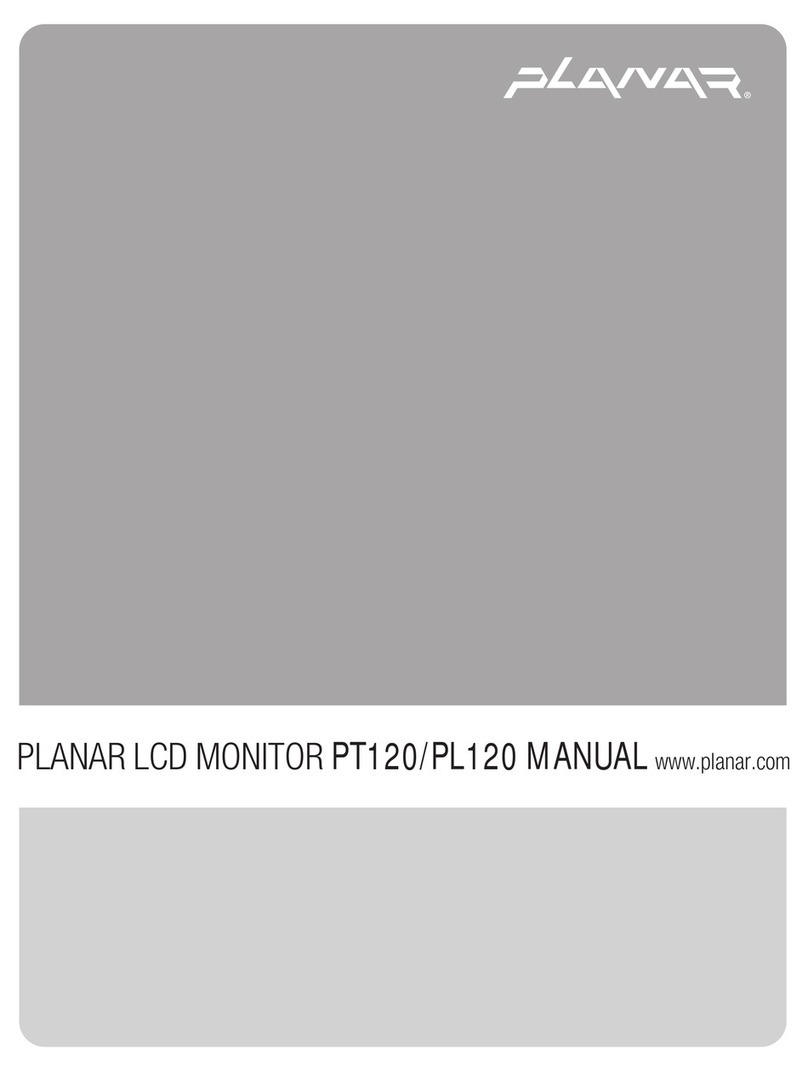
Planar
Planar PT120 User manual