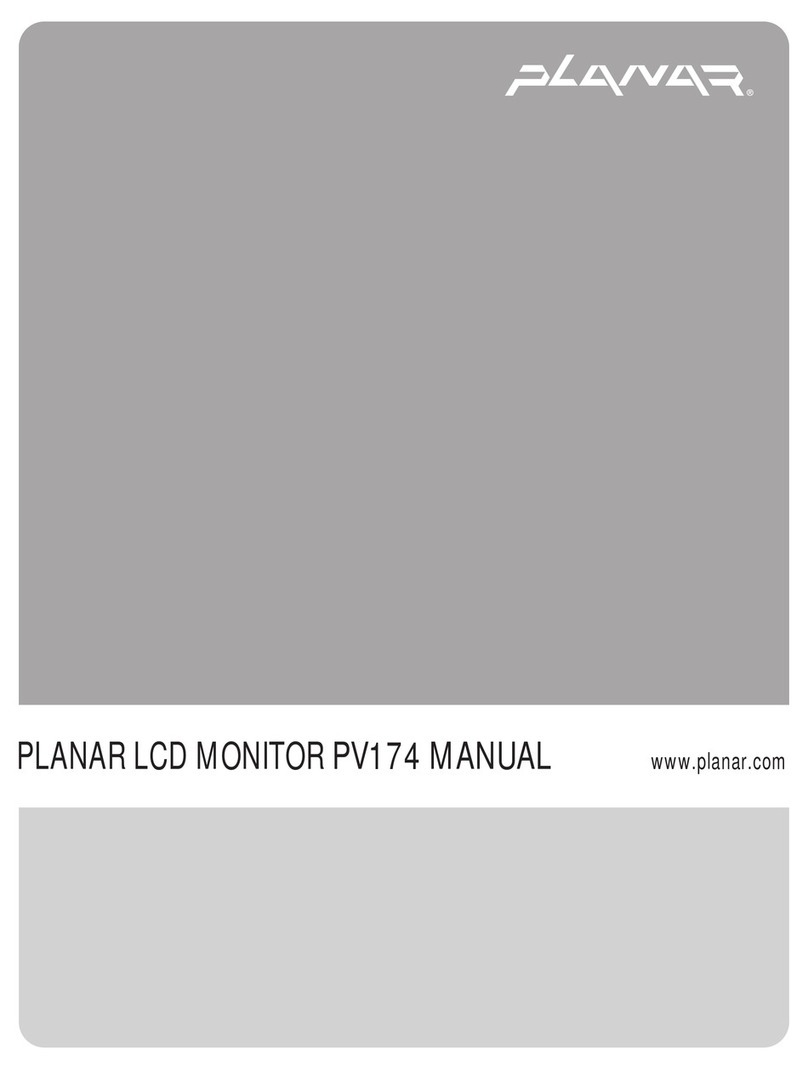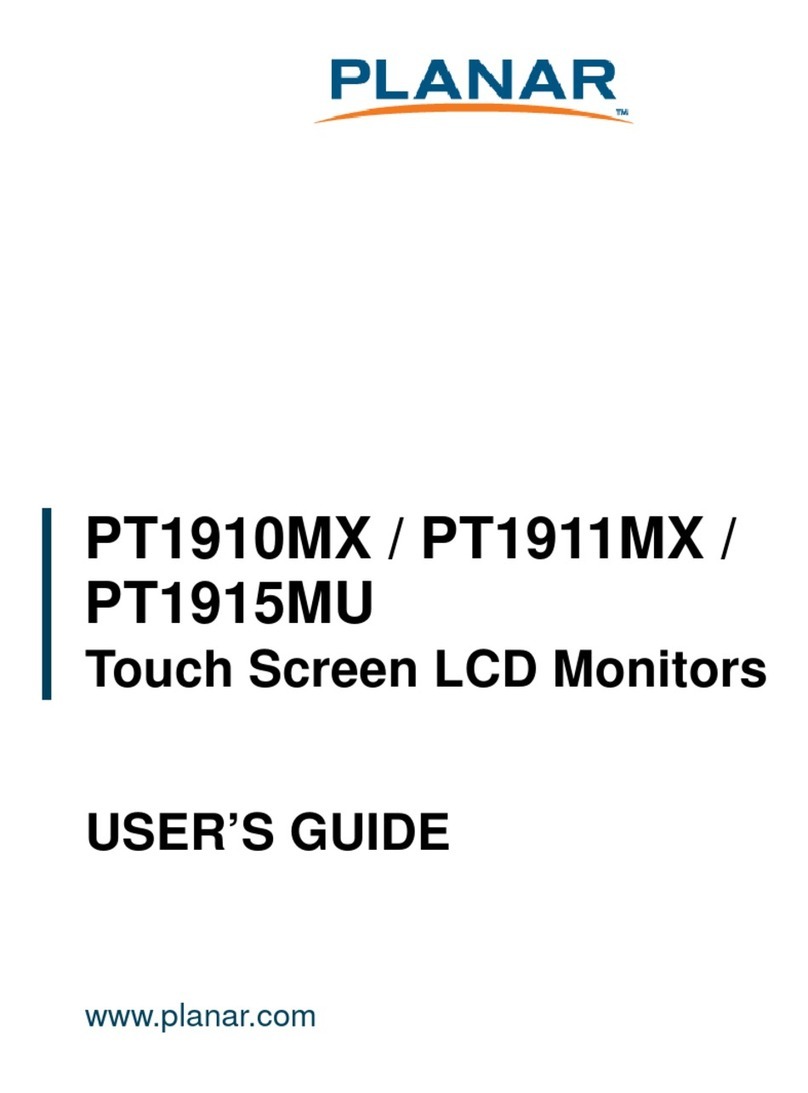Planar EP-Series User manual
Other Planar Monitor manuals

Planar
Planar PL170M User manual
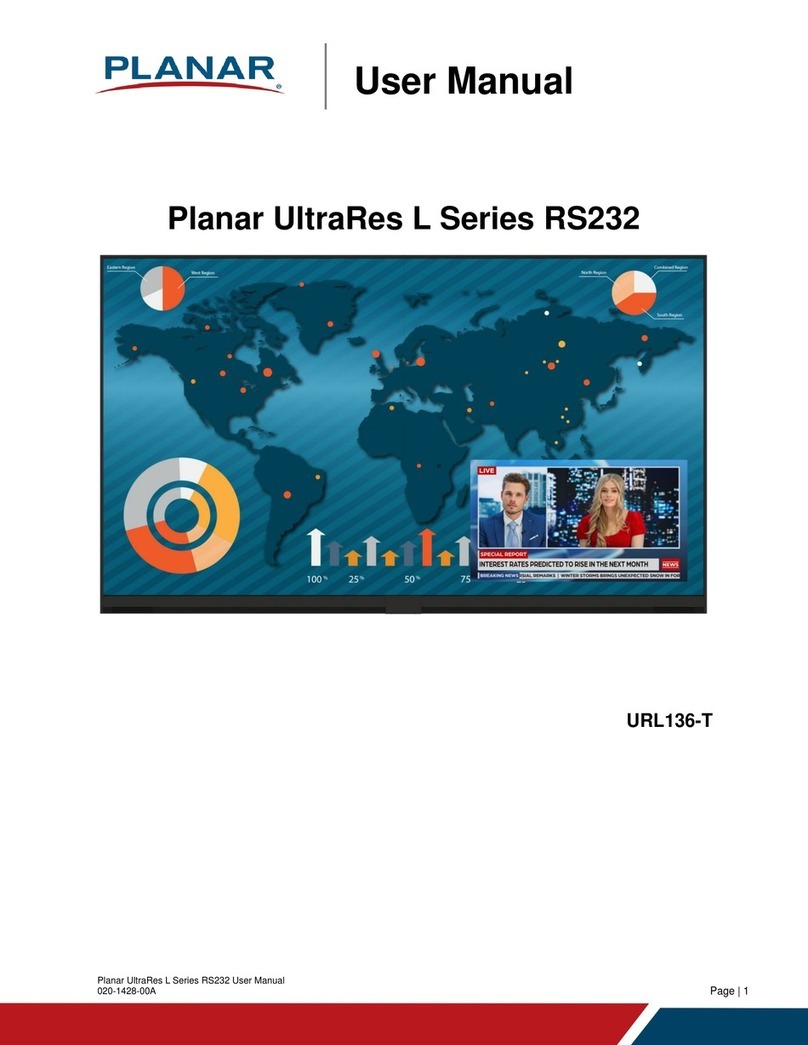
Planar
Planar UltraRes L Series User manual

Planar
Planar PLL1910M User manual
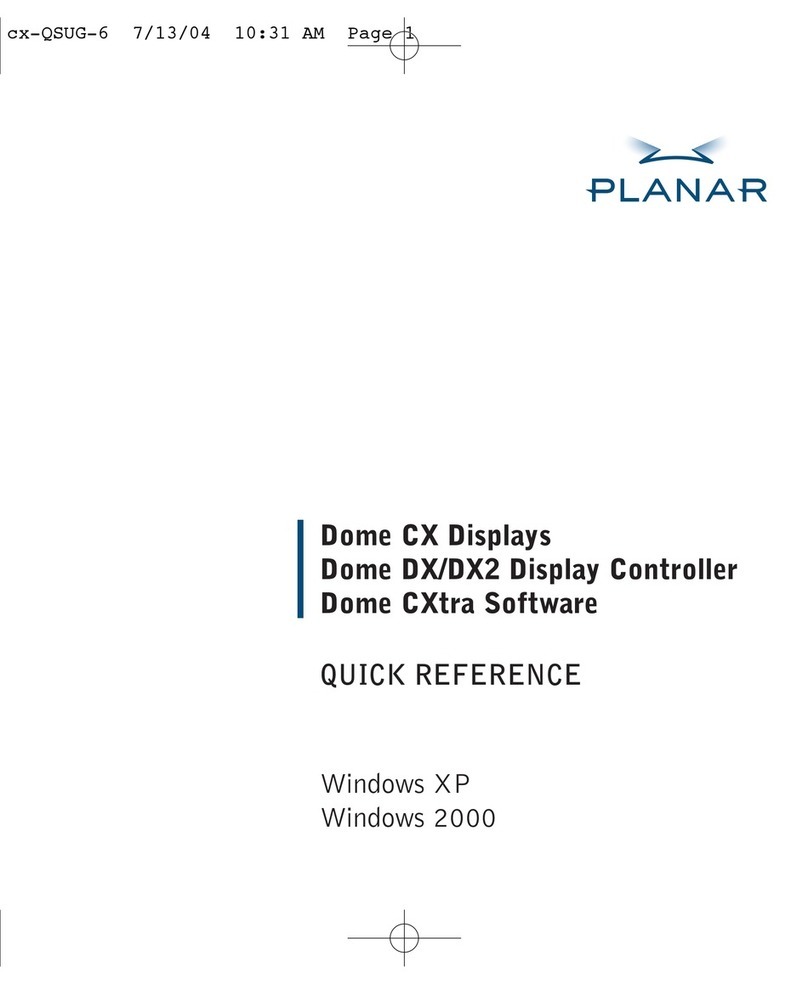
Planar
Planar Dome C2 User manual
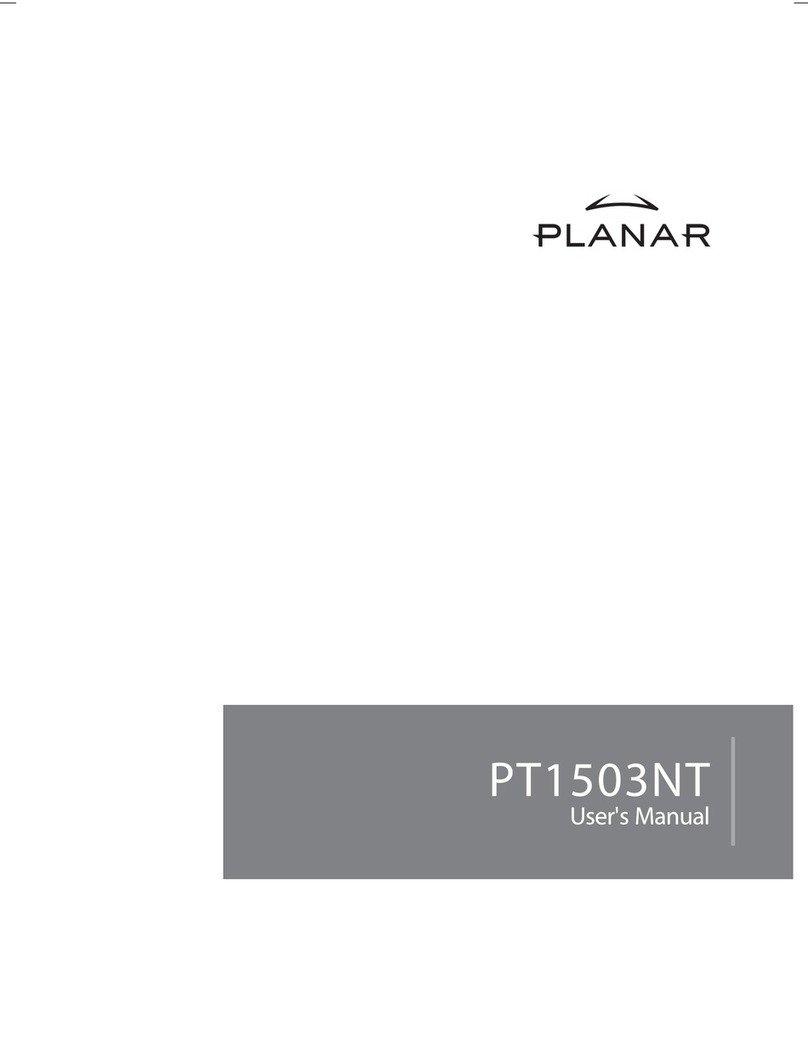
Planar
Planar PT1503NT User manual

Planar
Planar Dome C5i User manual
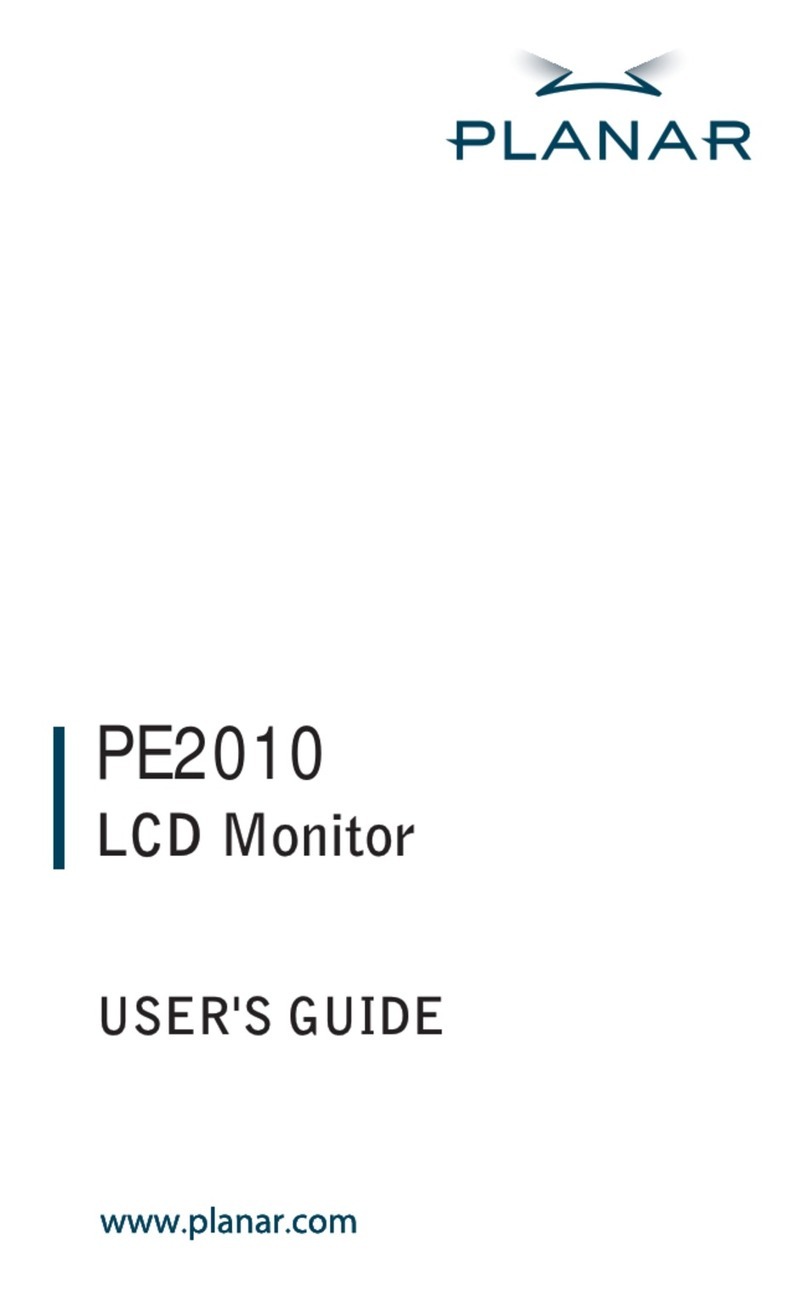
Planar
Planar PE2010 User manual

Planar
Planar EL640.480-A User manual
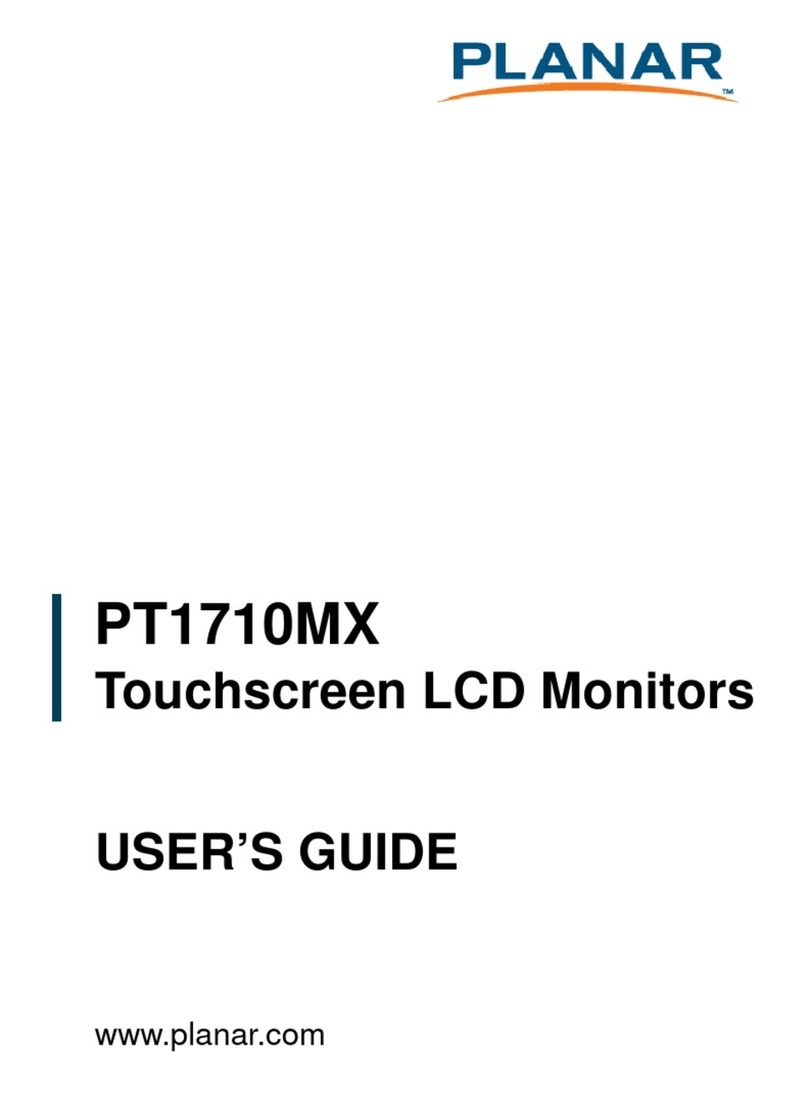
Planar
Planar PT1710MX User manual
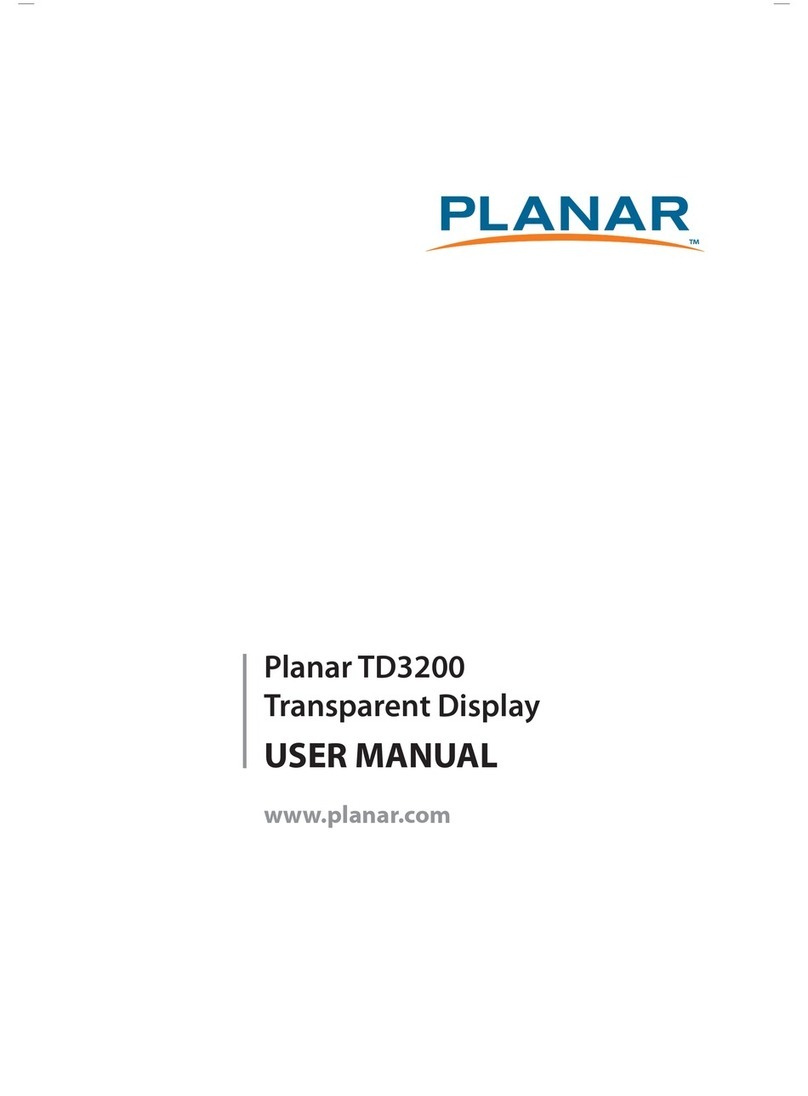
Planar
Planar TD3200 User manual
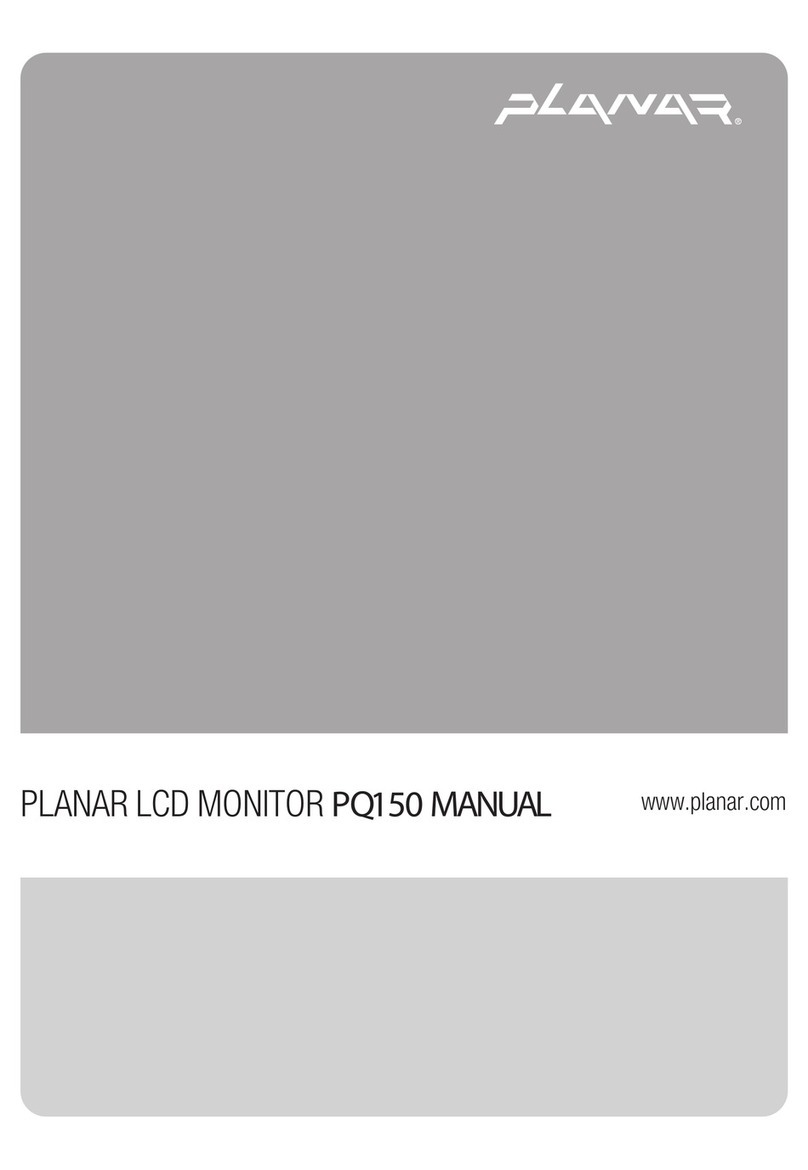
Planar
Planar PQ150 User manual
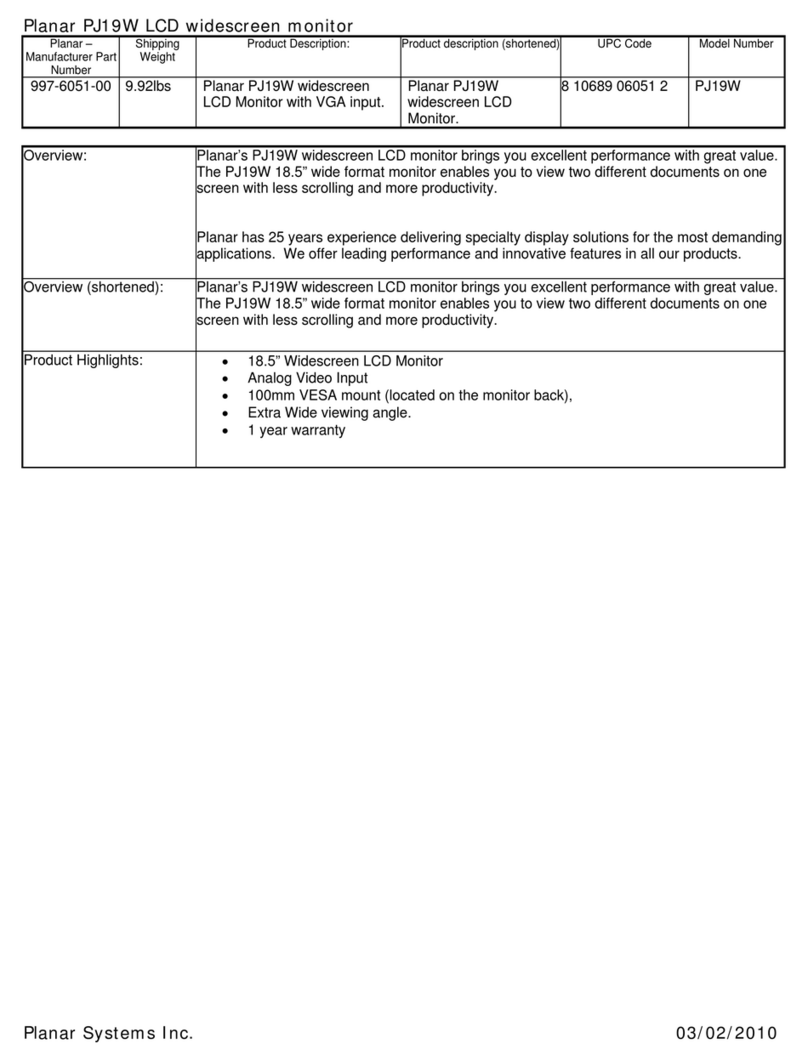
Planar
Planar PJ19W User manual
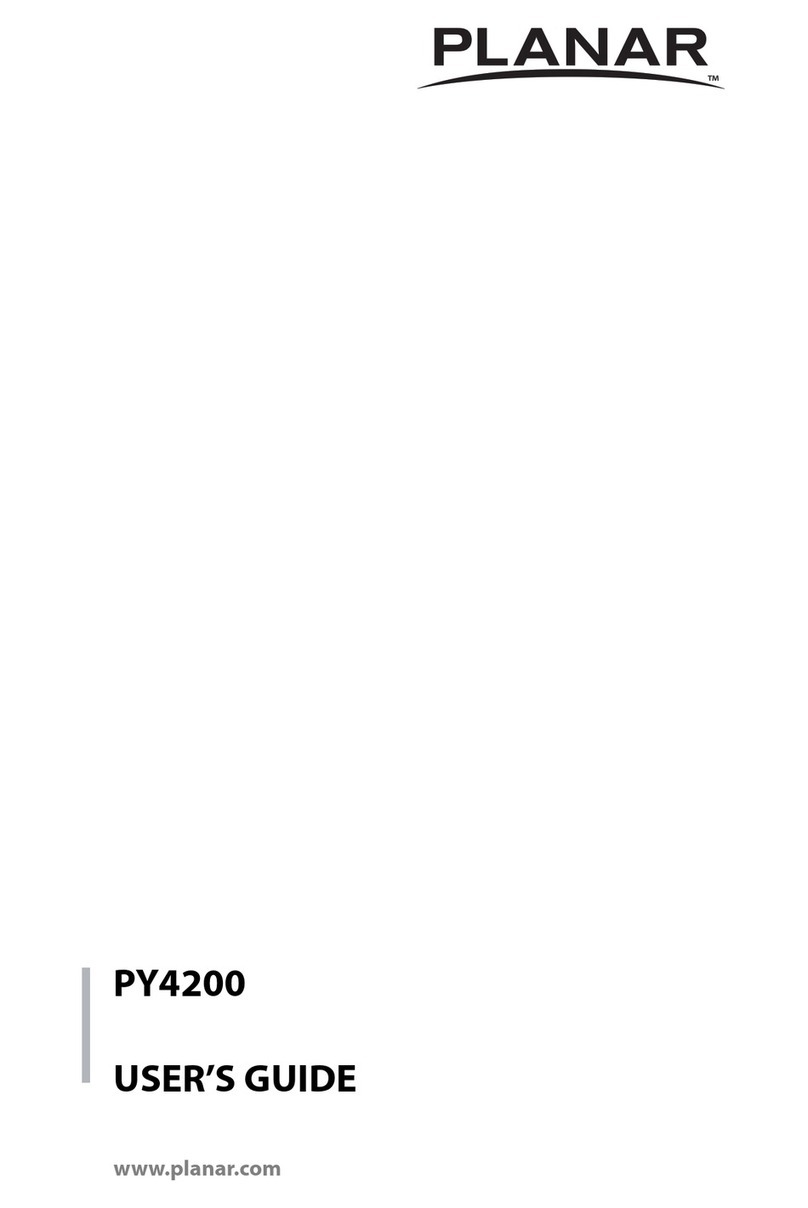
Planar
Planar PY4200 User manual
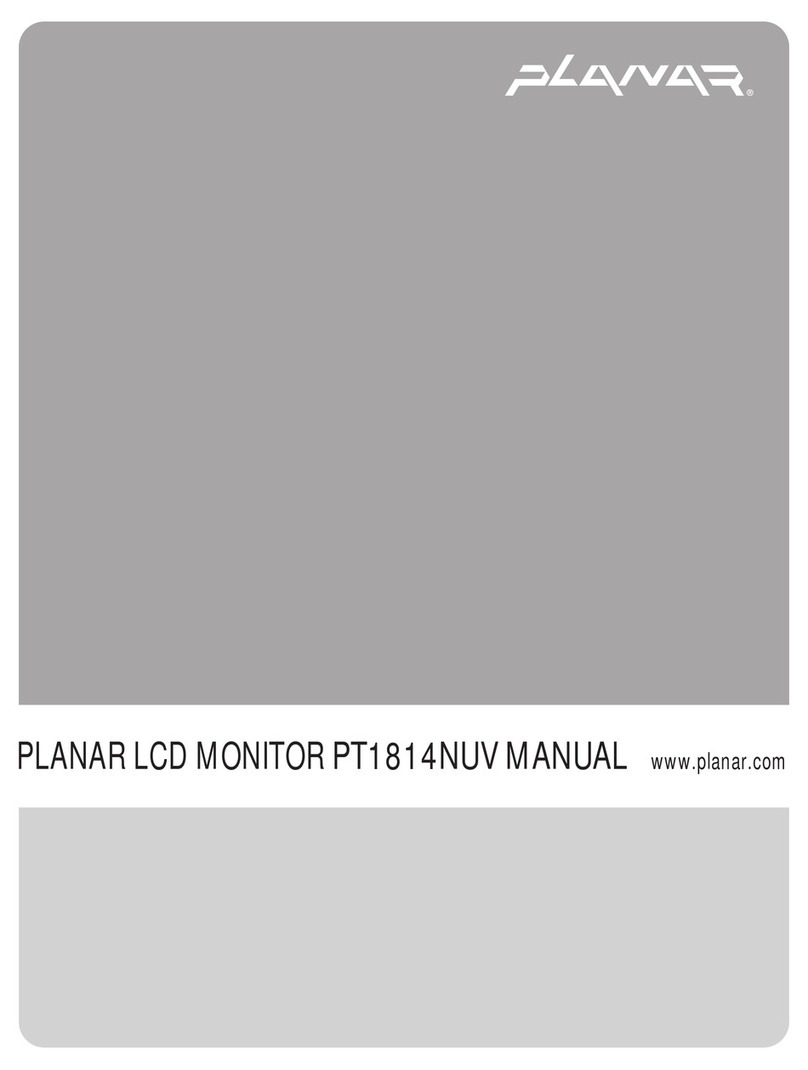
Planar
Planar PT1814NUV User manual

Planar
Planar Helium PCT2235 User manual
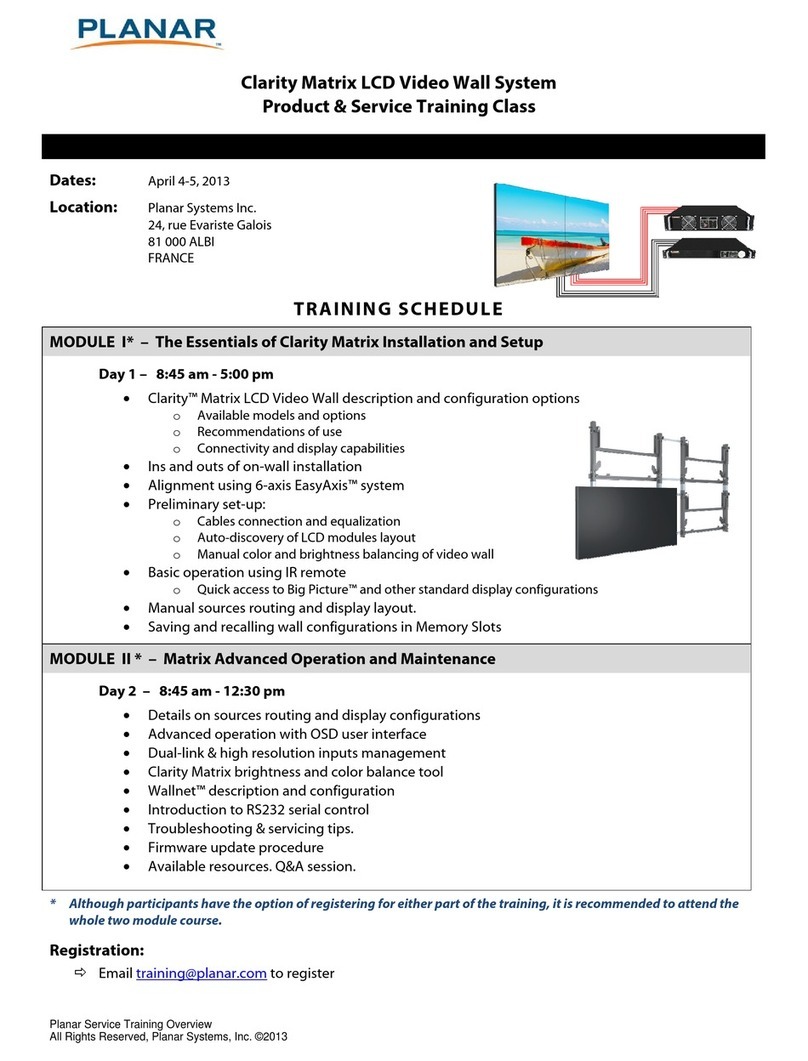
Planar
Planar 81000ALBI User manual
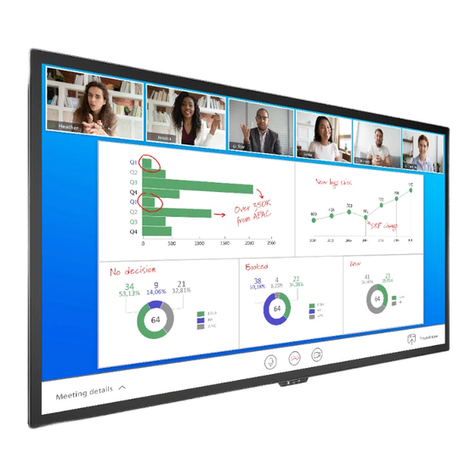
Planar
Planar HB Series User manual
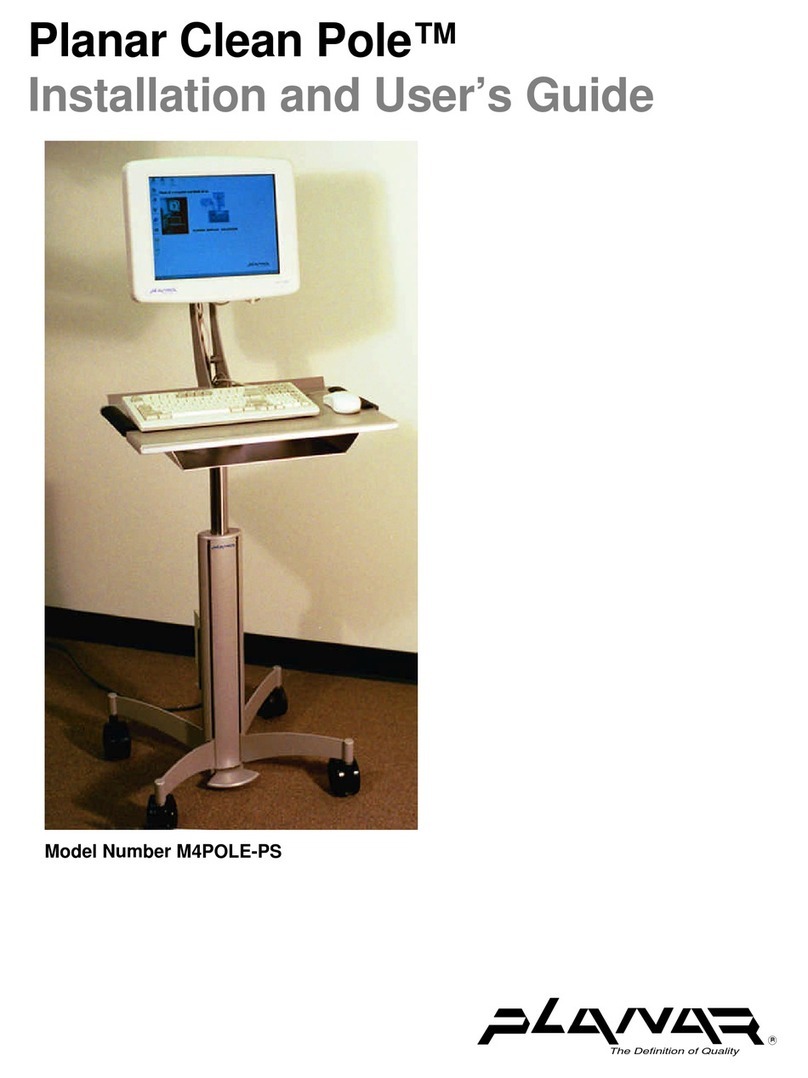
Planar
Planar CleanPole M4POLE-PS User manual

Planar
Planar Clarity MX46HD User manual
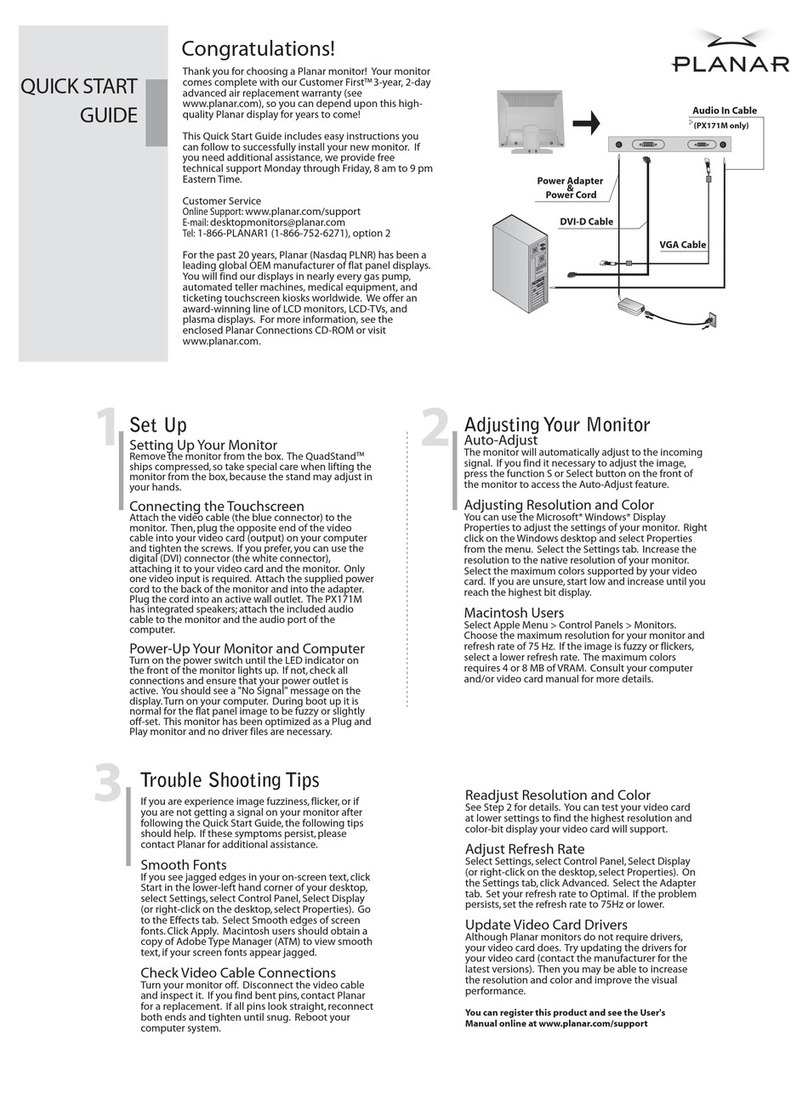
Planar
Planar PX171M User manual