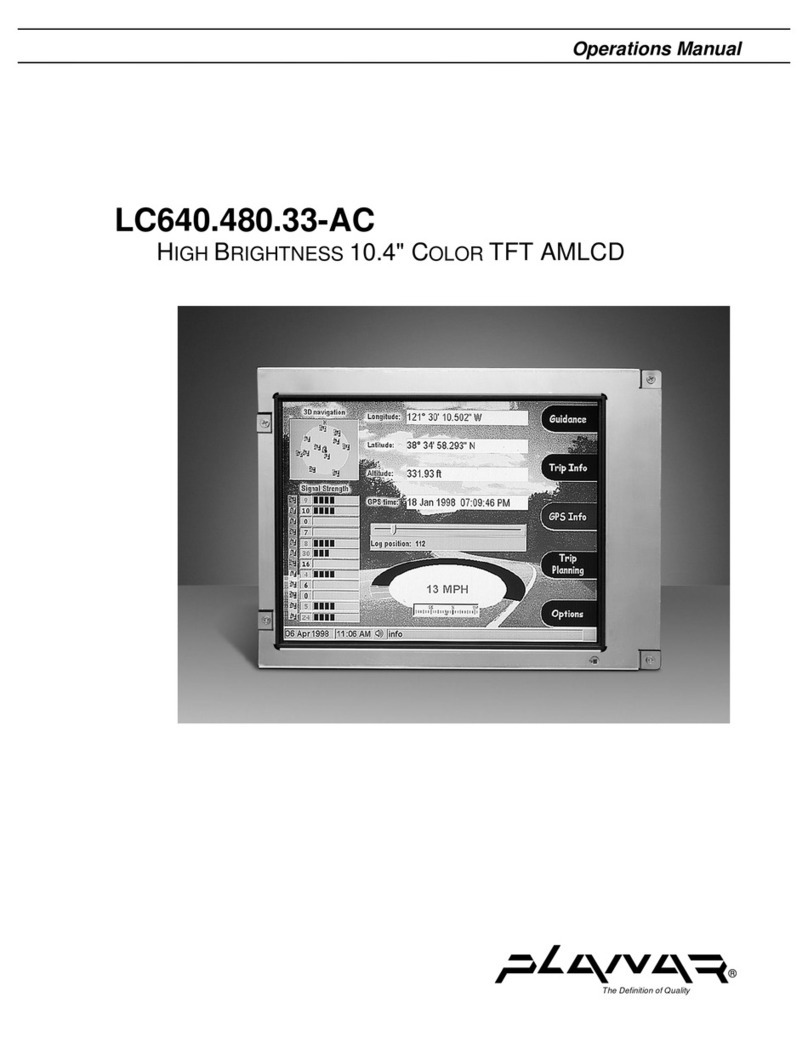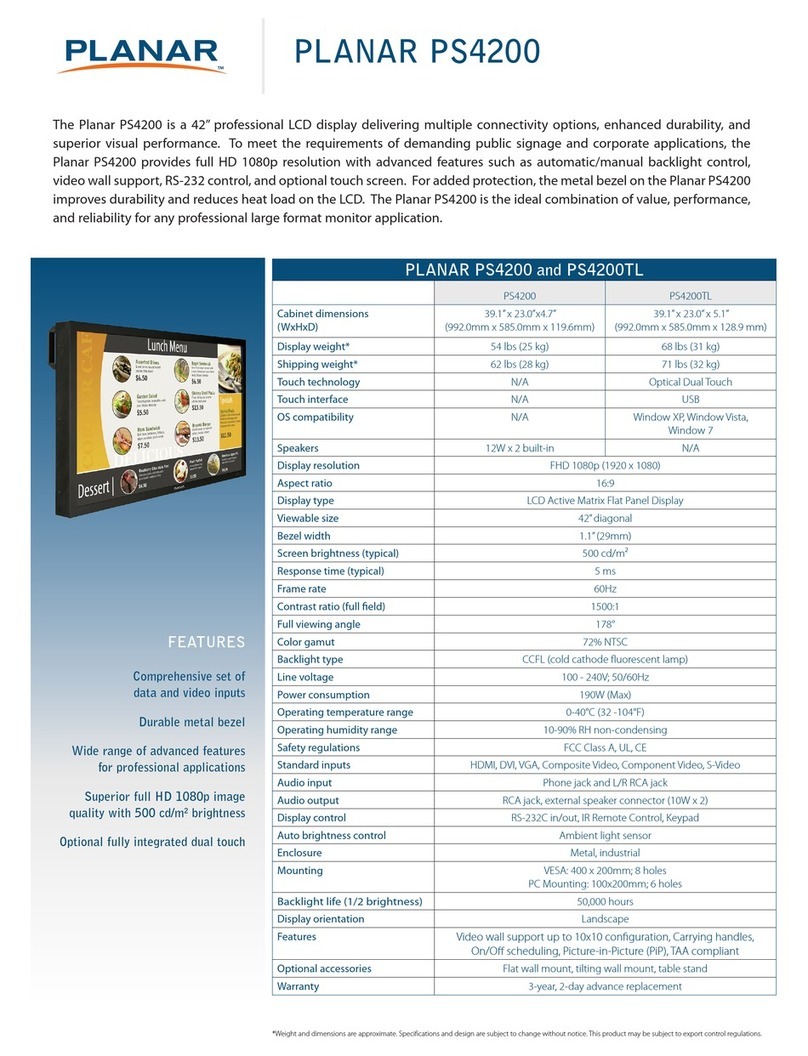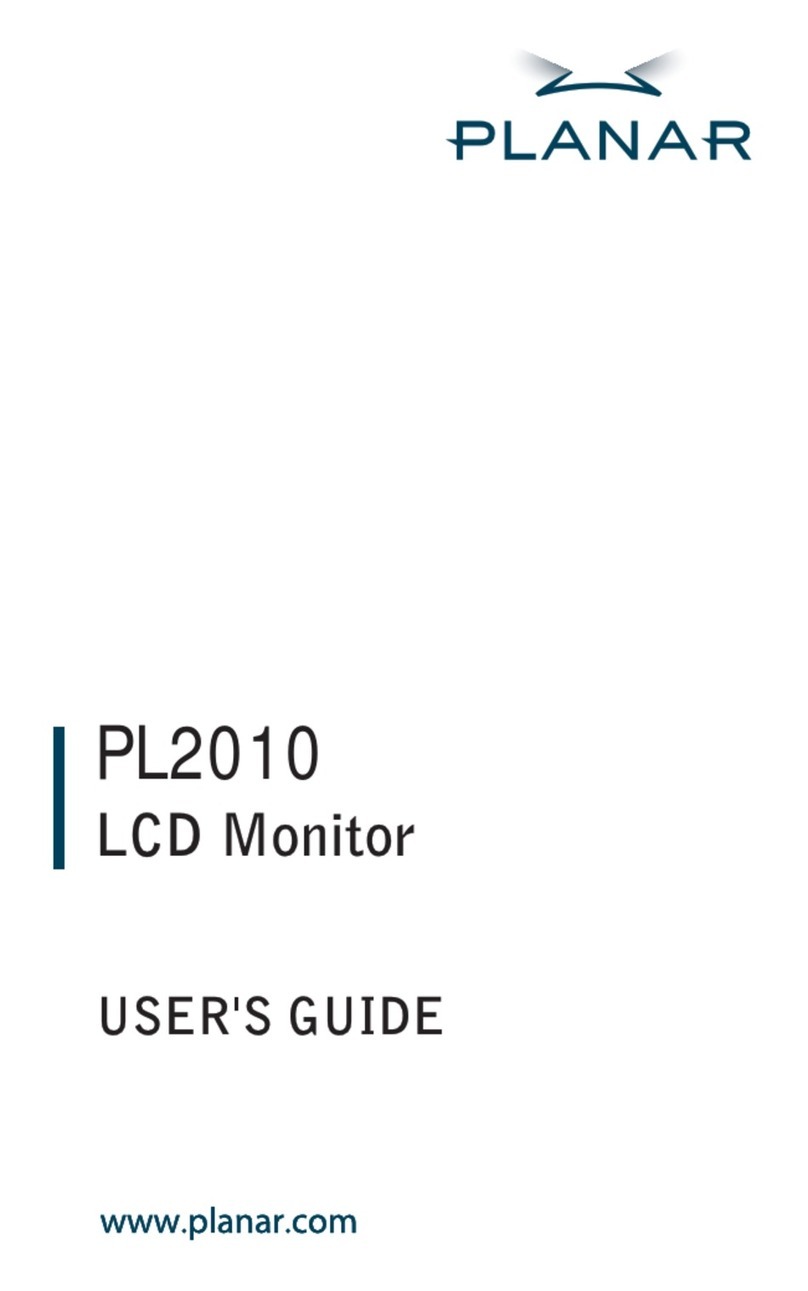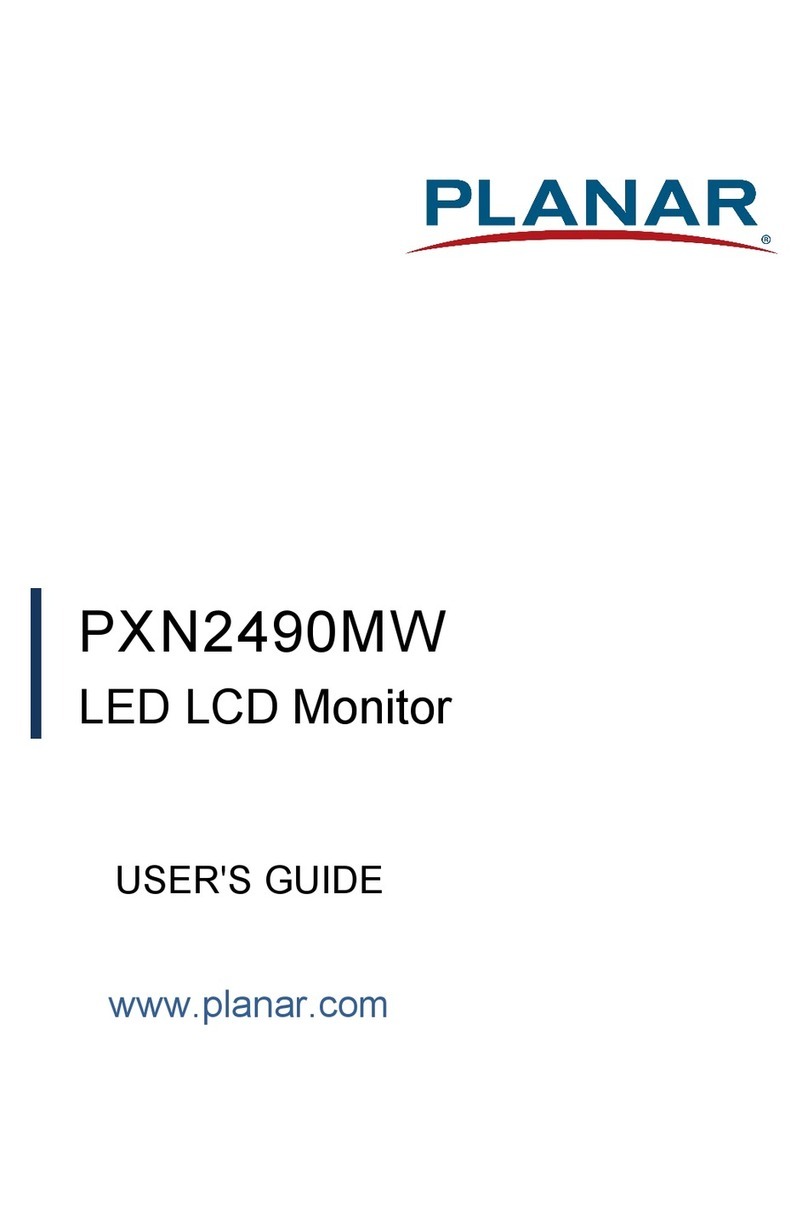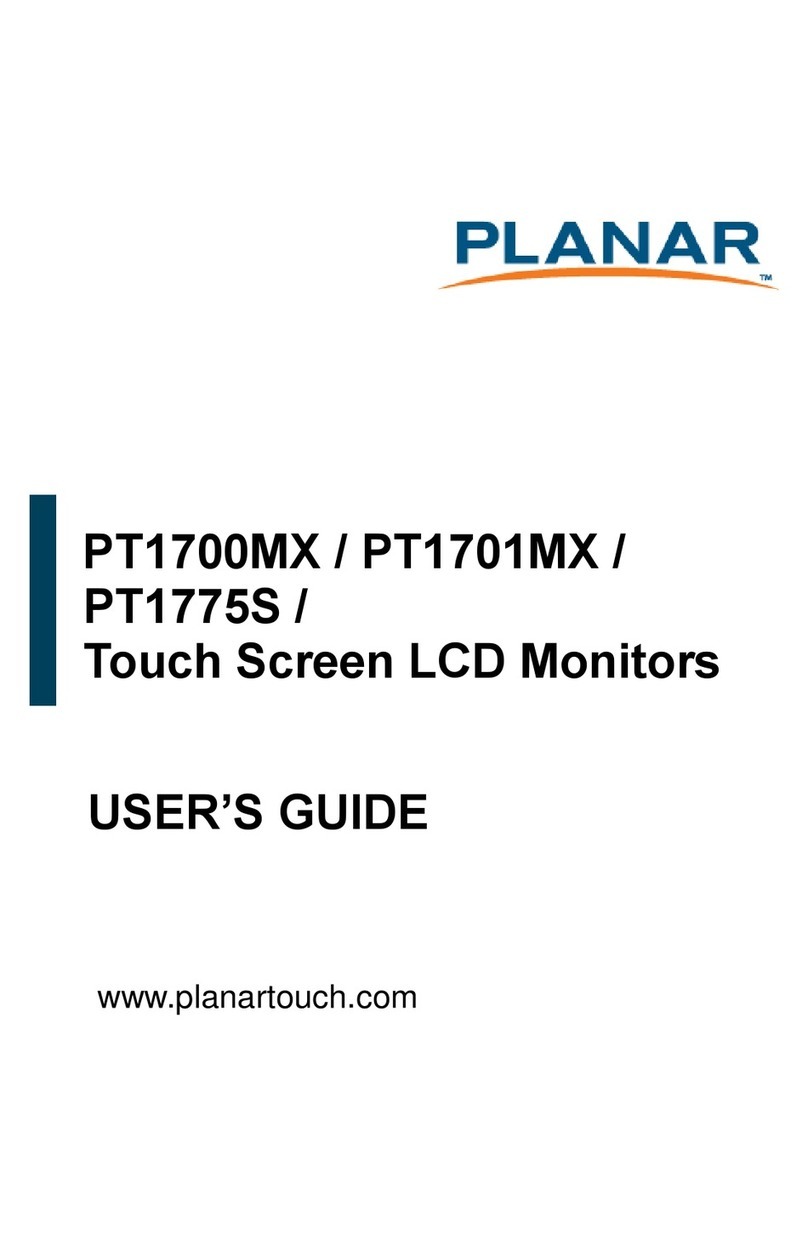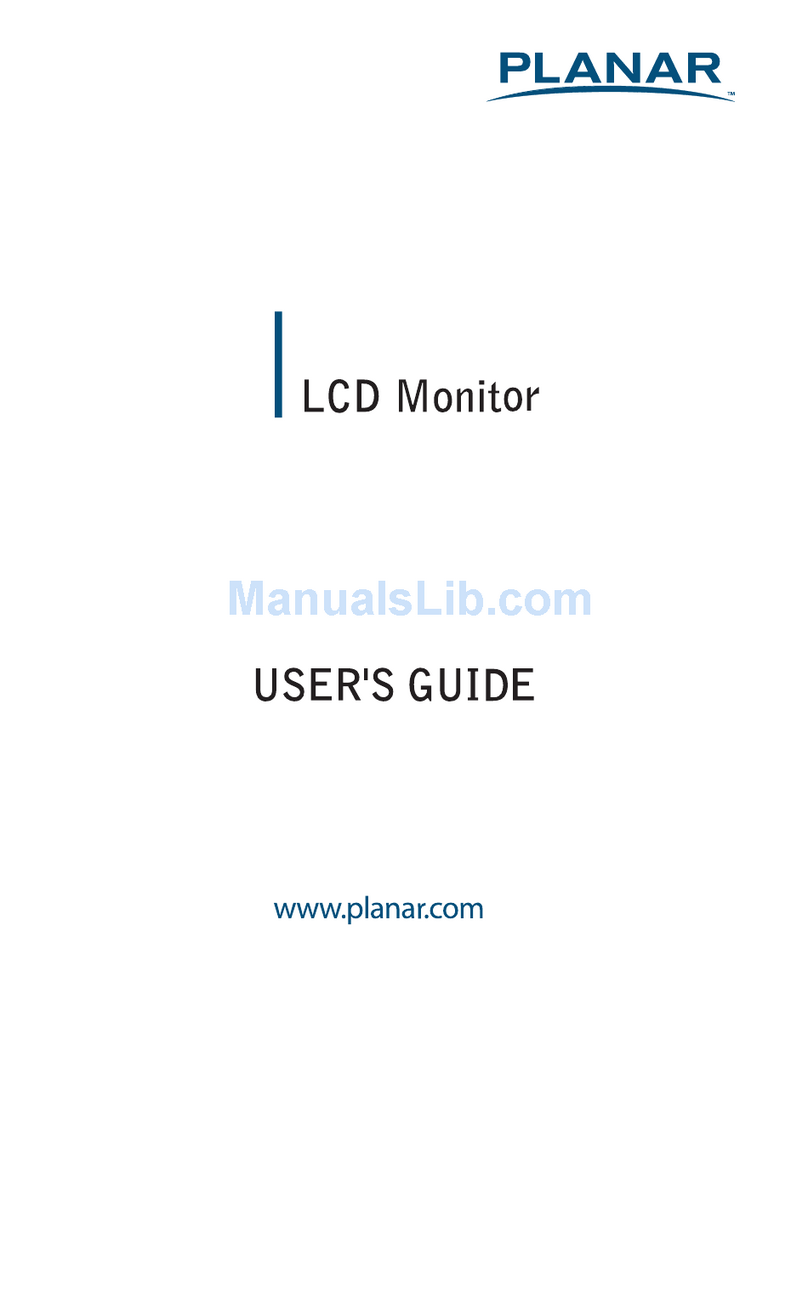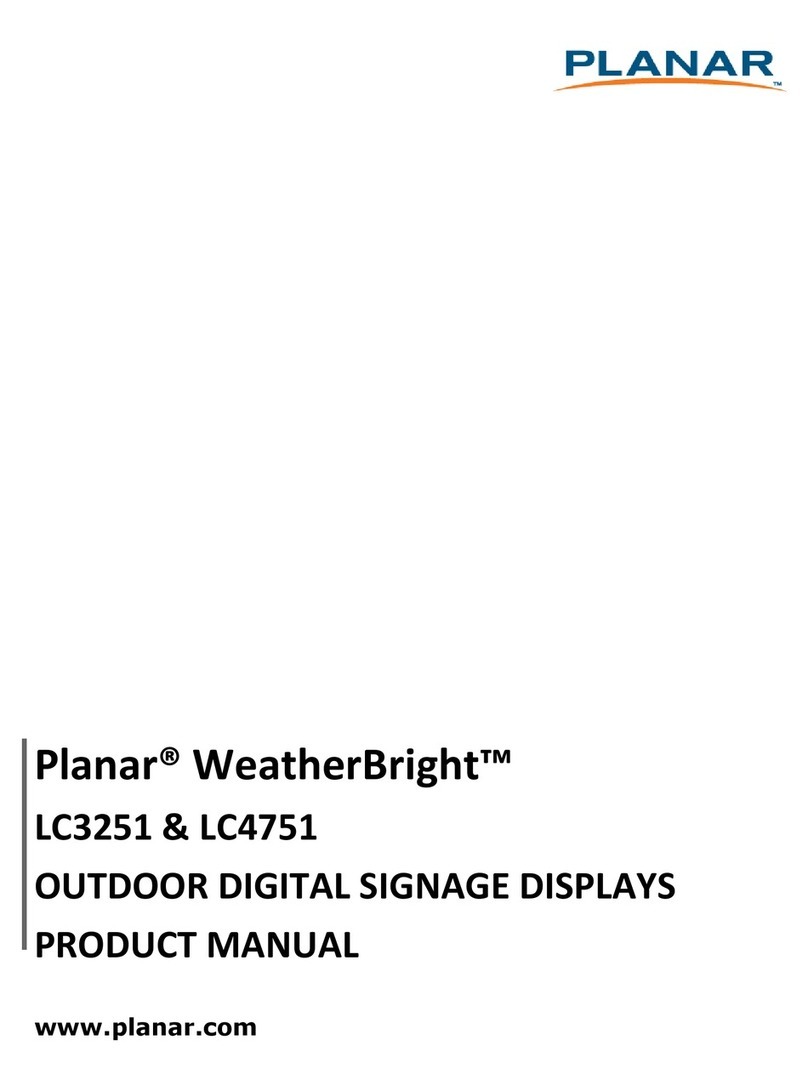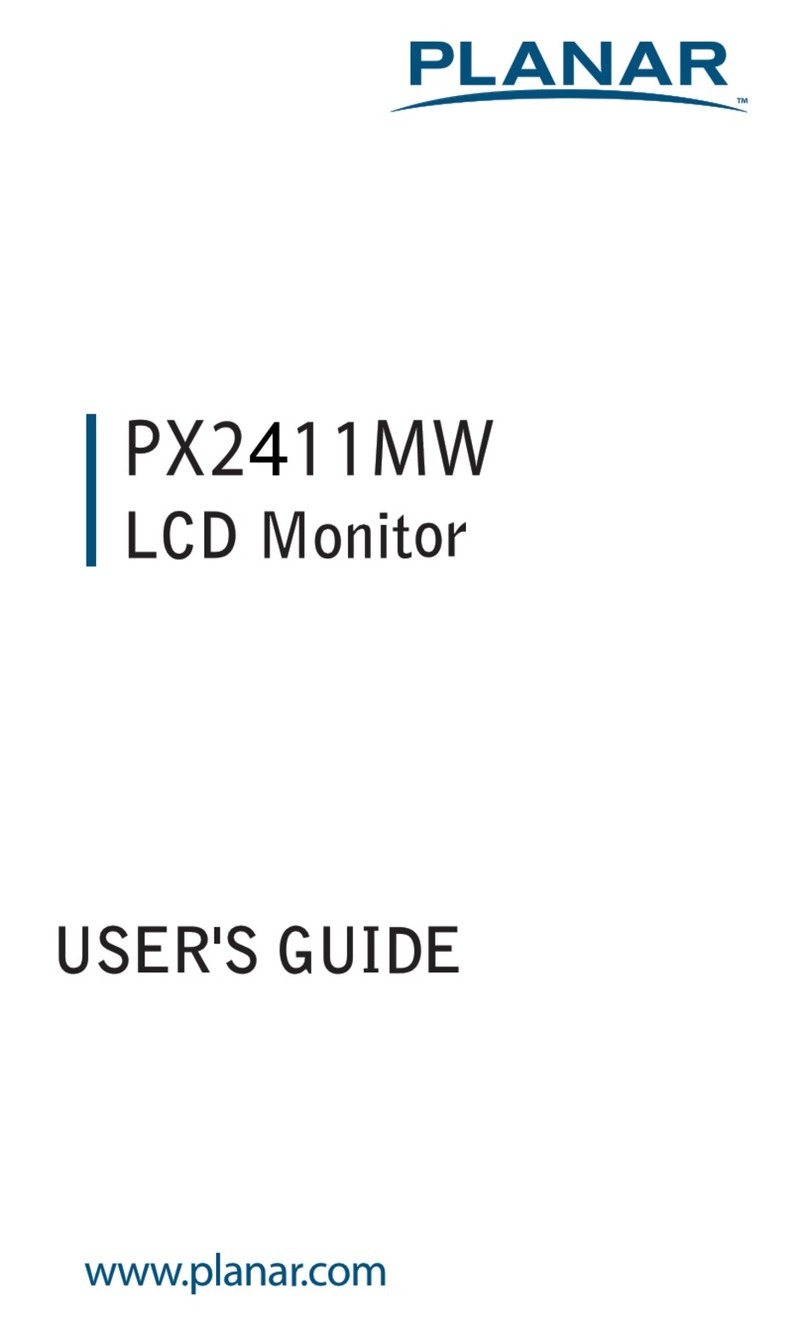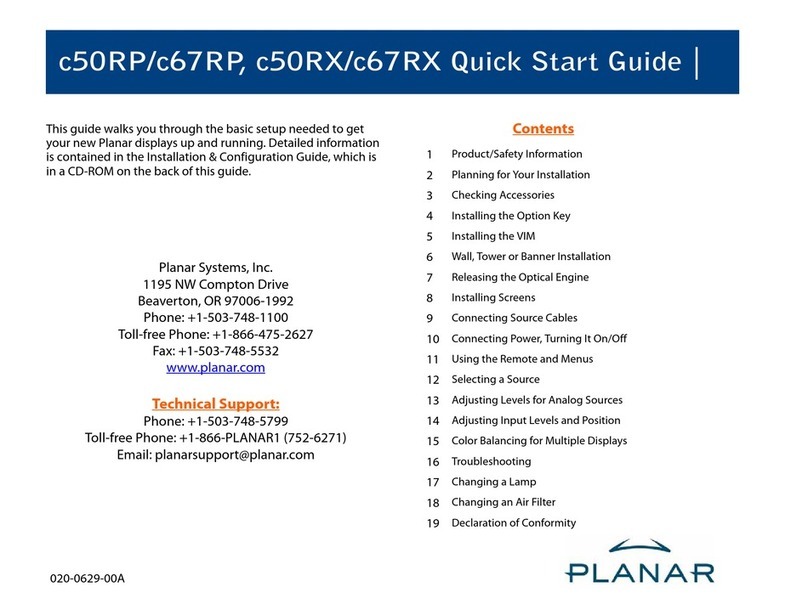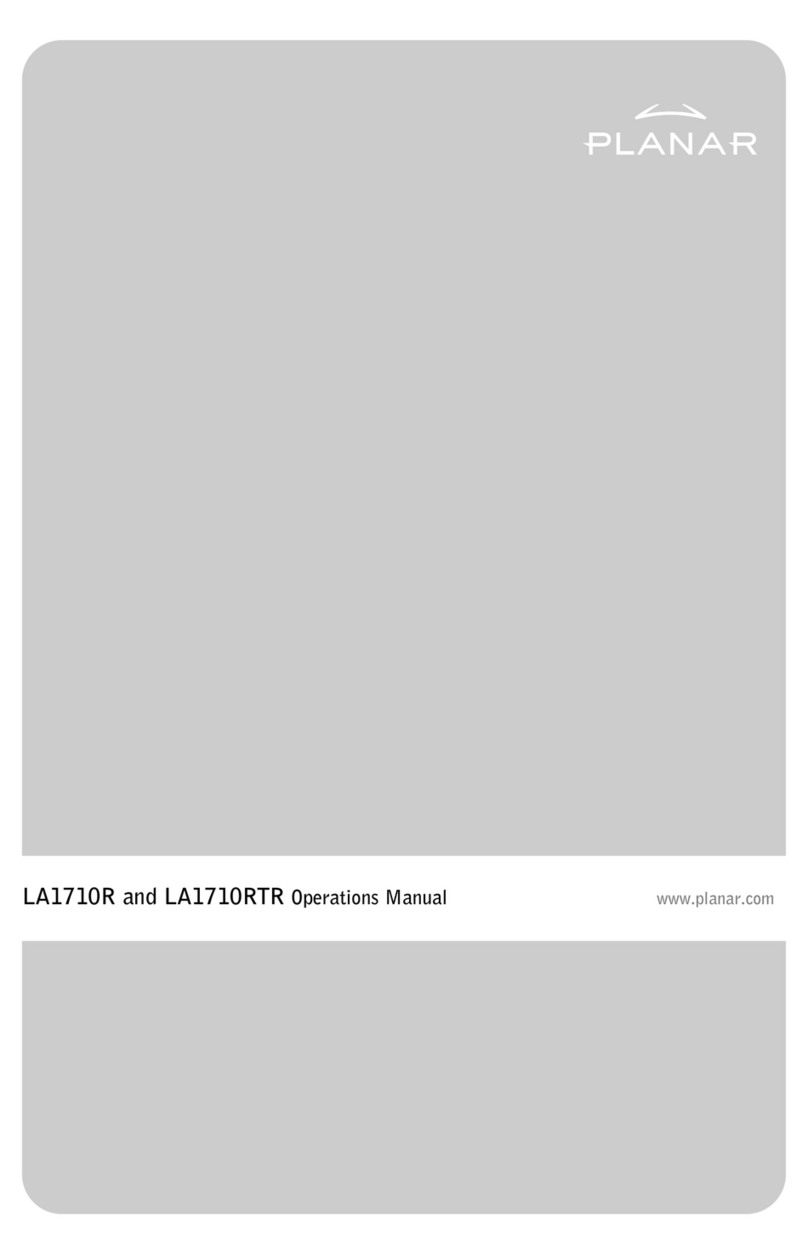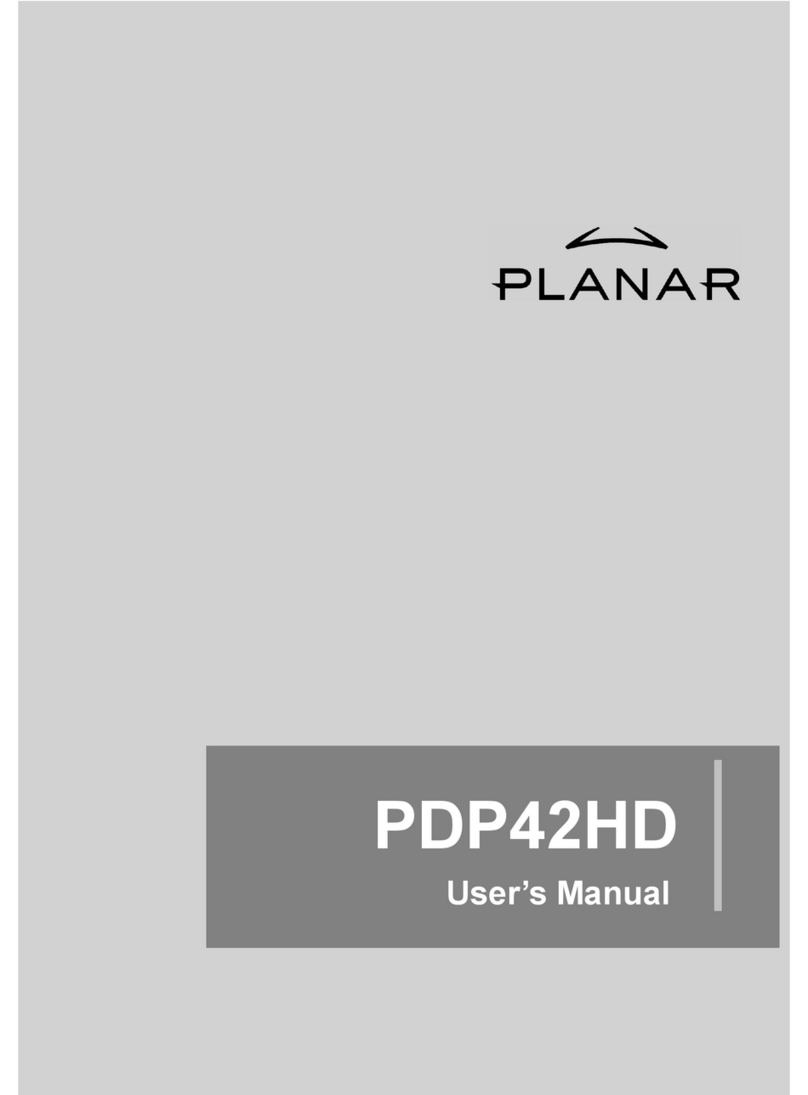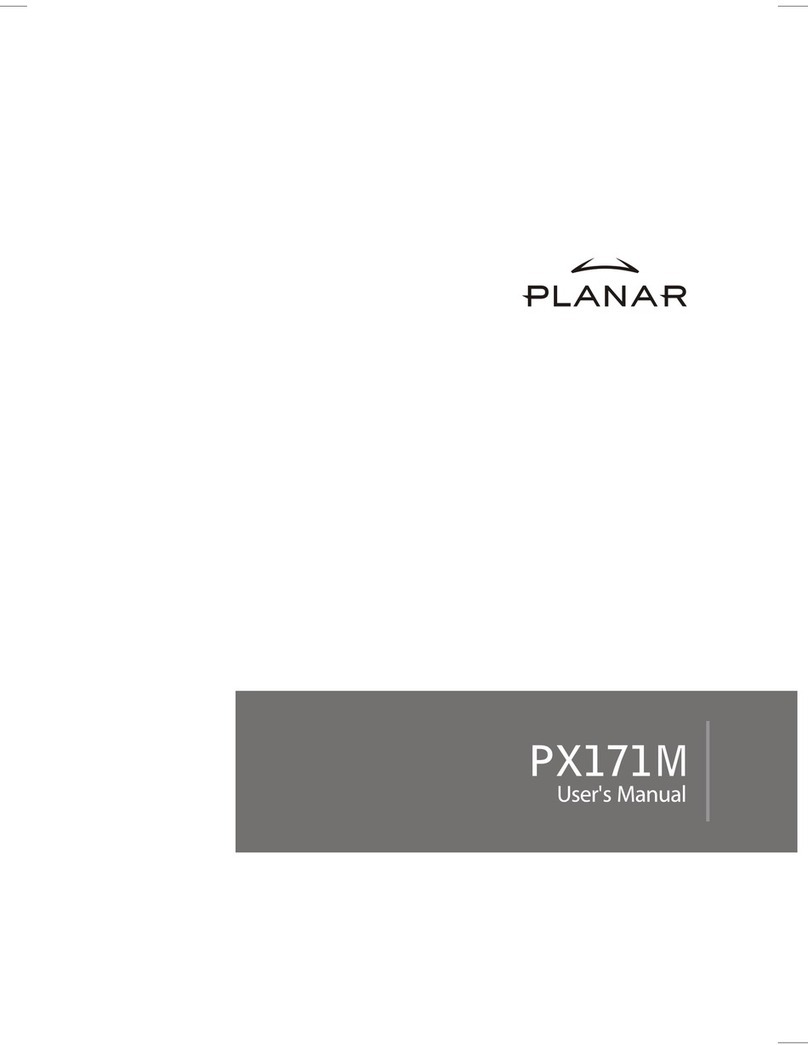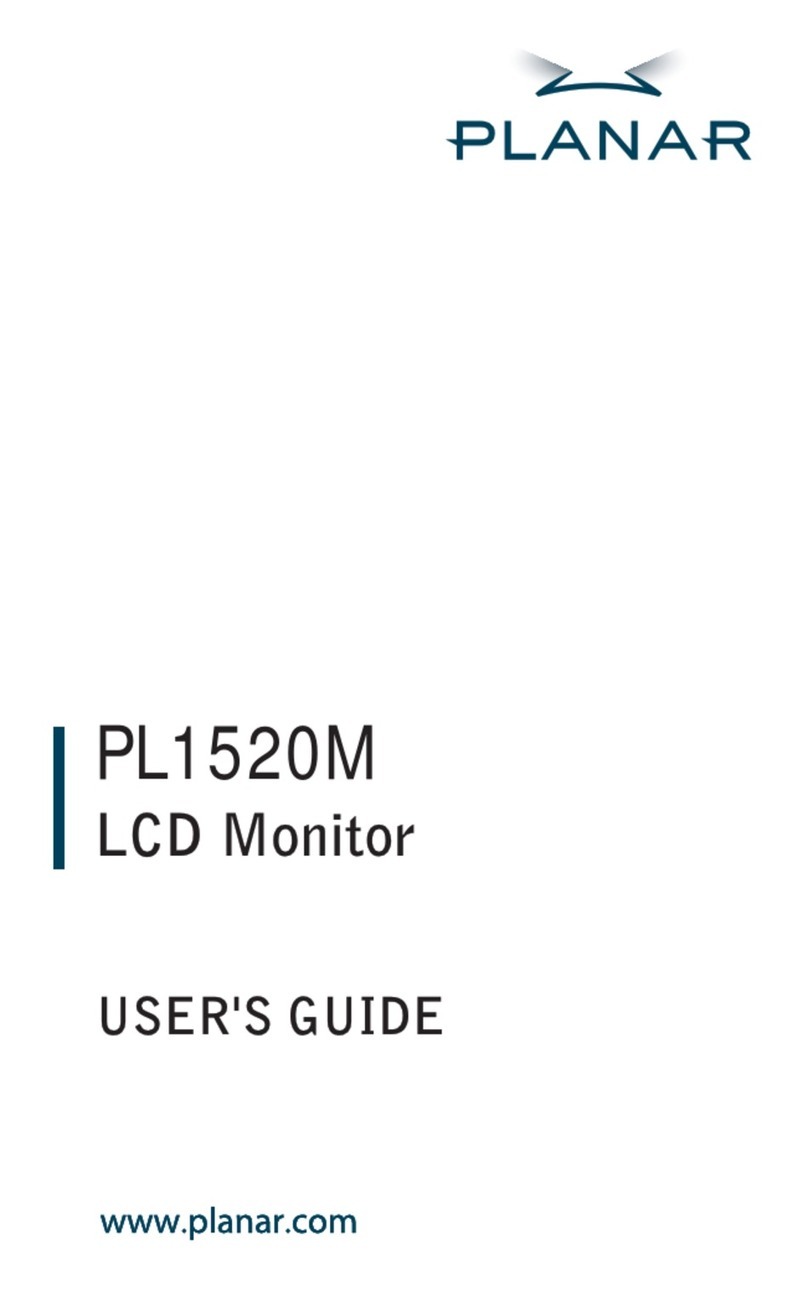Operation Instructions
Thank you for purchasing the PXL2430MW multi-touch LED monitor. Please read this guide
thoroughly before installation.
FCC RADIO FREQUENCY INTERFERENCE STATEMENT
WARNING: (FOR FCC CERTIFIED MODELS)
This LED Monitor has been tested and found compliant with the limits for a Class B digital device,
pursuant to part 15 of the FCC Rules. These limits are designed to provide proper protection
against harmful interference to a residential installation. This Touchscreen LED Monitor
generates, uses, and can radiate radio frequency energy. Harmful interference to radio
communication may be the result if it‘s not properly installed and used. However, there is no
guarantee that interference will not occur in a particular installation. If this Touchscreen LED
Monitor does cause serious interference to radio or television reception, resetting may correct it.
Moreover, users are encouraged to reduce interference by doing one or more of the following:
Reorient or relocate the receiving antenna.
Move the Touchscreen LED Monitor and the receiver further away from each other.
Connect the Touchscreen LED Monitor into an outlet on a circuit different from that to
which the receiver is connected.
Consult your local dealer or a qualified technician.
FCC Warning:
To assure a continued FCC compliance, a user must use a grounded power supply cord and the
provided shielded video interface cable with bonded ferrite cores. Also, any unauthorized
changes or modifications to this Touchscreen LED Monitor would void the user‘s authority to
operate this device.
Note: If necessary, shielded interface cables and AC power cord must be used to meet the
emission level limits.
According to WEEE regulation, this Touchscreen LED Monitor can't be handled as normal trash in Europe
when it is out of usage. Please refer to the recycle information on Planar’s website to handle it.
For more information on how to recycle your product, please visit WWW.PLANARSYSTEMS.COM/GREEN
1
English