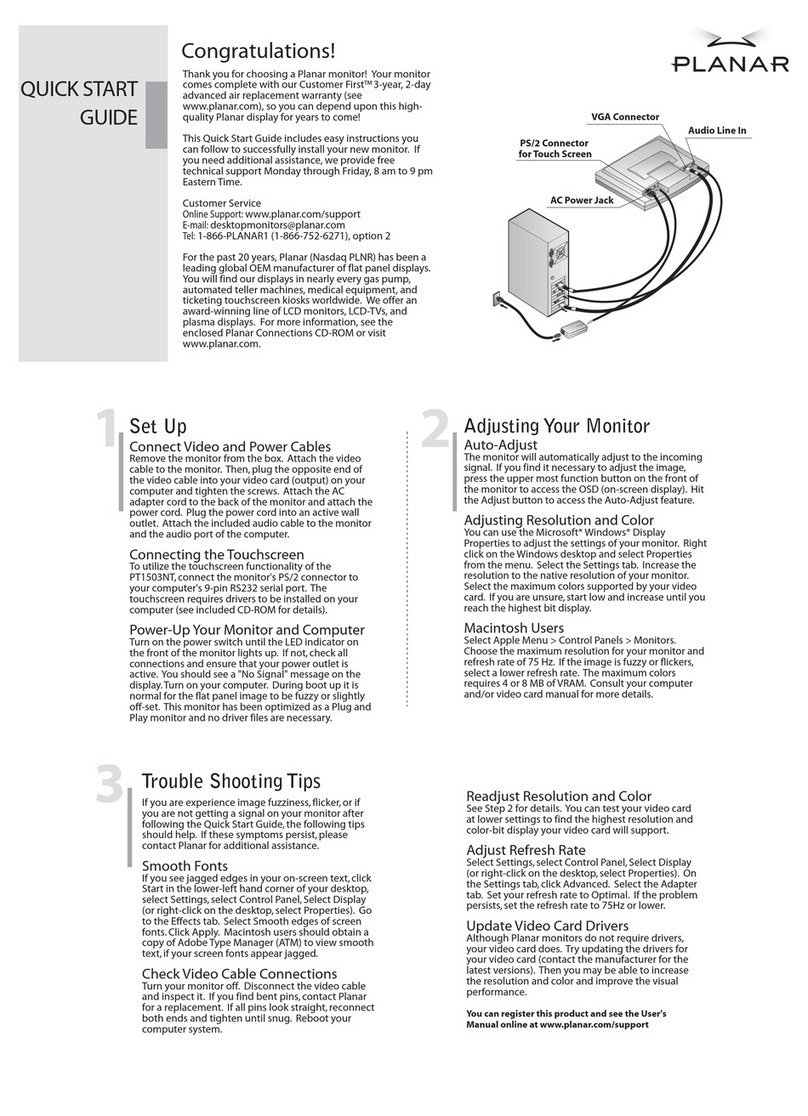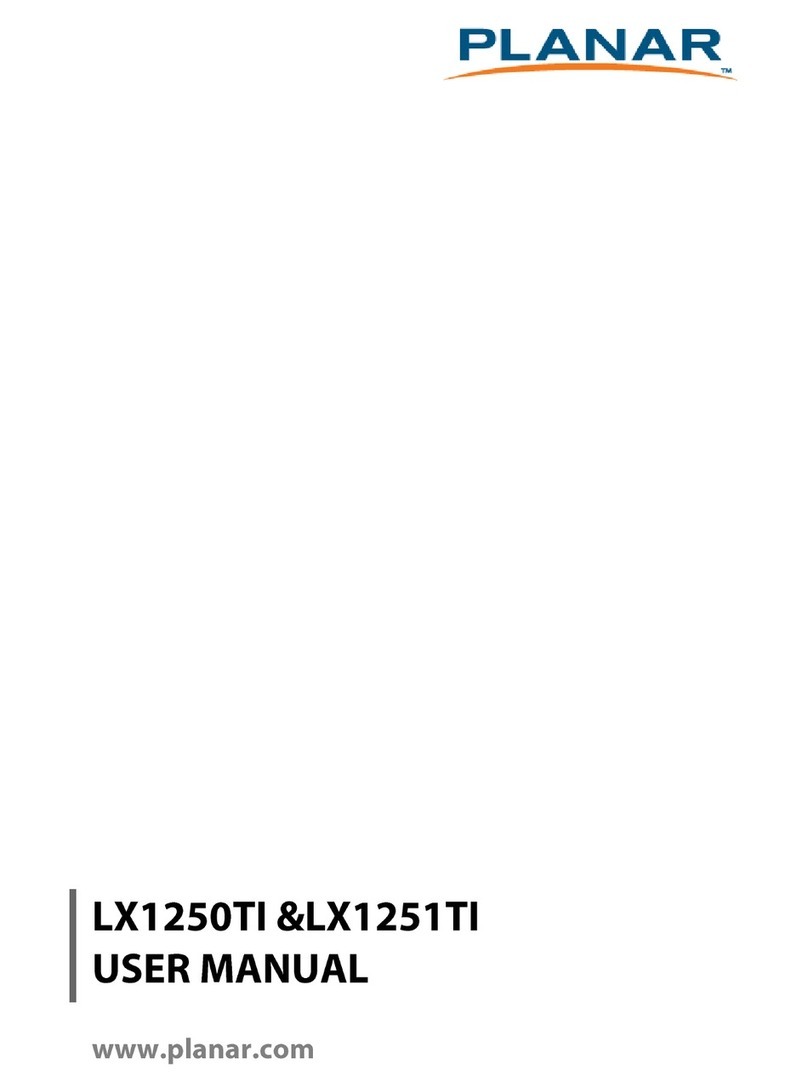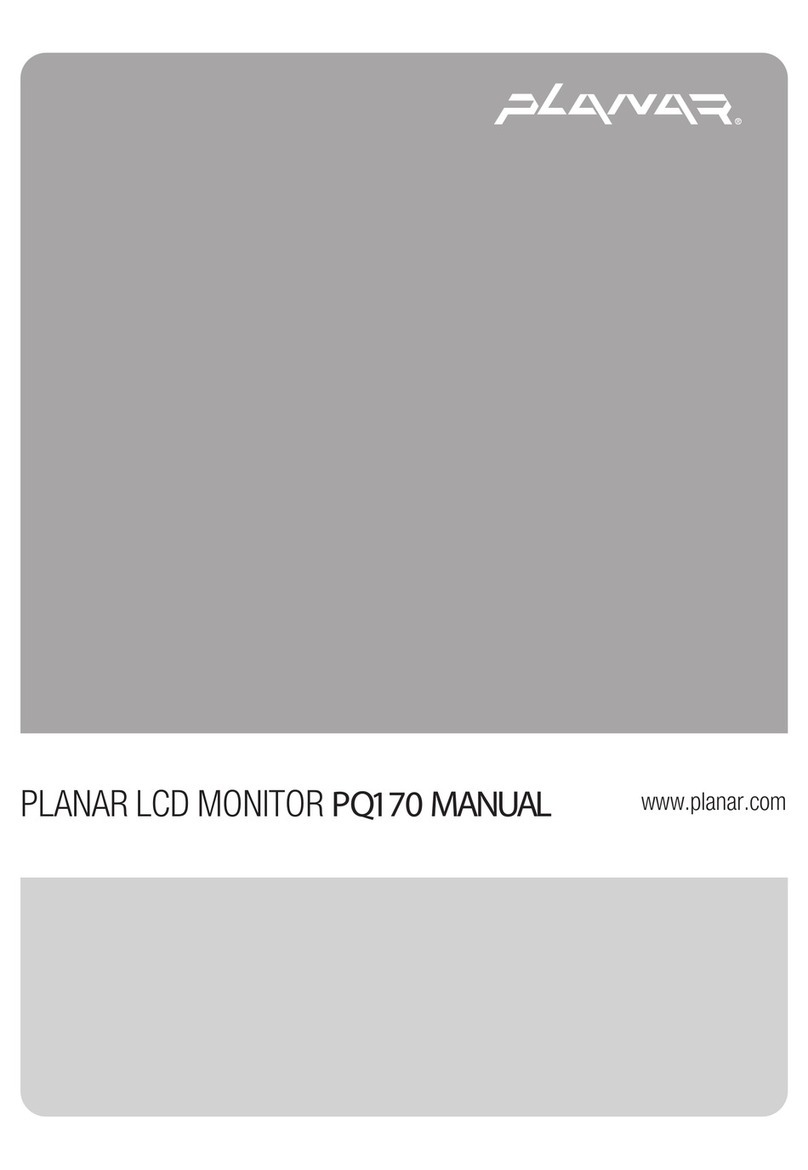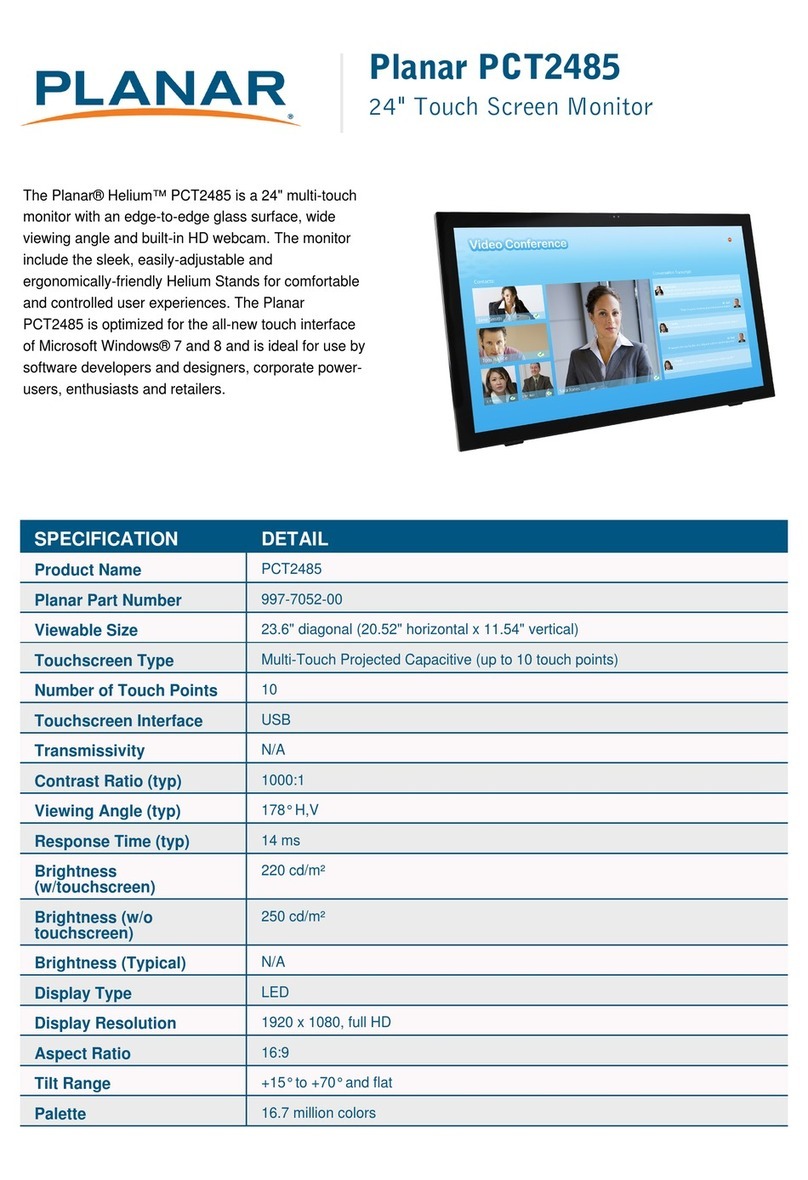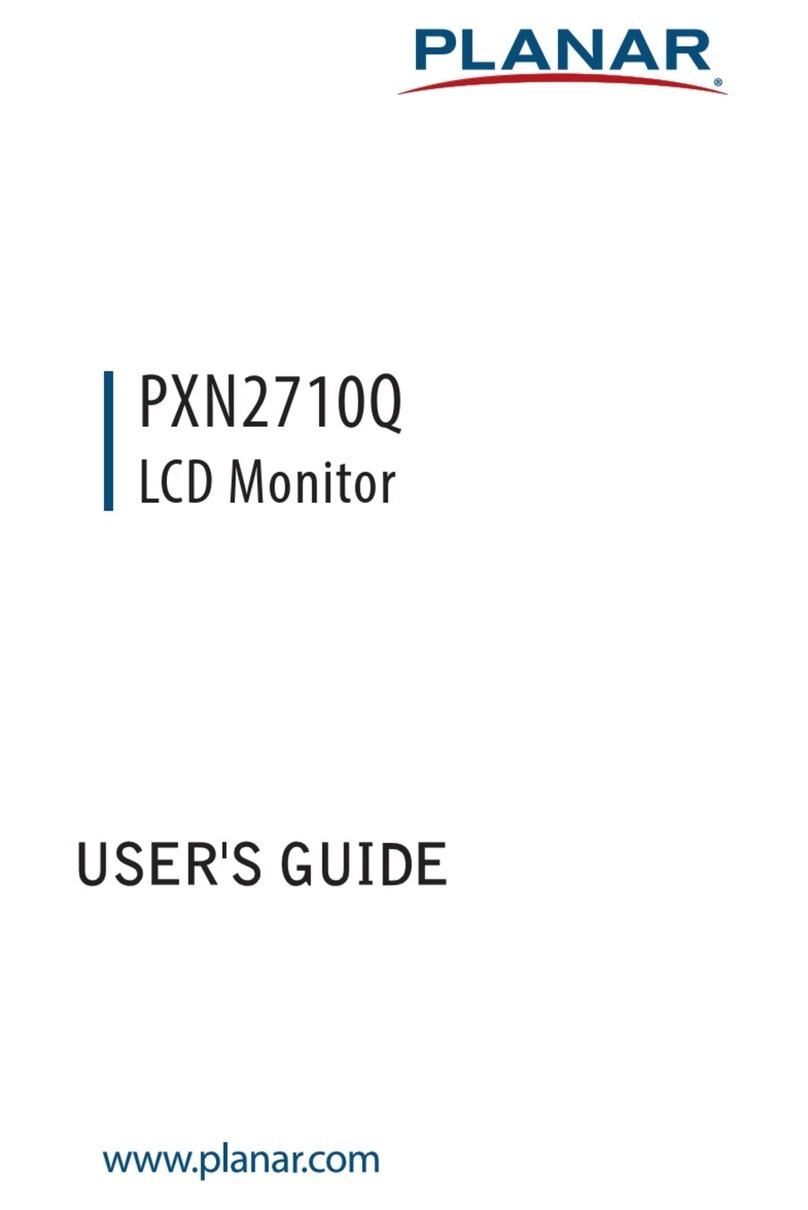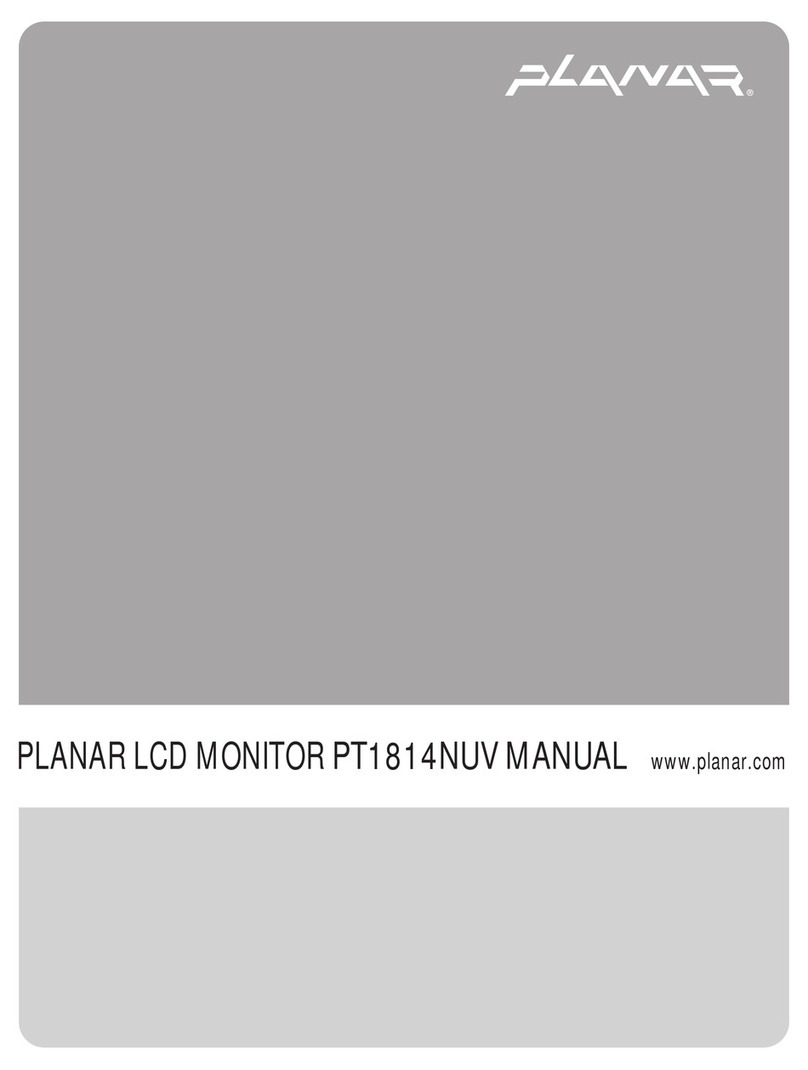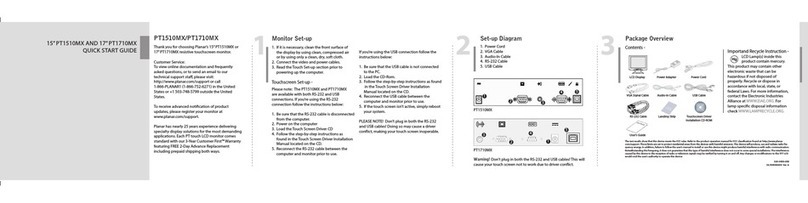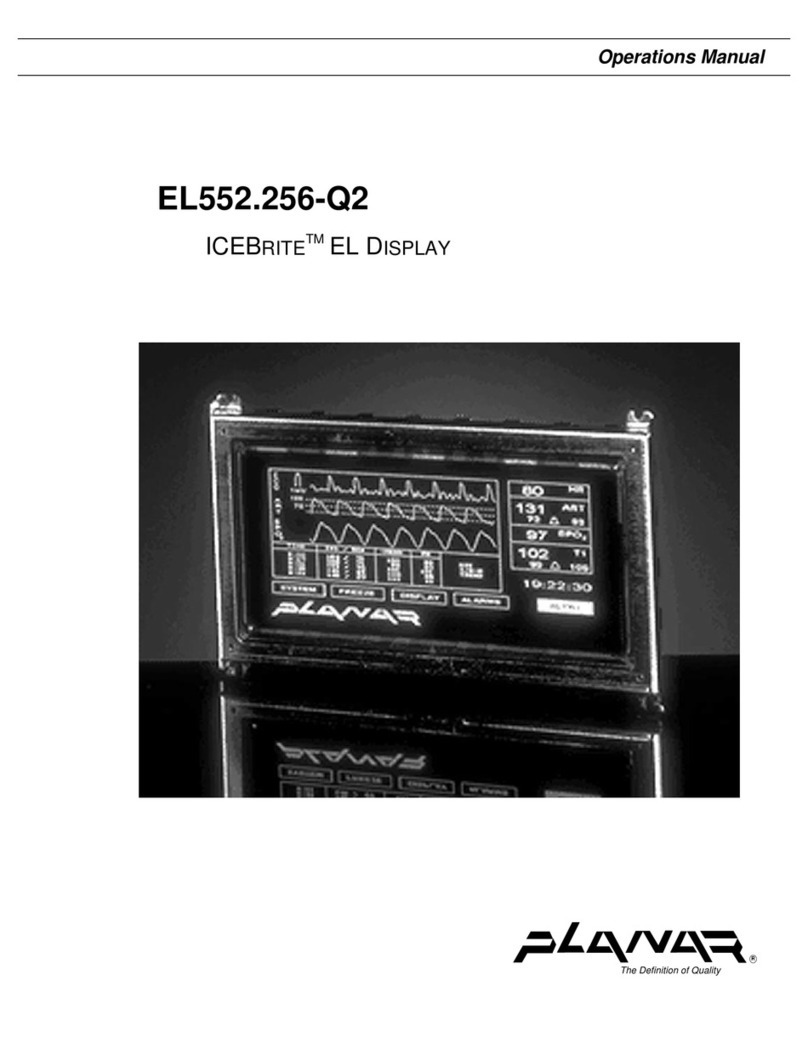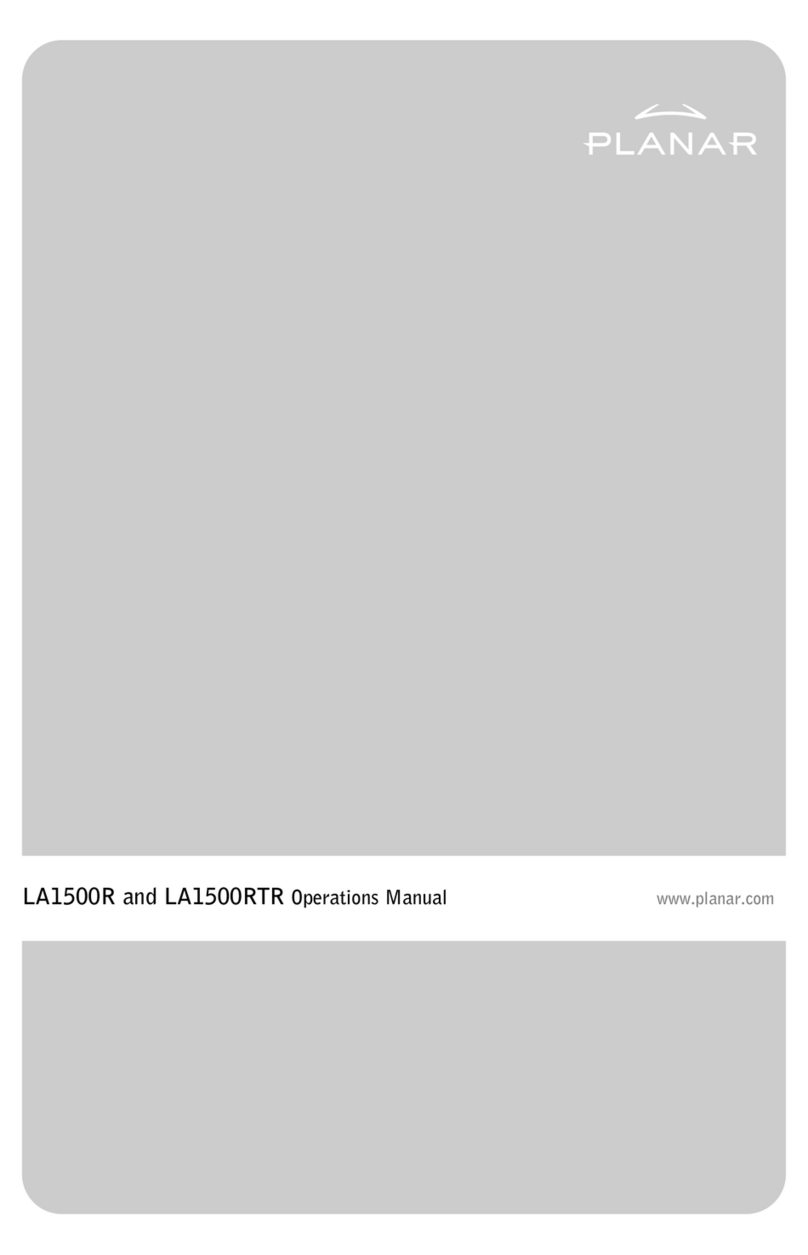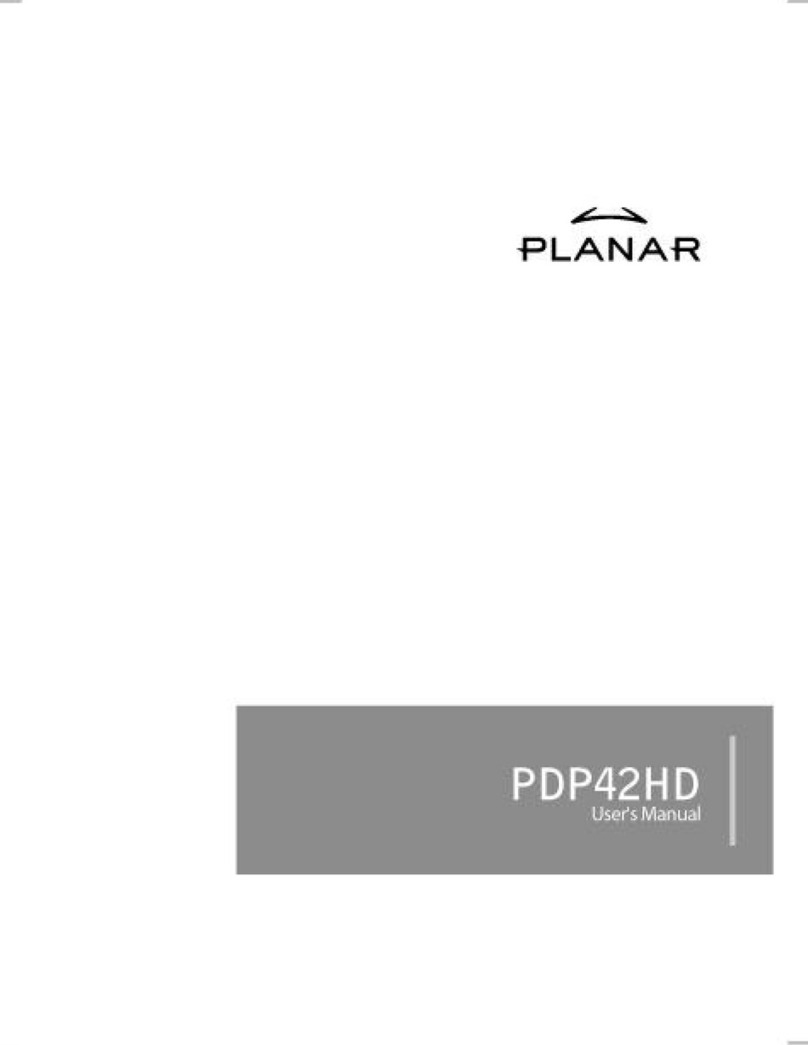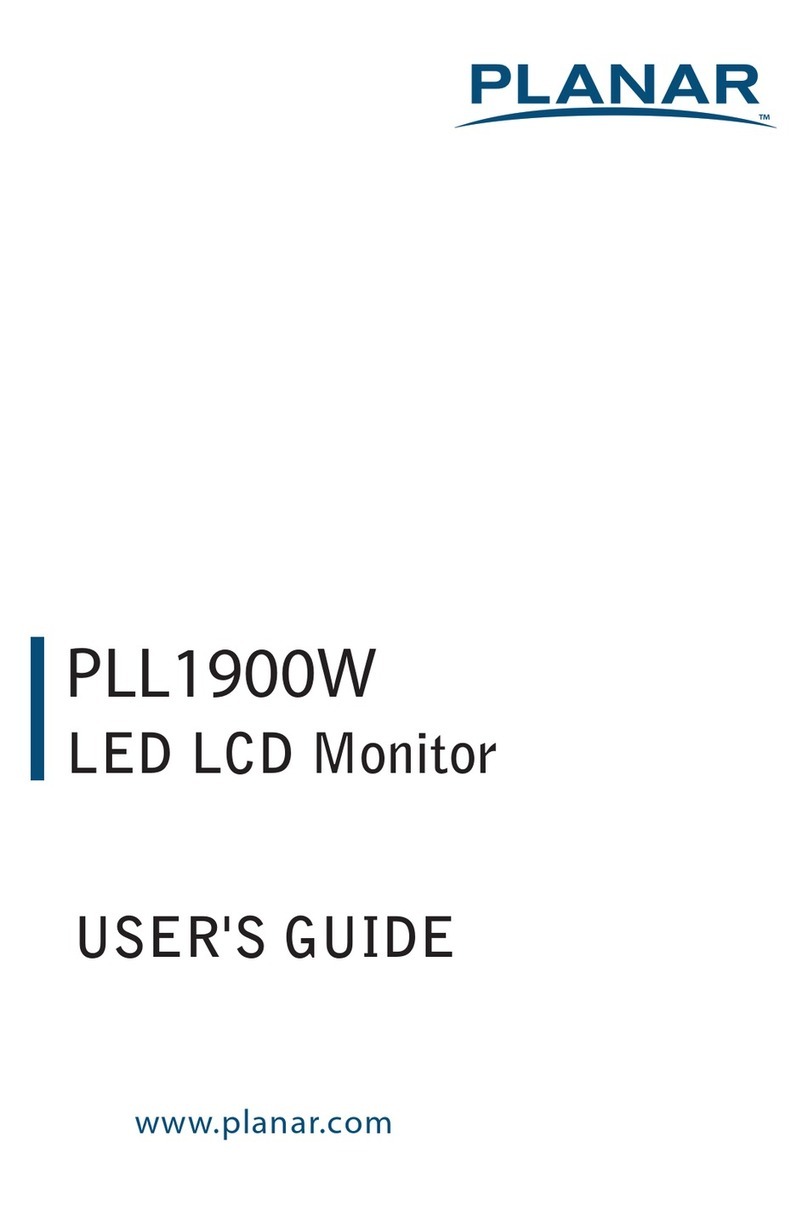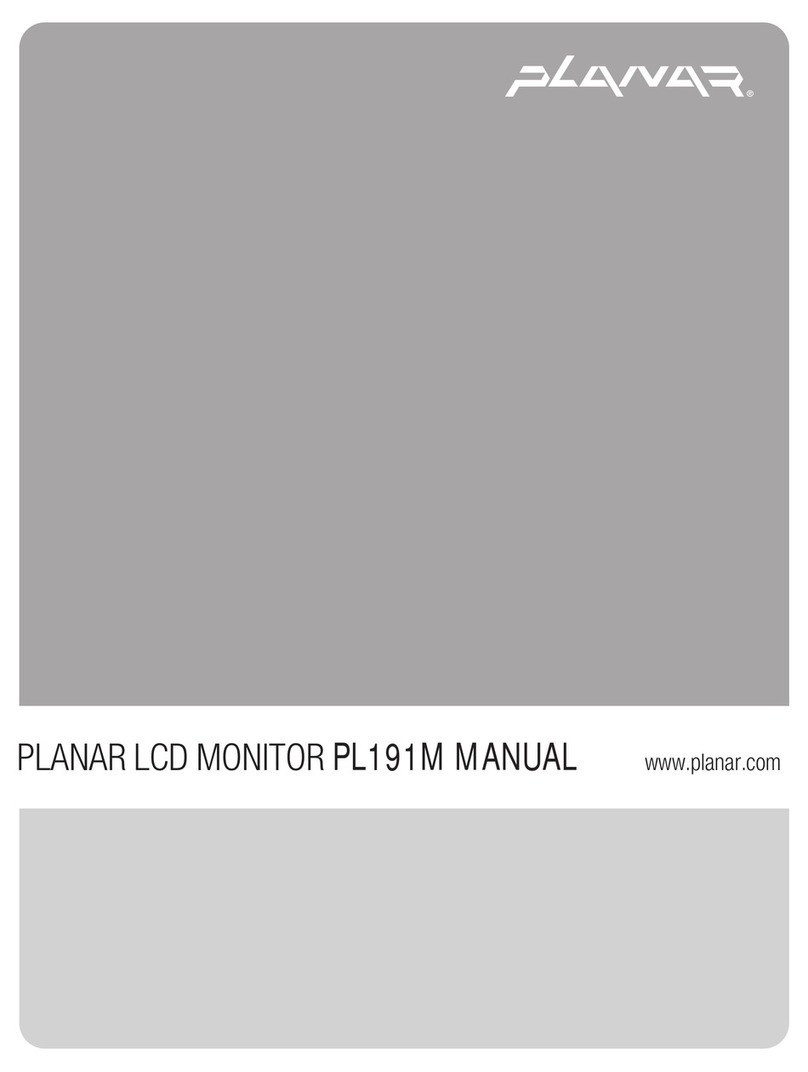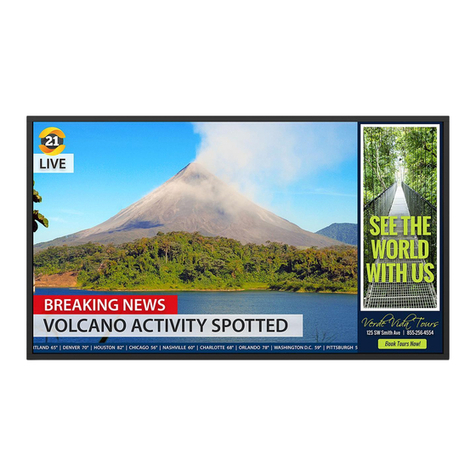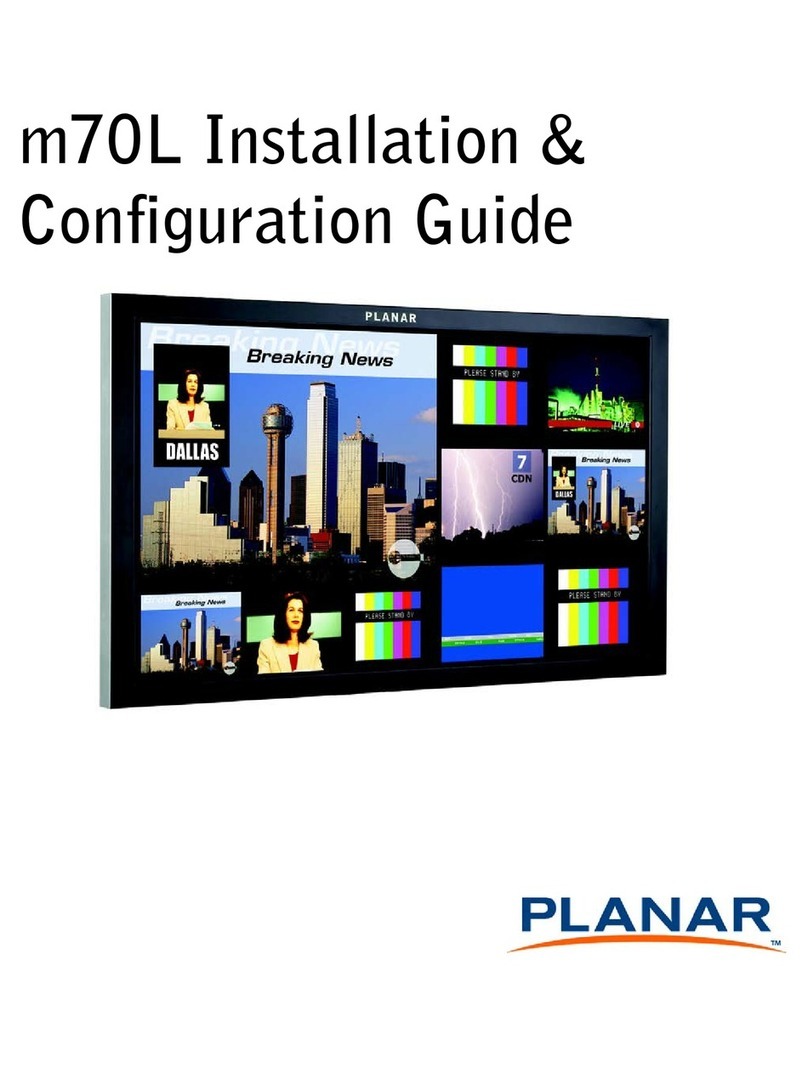PRECAUTIONS
zDo not use the monitor near water, e.g. near a bathtub, washbowl, kitchen sink,
laundry tub, swimming pool or in a wet basement.
zDo not place the monitor on an unstable cart, stand, or table. If the monitor falls,
it can injure a person and cause serious damage to the appliance. Use only a
cart or stand recommended by the manufacturer or sold with the monitor. If
you mount the monitor on a wall or shelf, use a mounting kit approved by the
manufacturer and follow the kit instructions.
zSlots and openings in the back and bottom of the cabinet are provided for
ventilation. To ensure reliable operation of the monitor and to protect it from
overheating, be sure these openings are not blocked or covered. Do not place
the monitor on a bed, sofa, rug, or similar surface. Do not place the monitor
near or over a radiator or heat register. Do not place the monitor in a bookcase
or cabinet unless proper ventilation is provided.
zThe monitor should be operated only from the type of power source indicated
on the label. If you are not sure of the type of power supplied to your home,
consult your dealer or local power company.
zThe monitor is equipped with a three-pronged grounded plug, a plug with a
third (grounding) pin. This plug will fit only into a grounded power outlet as a
safety feature. If your outlet does not accommodate the three-wire plug, have
an electrician install the correct outlet, or use an adapter to ground the
appliance safely. Do not defeat the safety purpose of the grounded plug.
zUnplug the unit during a lightening storm or when it will not be used for long
period of time. This will protect the monitor from damage due to power surges.
zDo not overload power strips and extension cords. Overloading can result in
fire or electric shock.
zNever push any object into the slot on the monitor cabinet. It could short
circuit parts causing a fire or electric shock. Never spill liquids on the monitor.
zDo not attempt to service the monitor by yourself; opening or removing covers
can expose you to dangerous voltages and other hazards. Please refer all
servicing to qualified service personnel.
zTo ensure satisfactory operation, use the monitor only with UL listed computers
which have appropriate configured receptacles marked between 100 - 240V AC,
Min. 5A.
zThe wall socket shall be installed near the equipment and shall be easily
accessible.
Important Recycle Instruction:
Lamp(s) inside this product contain mercury and must be recycled or disposed
of according to local, state or federal laws. For more information, contact the
electronic industries alliance at WWW.EIAE.ORG. For lamp specific disposal
information check WWW.LAMPRECYCLE.ORG.
6