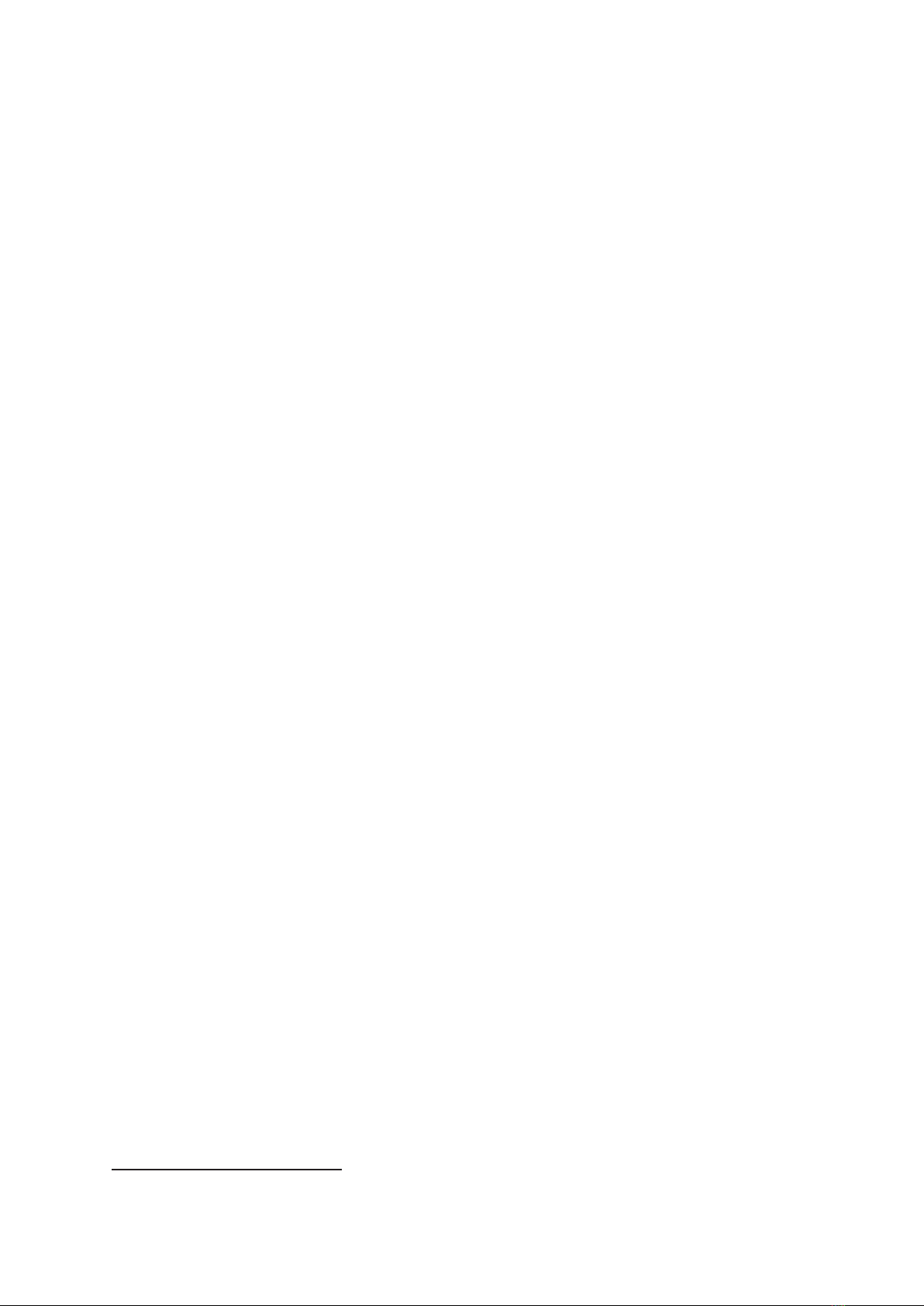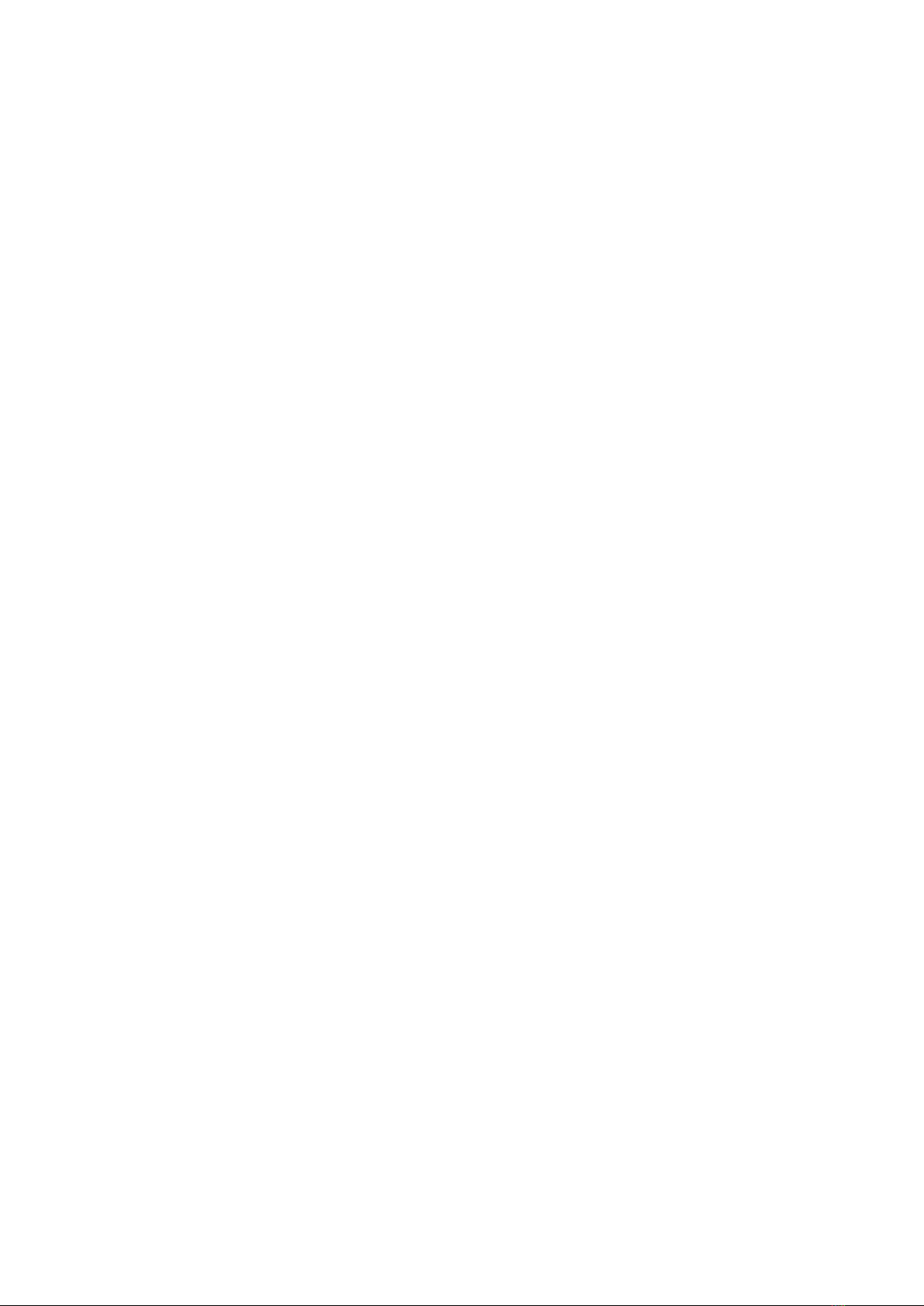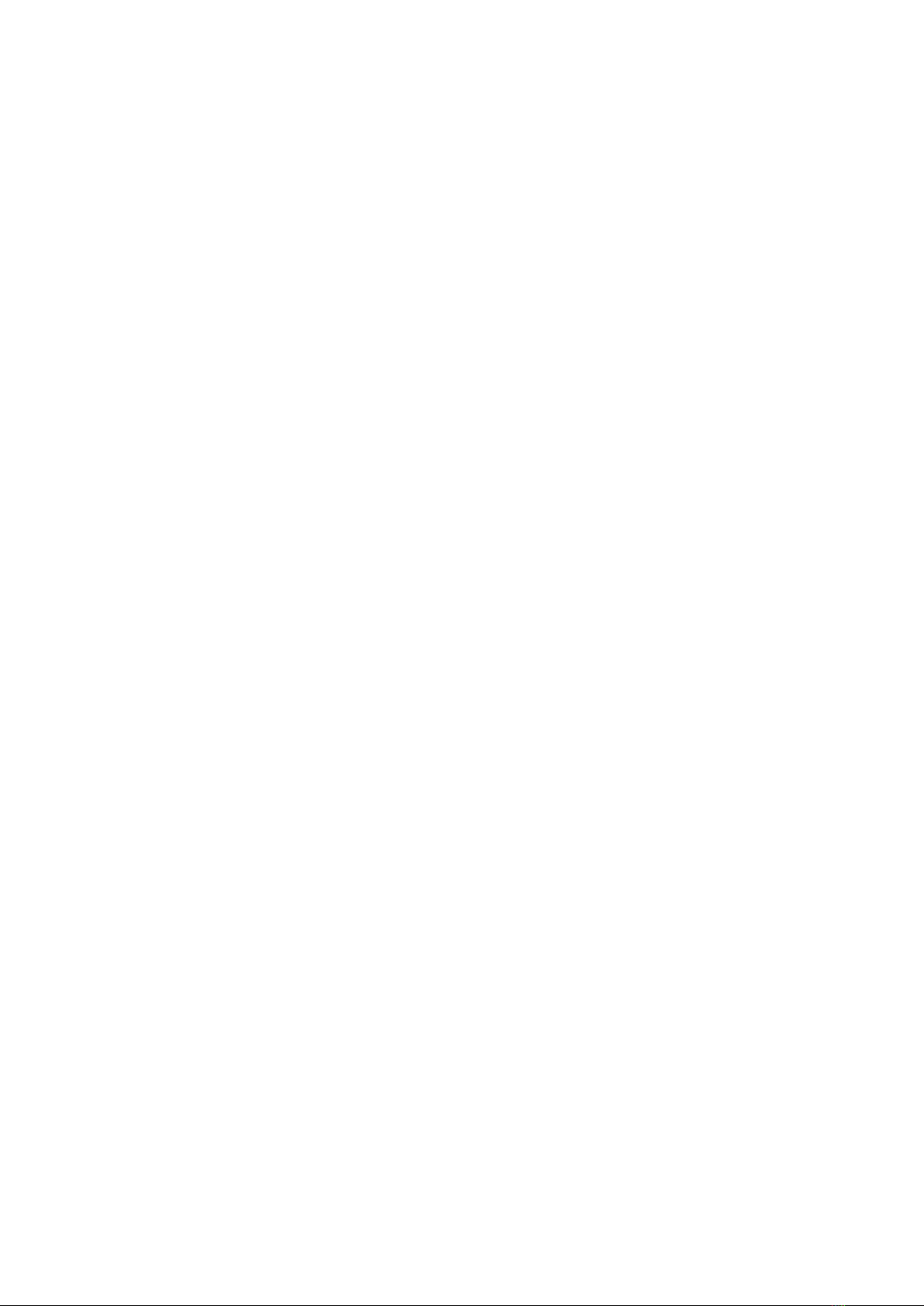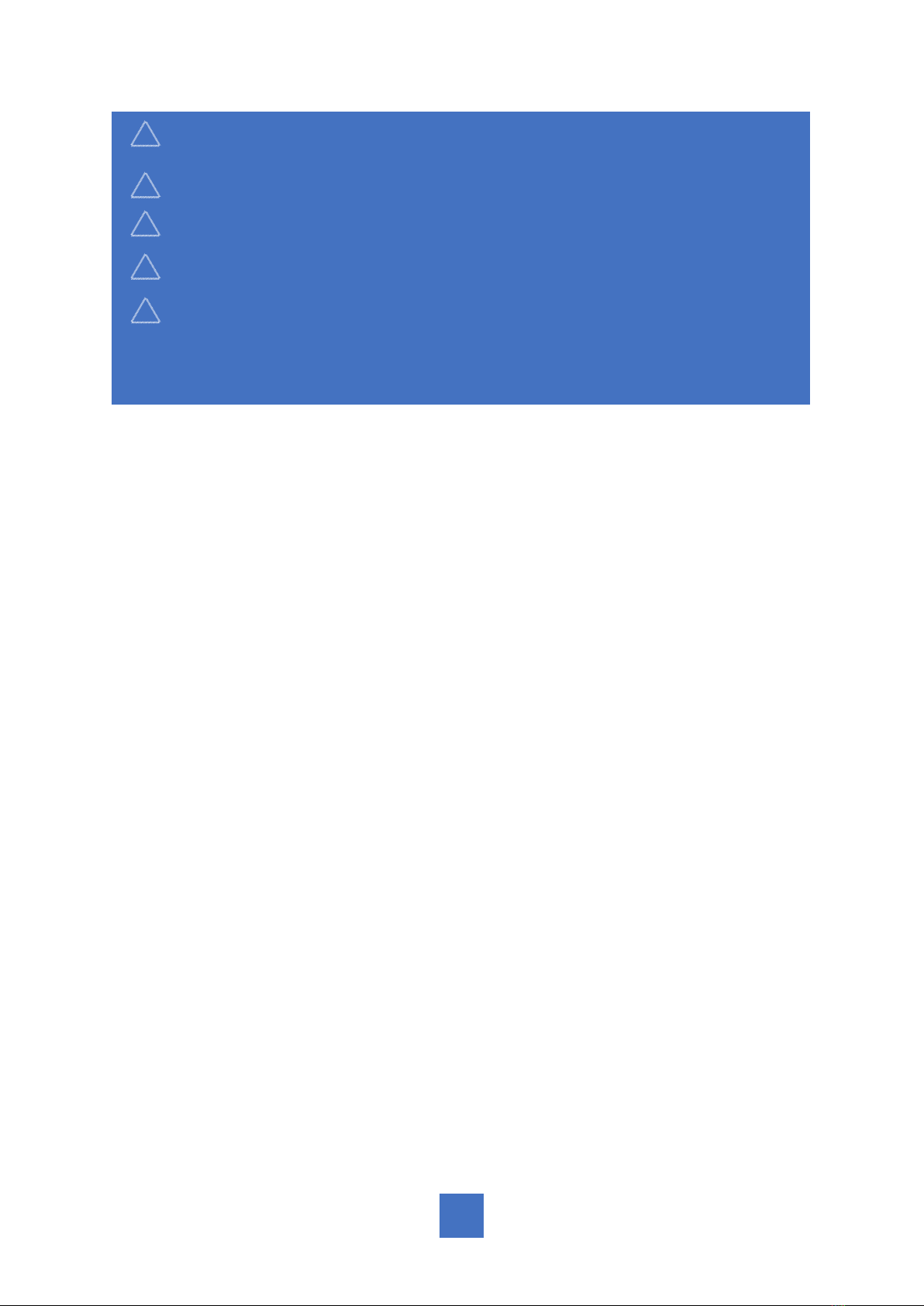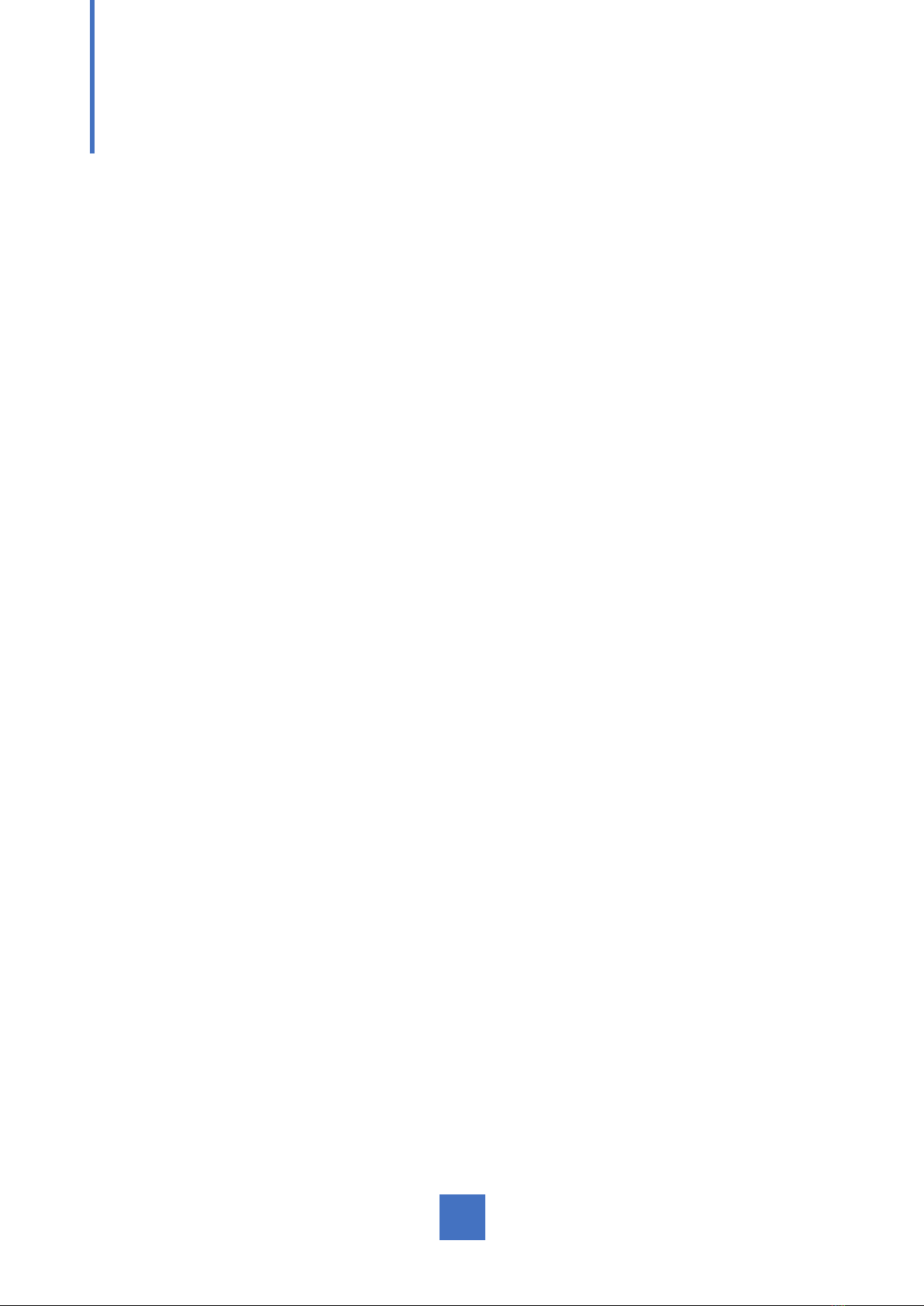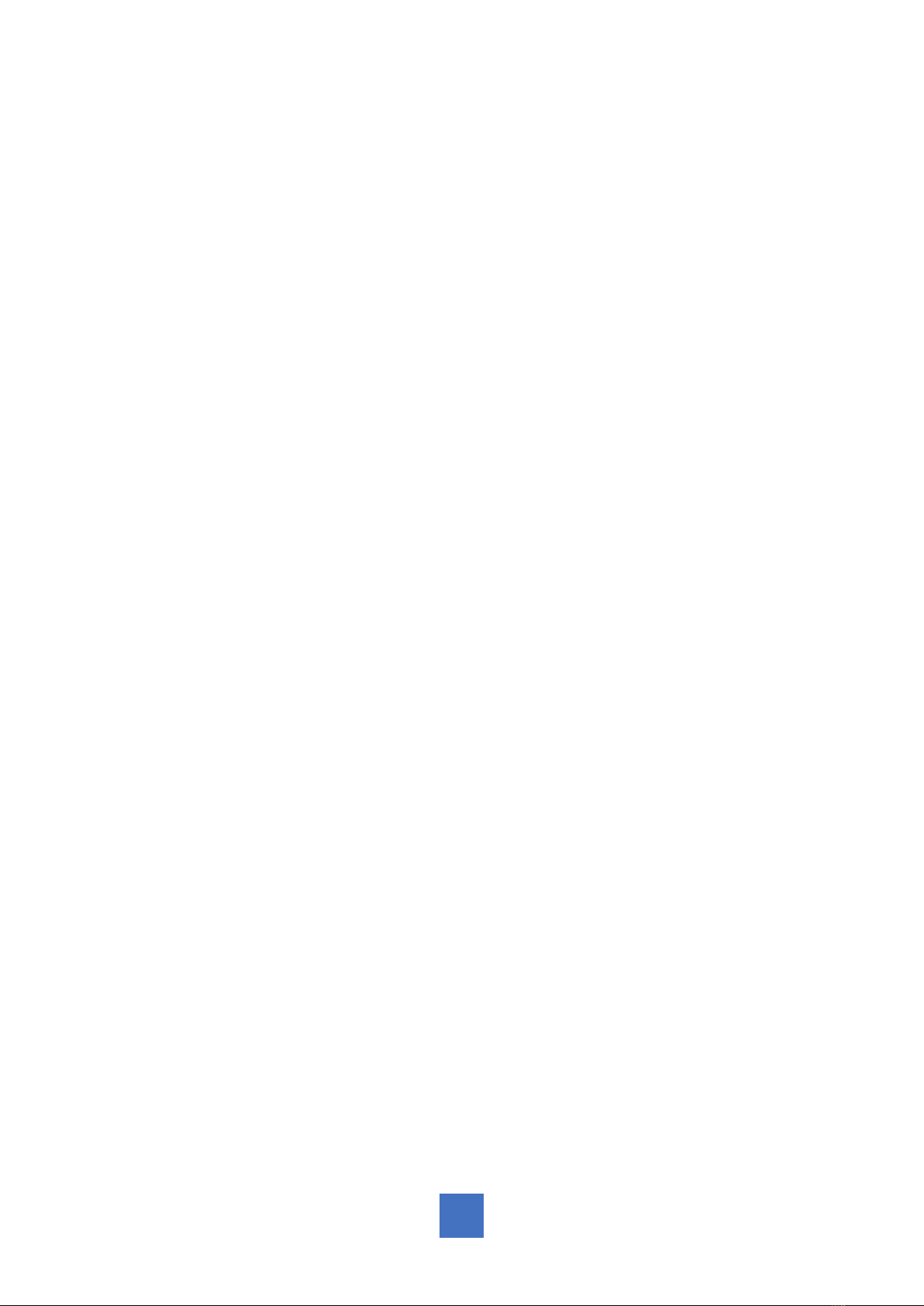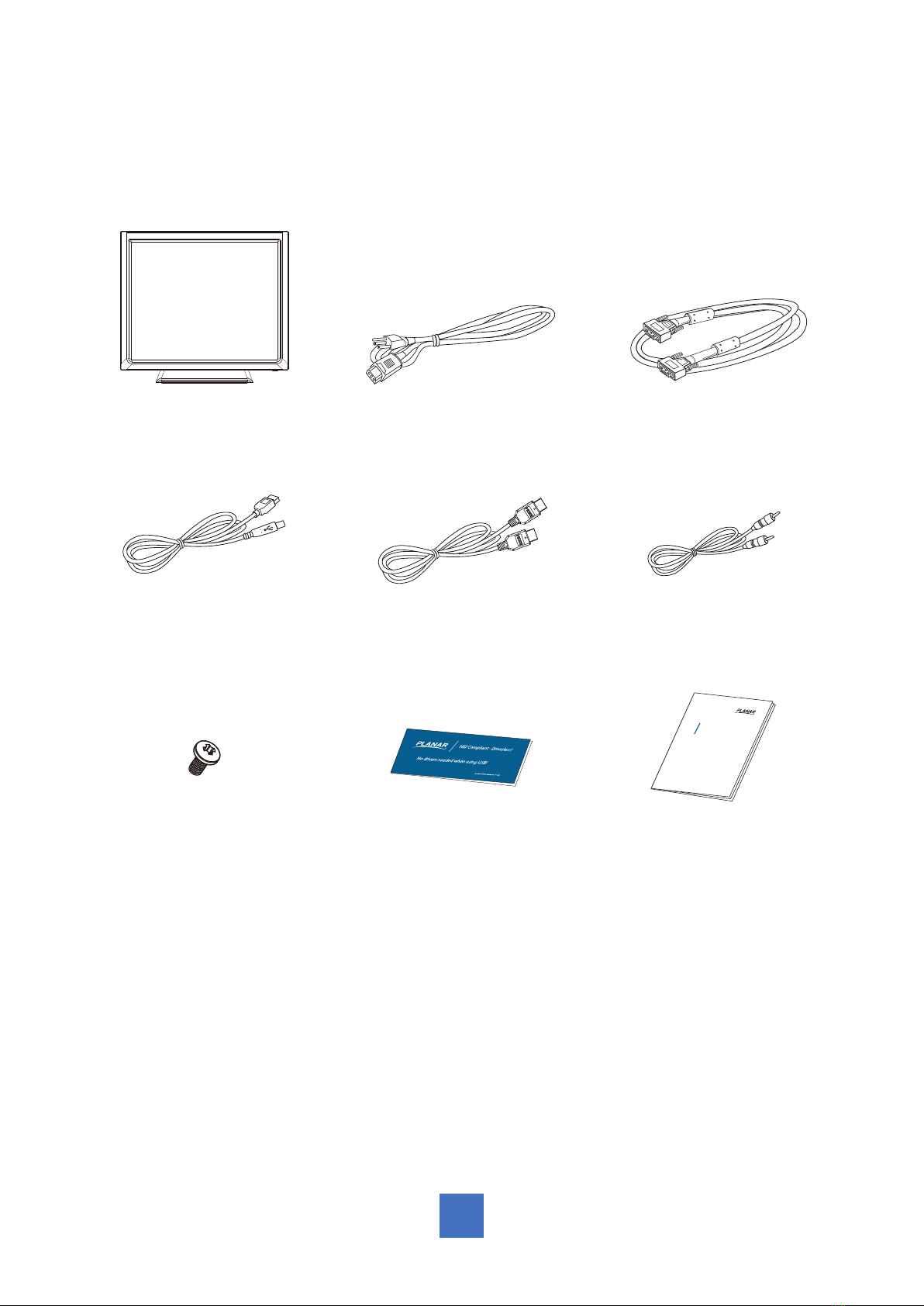2
! Mise en garde- Pour prévenir les risques d’incendie ou d’électrocution,
ne pas exposer le produit à l’humidité.
! Mise en garde- Prière de ne pas ouvrir ou démonter le produit, car cela
pourrait entraîner l’électrocution.
! Mise en garde- Le cordon d’alimentation doit être branché à une prise pourvue
d’une mise à la terre.
! Mise en garde- La gaine du câble ne doit pas être retirée en conditions
normales d’utilisation.
! Mise en garde- Risque de renversement. Le moniteur tactile peut se
renverser et causer de graves blessures corporelles, voire la
mort. Pour prévenir les blessures, ce moniteur tactile doit être
solidement xé au mur selon les instructions d’installation.
Consignes de sécurité
Respectez tous les avertissements, les précautions et conseils d’entretien recommandés
dans ce manuel de l’utilisateur pour maximiser la durée de vie de votre appareil.
A faire :
• Éteindre le produit avant de le nettoyer.
• La surface de l'écran tactile peut être nettoyée avec un chiffon doux et propre imprégné d’un
nettoyant doux du commerce pour vitres ou d'un mélange à 50/50 d'alcool isopropylique et
d'eau.
• Utilisez un chiffon doux imprégné d'un détergeant doux pour nettoyer le carter de
l'afchage.
• Débranchez la che d’alimentation de la prise de courant secteur si le produit ne doit pas
être utilisé pendant une période prolongée.
A ne pas faire :
• Ne touchez pas la surface de l’écran LED avec des objets coupants ou durs.
• N'utilisez pas des produits de nettoyage abrasifs, de la cire ou des solvants pour le
nettoyage.
• N’utilisez pas le produit dans les conditions suivantes :
• Environnement extrêmement chaud, froid ou humide.
• Endroits poussiéreux ou sales.
• Près d’appareils générant un fort champ magnétique.
• Sous la lumière directe du soleil.
• Plus de 16 heures par jour
• Si de la fumée, un bruit anormal ou une odeur s'échappait de votre moniteur LCD LED,
débranchez immédiatement le cordon d'alimentation et appelez votre centre de réparation.
• Ne retirez jamais le couvercle arrière de votre moniteur LCD LED. L’unité d’afchage
contient des éléments où circule un voltage élevé et présentant un risque d'électrocution.
• N’essayez jamais de réparer vous-même votre moniteur LCD LED. Faites toujours appel à
votre centre de service ou à un technicien qualié pour toute réparation.
• Pour des raisons de sécurité, si vous achetez séparément le kit de xation VESA,
assurez-vous que celui-ci est certié UL, et qu’il peut être remplacé uniquement par un
technicien qualié.