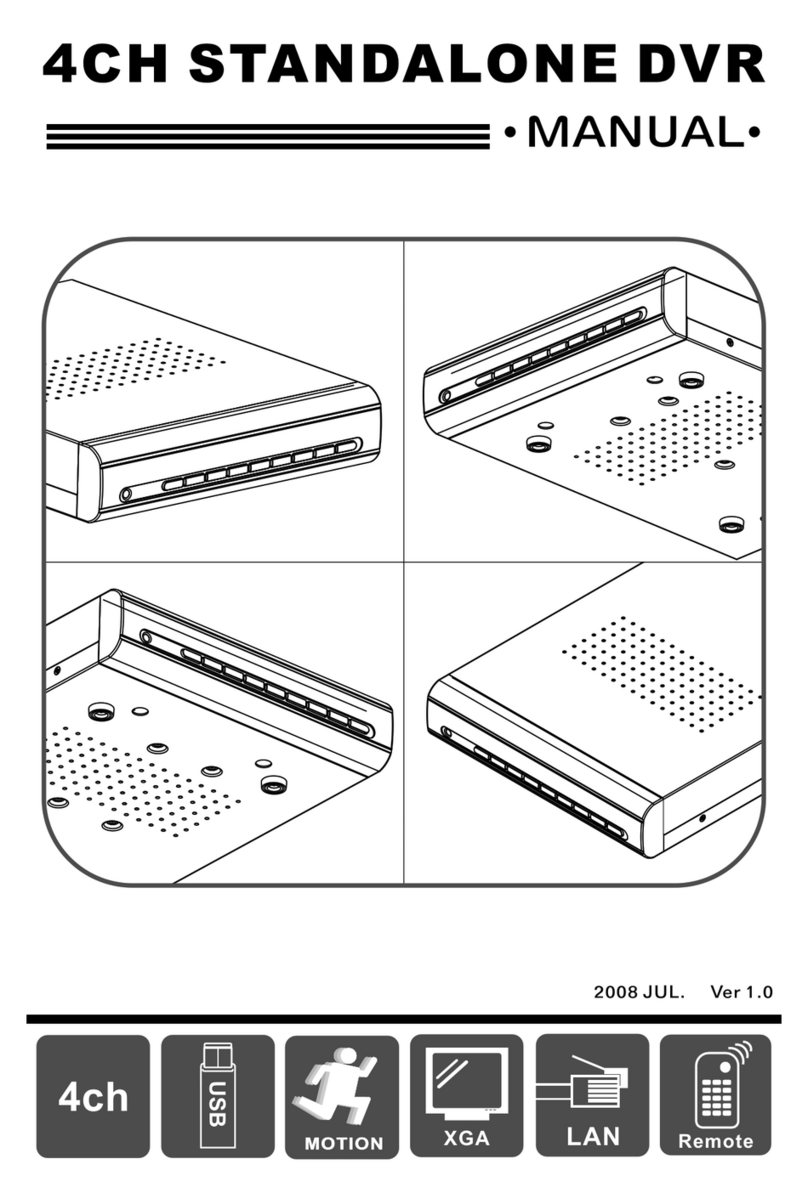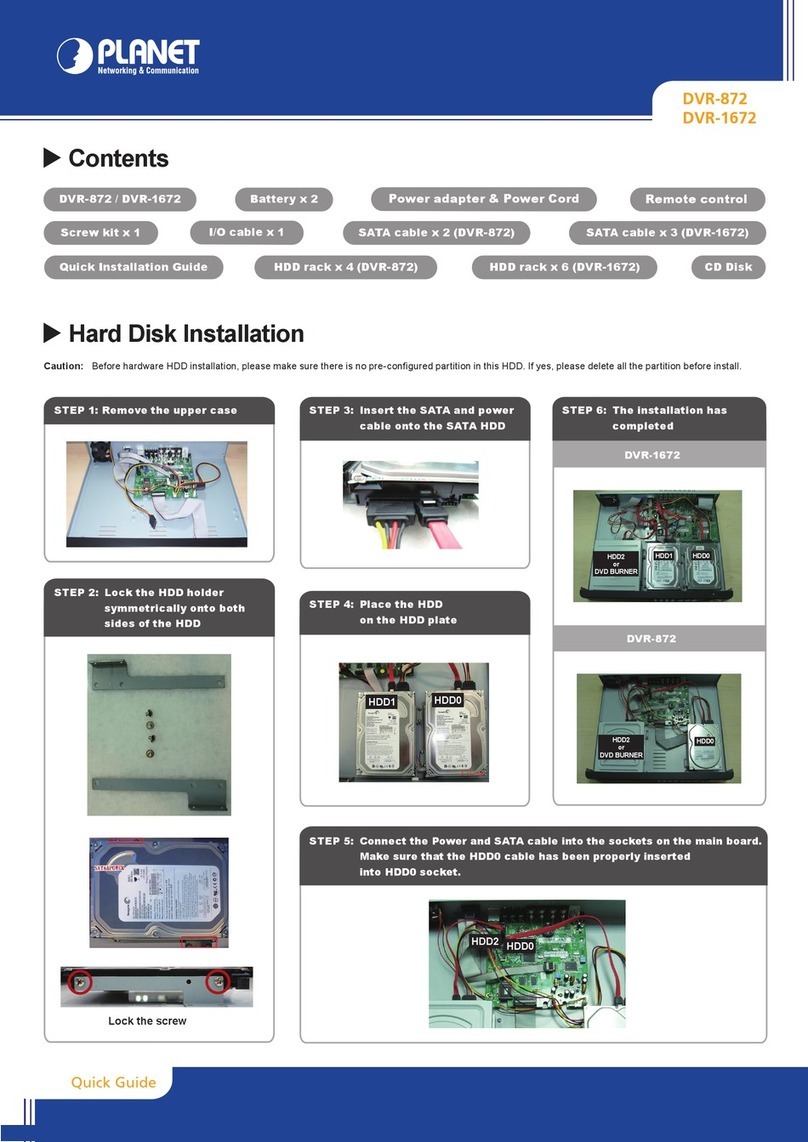IV
TABLE OF CONTENTS
Chapter 1 FEATURES ...................................................................................................................... 1
Chapter 2 PACKING DETAIL ............................................................................................................ 2
Chapter 3 LOCATION AND CONTROL ............................................................................................ 3
3.1 Front Panel Controls ..............................................................................................................3
3.2 Real Panel Connectors...........................................................................................................4
3.3 Remote Control......................................................................................................................5
3.4 Mouse Control........................................................................................................................8
3.5 Playback Mode.....................................................................................................................10
3.6 PTZ Mode............................................................................................................................11
Chapter 4 INSTALLATION .............................................................................................................. 13
4.1 System Configuration ..........................................................................................................13
4.2 Hard Disk Installation..........................................................................................................14
Chapter 5 BASIC OPERATION and MENU SETUP ....................................................................... 16
5.1 Main Menu Setup.................................................................................................................16
5.2 Record Setup........................................................................................................................18
5.3 Event Setup..........................................................................................................................20
5.4 Schedule Setup.....................................................................................................................23
5.5 Camera Setup.......................................................................................................................25
5.6 Account Setup......................................................................................................................26
5.7 Network Setup .....................................................................................................................28
5.8 PTZ & RS-485 Setup...........................................................................................................35
5.9 System Setup........................................................................................................................36
5.10 Utility Setup.......................................................................................................................43
5.11 Diagnostic ..........................................................................................................................44
Chapter 6 SEARCH & BACKUP ..................................................................................................... 45
6.1 Search Setup.........................................................................................................................45
6.2 Backup Setup .......................................................................................................................48
Chapter 7 iCMS Installation and Usage.......................................................................................... 49
7.1 iCMS Installation.................................................................................................................49
7.2 iCMS Login and Environment.............................................................................................51
7.3 Groups & Events..................................................................................................................53
7.4 View DVR/ Group List ........................................................................................................53
7.5 Event View...........................................................................................................................54
7.6 Local PC Information and Control.......................................................................................54
7.7 Main Display........................................................................................................................55
7.8 Audio Control.......................................................................................................................55
7.9 eMaps...................................................................................................................................56
7.10 PTZ Control .......................................................................................................................57
7.11 Operation Bar.....................................................................................................................58
7.12 User administration............................................................................................................59