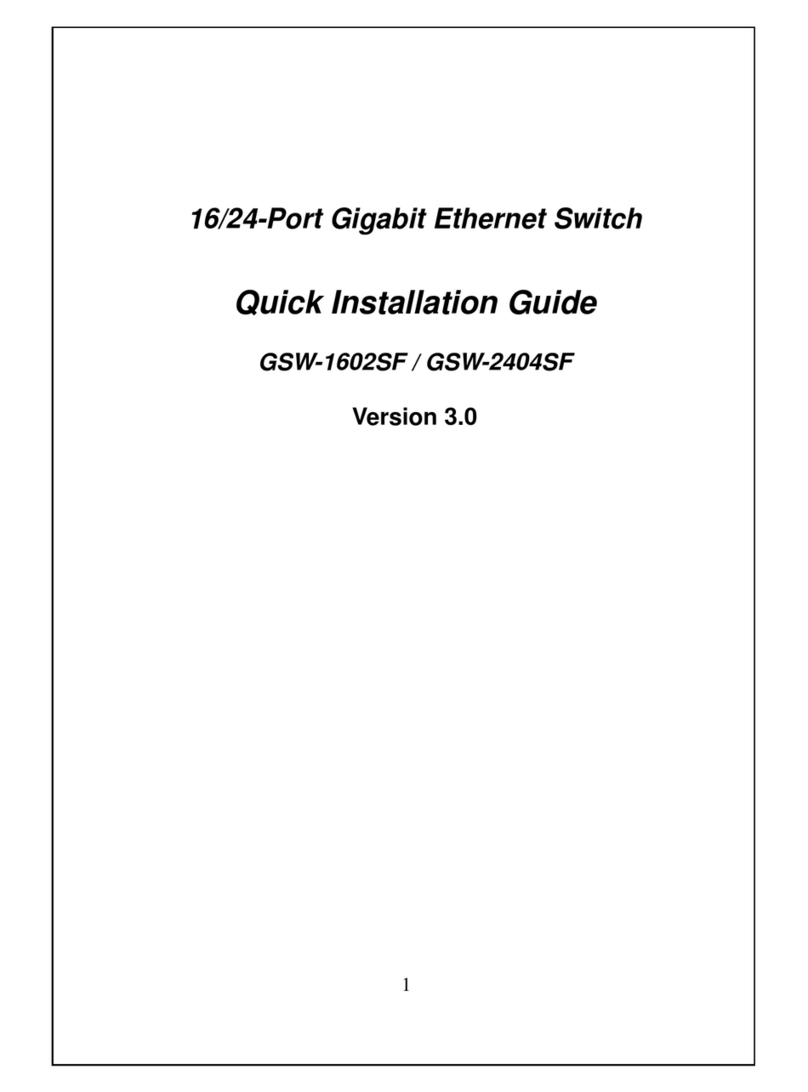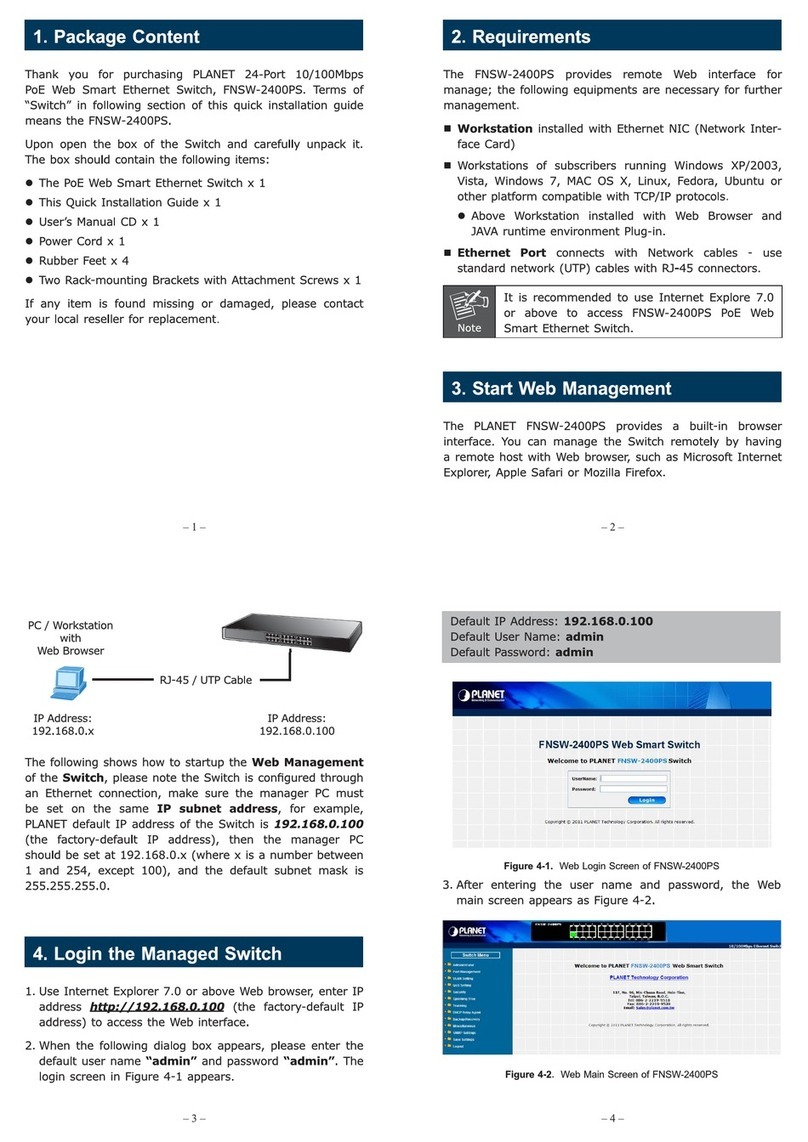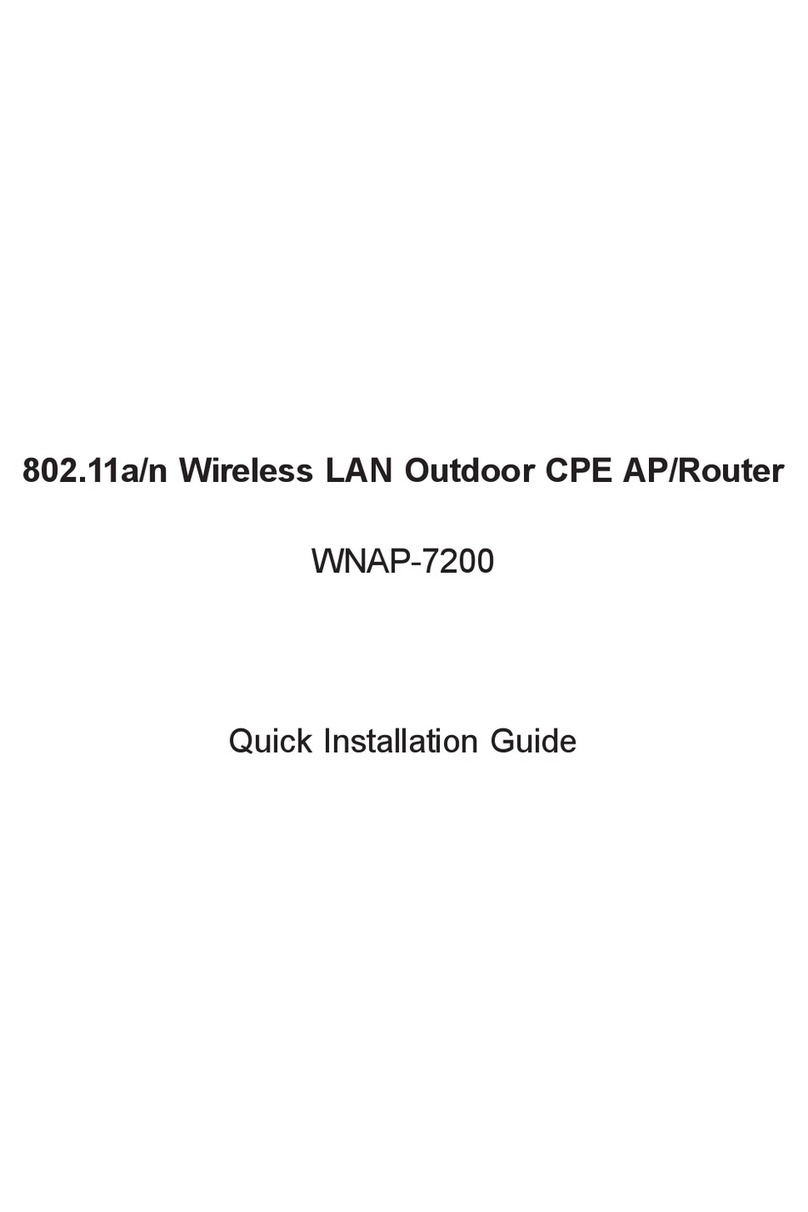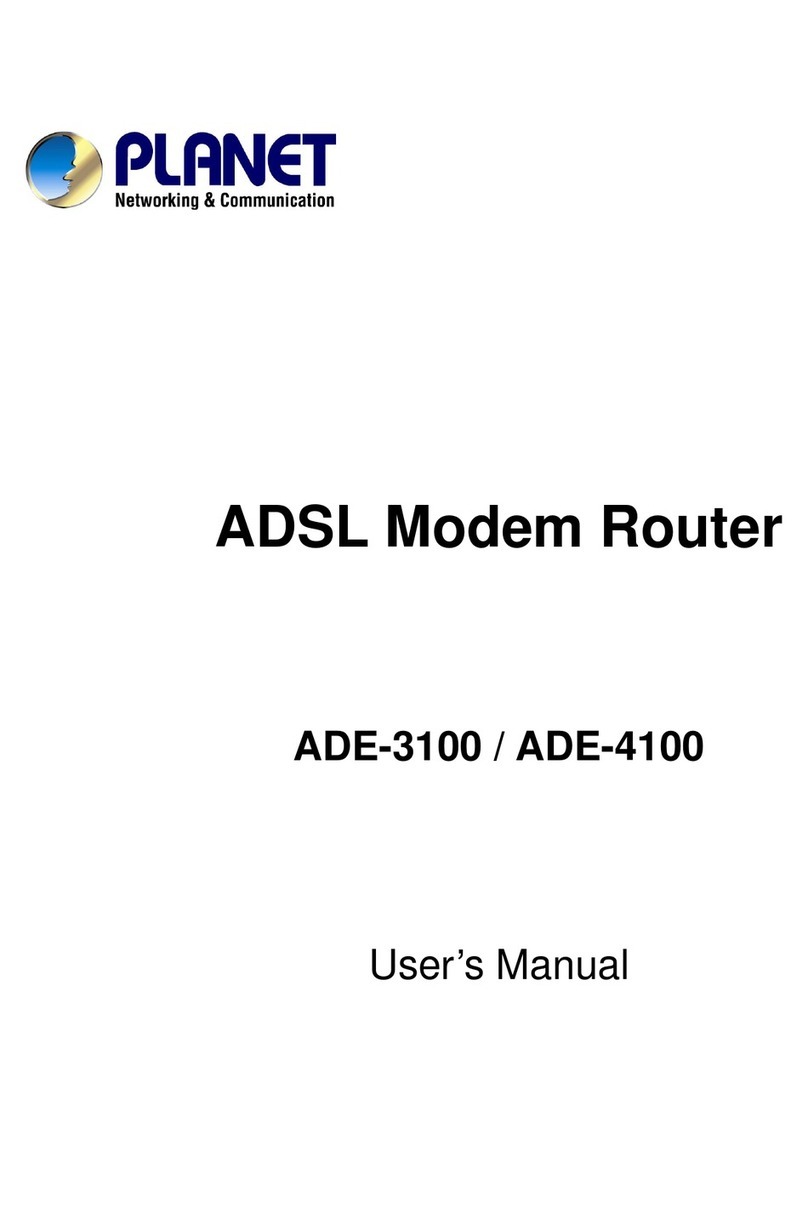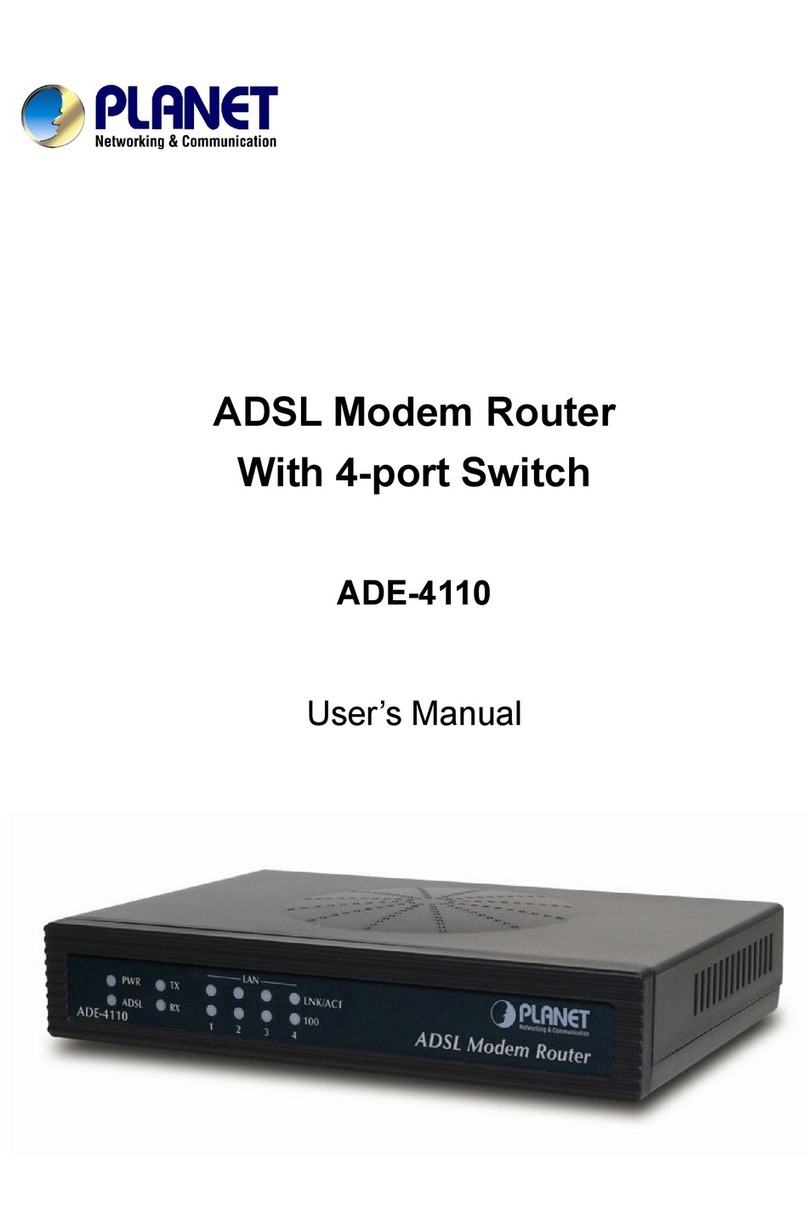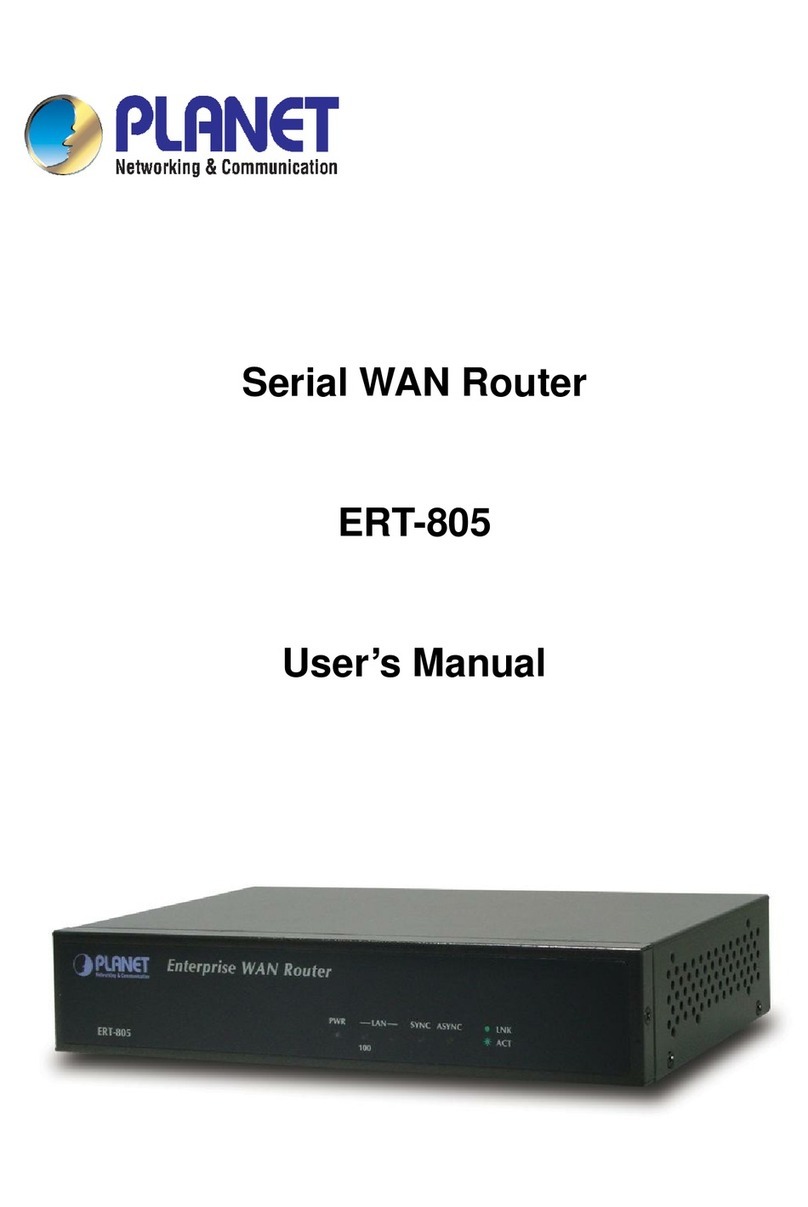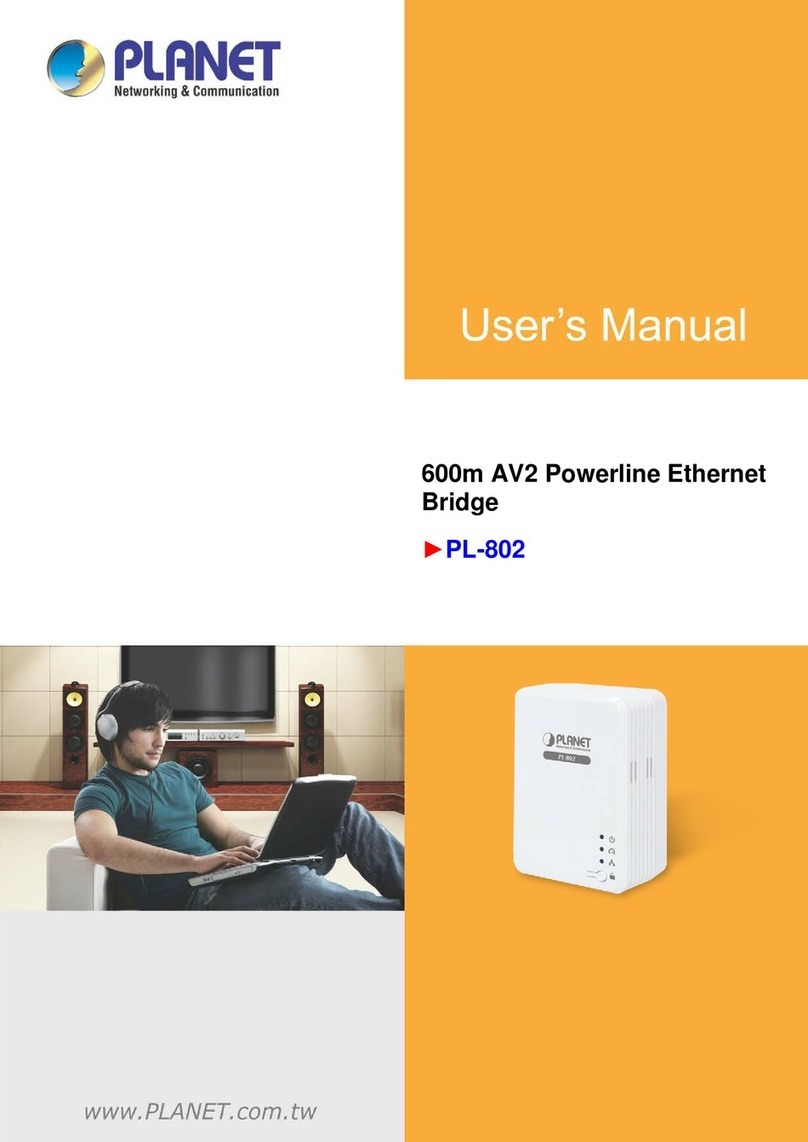- 1 -
- 2 -
- 3 -
- 4 -
- 5 -
- 6 -
- 7 -
- 8 -
1. Package Contents
Thank you for purchasing PLANET 8-Port 10/100/1000T
Wall Mounted Gigabit Ethernet Switch with 4-Port PoE+,
WGS-804HP. “Wall-mounted PoE Switch” mentioned
in this Guide refers to the WGS-804HP.
Open the box of the Wall-mounted PoE Switch and
carefully unpack it. The box should contain the following
items:
The Wall-mounted PoE Switch x 1
User Manual x 1
DIN-rail Kit x 1
Wall-mounted kit x 1
Magnet Kit x 1
3-pin Terminal Block Connector x 1
RJ45 Dust-proof Cap x 8
If any item is found missing or damaged, please contact
your local reseller for replacement.
2.1 Terminal Block Connector Pinouts
To install the 3-pin Terminal Block Connector on the
WGS-804HP, simply follow the following steps:
Step 1: Insert positive DC power wire into V+,
negative DC power wire into V-, and grounding
wire into Ground.
V+
V
-
Step 2: Tighten the wire-clamp screws for preventing
the wires from loosening and plug into the
wall-mounted switch.
1. The wire gauge should be in the range
from 12 to 24 AWG
2. The device must be grounding
3. The DC power input range is 48V ~ 56V DC
2.2 LED Indicators
System
LED Color Function
PWR Green Lights to indicate that the Switch has
power.
Enclosure IP30 aluminum
Dimensions
(W x D x H) 148 x 24.2 x 134mm
Weight 510g
Power over Ethernet
PoE Standard IEEE 802.3af / 802.3at Power over
Ethernet PSE
PoE Power
Supply Type End-span
Power Pin
Assignment 1/2(+), 3/6(-)
PoE Power
Output
IEEE 802.3af Standard
- Per port 48V~56V DC (depending
on the power supply), 15.4 watts
(max.)
IEEE 802.3at Standard
- Per port 50V~56V DC (depending
on the power supply), 30 watts
(max.)
PoE Power
Budget 120 watts
1000 Green
Lights:
To indicate that the port is
operating at 1000Mbps.
Off: If LNK/ACT LED is lit, it
indicates that the port is
operating at 10/100Mbps.
If LNK/ACT LED is Off, it
indicates that the port is link-
down.
PoE Power Usage (Unit: Watt)
LED Color Function
30 Green
Lights: To indicate the system
consumes over 30-watt PoE
power budget
60 Green
Lights: To indicate the system
consumes over 60-watt PoE
power budget
90 Green
Lights: To indicate the system
consumes over 90-watt PoE
power budget
120 Green
Lights: To indicate the system
consumes over 120-watt PoE
power budget
2. Hardware Description
The front panel of the WGS-804HP PoE Ethernet Switch
consists of 8 x Auto-Sensing 10/100/1000Mbps Ethernet
RJ45 Ports. The LED Indicators are also located on the
RJ45 ports of the PoE Ethernet Switch.
3 421
7 865
Data+ Power
Data
120
PoE Power
Usage (W)
90
60
30
PWR
8-Port Gigabit Ethernet Switch
with 4-Port PoE+
ACTLNK
1000
ACTLNK
PoE In-Use
Gigabit 802.3at PoE+ Port
10/100/1000Base-T RJ45 Port
Power LED
PoE Power Usage
3-pin Terminal Block
PoE 10/100/1000BASE-T interfaces
(Port-1 to Port-4)
LED Color Function
LNK/
ACT Green
Lights:
To indicate the link through
that port is successfully
established.
Blink: To indicate that the switch is
actively sending or receiving
data over that port.
PoE Orange
Lights: To indicate the port is
providing DC in-line power.
Off: To indicate the connected
device is not a PoE Powered
Device (PD)
10/100/1000BASE-T interfaces
(Port-5 to Port-8)
LED Color Function
LNK/
ACT Green
Lights:
To indicate the link through
that port is successfully
established.
Blink: To indicate that the switch is
actively sending or receiving
data over that port.
Standard Conformance
Standard
Compliance
IEEE 802.3
IEEE 802.3u
IEEE 802.3ab
IEEE 802.3x
IEEE 802.3af
IEEE 802.3at
Ethernet
Fast Ethernet
Gigabit Ethernet
Flow Control
Power over Ethernet
Power over Ethernet
Plus
Regulation
Compliance FCC Part 15 Class A, CE
Environment
Operating
Temperature: -10 ~ 60 degrees C
Relative Humidity: 5 ~ 95%
(non-condensing)
Storage
Temperature: -20 ~ 70 degrees C
Relative Humidity: 5 ~ 95%
(non-condensing)
2.3 ProductSpecications
Model WGS-804HP
Hardware Specications
Network
Connector 8-Port RJ45 for 10/100/1000BASE-T
PoE Inject Port 4-Port with 802.3af / 802.3at PoE
injector function
MAC Address
Table
8K MAC address table with auto
learning function
Data Buffer 64Kbytes
Switch Fabric 16Gbps
Switch
Throughput 11.9Mpps@64Bytes
Flow Control Back pressure for half duplex. IEEE
802.3x pause frame for full duplex
Power
Requirements 48~56V DC, 3A (max.)
Power
Consumption 140 watts / 478BTU
ESD Protection 6KV DC
EFT Protection 6KV DC