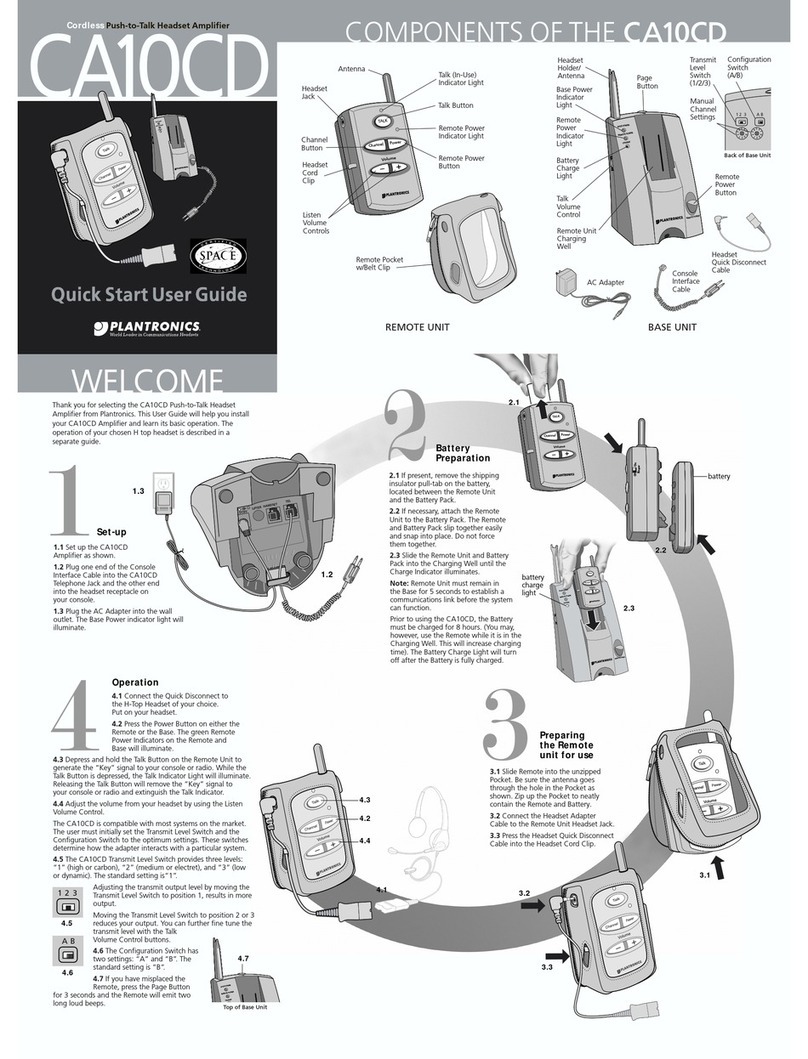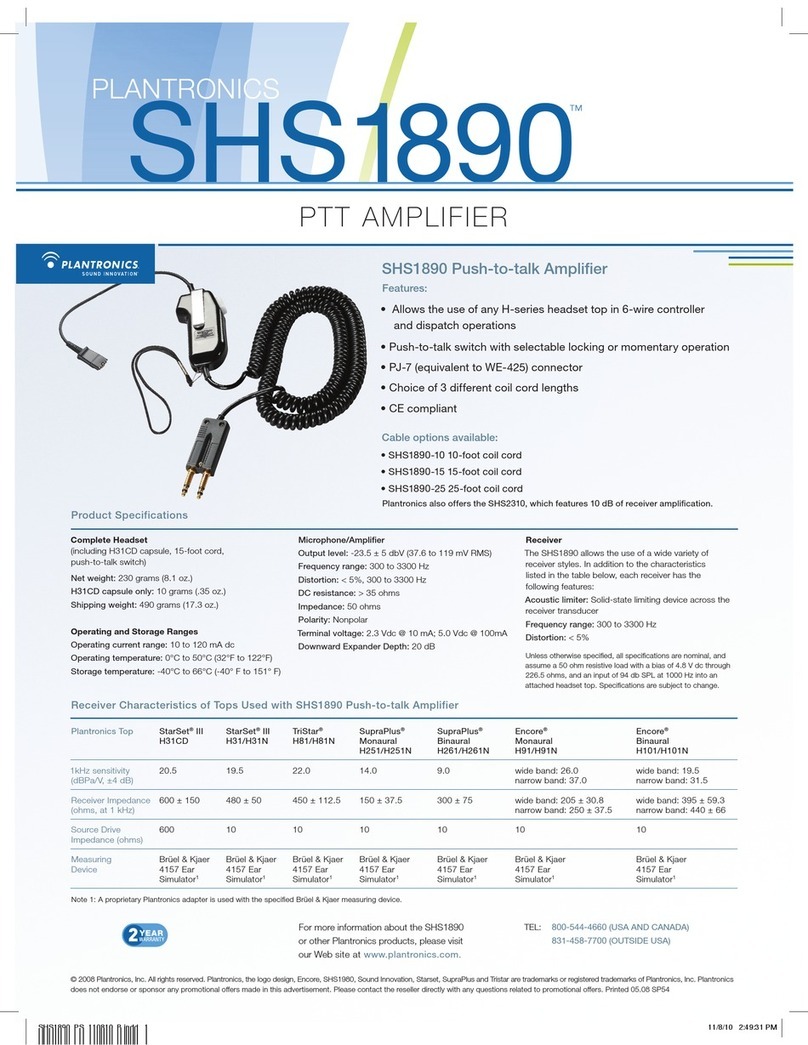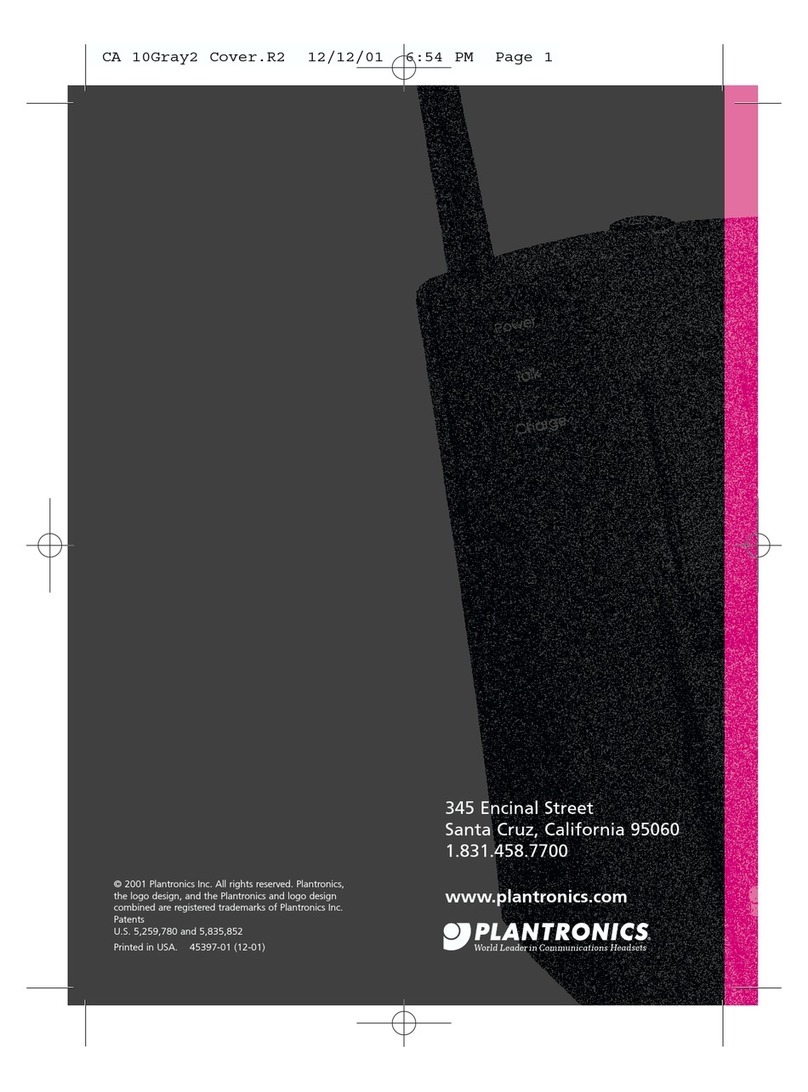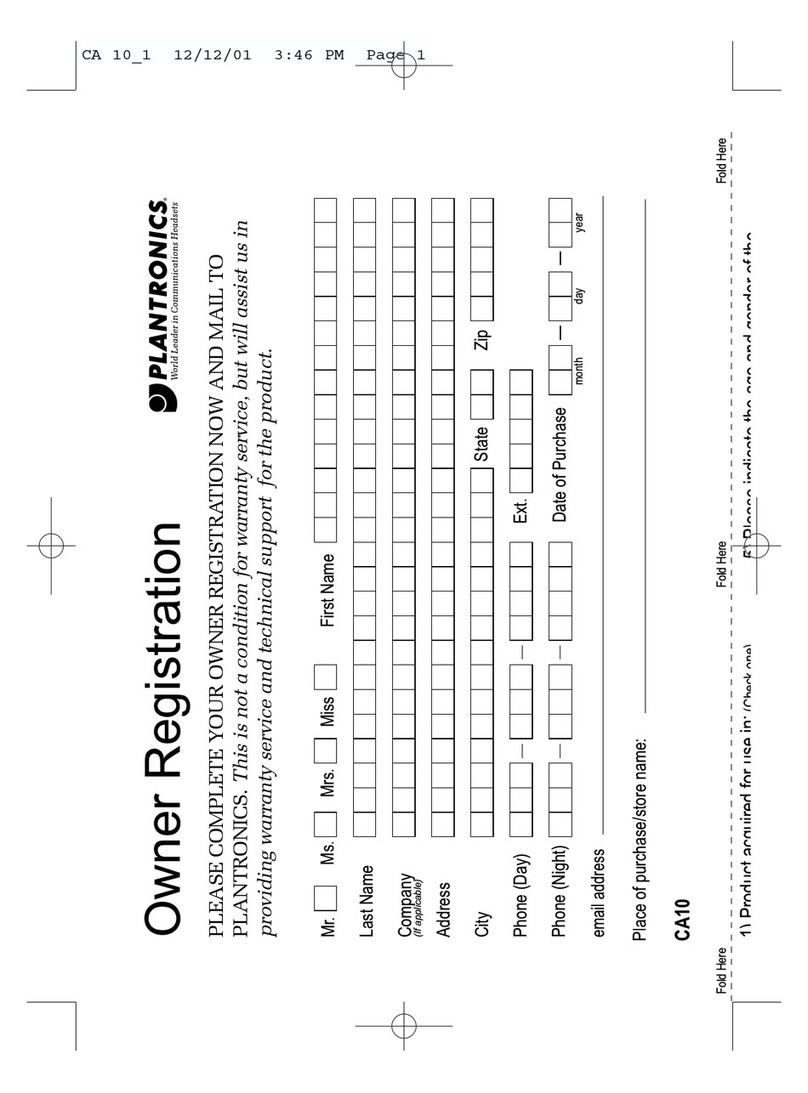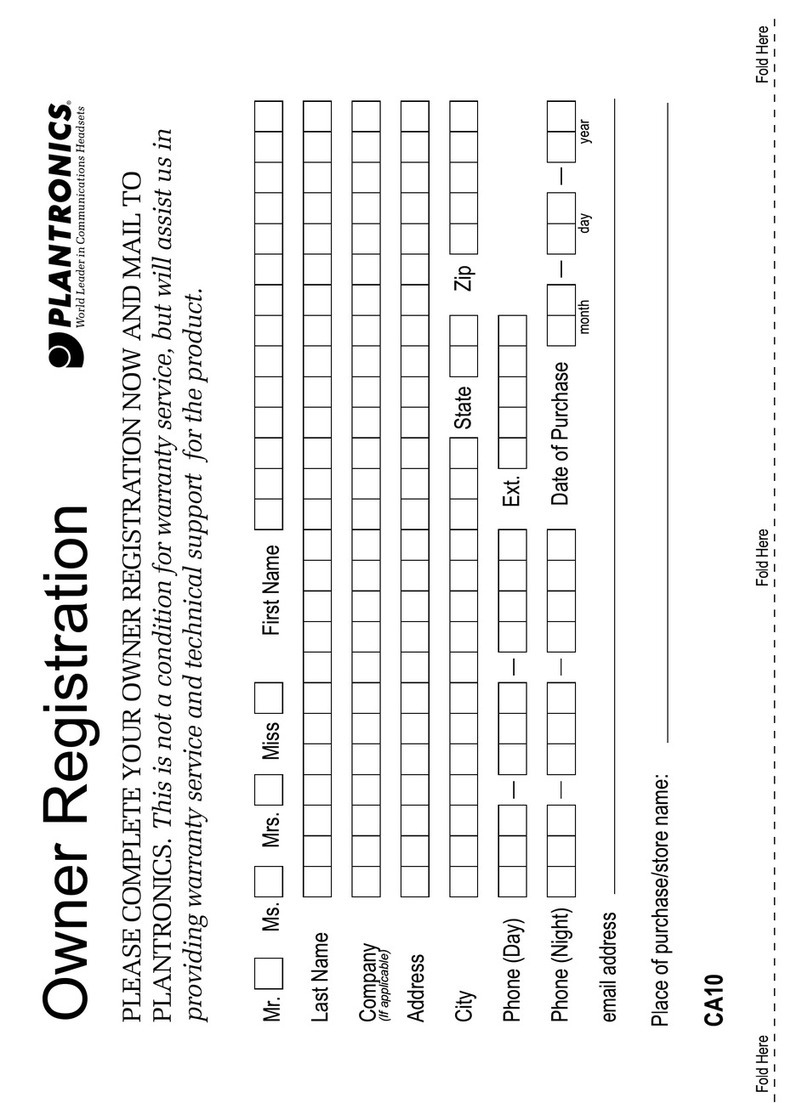©2002–2004 Plantronics Inc. All rights reserved.
Quick Disconnect, Plantronics, the logo design, Plantronics
and the logo design combined are trademarks or registered
trademarks of Plantronics Inc.
Space Certified Technology is a registered trademark of the
Space Awareness Alliance, an initiatve of the aerospace
industry and NASA.
Patents 5,835,852 and 5,259,780
Printed in USA. 62469-01 (12•04)
345 Encinal Street
Santa Cruz, California 95060
(800) 544-4660
www.plantronics.com
Visual Indicators
REMOTE
Push-to-Talk LED-Green Illuminated
only when TALK button is depressed.
Indicates a transmit “Key” signal to
the radio.
Power LED-Green Illuminated while
power to the Remote is ON.
BASE
Base Power LED-Red Illuminated
whenever power is applied to the Base
via the AC Power Adapter.
Remote Power LED-Green
Illuminated while power to the
Remote is on.
Charge LED-Amber Flashes for
2seconds while verifying contact when Remote is placed in the Charging Well.
The Charge LED remains steady while charging and extinguishes when the
battery is fully charged.
Audio Prompts
LowBatteryTwo beeps generated at 30-second intervals whenever power is
low. Heard only through the headset when Remote Power is on.
Out-of-RangeThree beeps generated whenever the Remote is taken out of
range ofthe Base. Heard only through the headset when the Remote is on.
Linked One beep is heard through the headset when power to the Remote is
applied and the RFlinkis established.
I cannot hear
■Make sure your Remote Battery Packis securely seated in the Charging
Well and/or fully charged. The Battery Packmust charge for 8hours prior
tofirst use.
■Checkthat all cords are correctly connected and firmly in place as per the
connection diagram.
■Adjust the Listen Volume Control.
■Make sure the Remote Unit is within range ofthe Base Unit.
■Separate and then reconnect the Battery Packand Remote Unit.
■Return the Remote to the Base Unit charger for 5seconds to reestablish
a communication link.
■Disconnect and reconnect the ACpower cord to the Base Unit.
Caller cannot hear myvoice
■Make sure Transmit Level is configured.
■Adjust the Tal kVolume Control.
■Make sure that the microphone boom on your headset is adjusted
properly,as specified in the Headset User’sGuide.
I hear a buzz or hum
■Try locating your Base Unit in different positions and make sure no
objects obstruct the Remote or Base Unit.
■Locate the Remote and Base Units away from electronic equipment or
other radio frequency devices.
Ihear a squeal in the headset
■Be sure the headset plug is pushed all the way into the headset jackon
the Remote.
■Secure the Headset Cord under the cord clip on the Remote.
■Reduce the Tal kVolume (control located on the side ofthe Base)
■Ifsqueal occurs with the talkvolume at minimum,move the Transmit
Level Switch (located on the backofthe base)from position 1to position
2,or from position 2to position 3,and readjust the Tal kVolume Control.
Refer to Step 4on the other side ofthis guide.
■Be sure the headset microphone is pointing towards your mouth.
■Reduce the listen volume by pressing the (-)button on the Remote.
■Ifyou have multiple CA10CDBase units,move them as far as possible
from each other.
Ican hear other cordless device users
■Press the Channel Button until you get a clear signal.
■Ensure Manual Channel Settings are “0/0”.
■Ifothers are using a CA10CDAmplifier in your immediate vicinity,call the
Technical Assistance Center at Plantronics (800-544-4660)for instructions
on adjusting the channel control settings.
Ineed more talk time
■Aback-up battery packmay be held in the Charging Well while the
Remote Unit is in use. This provides an immediate source ofadditional
talktime. Extra packs are listed in the Supplies and Accessories section
below.
mode. When the wheels are set to 00,the system looksfor an unused channel
when the Remote is turned on. The user can change channels by pressing the
Channel button during the connection. Pressing the Channel button on the
Remote will cause the system to step through the channels in increments of
three to the next unused channel. This permits the user to avoid interference.
Setting the Channel Selection Wheels to 01-40chooses fixed channel selection
mode. The left wheel is the 10’s digit,and the right wheel is the units digit,
looking at the Base from the back.Selecting channel 01sets the Base to
transmit on 902.8MHzand the Remote to transmit on 925.3MHz.Selecting
the next higher channel results in a transmission increment of.05MHz.
Therefore,selecting channel 02sets the Base to transmit on 902.85MHzand
the Remote to transmit on 925.35MHz.Selecting channel 40sets the Base to
transmit on 904.75MHzand the Remote to transmit on 927.25MHz. The
Channel button on the Remote is disabled when the system is in fixed channel
selection mode. Fixed channel selection mode is provided to permit planned
dedicated channels for individual users in an environment with many users.
This mode avoids interference and accidental eavesdropping.
To select a particular channel,first turn off power to the Remote unit. With the
Remote removed from the base,change the Channel Selection Wheels on the
backofthe Base to the desired channel. Then set the Remote in the Base to
train the Remote. When power is reapplied to the Remote,the newly selected
channel will be used.
Changing the Channel Selection Wheels while the Remote is energized will
not result in the system changing channels until the next time the Remote is
placed in the base with the power off.
TROUBLESHOOTING
AUDIO & VISUAL INDICATORS
SUPPLIES & ACCESSORIES
FCC RE
Q
UIREMENTS
LIMITED WARRANTY
IMPORTANT
SAFETY INSTRUCTIONS
The CA10CDoperates in a frequency band shared with other radio products.
Sometimes interference occurs. Interference may result in buzzing or pops in
the audio,or may result in shortened range. The CA10CDpermits manual
channel pre-assignment to avoid interference from other users. The CA10CD
(in automatic mode)has some capability to detect and avoid interference on a
single channel when the Remote is first turned on. The CA10CDwill change
channels to find a clear channel when the Remote is turned on ifin automatic
channel selection mode. This does not protect the user once the Remote is on.
This protection is also only effective ifthe interference source stays on one
channel. The system cannot protect itselfagainst frequency-hopping systems.
A total of40channels can be manually selected on the CA10CD.39Channels
are usable. Do not select channel 15,which is always used by the system for a
moment when the Remote is dropped into the base. Using channel 15will
result in momentary interference to the unit which has channel 15selected
from all other units each time the other remotes are cradled.
In high-density applications it is important not to have other 902-928 MHz
cordless products in use in the area. Interference may come from systems well
outside the coverage area,as the range for interference is greater than the
coverage range.
Predicting the effective range and region ofsusceptibility to interference for
individual environments and building layouts is ofsufficient complexity as to
be beyond the scope ofthis discussion. The preceding information is provided
as a reference for system planning,and the performance ofindividual
installations may vary.
FCC Requirements
—
Part 15
This device complies with Part 15ofthe FCC Rules. Operation is subject to
the following two conditions:
1. This device may not cause harmful interference,and
2. This device must accept any interference received,including interference
that may cause undesired operation.
This equipment has been tested and found to comply with the limits for a
Class Bdigital device,pursuant to Part 15ofthe FCC Rules. These limits
are designed to provide reasonable protection against harmful
interference. This equipment generates,uses,and can radiate radio
frequency energy and,ifnot installed and used in accordance with the
instructions,may cause harmful interference to radio communications.
However,there is no guarantee that interference will not occur in a
particular installation. Ifthis equipment does cause harmful interference
to radio or television reception the user is encouraged to try to correct
interference by one or more ofthe following measures:
1.Reorient or relocate the receiving antenna.
2. Increase the separation between the equipment and receiver.
3.Connect the equipment into an outlet on another circuit.
4.Consult the dealer or an experienced radio/TVtechnician for help.
CAUTION: Changes or modifications not expressly approved by the
manufacturer responsible for compliance could void the user’s authority
to operate the equipment.
Information on Accessories
Call Plantronics at (800) 544-4660 x5538 or visit our website
at www.plantronics.com.
For accessibility information call the Technical Assistance
Center(TAC) at (800) 544-4660 x5538.
The CA10CDhas the ability to operate in either
automatic channel selection or in fixed channel selection
mode. The Channel Selection Wheels on the backofthe
Base determine mode and operating channel. Setting the
Channel Selection Wheels to 00 chooses automatic channel selection
CHANNEL SELECTION
What does this warrantycover?
This warranty covers any defects in workmanship or materials in this
product purchased in the U.S. or Canada. For warranty information in
other countries,contact your local distributor.
How longdoes the coveragelast?
This warranty runs for one year from the date ofpurchase.
What does this warranty NOT cover?
Damage caused byaccident,abuse,misuse,or an act ofGod
(such as a flood)are not covered.Implied warranties,including
those ofmerchantability,fitness for a particular purpose and
non infringement shall (a)have no duration greater than one
year fromthe date ofpurchase, (b)terminate automaticallyat
the end ofthat period,and (c)to the extent permitted bylaw,
be excluded.Consequential and incidental damages,including
without limitation,loss ofpropertyand those arisingfrom
breach ofanyexpress or implied warranty,are not the
responsibilityofPlantronics,and to the extent permitted
bylaw,are excluded.Somestates do not allowexclusion
or limitation ofincidental or consequential damages,so the
above exclusion maynot applyto you.
How doyou get service?
To obtain service in the U.S. contact Plantronics at (800)544-4660and in
Canada call (800)540-8363.
How does statelaw apply?
This warranty gives you specific legal rights,and you may also have other
rights,which vary from state to state.
When using this product,basic safety precautions should always be
followed to reduce the riskof fire,electric shock,and injury to persons,
including the following:
1.Read and understand all instructions.
2.Follow all warnings and instructions marked on the product. The
symbol identifies and alerts the user to the presence ofimportant
operating and service instructions.
3.Unplug this product from the wall outlet before cleaning. Do not use
liquid cleaners or aerosol cleaners. Use a damp cloth for cleaning.
4.Do not locate base unit near water,for example,near a bathtub,wash
bowl,kitchen sink,or laundry tub,in a wet basement or near a
swimming pool.
5.This product should never be placed near or over a radiator or heat
register. This product should not be placed in a built-in installation
unless proper ventilation is provided.
6.This product should be operated only from the type ofpower source
indicated on the marking label. Ifyou are not sure ofthe type ofpower
supply to your home,consult your dealer or local power company.
7.Do not allow anything to rest on the power cord. Do not locate this
product where the cord will be abused by persons walking on it.
8.Do not overload outlets and extension cords as this can result in the
riskof fire orelectric shock.
9.This product should be supplied by a Listed Class 2 Direct Plug-In Power
Unit rated 9VDC800mA. Plantronics Part No. 45669-01,rated at an
input voltage of120VAC,60Hzand an output voltage of9VDCat
800mA.
10.Never push objects ofany kind into this product through base unit slots
as they may touch dangerous voltage points or short out parts that
could result in a riskof fire orelectric shock.Never spill liquid ofany
kind on the product.
11.To reduce the riskofelectric shock,do not disassemble this product,
but takeittoqualified service personnel when service or repair work
isrequired. Opening or removing covers may expose you to dangerous
voltages or other risks. Incorrect reassembly can cause electric shock
when the product is subsequently used.
12.A void using this product during an electrical storm. There
may be a remote riskofelectric shockfrom lightning.
13.Do not use this product to report a gas leakin the vicinity ofthe leak.
14.Unplug this product from the wall outlet and refer servicing to qualified
service personnel under the following conditions:
a)When the power supply cord or plug is damaged or frayed.
b)Ifliquid has been spilled into the product.
c)Ifthe product has been exposed to rain or water.
d)Ifthe product does not operate normally by following the operating
instructions. Adjust only those controls that are covered by the
operating instructions because improper adjustments ofother controls
may result in damage and will often require extensive workby a
qualified technician to restore the product to normal operation.
e)Ifthe product has been dropped or the base unit has been
damaged.
f)Ifthe product exhibits a distinct change in performance.
15.Keep all product cords and cables away from operating machinery.
CAUTION: To reducethe riskof fireor injuryto persons,readand
follow theseinstructions.
1.Use only the battery packsupplied with this product.
2.Do not dispose ofbattery packin a fire. The cells may explode. Check
with local codes for possible disposal instructions.
3.Do not open or mutilate battery pack.Released electrolyte is corrosive
and may cause damage to eyes or skin and may be toxic ifswallowed.
4.Exercise care in handling the battery packin order not to “short” the
battery contacts with conducting materials such as rings,bracelets,and
keys. The battery or conductor may overheat and cause burns.
5.Charge the battery packin accordance with instructions supplied with
this unit.
6.Observe proper orientation between battery packand charger contacts.
–+
Talk(In-Use)
Indicator Light
Remote Power
Indicator Light
Volume
ChannelPower
TALK
Page
Remote Power
Indicator Light
Battery Charge Light
Base Power
Indicator Light
CHARGE
REMOTEPOWER
REMOTEPOWER
BASEPOWER
–+
Volume
ChannelPower
TALK
BatteryPack
46365-01
Leather
Casefor
Remote
Unit with
Belt Clip
60077-01
Protect your
Remote Unit and
secure battery packto Remote Unit
NeckStrap
(Lanyard)
42157-01
Allows Remote
to be worn
around your neck
AC Adapter
45669-01
CA10CD
Remote
SSP2299-01
Battery
Charger
SSP2245-01
Headset
Adapter
Cable
43446-02
2.5mm to QuickDisconnect
Console
Adapter
Cable
68331-01
6wire,modular to PJ7connector
Other connectors are available on
request as Special Order Items