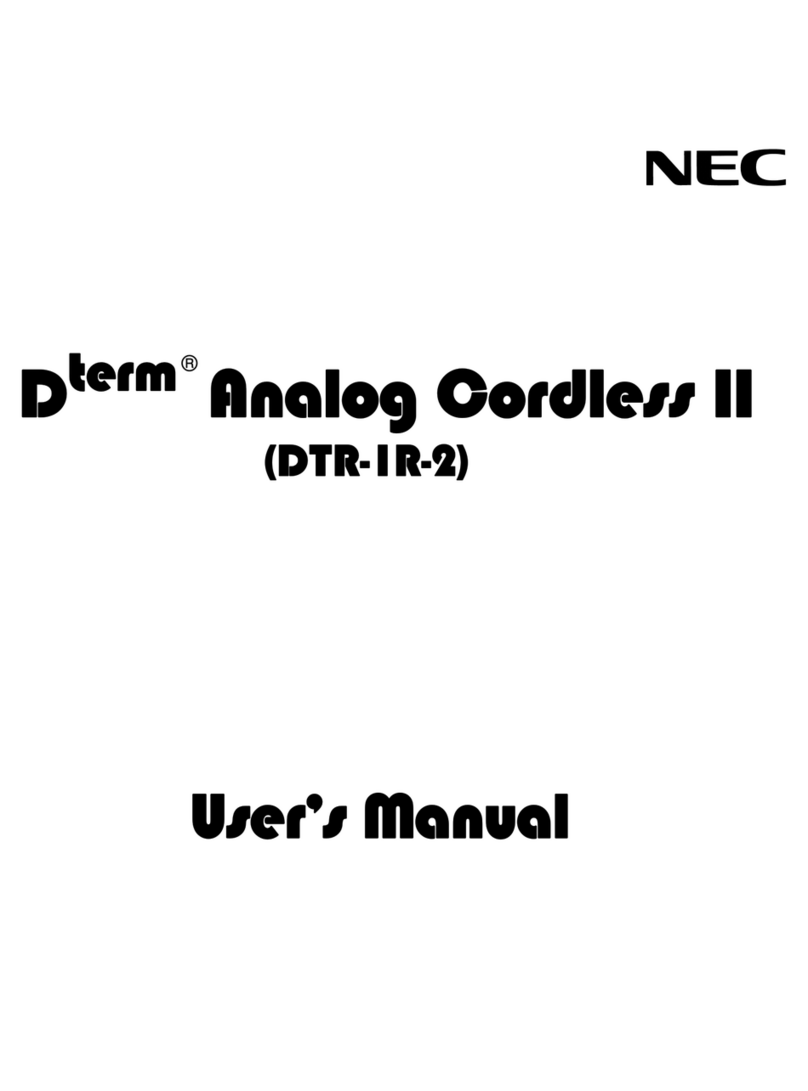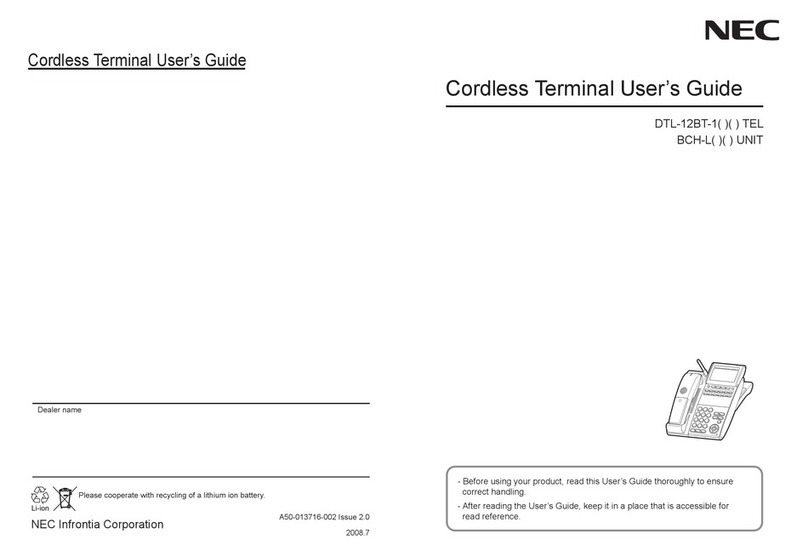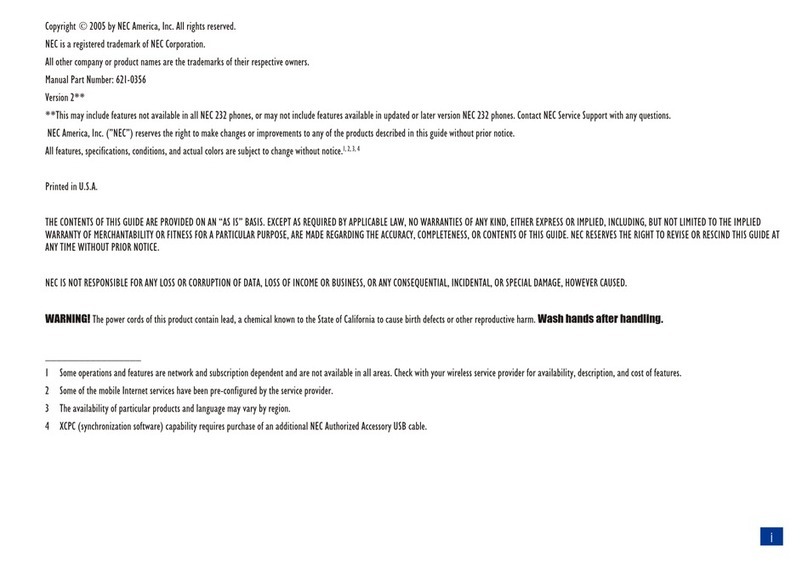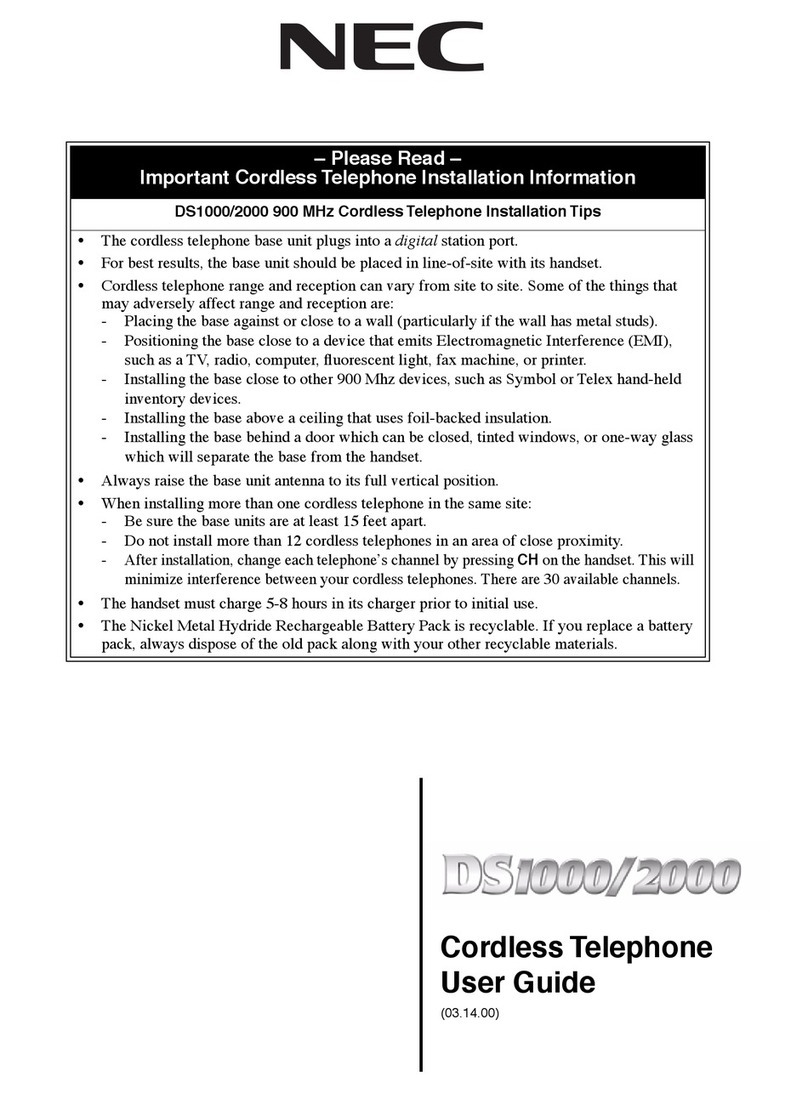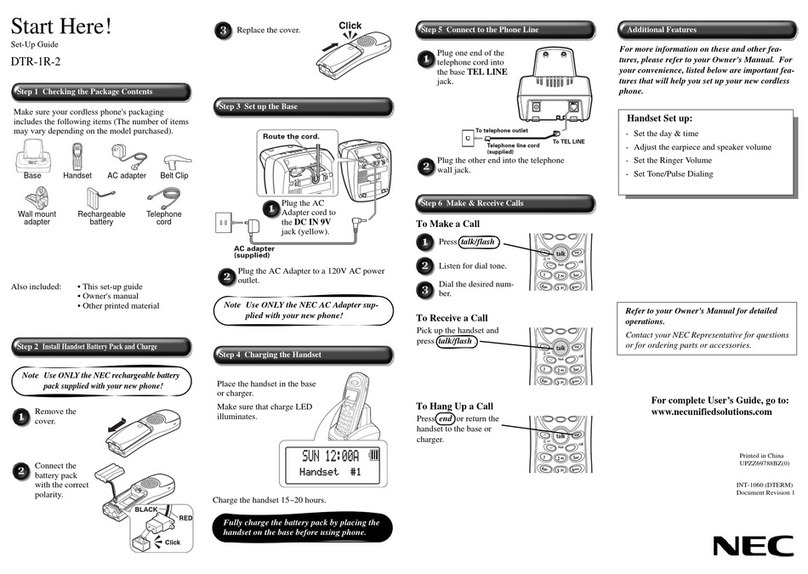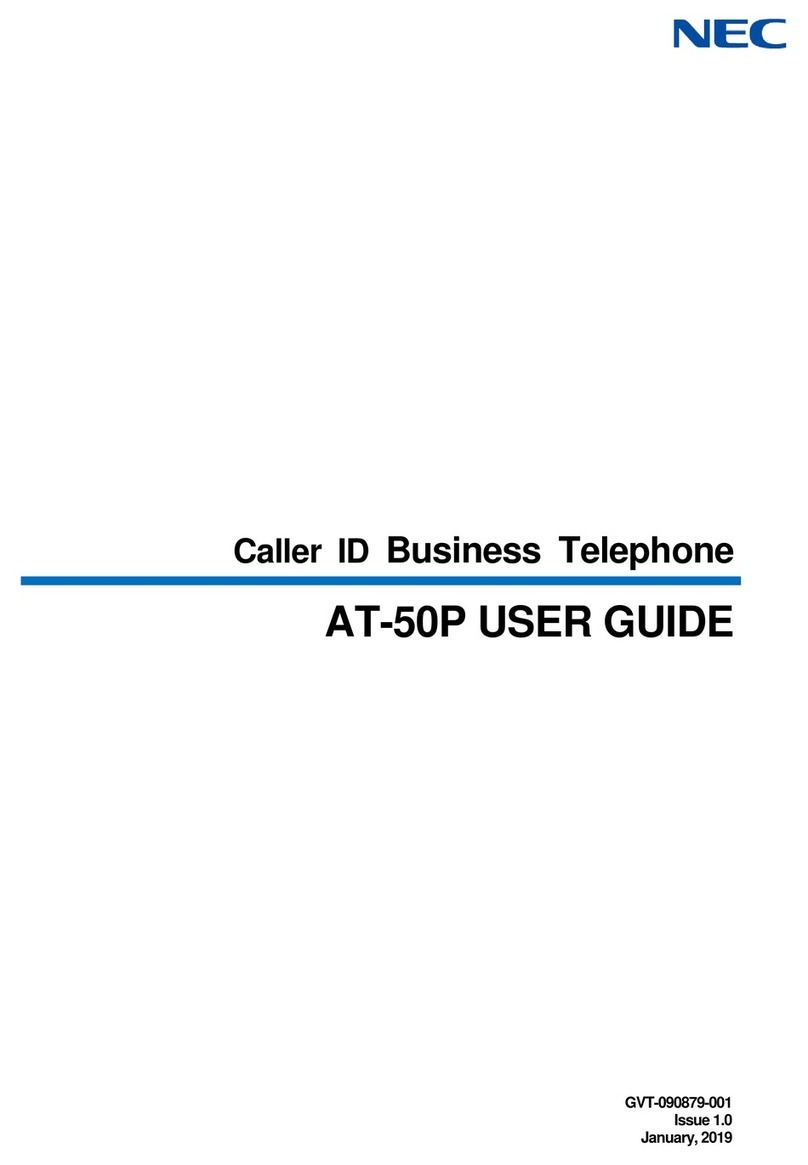3
USING YOUR PHONE
Before using your telephone you must ensure that:
Each base unit is placed at least five feet apart.
The antenna is raised to the vertical position.
Making a Call
1. Lift the handset and/or press TALK.
‘AQUIRING LINK’ blinks in the display while trying to connect to the base unit. (This
message might not be shown if connection is established quickly.)
,
The ‘Talk’ icon appears in the display and line key lights when connected.
2. Enter the number to be called when dial tone is heard.
The number dialed will appear on the display.
3. To disconnect, press TALK and replace the handset to the charging unit.
,
If there is no connection to the base unit, an error tone is heard, ‘NO SERVICE’ is temporarily displayed on
the LCD and the telephone enters standby mode.
Receiving a Call
1. While the telephone is ringing, lift the handset and/or press any key.
‘AQUIRING LINK’ blinks in display while trying to connect to base unit. (This message
might not be shown if connection is established quickly.)
,
2. If the F1-F4 key is pressed, the handset tries to establish connection with the base unit.
‘AQUIRING LINK’ is not shown in the display.
‘TALK’ icon appears in the display, the line key lights when connected and the calling
party’s number may appear in the display (if your system is equipped with Caller ID).
3. To disconnect, press TALK and replace the handset to the charging unit.
,
If there is no connection to the base unit, an error tone is heard, ‘NO SERVICE’ is temporarily displayed on
the LCD and telephone enters standby mode.
Before plugging the telephone line into your new telephone, the rechargeable nickel
metal hydrite (NiMH) battery pack must be fully charged. Charge the battery for
approximately five to eight hours without interruption.