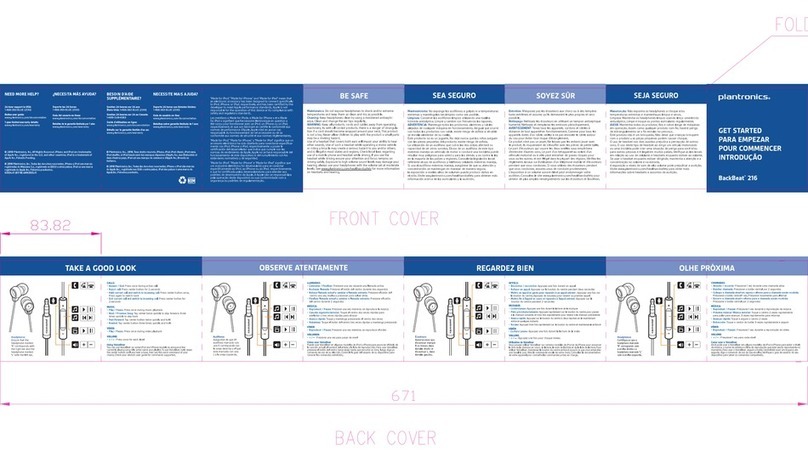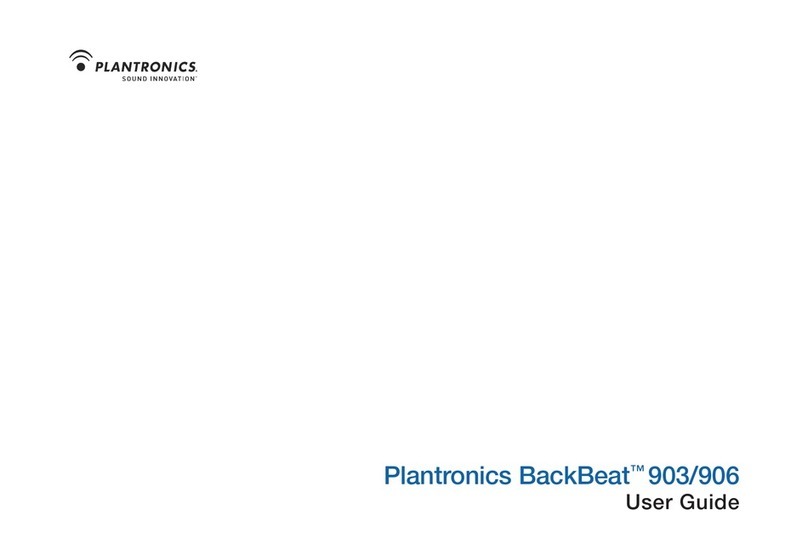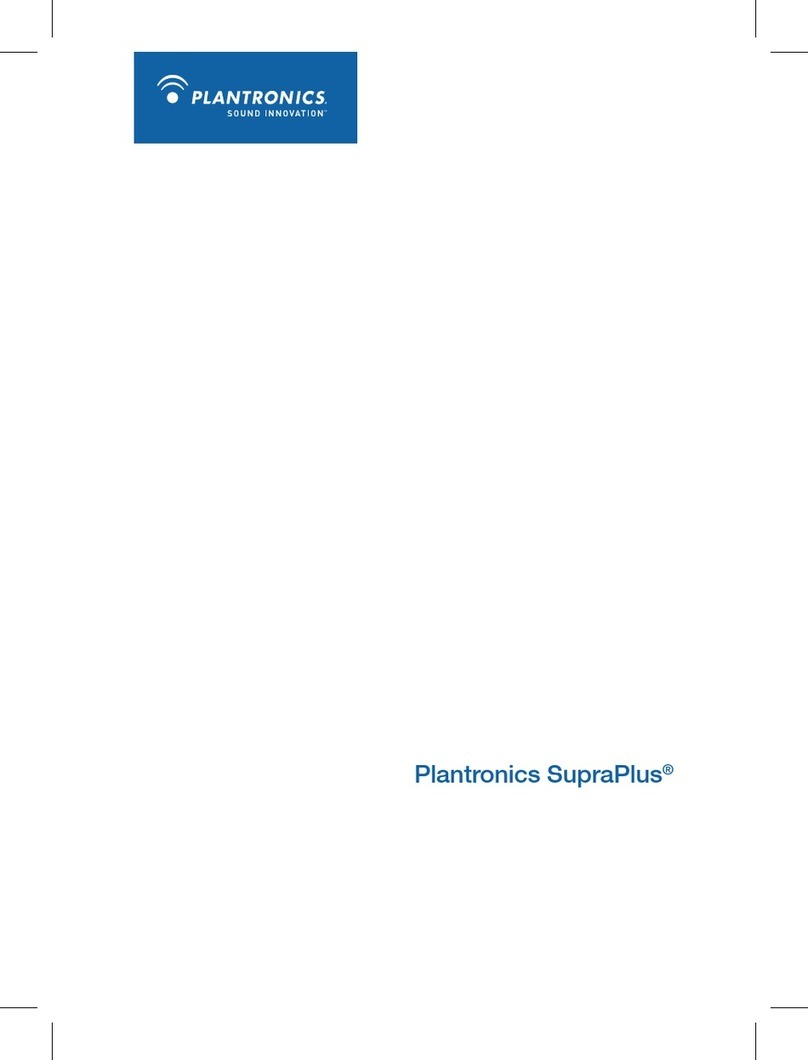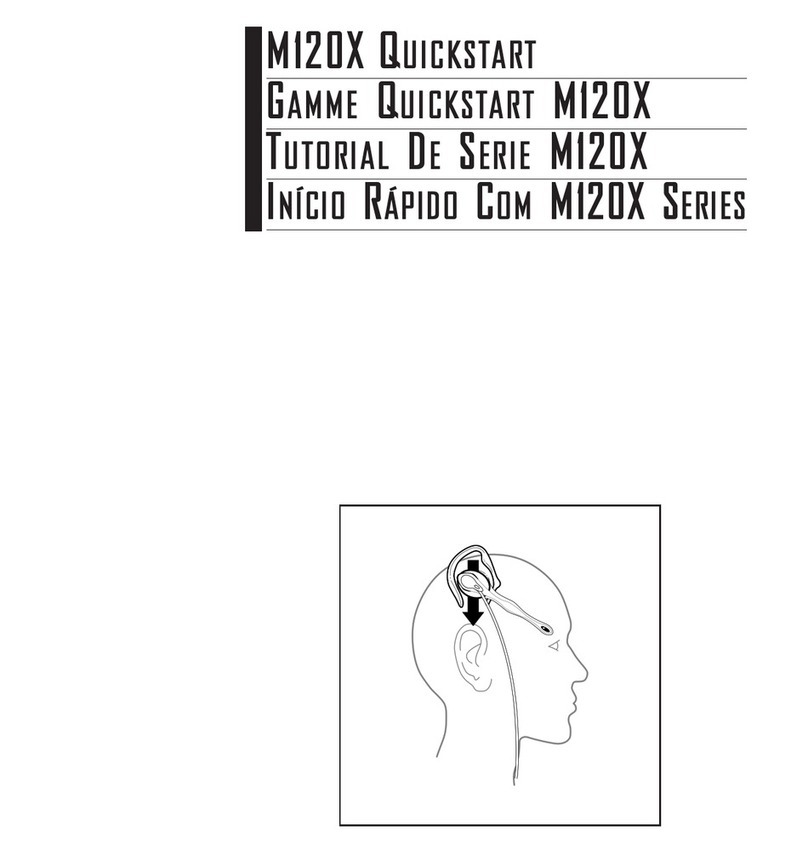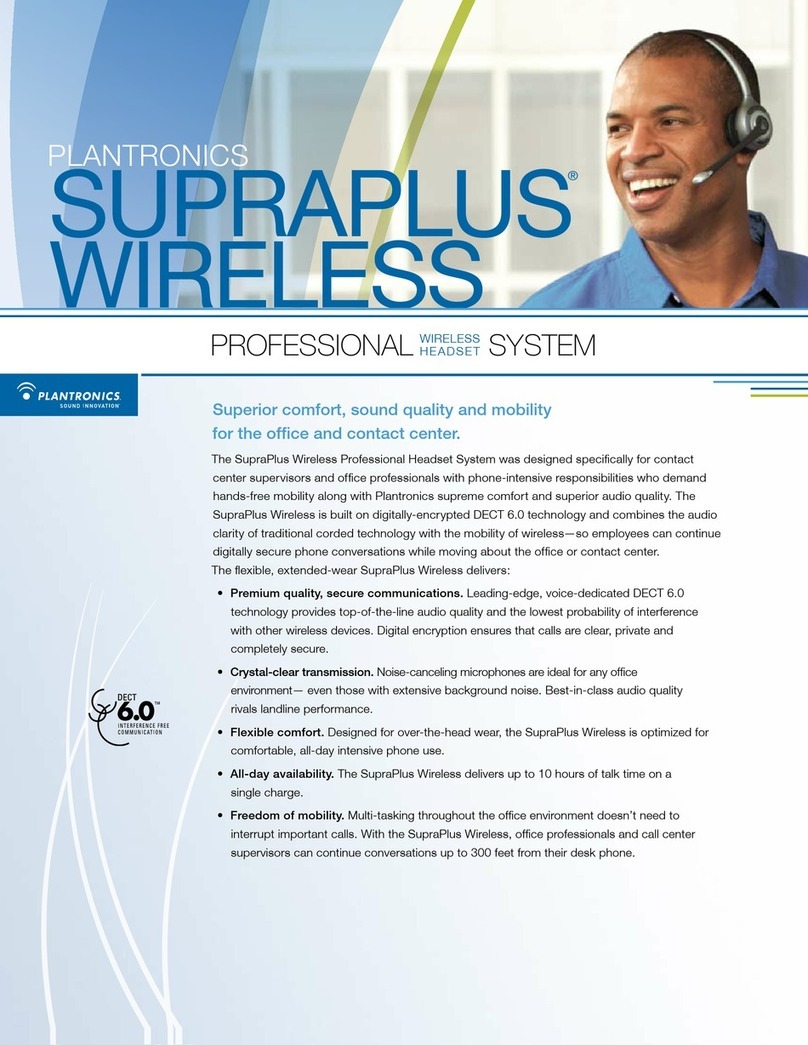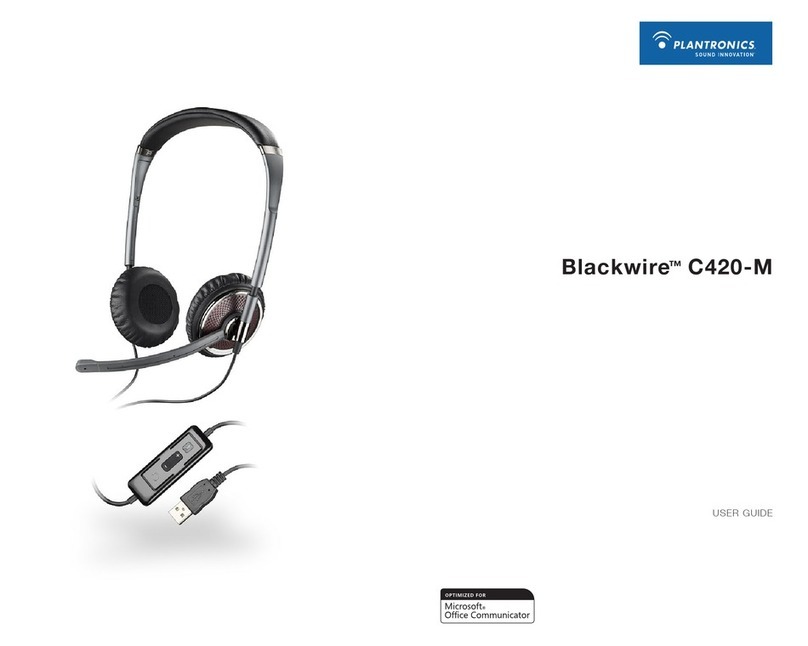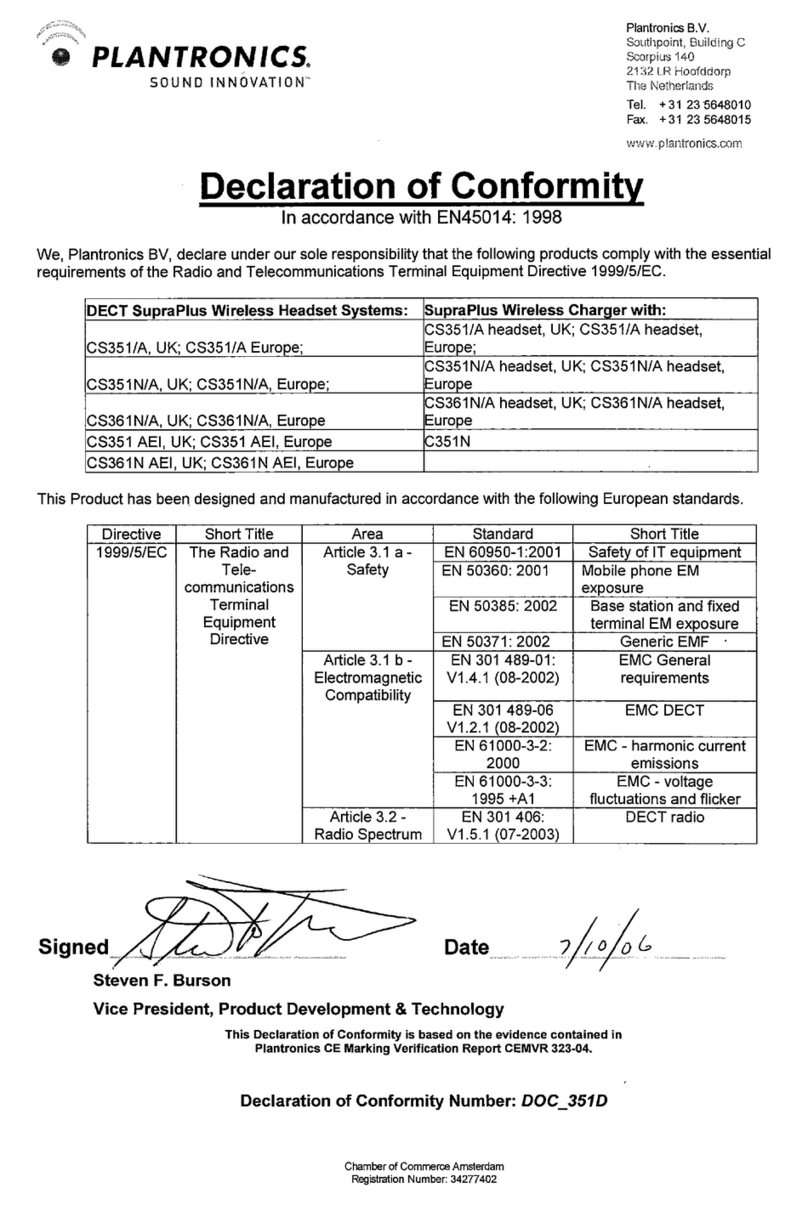Headset controls
345
12
1 Volume/Mute button
Increase/decrease volume
Mute mic during a call
Pause/Play streaming audio
Tap + or – button per level change
1-second press of both + and – buttons
1-second press of both + and – buttons
2Call button
Take a call or end it
Call back last call
Initiate phone’s voice-dialing
Reconnect lost connection
1 tap
2 taps
2-second press until tone heard
1 tap
3 Micro USB charging port 90 minutes for full charge
4 Power button
On or off
Talk time voice alert
Activate pairing mode
2-second press
1 tap
With headset off press until LED flashes red/blue
5 LED
Charging
Battery status
Pairing mode
Solid red. When fully charged, LED is off.
Low = 2 red flashes, Recharge = 3 red flashes
Flashes red/blue
AUTO CALL ANSWER:automatically answer a mobile or softphone call by putting on the
headset. You do not have to press the call button. See Smart Sensor Features.
#1 change
Smart Sensor Features
Auto Answer Call:
When you are not wearing
your headset.
When you have an incoming call on
your mobile or softphone, put on the
headset and the call will be answered
automatically. You do not have to
press the call button.
Auto Pause Media:
When you are listening to
streaming audio.
When you are streaming audio from
your mobile phone or PC. Remove
the headset and the streaming audio
pauses. Place your headset back on
and the audio resumes.
NOTE If the media player has been
playing less than 10 seconds you will have
to manually restart the media player.
Auto Transfer Call:
Whether you are wearing your
headset or not.
If you are not wearing your headset
and there is an incoming call on
your mobile phone, the audio will be
routed to the mobile phone. When
you put the headset on, the audio will
be automatically transferred to the
headset and will auto answer.
If you are already wearing your
headset and there is an incoming call,
the audio will be routed to the headset
and you will need to press the call
button to answer the call.
Auto Lock Call Button:
When you are not wearing
your headset
Prevents accidental dialling from your
mobile phone.
NOTE These features are enabled by default and can be disabled in the
Plantronics Control Panel: Devices>Device Settings>Headset Tab. Changes to the
device settings requires that you are connected and within range of the USB
adapter. The Plantronics software must be downloaded to access the Control
Panel. Refer to Step 1 Set up your headset and computer.
#3 change
#2 change
#4 change