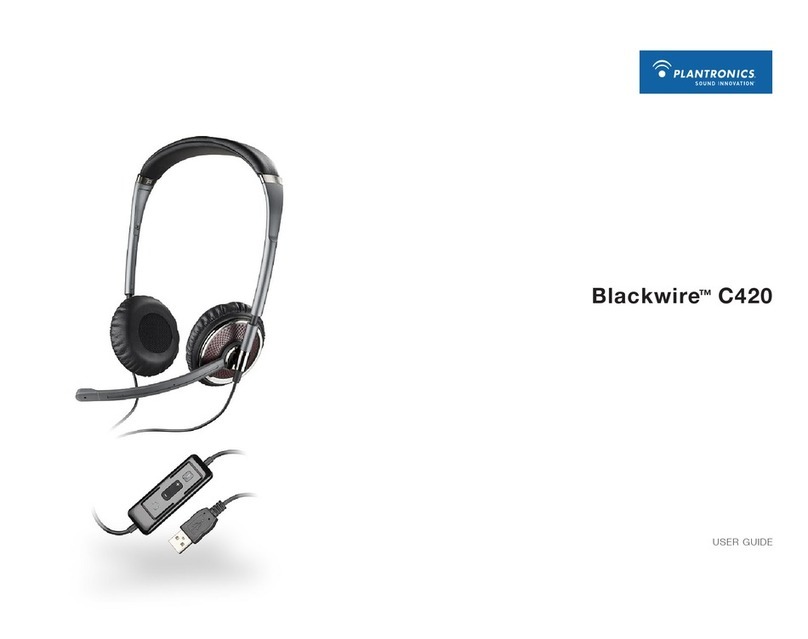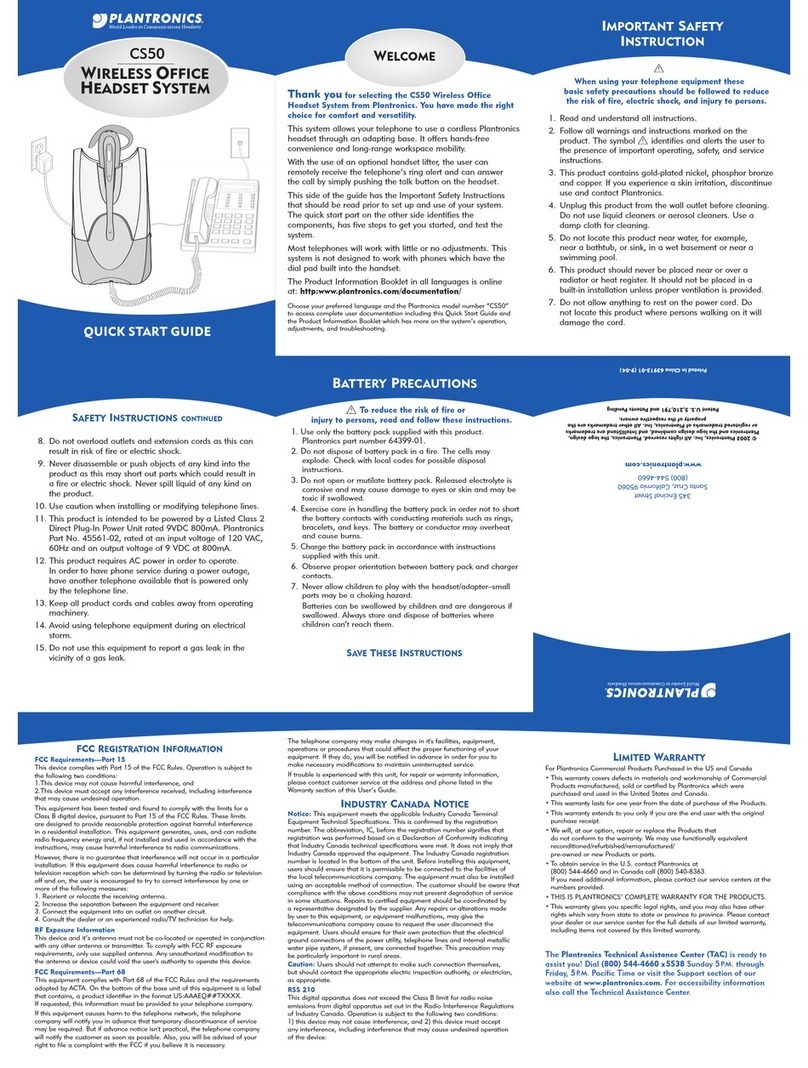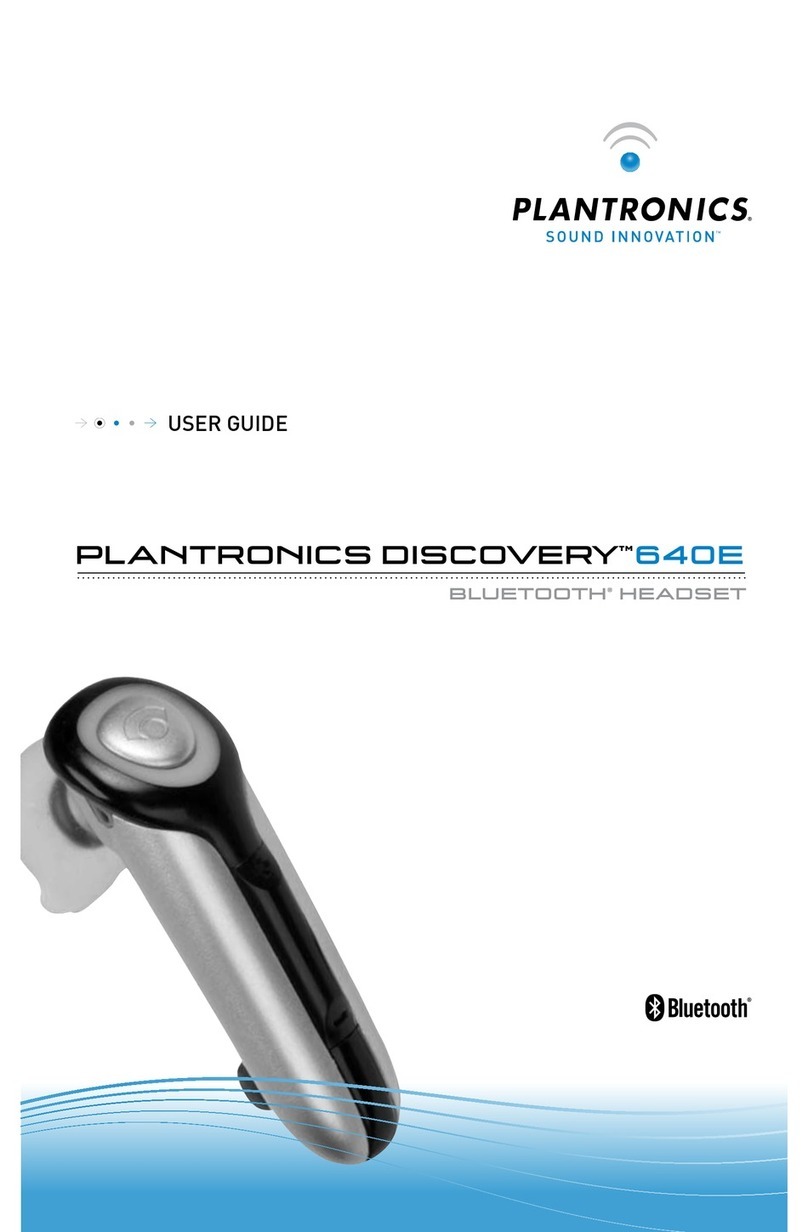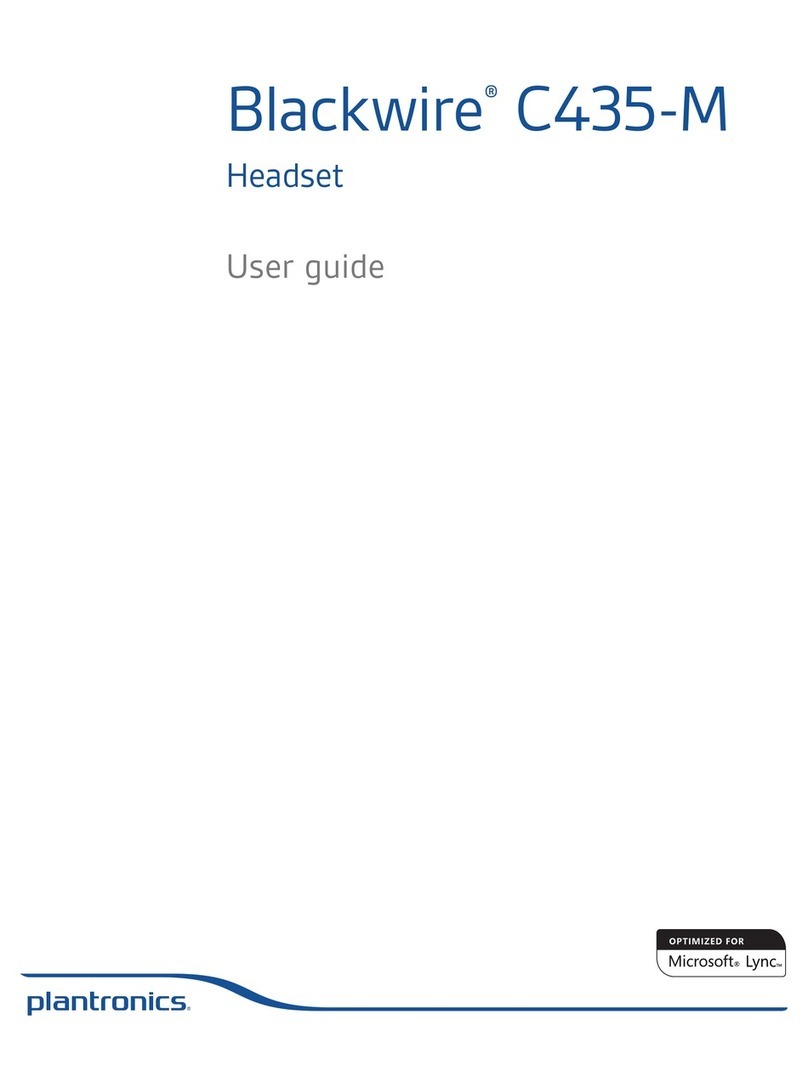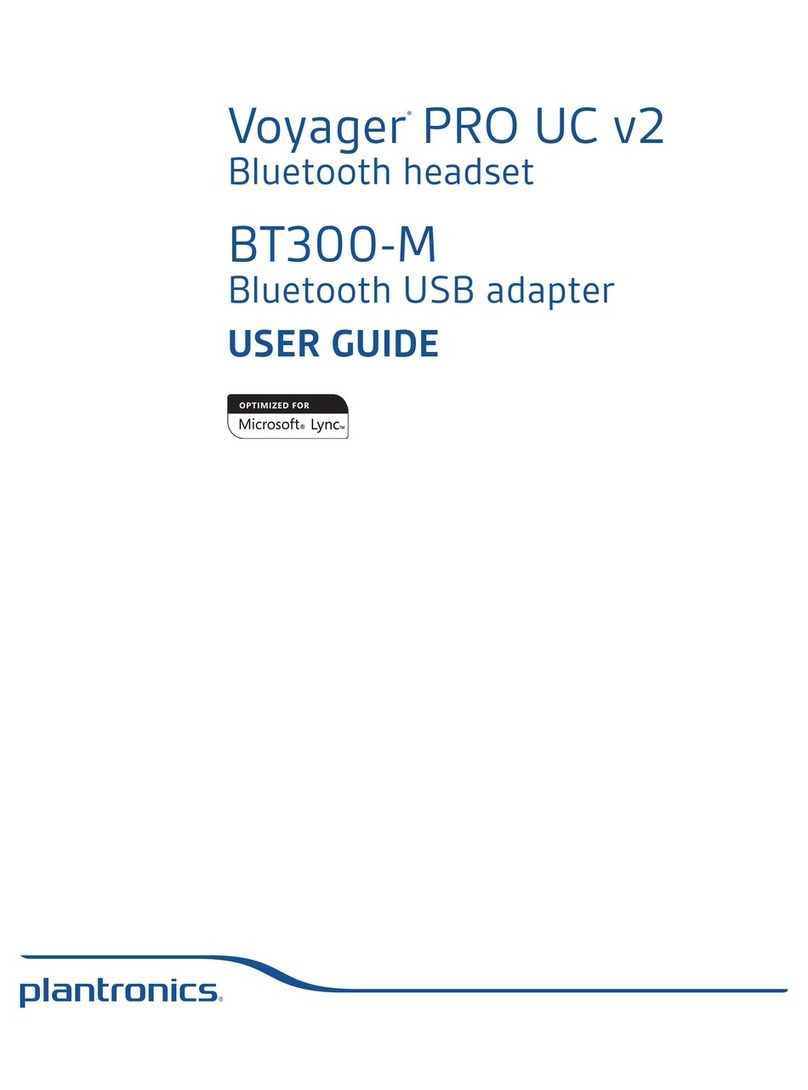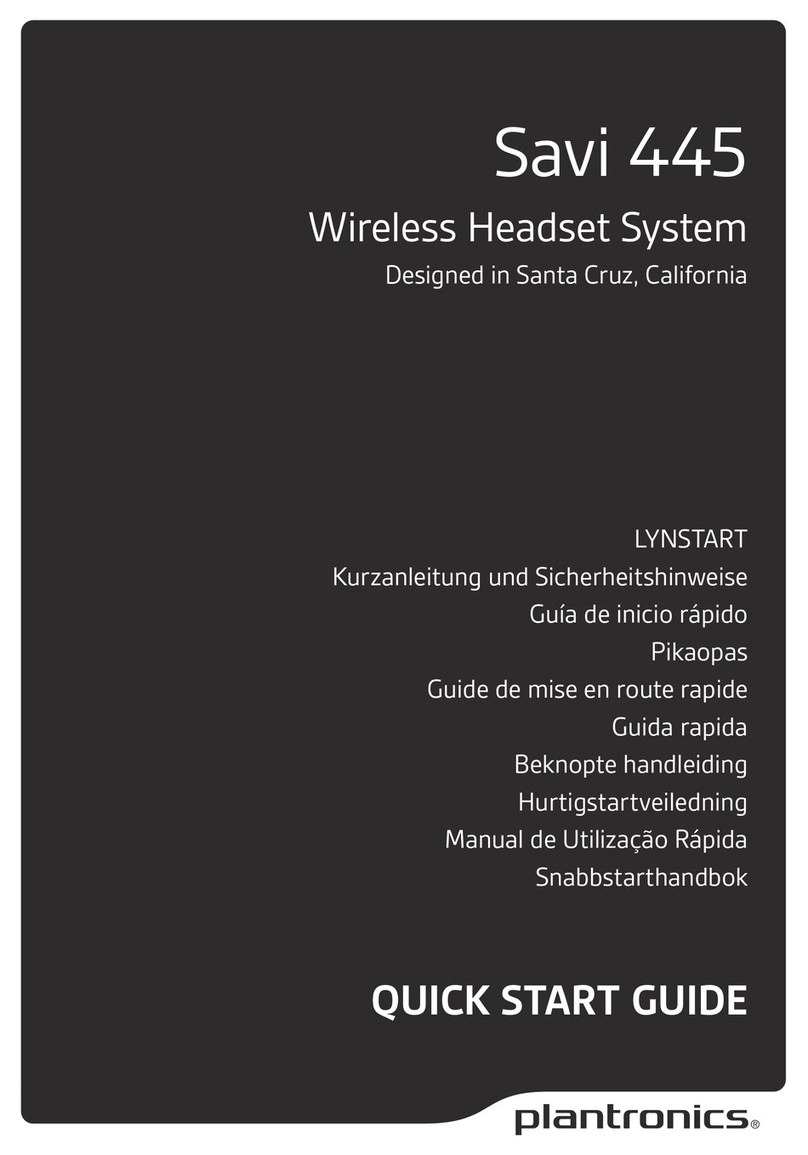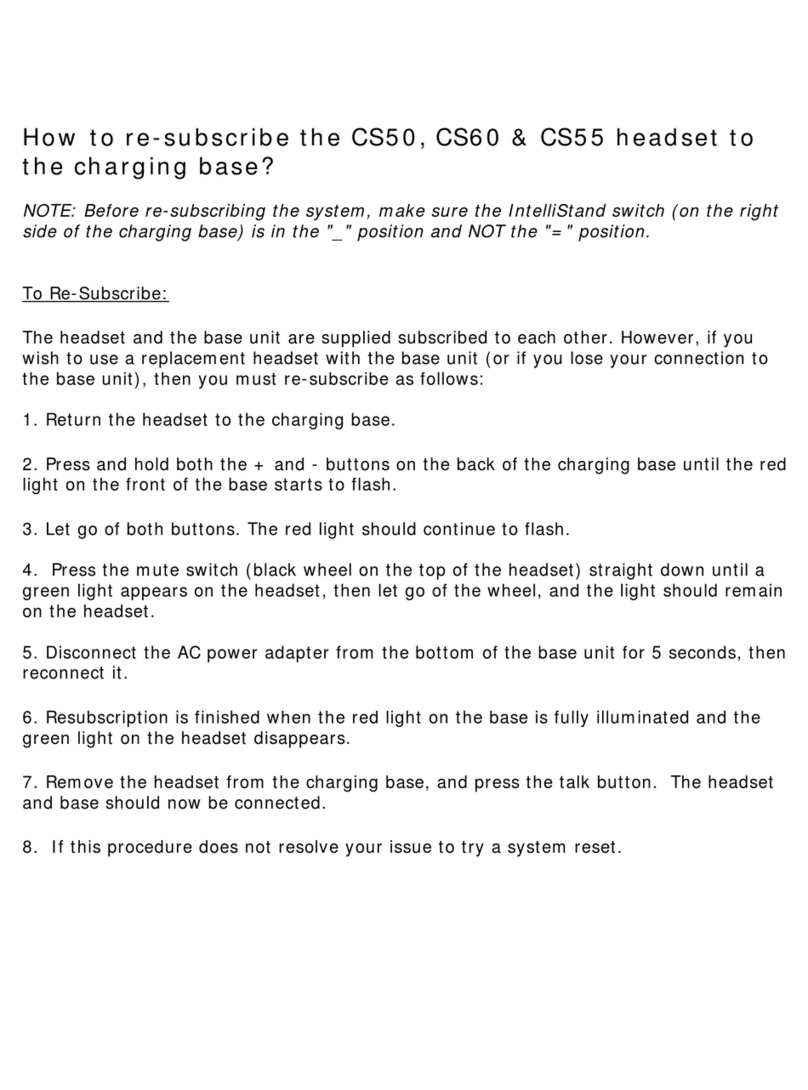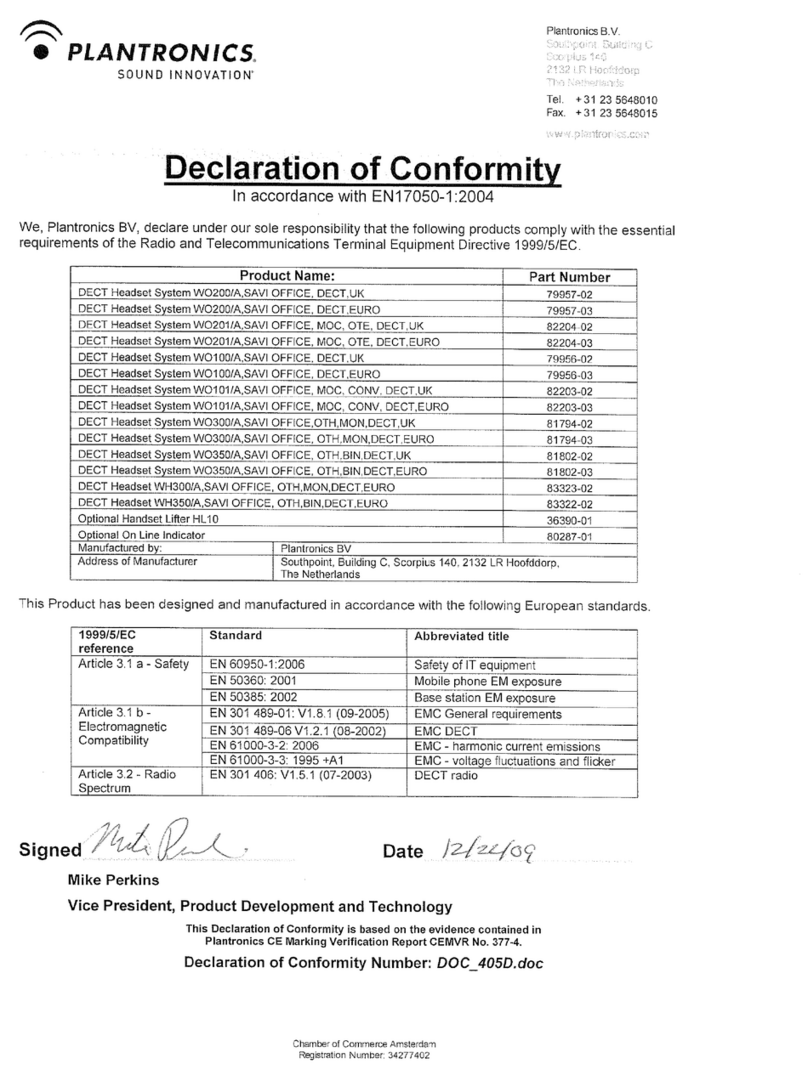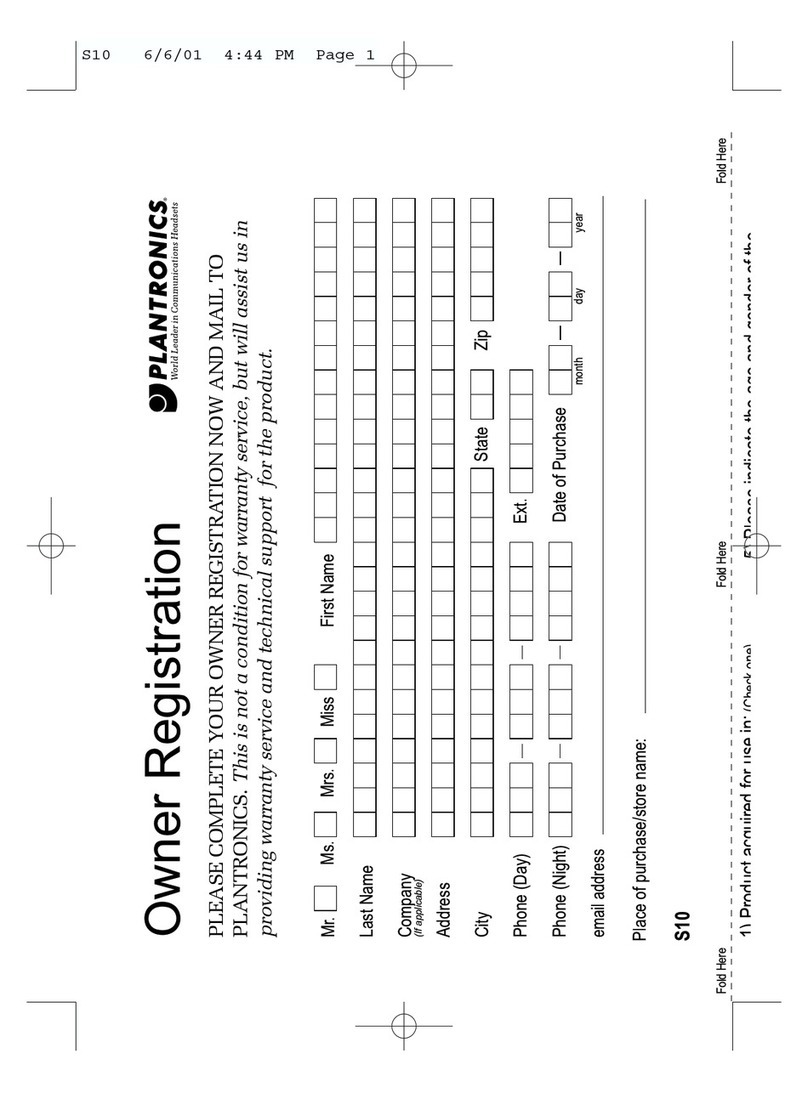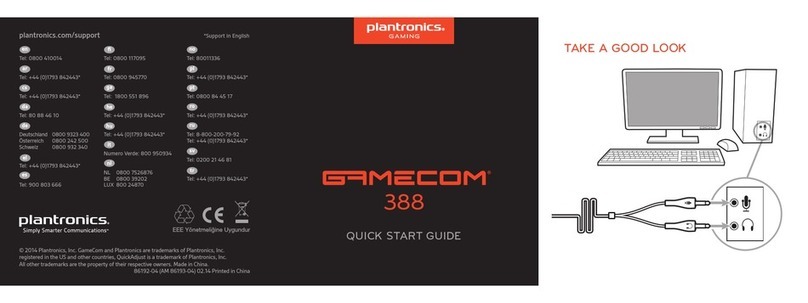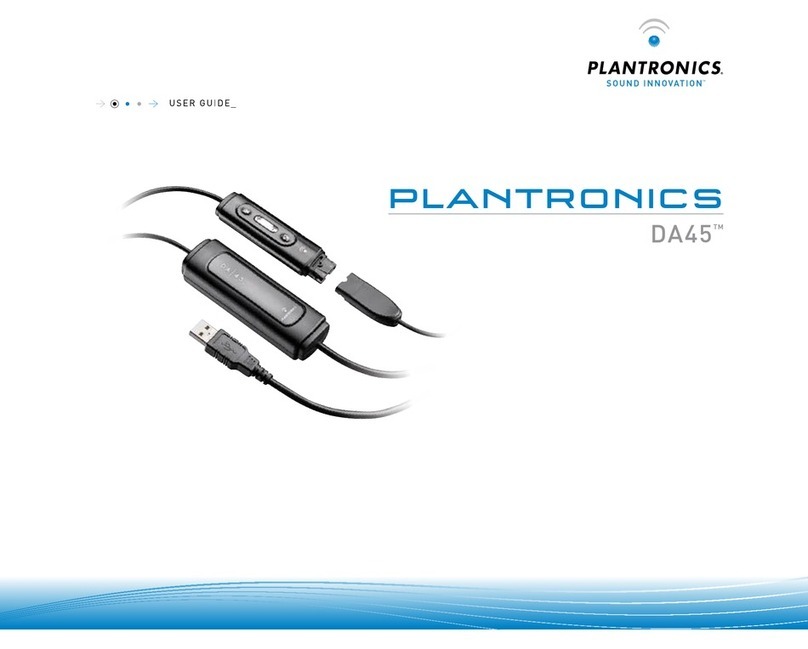Getting started:
Follow the steps below to get call answer/end controls with your
Blackwire headset and IBM® Lotus® Sametime® or SUT (Sametime
Unified Telephony).
1. Connect your headset to the computer. If this is the first
time you are connecting, wait for the installation
process to complete.
2. Please uninstall any previous Plantronics software
before starting step #3.
3. Please download the latest version of Plantronics
software for Sametime at Plantronics.com/ibmuc. Click
Download Now under Downloads and Apps on the
right-hand side of the page.
4. On this page, please complete the registration process.
Then press the blue Download button on the next page.
5. Follow on-screen prompts to complete installation. For
detailed installation instructions refer to the online
Installation Guide located at the previous web pages in
step 4. If the update manager informs you that newer
software is available, please upgrade.
Note: Check with your IT staff before installing software on
your computer.
Configuring IBM Lotus Sametime to always route call audio to
the headset:
6. Click File in the upper left corner of the Sametime main
screen.
7. Then select Preferences.
8. In the Preferences window, select Telephony, Audio
and Video.
9. Select your Plantronics headset as the default device for
both Microphone and Speakers.
10. Now you can select which device plays your incoming
call alerts by selecting an option for Ringing. These
sounds typically route through your PC speakers, but
can come through your Plantronics headset if you
prefer.
11. When you are finished, click Ok.
Note: USB configuration settings are unique for each USB port. If
you connect the headset to a different port you will need to make
these changes again to set behavior for that USB port.
Welcome:
Using a Plantronics Blackwire headset for PC
calls will deliver a simpler, more comfortable
and better sounding audio experience than
you could get using just your computer’s
internal microphone and speaker.
©2011 Plantronics, Inc. All rights reserved, Plantronics, the logo design, Blackwire, C210 and C220 are trademarks or registered trademarks of Plantronics, Inc. IBM, Lotus and Sametime are trademarks of International Business Machines Corporation,
registered in many jurisdictions worldwide. Published 05.11
Blackwire C210/C220 Key Features:
Wideband for best-in-class PC audio
Noise-canceling microphone filters out
background noise
Digital Signal Processing (DSP) technology
provides more natural voice sound
Monaural (C210), Stereo (C220)