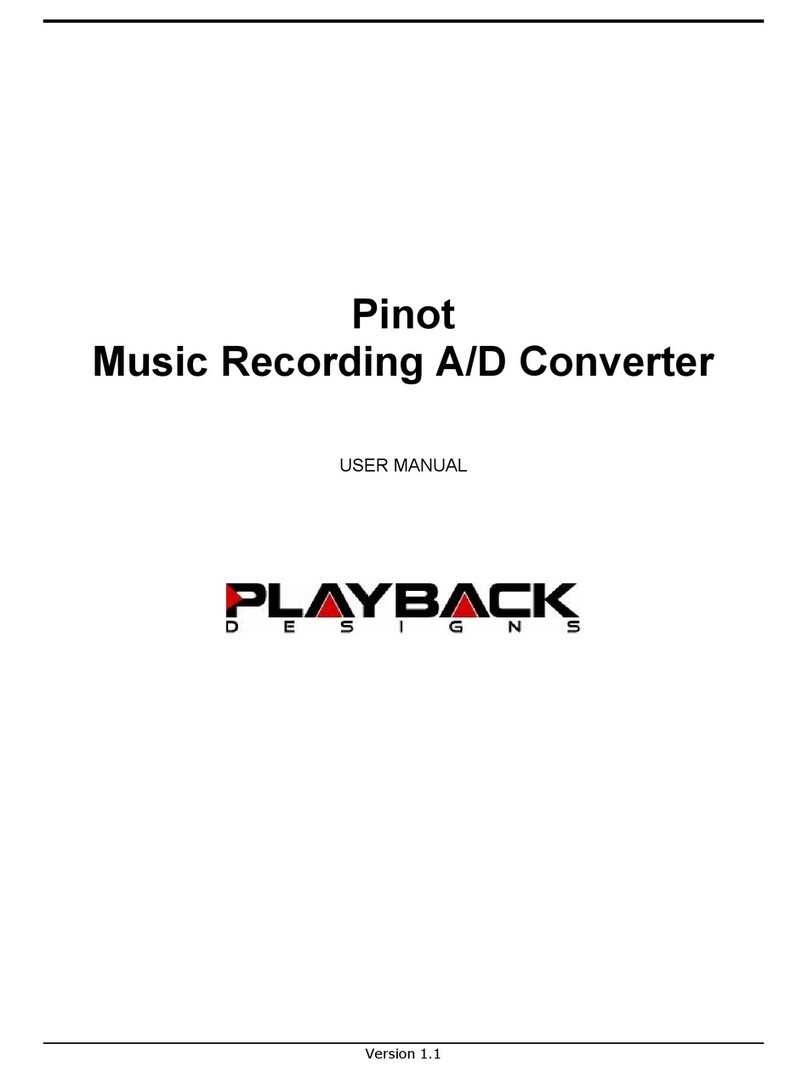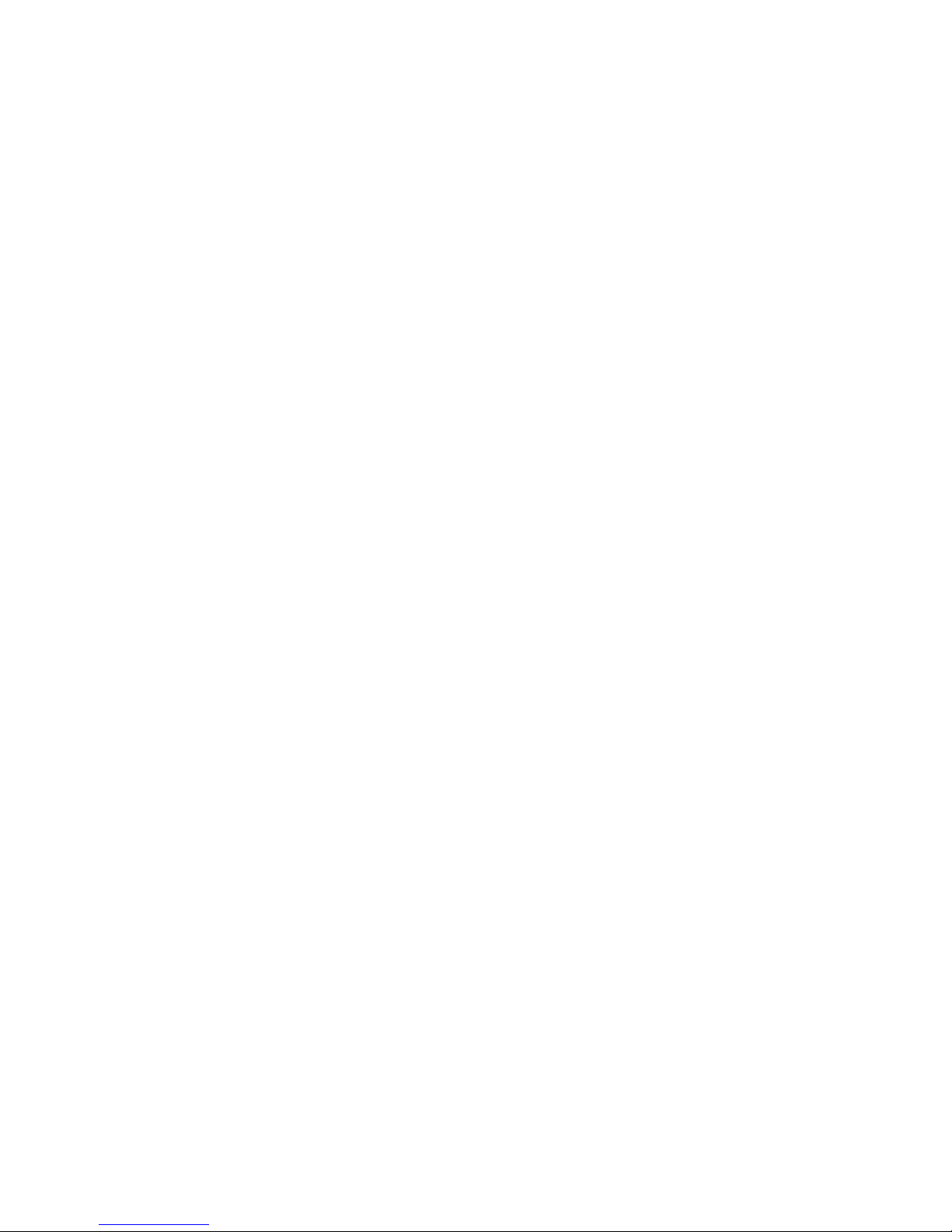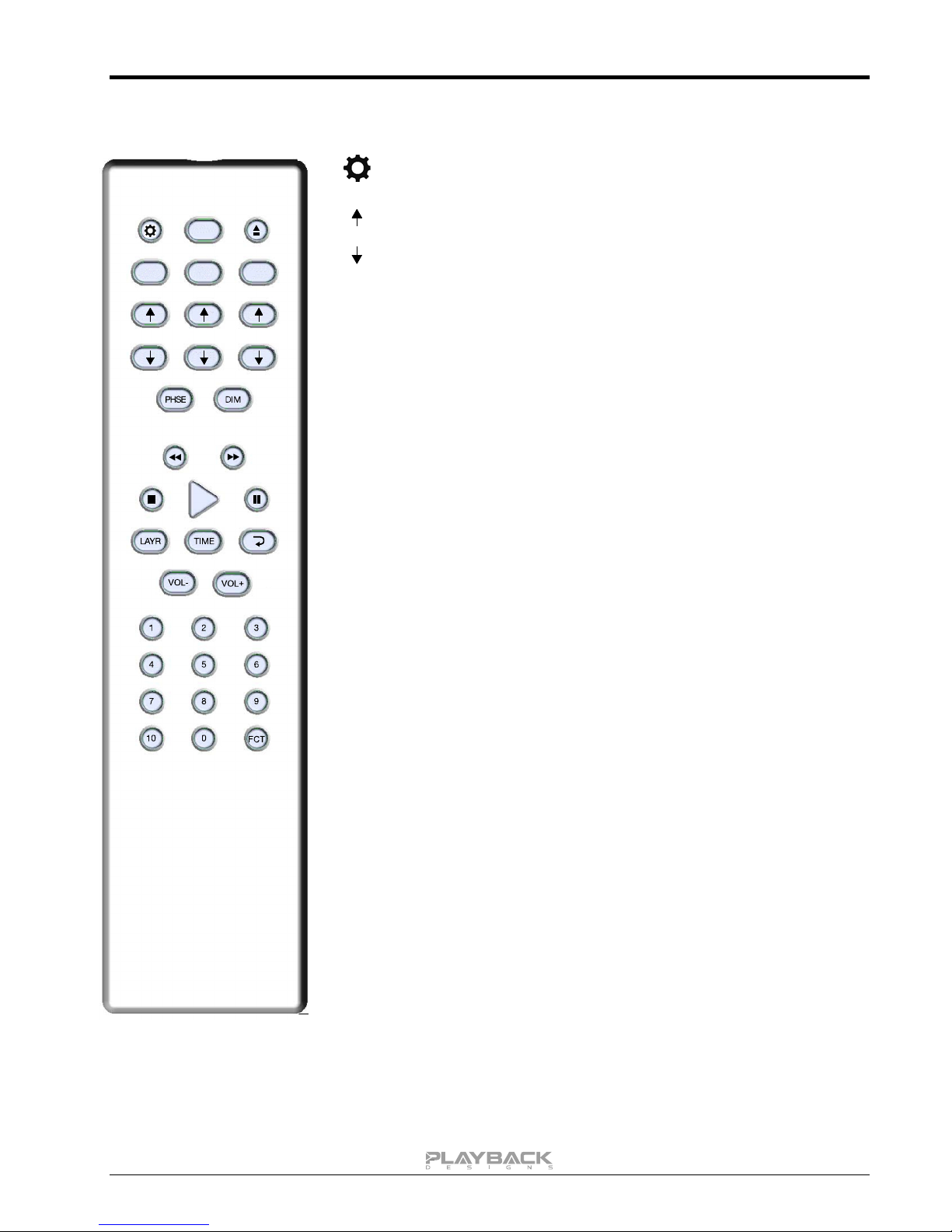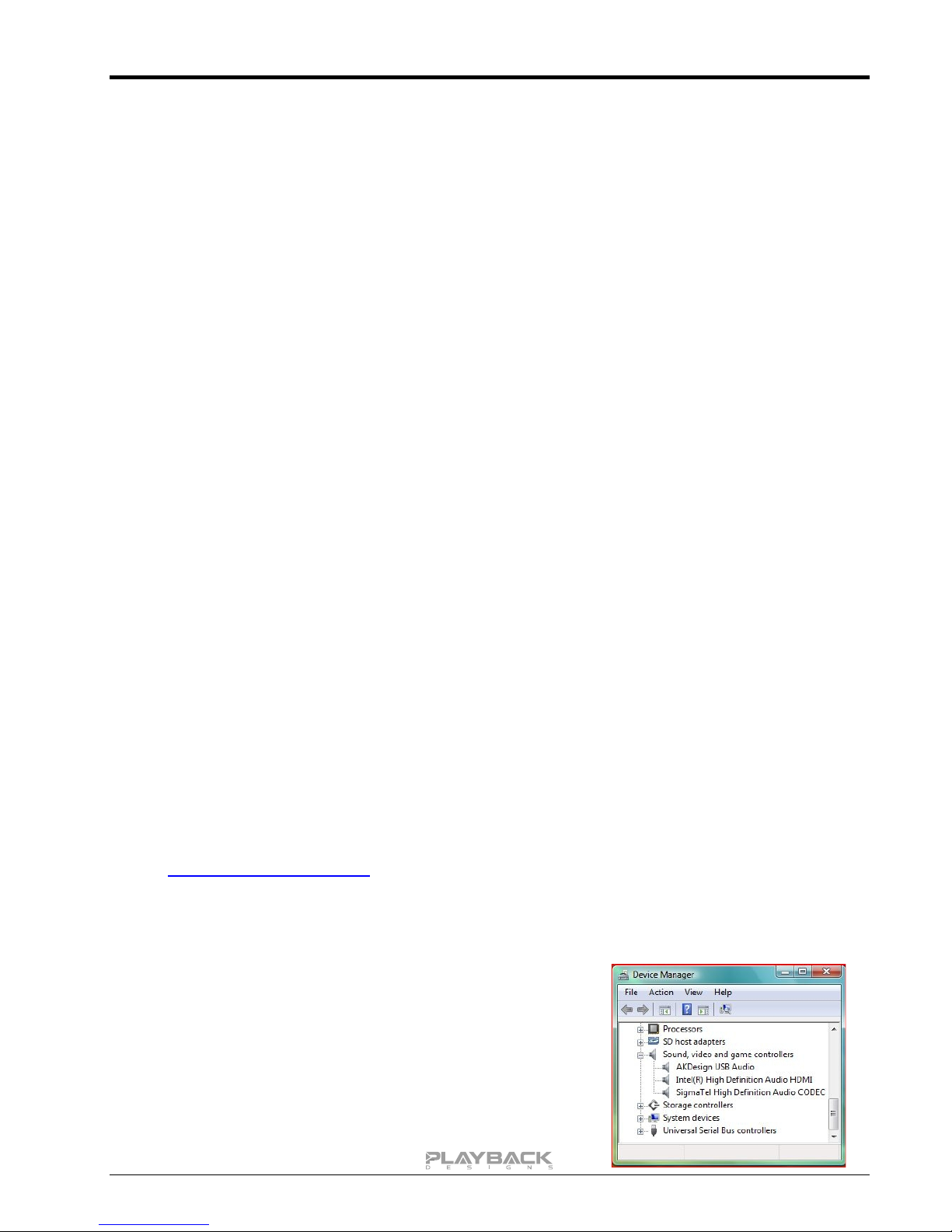MPD-8 User Manual
CONNECTING THE MPD-8 TO A WINDOWS BASED PC or APPLE MAC
Supported resolutions: PCM: all sample rates up to 384kHz and word lengths up to 24 bits.
DSD: native up to 11.2MHz and DoP up to 5.6MHz
Connection protocol and method: USB 2.0 / Audio class 2.0 compliant, asynchronous mode where MPD-
8 generates high precision clock master and computer is clock slaved.
PC requirements: Windows 7 or later, ASIO compatible player software such as JRiver
etc.
Mac requirements: OS X (10.6.6 or later)
In order for your computer to communicate with the MPD-8 and to exchange audio data a custom driver
software needs to be installed before you can connect it to the MPD-8. If your computer is a Mac running
OSX 10.6.6 or later you don’t need any driver software as OSX already supports all PCM formats up to
384kHz sample rate. DSD file playback is supported via the DoP standard using PCM frames which is also
supported by OSX without any additional driver. A driver has to be installed on all Windows based PCs for
any kind of audio playback via the MPD-8.
IMPORTANT NOTE FOR PC USERS:
The Windows operating system is by design not a real-time system. It is designed to allow certain processes
to take time away from real-time processes such as playing audio. This can result in audible dropouts,
sometimes very short, but sometimes also quite long. Some PCs are pre-configured with drivers and
processes by the manufacturer that cause such dropouts, and others are user-installed with additional
software that do not allow flawless real-time playback of audio. Fortunately, there is a free utility software that
allows you to test your PC for real-time capability:
1. Go to http://www.resplendence.com/latencymon and download the utility program LatencyMon.
There is also a good description of the program and some more technical background on the same
website.
2. Run LatencyMon, leave it running for 10-15 minutes and the software will tell you if your PC is
suitable for playing audio without dropouts.
If you are considering purchasing a new PC, this utility program is small enough and doesn’t require any
installation which allows you to load it onto a flash stick and test it on the PC you are thinking about buying.
Most computer stores will allow this test.
Driver software installation and first time connection on Windows based computers:
1. Download the latest USB driver from the support section on our website:
www.playbackdesigns.com
2. Double click on the installer and follow instructions on your screen.
3. Power on the MPD-8 and connect the included USB cable between the USB AUDIO connector on
your MPD-8 and your.
4. Select USB Input on your MPD-8.
5. The computer will take a moment to enumerate the MPD-8 on
its USB bus and notify you when it is installed successfully.
You can check successful driver installation and connection in
the device manager, where the driver will show up as
AKDesign USB Audio under the Sound, Video and Game
Controllers tab. It will not be listed in the Sound Control panel.