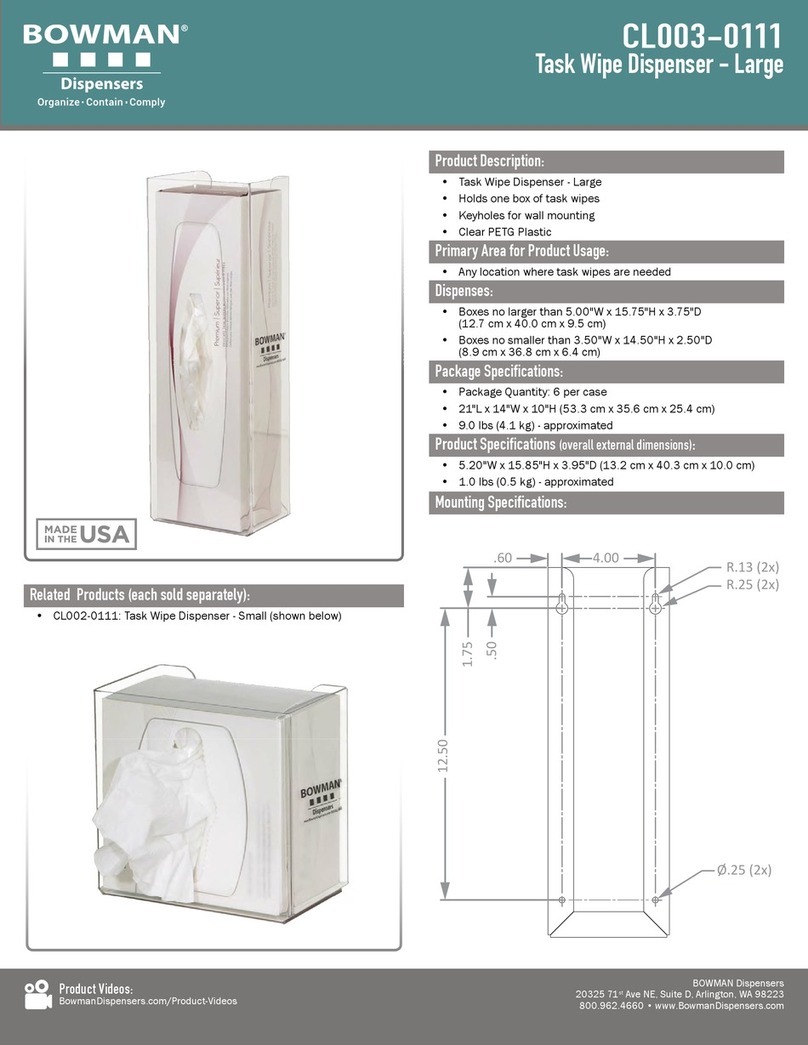__________________________________________1_________________________________________
Dealer4 Card Recognize Problems Manual ver: 1.0
1Dealer4 Card Optical Recognition S stem ......................................2
2Recognition operation and errors ..................................................2
2.1
Card Recognize Error ..............................................................................2
2.2
Duplicate Card Error...............................................................................7
3What to do if Errors persist............................................................8
Version information:
Ver 1.0: First issue : 07/04/2008
Further information:
Terry Collier, 1 St Andrew’s House, St Andrew’s Park, Soham, Cambs. CB7 5GY, England
About PlayBridgeDealer 4
Technical Specification:
PlayBridgeDealer4 is constructed to provide long and reliable operation, with a stainless steel
chassis, direct drive brushless motors, powerful 200MHz DSP processor and full control of card
movement to eliminate the production of inaccurate boards.
One of the main features of PlayBridgeDealer4 is the Optical Card Recognition System, removing
the need for expensive bar-coded or specially marked cards. The OCRS uses a video camera and a
DSP processor to analyze the image of a card (number and suit), prior to directing it to the correct
dealing gate.
PlayBridgeDealer4 is primarily designed to be used with plastic Dealing Boards and whilst we
recommend the use of these boards as the simplest and fastest way of preparing boards, we are
aware the many clubs have stocks of usable closed boards or wallets. Due to this and the unique
design of PlayBridgeDealer4, we provide a special Dealing Platform to use in place of the opening
board, allowing the manual transfer of cards to wallets or closed boards.
PlayBridgeDealer4 comes with Windows XP/ Windows Vista compatible software. The software
controls the machine and allows board information generation, storing and printing. The
PlayBridgeDealer4 software can also read various file formats (bri/dge/bre/dup/pbn) providing easy
interface to third party Bridge Dealing/Analyzing software like DealMaster Pro and downloadable
dealing data.
Time of dealing 1 board: - 6 seconds
Dealing capability: - 250 boards per hour
Card dimensions: - max: 91.0mm x 59.0mm min: 85.0mm x 54.0mm
Dimension: - 375mm x 175mm x 160mm
Weight: - 7.5kg
Power usage: - average during dealing – 20W, max – 57W
Power supply: - input (mains) 100-240V 50-60Hz,
- output (machine connection) 19V/3ADC